
Best project planning software
The first thing you think about when you hear “project planning” is probably timelines. On top of that, project planning involves resources such as budget and manpower. Thereby, the whole team needs to be involved in the planning in order to consider all specialist knowledge. The better the planning, the quicker and more efficient the implementation. That is where your project management software comes into play. It can improve your planning to achieve better results faster.
Which one is the best project management software clearly depends on your requirements. We give you a detailed overview what OpenProject is offering you and how it could potentially serve as the best project planning software.
Web-based project management software
OpenProject is the leading open source project management software. It is web-based which allows all team members to have access to all project information from anywhere at any time. This facilitates collaborative project planning. All team members are able to contribute, even when the team is scattered or working remotely.
Project portfolio
Project management is not limited to only managing a single project. Rather, project team members are working on several projects at the same time. Then, project planning and the overview of all projects become critical to make sure the projects can be delivered successfully. OpenProject offers you several tools to manage a single or multiple projects.
Project dashboard
The project overview page is a dashboard with important information about your respective project. This page displays all important information for your team, such as members, news, project description, work package reports, or project status. Customize it by selecting the relevant widgets for you.
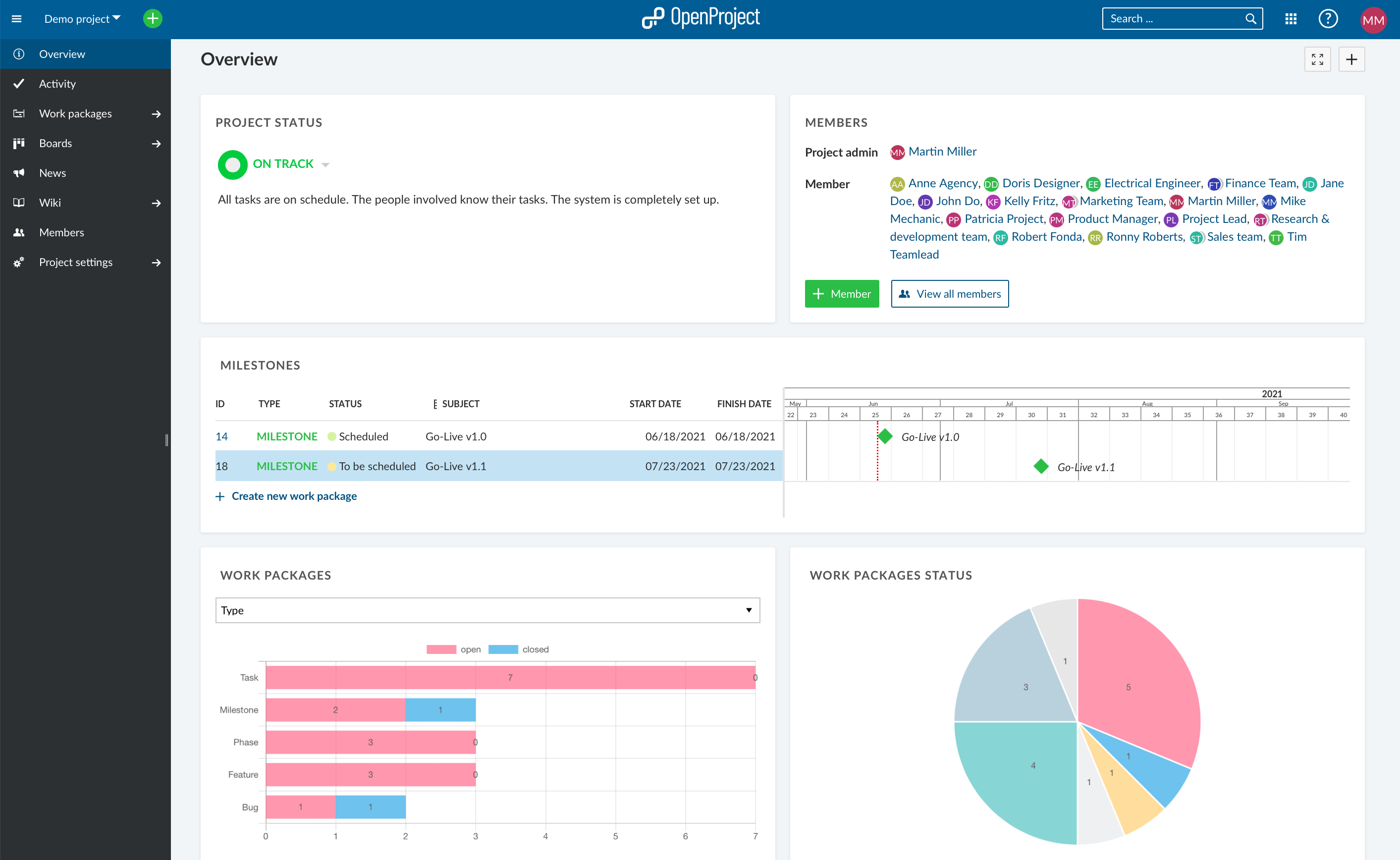
Project list
Have all your projects in one list, displaying the most important information like project status, due date etc. You can use this list to create a multi project status dashboard if you include your own project custom fields, e.g. custom status options, accountable, project duration, and more.
Project templates
For you to save time and make sure projects are implemented consistently by all team members, you can create project templates. Thereby, define everything that you want to have available for future projects.
Task management
In OpenProject, the basis for your projects is the work package table. Here you can start your project planning by collecting all work that needs to be done. Thereby, you can define your work packages yourself. They are items in a project, such as tasks, features, risks, user stories, bugs, change requests etc. Work packages have a type, an ID, a subject and may have various additional attributes, such as status, assignee, priority, due date. You can also create custom fields to add specific information to the work packages.
Get every project team member involved in creating work packages so that everything to deliver the project successfully is captured.
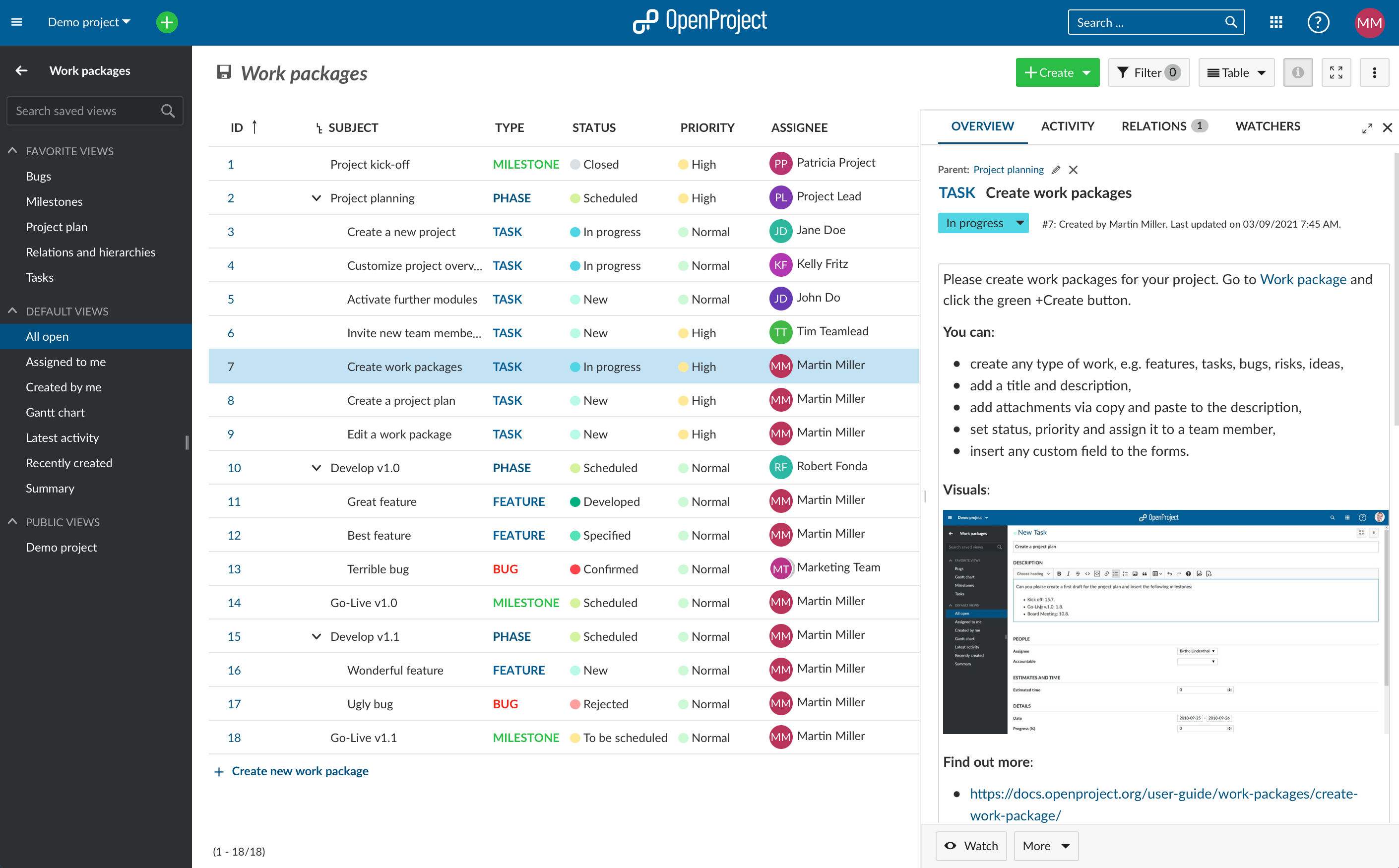
Once all work packages for a project have been captured, you can start planning your timeline by adding dependencies and relationships between work packages. And then of course, you can also plan the timeline. For this, you can add start and end date of each work package in the work package table or use a more visual tool like the Gantt chart.
In your work package table, you have the option to view the list for a single project, across all projects or selected projects.
Gantt chart
For chronologic project planning with a visual timeline, OpenProject offers you the Gantt chart. Switch between work package table and Gantt chart view and all your work packages get displayed in a timeline. In the Gantt chart, you can collaboratively create and manage your project plan. Have your project timelines available for all team members and share up-to-date information with stakeholders. You can add start and finish dates and adapt it with drag and drop in the Gantt chart. Also, you can add dependencies, predecessor or follower within the Gantt chart.
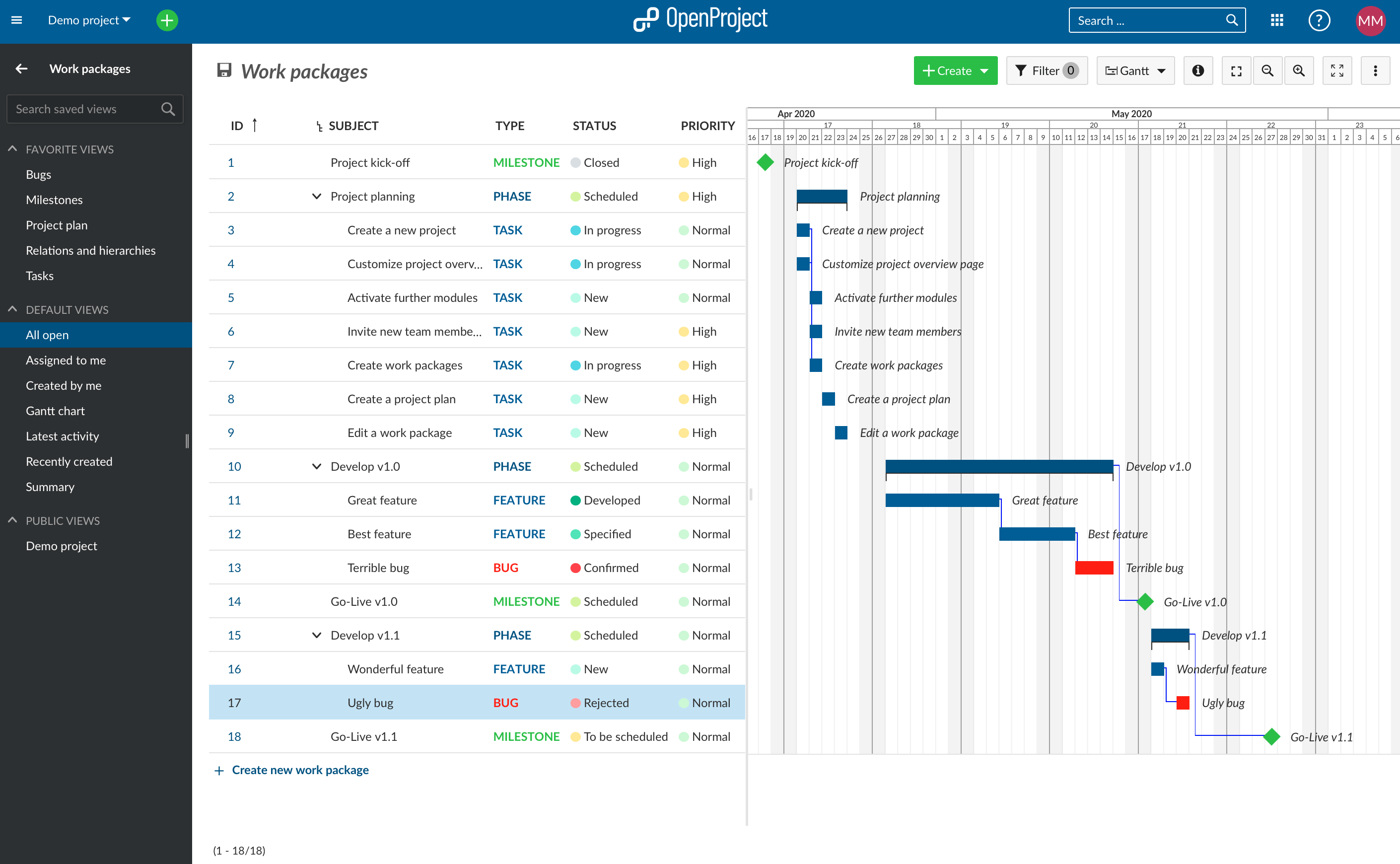
You can decide whether you use the Gantt chart to display a single project`s timeline or to display the work packages of multiple projects in one Gantt chart.
Manual and automatic scheduling
When planning your work packages chronologically, you can choose between two ways of scheduling. OpenProject supports both project scheduling methods, top-down and bottom-up, and you can switch between them or even combine both according to your needs.
The top-down approach aims at moving from the bigger tasks into smaller tasks, from the overall into the specific. It can be the case that the start and finish date are known but not all sub-tasks are known when planning the project.
The bottom-up approach is the opposite. You plan from the detail to the bigger picture. Thus, this approach takes much more time in the planning phase. But in return it can also generate the more accurate plan. Read up about project scheduling in more detail here.
Agile boards
If you are working with an agile project management approach, you would want to use agile boards for your project planning. Agile boards help structure and visualize all tasks and thus facilitate your project planning. You can easily assign the right amount of work to be completed to team members or sub-teams.
OpenProject offers different types of boards depending on your needs. You can create as many flexible boards as you want with both lists and cards on it. A list usually represents a workflow, e.g. status or version of a work package. The cards are work packages, e.g. tasks, on this list. Our Agile boards can be for anything you would like to keep track of within your projects: tasks to be done, bugs to be fixed, things to be reviewed, features to be developed, risks to be monitored, ideas to be spread and many more.
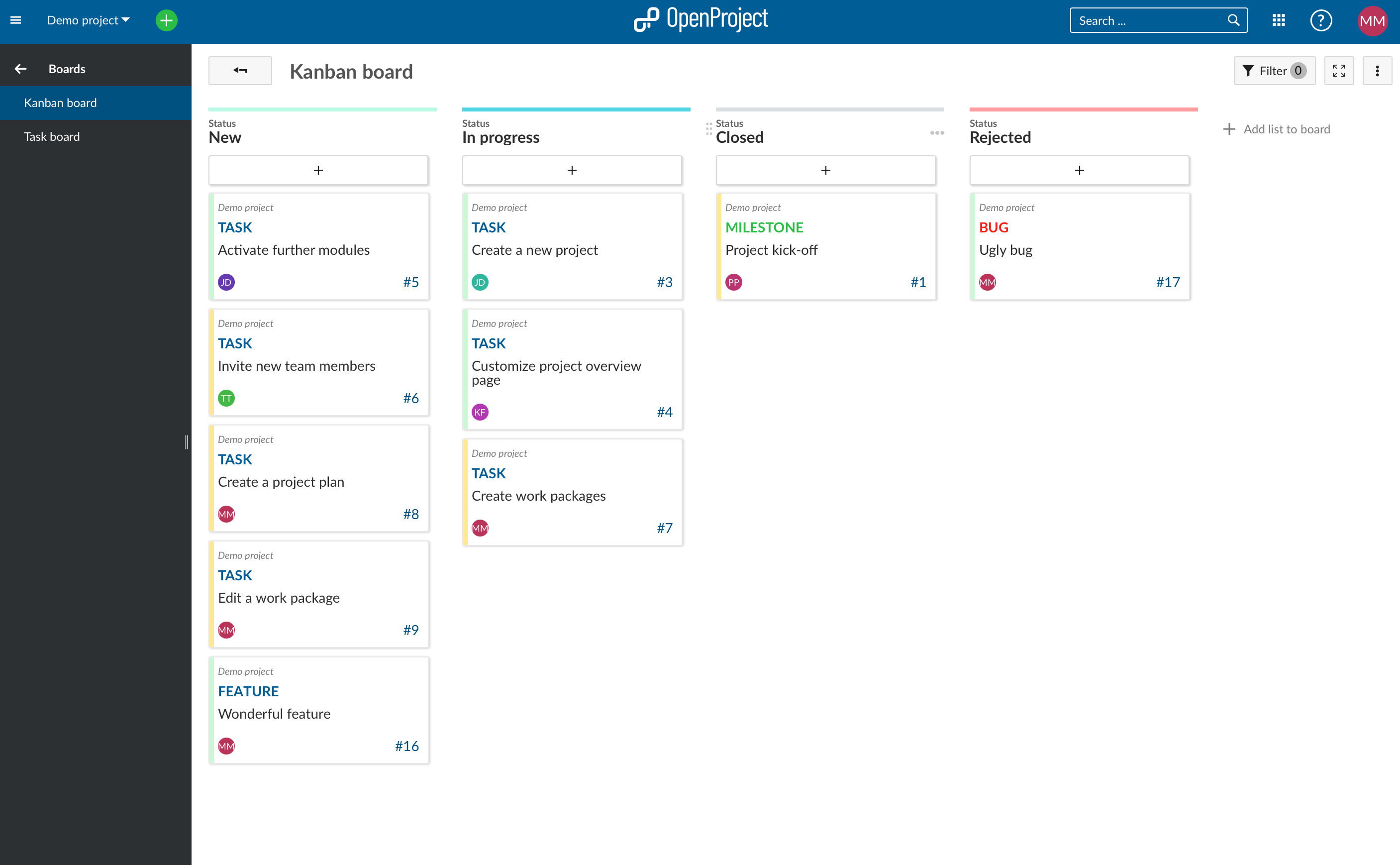
Choose between basic boards and several action boards. Basic boards allow you to freely create lists, name them and order your work packages within. In action boards, each lists represents an attribute of the contained work packages (cards), e.g. there’s a list for the status “New” and a list for the status “In Progress” in the Status board. Moving work packages (cards) between two lists will update them automatically, based on the list to which they’re moved. Action boards available are Kanban (status) board, assignee board, version board, subproject board, parent-child (work-breakdown-structure) board.
The agile boards feature can be used across projects or for a single project, whichever way you need it.
Budgeting
An integral part of your project planning is resource allocation. OpenProject supports your budget process by offering a budgeting module. Create and manage your project budget in OpenProject to keep track of your available and spent costs in a project. You can add planned unit costs as well as labor costs for the project. Then, you will assign work packages to a budget. If you log time or costs to this work package the costs will booked to this budget and show the percentage spent for a project budget.
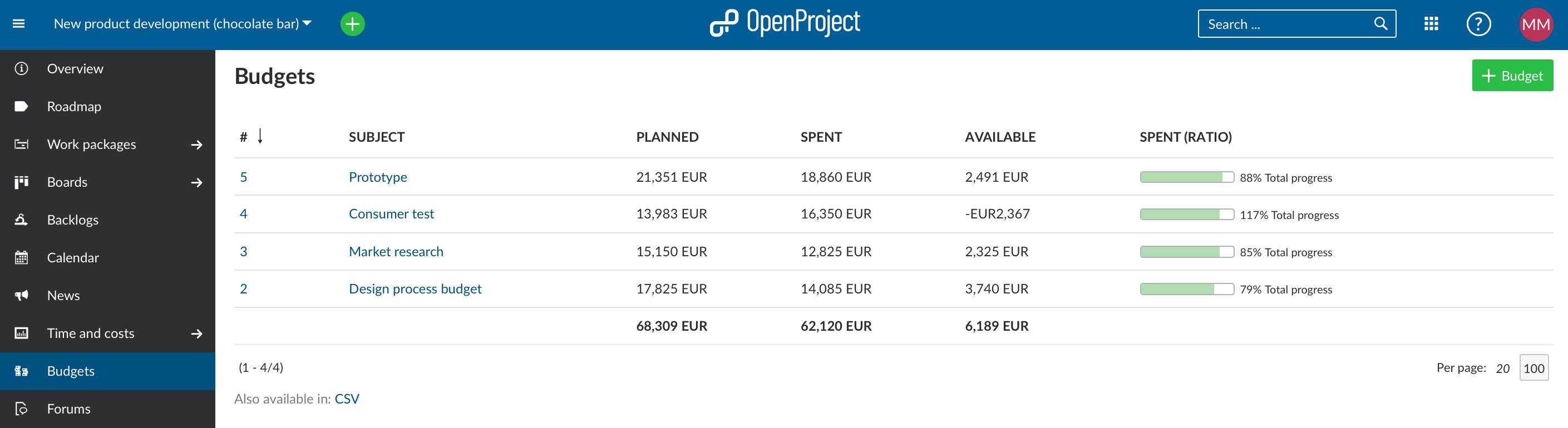
Cost reports
From your spent time or costs, you can create cost reports. Various filter options allow you to pull the relevant data and also distinguish between hours spent or labour and unit costs.
Product roadmap
Specifically for project planning of projects which are divided into different phases, the OpenProject roadmap can serve as an overview page displaying the versions/phases and the work packages assigned to them. This facilitates to visualize and communicate your product roadmap. Share your product roadmap with your stakeholders, get feedback about your ideas and break it down into a detailed release plan. In the roadmap, you can see all work packages and their status listed by versions at a glance.
Powerful API
As an open source software, OpenProject offers a powerful API. For your planning purposes, you could integrate any other tool that you are using in order to integrate all data from different sources.
Have you tried OpenProject yet? We invite you to start your 14 days free trial here.


