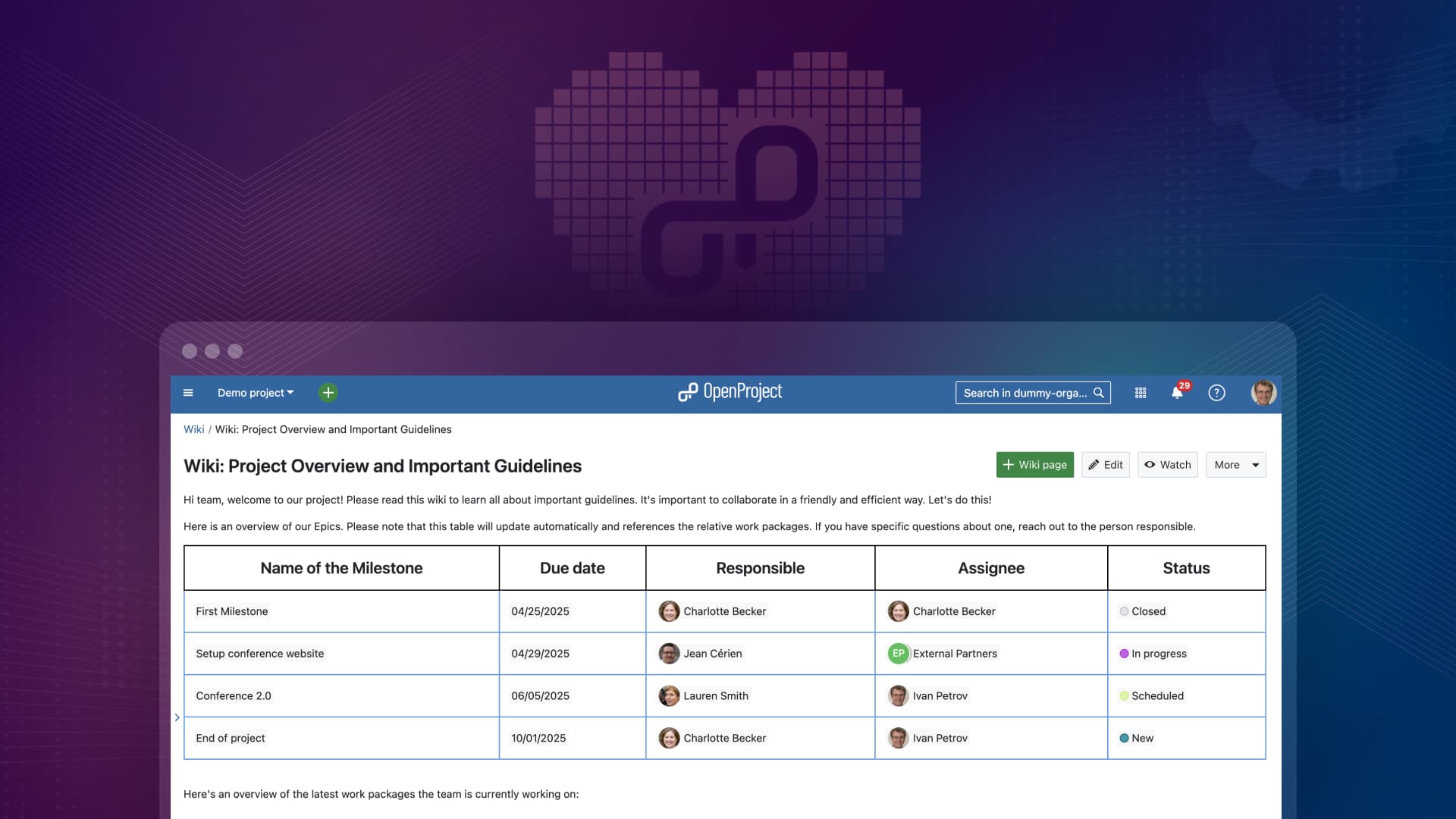
How to save time by using macros in OpenProject's editors
Managing project data and documents manually is frustrating and time-consuming. You need a way to keep things organized without extra effort or technical know-how. This is where working with macros might be a game-changer. If you don’t use them yet, no worries – they might seem technical at first, but are actually easy to use once you understand them. Read on to discover how macros can make your work in OpenProject easier and save you a lot of time and nerves!
What are macros?
So, what are macros in editors, and how can they help you?
General Definition: Macros are dynamic tools or commands that automate repetitive tasks by inserting or fetching specific data into documents or systems. They help save time and reduce manual effort.
Macros in OpenProject
Macros in OpenProject are dynamic shortcuts that help automate repetitive tasks. With just a few clicks, macros allow you to automatically pull attributes — like assignee, status, or subject — into any rich text editor. OpenProject offers rich text editors in work package descriptions, wiki pages, forums, and meeting minutes.
Instead of manually updating content in different areas, macros take care of that for you, ensuring consistency and up-to-date information across your entire system. And here’s the best part: you don’t need to be a technical expert to use them. Macros can be used by anyone who wants to speed up their workflow.
For example, if you’re working on a contract or report, you might use a macro like workPackageValue:1234:dueDate to pull in the exact due date of the task. This way, you won’t need to update the document manually every time a change occurs — OpenProject will do it for you automatically, keeping everything accurate and up to date.
Advanced Macro options in OpenProject wikis: OpenProject also offers more powerful macros for wikis, including embedding dynamic work package tables, Gantt charts, creating work package buttons, and generating a table of contents. These advanced macros enhance documentation and project tracking, making it easy to integrate live data and navigation elements into your pages.
Here’s a list of all possible work package attributes that can be used as macros in OpenProject.
New with OpenProject 14.6: Relative macros for work packages
With the release of OpenProject 14.6 on October 9, 2024, macros will become even more powerful, thanks to the introduction of relative macros. What does that mean? Relative macros automatically reference the work package where they’re inserted. They look like non-relative macros, but don’t have a work package ID included. So, workPackageValue:1234:dueDate will look like this as a relative macro: workPackageValue:dueDate
If you are using templates for your project management, inserting relative macros in the work package description helps a lot: Every time you copy that work package, the macro will automatically reference the new work package’s attributes.
This will particularly be helpful with the release of another feature we are currently working on: Generating PDF documents from work package descriptions.
Coming soon: Generate nicely styled PDFs from work package descriptions
Expected in the upcoming major release, OpenProject will introduce a feature that allows users to download just the work package description as a beautifully styled PDF. This is ideal for creating clean, focused documents, such as contracts or specific reports, without including additional details like status or assignees.
However, if you need to customize the content further, you can use macros to include key information such as due dates or responsible users. This flexibility ensures that your document looks professional while providing the exact information you need. Plus, since the information is pulled directly from OpenProject, your PDFs are always up-to-date, reducing the risk of manual errors.
This feature can streamline processes like generating formal contracts, project summaries, or external reports, all while keeping your data consistent and professional. By using macros in your work package descriptions, you can further tailor the content to fit your needs, making it a versatile solution for various document types. Read more about this soon-to-come-feature in this article: Beyond MS Word: Automatically generate beautifully styled pdf files for contracts, approval notices and project orders
2 Examples of macros in action – in wikis and work package descriptions
So far, this has been very theoretical. Let’s dive into examples to fully understand the practical use of macros.
Using a wiki to display dynamic project information
Imagine Francesca, a project manager, who uses a wiki to keep her team updated on key project details. She can now insert a table that lists major work packages (Milestones) with important attributes like the subject, due date, assignee, and status. Instead of manually updating the table, Francesca uses macros such as workPackageValue:1234:dueDate or workPackageValue:1234:assignee. These macros automatically pull the latest information into the table, ensuring her team always has the most up-to-date data included in the wiki, without manual effort.
This is how the table could look like when Francesca is creating it:
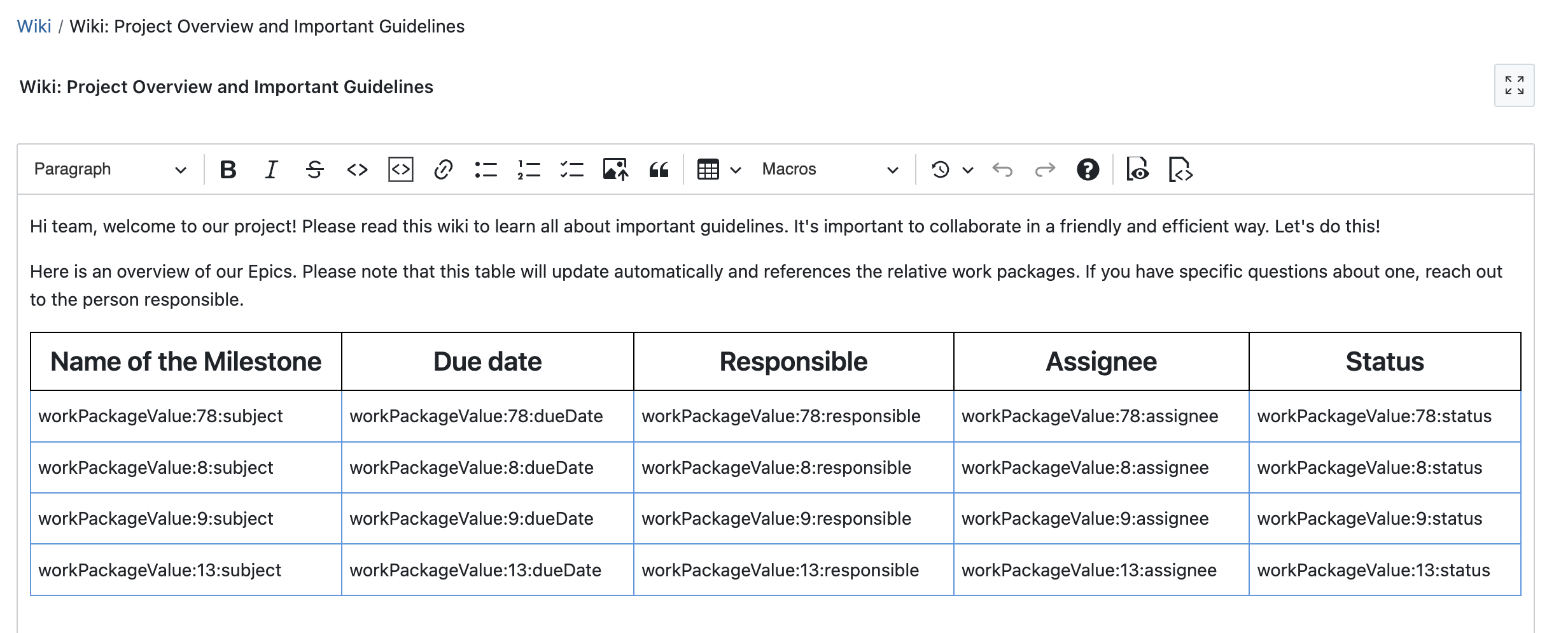
And this is how the same table looks like when saved:
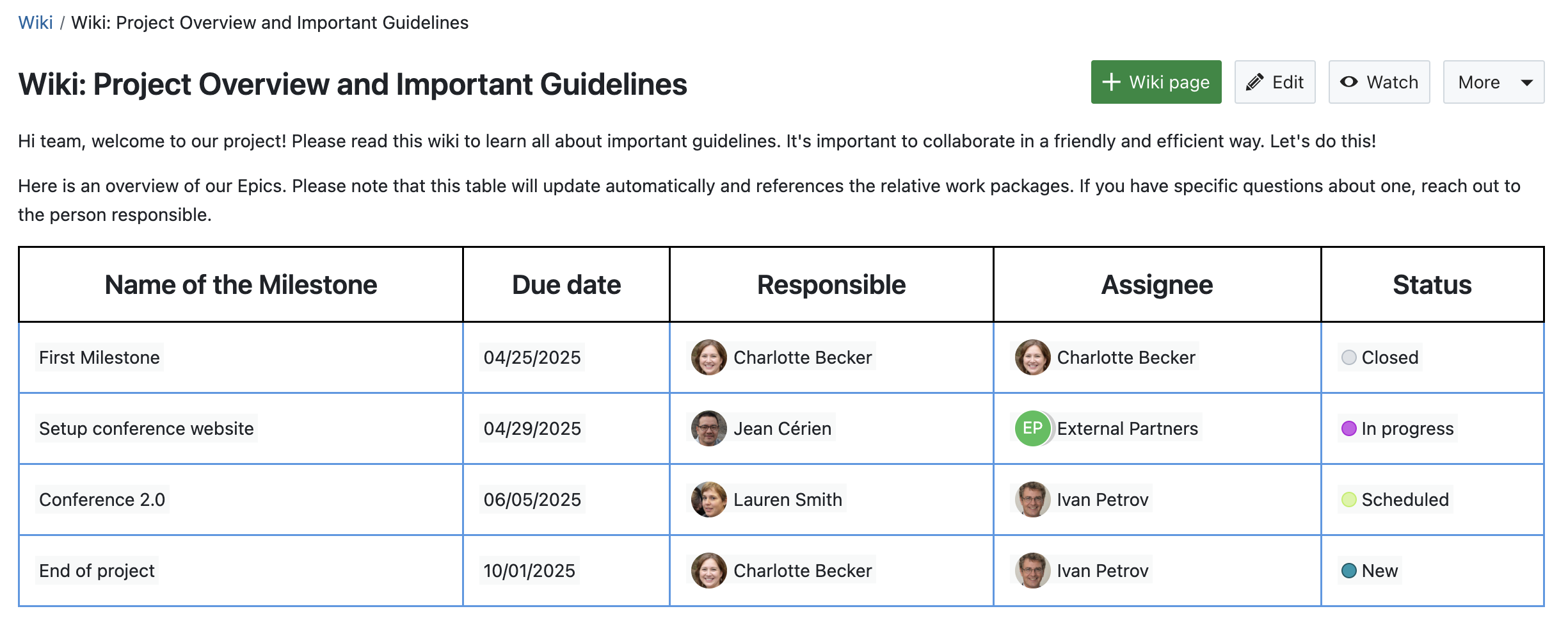
Francesca could also use macros to embed a dynamic work package table or a Gantt chart that she can filter and sort as she wishes. In fact, embedding a work package table and then filter and sort it could be the quicker and easier solution. Here, she – or her colleagues – could also make changes directly, e.g. change the status or assignee.
Here is how Francesca’s milestones look like in an embedded work package table in the wiki – together with a small intro text:
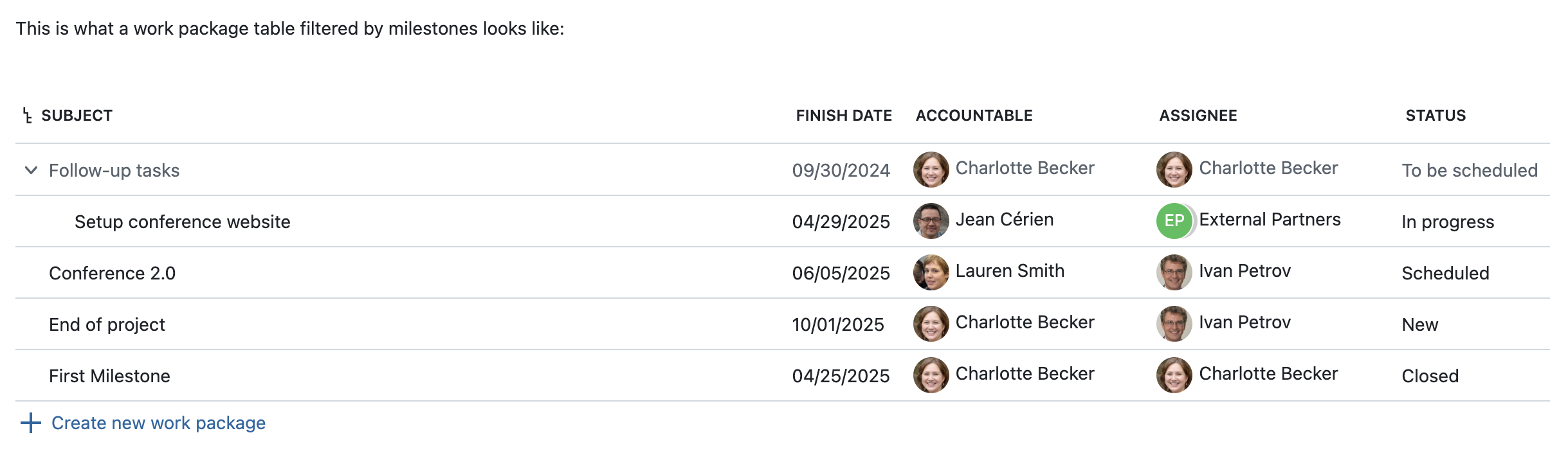
Tip
You might ask yourself: When would I use an embedded work package table, and when would I create my own table using macros? Well, using macros is useful if you want to change the table freely – e.g. add a column like ‘Decision’, where users can freely add context to the respective work package. Or, if you prefer to name the columns differently, like Francesca did with ‘Name of the Milestone’ (instead of ‘subject’). Also, a self-made table with macros has all styling options of a table, so you can for example adjust the width or color the cells.
And OpenProject wikis offer much more when it comes to macros! Francesca could also even configure a button to create new work packages, generate links to child wiki pages, or generate a table of contents that lists all headings on the page. These advanced features make it even easier to organize and visualize project data, ensuring accuracy and improving communication within her team.
Read all about OpenProject’s wikis in our user guide.
Using macros in work package templates
Antoine, a project manager in the public sector, handles large city planning projects that follow a consistent structure. To streamline this process, Antoine uses work package templates, for recurring tasks or milestones like “Budget Approval,” and embeds relative macros in the work package description of the template – such as workPackageValue:dueDate and workPackageValue:responsible. This allows him to easily copy and reuse templates, automatically pulling in new data each time.
Of course, Antoine or one of his colleagues still has to change the attributes in the copied work package itself, but the description then automatically updates with the correct information, saving time and ensuring accuracy.
What excites Antoine about OpenProject’s upcoming feature is the ability to generate styled PDFs from work package descriptions. This feature will allow him to download the description in a beautifully designed format, perfect for formal reporting or compliance with regulations in the public sector, where documents often need to be styled or even printed in specific formats.
Excursus: How we at OpenProject use macros in our work packages
To develop the OpenProject software, we work with the type ‘Epics’ which usually are divided into smaller feature chunks. In the work package description of the epic, we also specify the features that belong to this epic. And here is where macros are very helpful: By using them, nobody has to update the description of the epic if, for example, a feature name changes or a status is updated.
Here is an example of such a use of macros in the work package description:
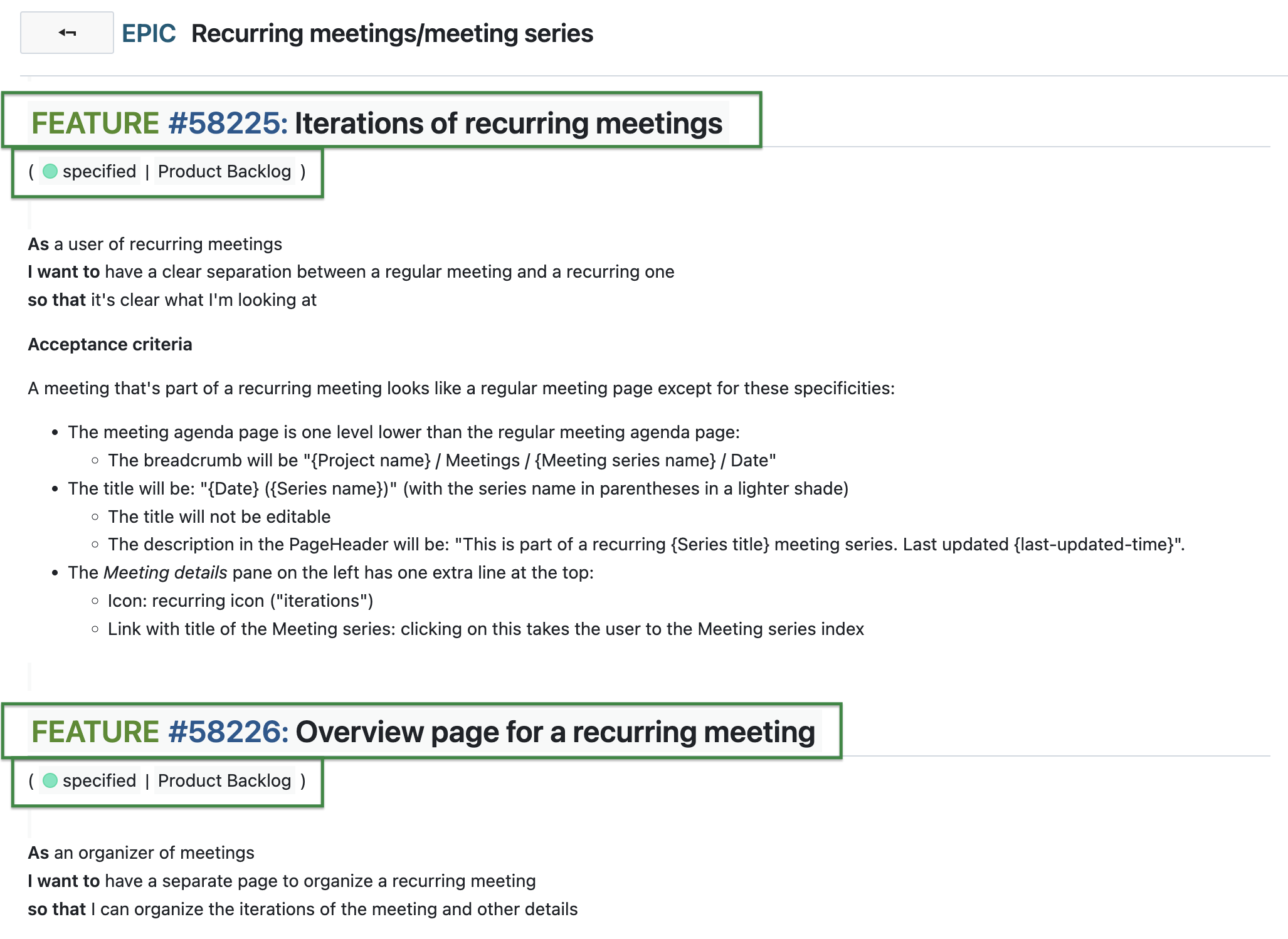
Unlock the full potential of OpenProject now
OpenProject is a powerful tool, but it would be unfortunate to miss out on small yet highly effective features like macros, which can drastically improve your workflow.
By using macros and templates, your team can avoid unnecessary manual work, minimize errors, and ensure consistency across all your documents. Whether it’s project reporting, meeting minutes, or official documentation like contracts, macros allow you to standardize processes, reduce repetitive work, and keep everything up to date automatically.
This approach is especially useful for businesses working on large, complex projects, where time is valuable and managing details can become overwhelming. Macros and templates free you up to focus on what really matters.
To get the most out of OpenProject, you can also explore our training and consulting services and make sure you’re fully equipped to use all its great features. Also, don’t forget to subscribe to our newsletter and stay up to date with our frequent releases — OpenProject is constantly improving, and we’re always adding new features to help you work smarter!


