
OpenProject 15.3: Schedule recurring meetings
Today, we have released OpenProject 15.3. Among other changes, you can now create meeting series. This is a major update to our meetings module and a big improvement for organizing your recurring appointments within OpenProject. With this blog article, we will take a little tour to see how exactly you can do that.
Let’s take a quick look at the most important feature changes first:
- Schedule recurring meetings
- Create child work packages directly from the Relations tab
- Include total sums in timesheet PDF exports for better insights
- Include child work packages in cost reports for more accurate tracking
- See dates of previously hidden, permission-restricted relations to make informed scheduling decisions
This blog post explores recurring meetings, highlighting key improvements and how they can help teams stay organized. For more details on other changes, features and bug fixes in 15.3, check out our release notes.
Recurring meetings: Overview of changes in OpenProject 15.3
OpenProject 15.3 introduces over 20 improvements to the Meetings module. The most notable change is the Recurring meeting option, now available alongside One-time meetings and Classic meetings. So what was previously called Dynamic Meetings is now split into Recurring and One-time Meetings.
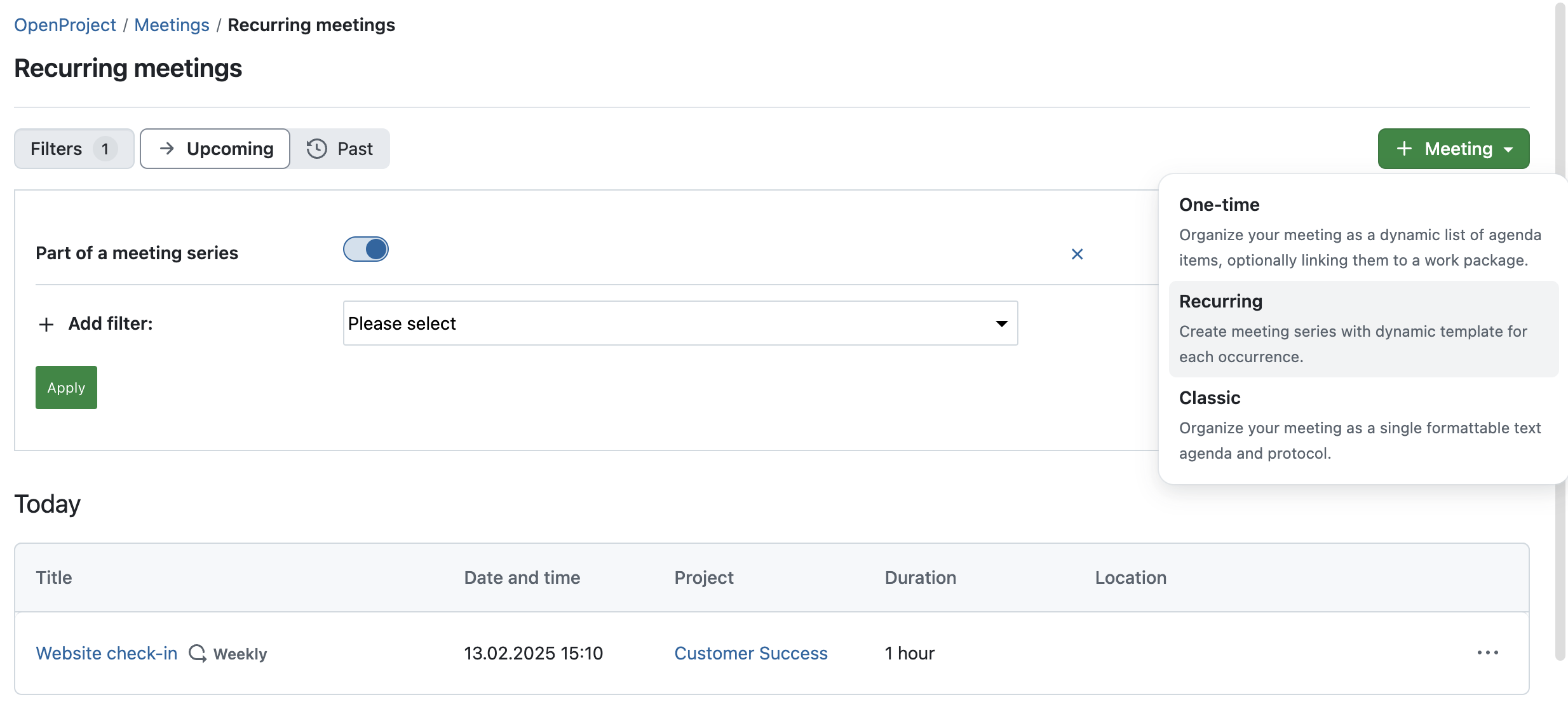
Image: The OpenProject Meetings module, with a dropdown menu for creating a new meeting: One-time, Recurring, and Classic.
In the past, if you wanted to set up regular meetings in OpenProject, you had to manually copy existing meetings for each new occurrence. This process was time-consuming and made it harder to keep track of recurring discussions.
With OpenProject 15.3, this changes: You can now schedule recurring meetings using templates. Instead of copying meetings manually, you set up a template once, define the schedule (e.g., every day, every working day, weekly), and OpenProject automatically creates future meetings for you.
Most important updates regarding Meetings:
- When creating a new meeting, you now have the option to choose a Recurring Meeting (or a One-time Meeting).
- The Classic Meeting still exists, but we will sunset that option once it becomes fully obsolete.
- The sidebar on the left has changed. It now shows existing meeting series, in addition to preset filters like My meetings or Recurring meetings.
- To switch between upcoming and past meetings, you now find buttons on top of each meeting overview page.
Here’s an example overview page of the updated Meetings module, filtered for ‘My meetings’:
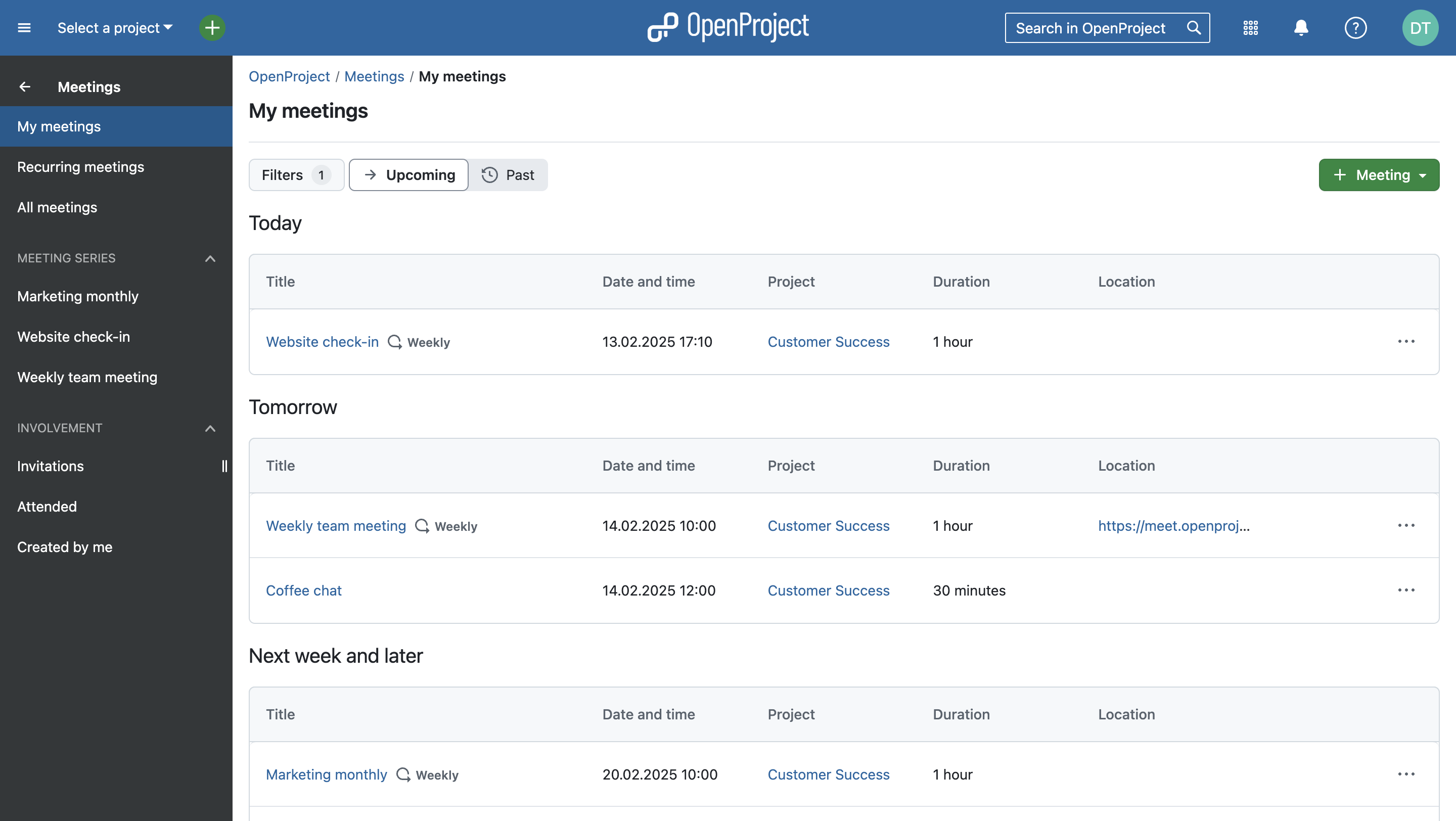
Image: The OpenProject Meetings module, filtered for ‘My meetings’, showing upcoming meetings structured into Today, Tomorrow, and Next week or later. An additional section that is not shown in this example would be Later this week.
Example: Scheduling a monthly team meeting on Thursdays at 10:00
Let’s say your team holds a team meeting every four weeks on Thursday at 10:00 AM.
Previously:
- You had to manually copy the meeting for each new meeting.
- Setting up a consistent structure (agenda, participants) required manual effort.
- It was difficult to track and manage recurring meetings in a clear overview.
Now with recurring meetings:
- Create a new meeting and select Recurring meeting.
- Set the recurrence to Weekly.
- Adjust the Interval to 4 – this means the meeting repeats every 4 weeks.
- OpenProject will display: Every 4 weeks on Thursday at 10:00.
- Choose when the meetings series ends:
- Never
- After a specific date
- After a set number of occurrences
Tip
Please note that you can create flexible meeting schedules by combining a frequency (daily or weekly) with an interval (e.g., 4, meaning every 4 days or every 4 weeks). More advanced monthly options are currently not available yet. If you want to cast your vote on this feature, please see https://community.openproject.org/work_packages/61522.
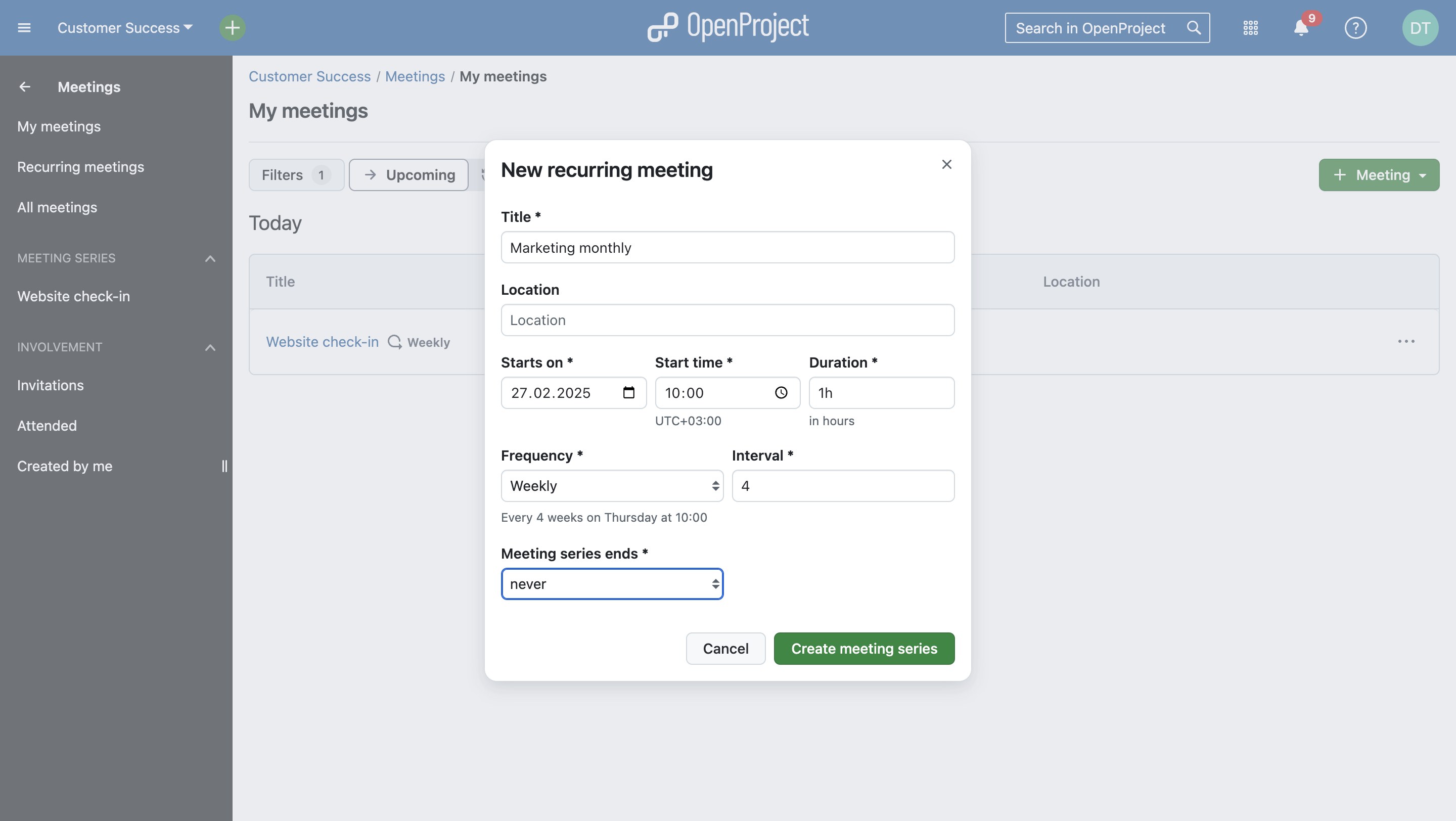
Image: Your options when creating a new recurring meeting – Project, Title, Location, Dates, Duration, Frequency, Interval and End of the series.
Meeting templates
Use templates to prefill each recurring meeting occurrence with some general agenda items and sections. We at OpenProject for example structure our weekly all-hands meeting in sections for each department, a “Good News” section, one for customer and user feedback, and so on. This way, the meeting is always structured in the same way and, for a specific date, attendants only have to add their agenda items or work packages to the respective sections.
Of course, you can adjust the template anytime and also edit each meeting occurrence so that it differs from the template.
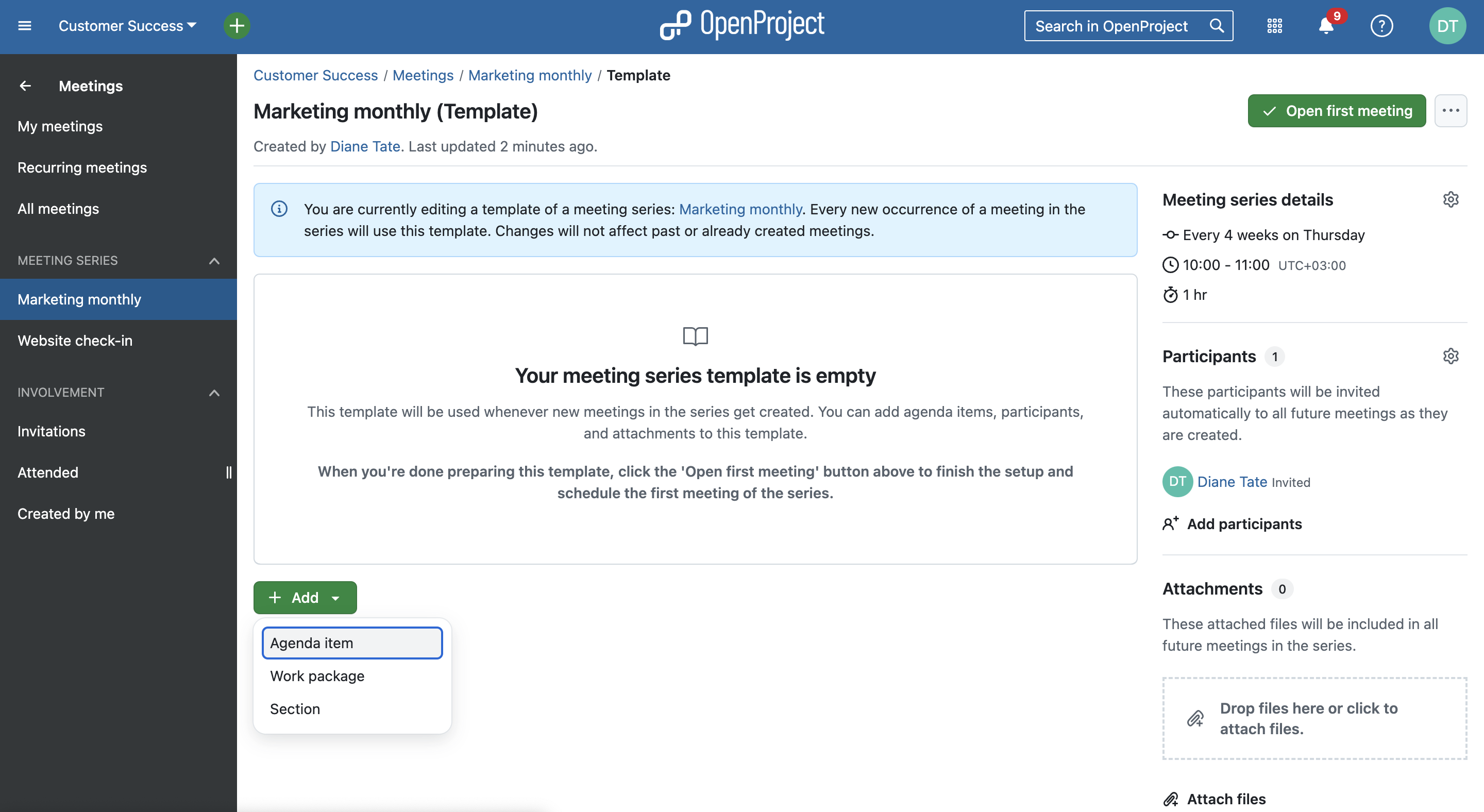
Image: The OpenProject Meetings module, showing an empty template agenda and a note that you are editing a template that every new occurrence of a meeting in the series will use.
Meeting series
Once you created a recurring meeting, it will be displayed in the left side menu under Meeting series. Here, you can switch again between upcoming and past, while the default view is upcoming meeting occurrences, divided into Open and Planned. OpenProject opens the agenda of the next meeting for you as soon as the previous has started. This way, you can already start adding agenda items to the next meeting during your appointment, which can be quite helpful. Additionally, you can open any planned meeting by clicking on the Open button in the list. This action moves the occurrence up and lists it under Open. Open meetings are clickable, so that you can change the agenda.
Here is a screenshot showing the team meeting series from our example above:
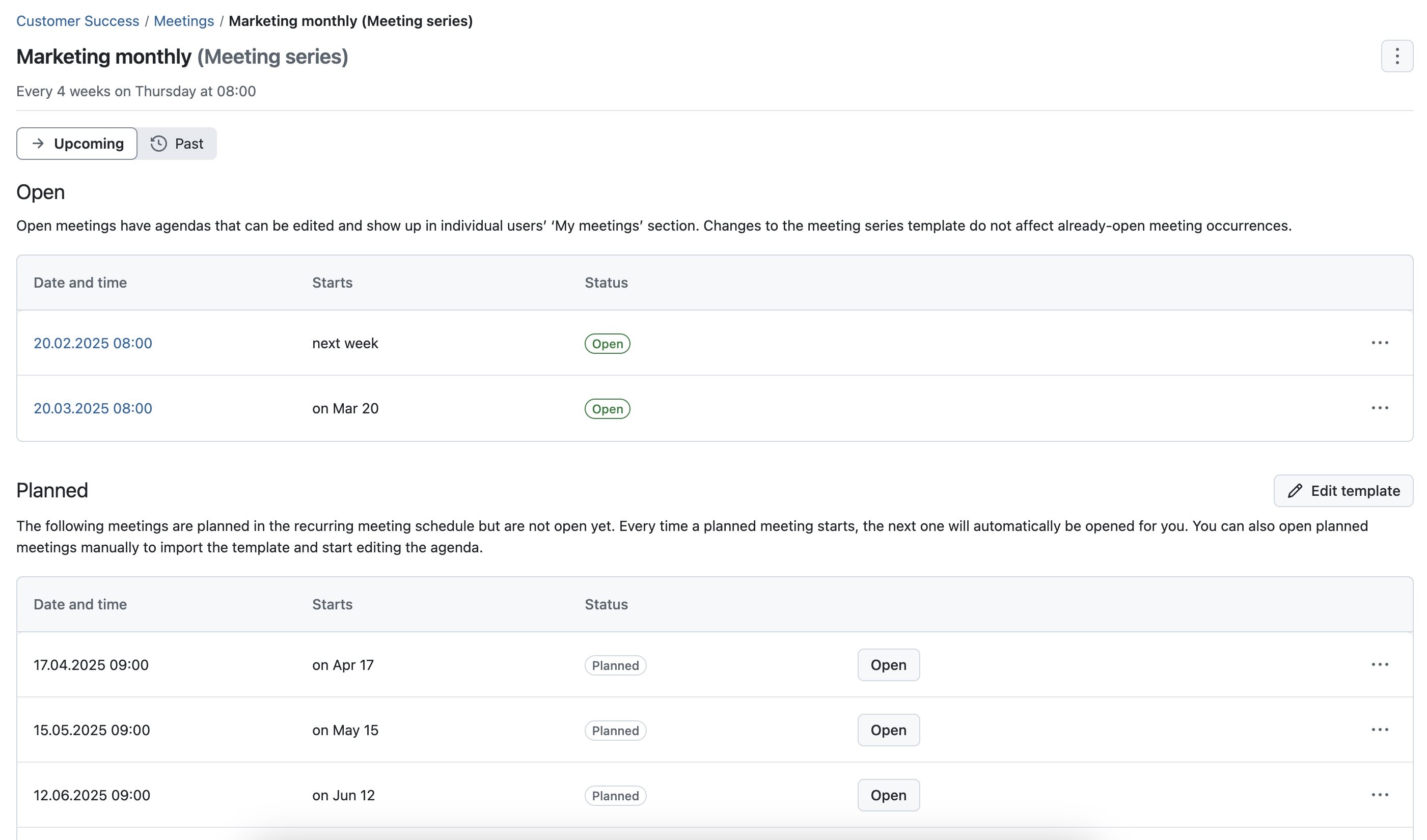
Image: Example meeting series: Marketing monthly, two occurrences are displayed under Open, three under the section Planned.
More to come: Agenda item outcomes (Meeting minutes)
While Recurring meetings improve scheduling, we’re already working on the next major enhancement: Agenda item outcomes (Feature work package).
With this update, you’ll be able to take minutes, note decisions, and create follow-up work packages from agenda items in meetings. Regarding recurring meetings, agenda items without outcomes might be transferred to an upcoming meeting. This will be another major improvement to provide users with a structured and efficient meetings module.
OpenProject 15.3: Migration, installation, updates and support
Follow the upgrade guide for the packaged installation or Docker installation to update your OpenProject installation to OpenProject 15.3. We update your hosted OpenProject environments (Enterprise cloud) today, February 19, 2025.
You will find more information about all new features and changes in our Release notes or in the OpenProject Documentation.
If you need support, you can post your questions in the Community Forum, or if you are eligible for Enterprise support, please contact us and we are happy to support you personally.
- New to OpenProject? To test all features of OpenProject 15.3 right away, create a 14 days free trial instance for our OpenProject Enterprise cloud.
- Prefer to run OpenProject 15.3 in your own infrastructure? Here you can find the Installation guidelines for OpenProject.
- Want to upgrade from a Community version to try out the Enterprise add-ons? Get a 14 days free trial token to test the Enterprise add-ons.
Credits
A very special thank you goes to the City of Cologne, Deutsche Bahn and ZenDiS for sponsoring released or upcoming features. Your support, alongside the efforts of our amazing Community, helps drive these innovations.
Also, a big thanks to our Community members for reporting bugs and helping us identify and provide fixes. Special thanks for reporting and finding bugs go to Luka Bradesko, Max Mutzge, Lars Geiger, Rudi B., Alexander Aleschenko, Alex Fantini, and Peter Wafzig.
Last but not least, we are very grateful for our very engaged translation contributors on Crowdin, who translated quite a few OpenProject strings! This release we would like to highlight
- greench, for an outstanding number of translations into Turkish.
- Kuma Yamashita, for a great number of translations into Japanese.
- Willers-ICT, for a great number of translations into Dutch.
- Vlastislav Dockal, for a great number of translations into Czech.
Would you like to help out with translations yourself? Then take a look at our translation guide and find out exactly how you can contribute. It is very much appreciated!
As always, we welcome any feedback on this release. 💙


