
Ticket management with OpenProject
If you are already using OpenProject with your team to manage projects, you might want to explore additional use cases. One of them is ticket tracking: a flexible way to manage internal requests, service tasks, or user support alongside your existing workflows.
While OpenProject is primarily a project and task management tool, we are planning to release additional features in 2025 that will further support using it as a lightweight helpdesk solution.
Creating tickets
In OpenProject, you use work packages as tickets. All team members can create tickets and fill in the relevant information. You can define a dedicated work package type such as ‘Ticket’ or ‘Request’ to structure this.
You could also use the option to automatically create tickets from incoming emails. This is useful when external requests or issues are submitted via email — for example, when OpenProject is used as a lightweight helpdesk tool.
Tip
Later this year, we plan to develop a feature to support you in using OpenProject as a helpdesk tool even more.
Ticket details
In order to capture all relevant information, you have different options to customize your work packages. One is to customize your work package types. If you like, you could create a work package type TICKET. Or you use the work package type TASK for tickets and add additional types such as sales opportunity to track those differently. Make sure that your work package forms are set up with fields for information that is required. Customize the work package forms to your needs. Remove any fields that are irrelevant, e.g. version. And you could add custom fields to your work packages, such as ticket type to indicate if it was coming in call or email or from your website.

Automate your ticket workflows
You can also define workflows that control which status changes are allowed and by whom — for example, to separate internal review from external resolution. Learn more in our article on how to use status transitions for custom workflows.
Tracking tickets
The work package table will show you all tickets with the details that you would like to be displayed. Use the comprehensive filter option to sort the ticket list as needed, e.g. by priority, status, assignee or type of ticket / work package.
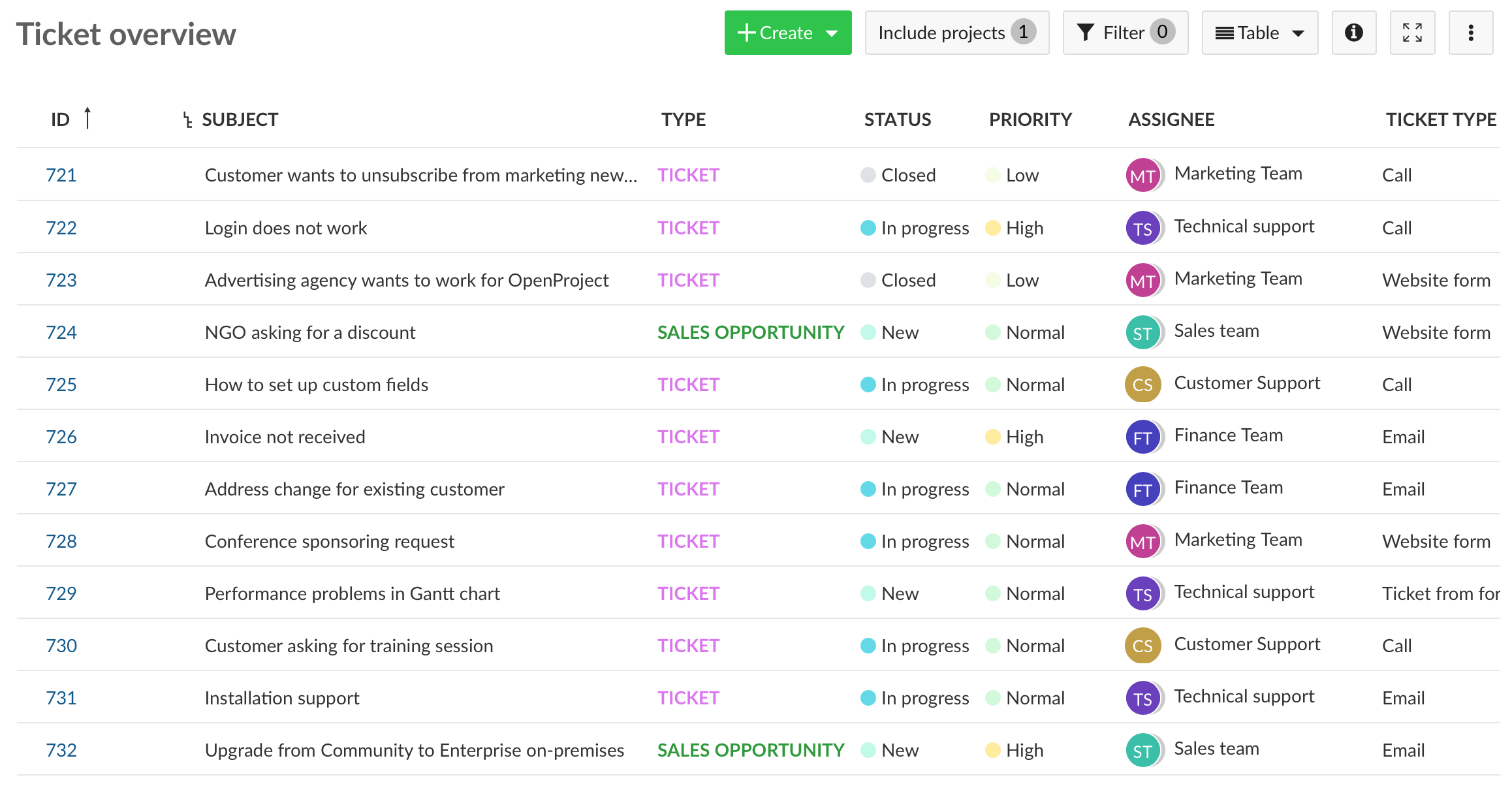
Set filters in your ticket list, choose the attributes shown and save it to have it always at hand with a single click.
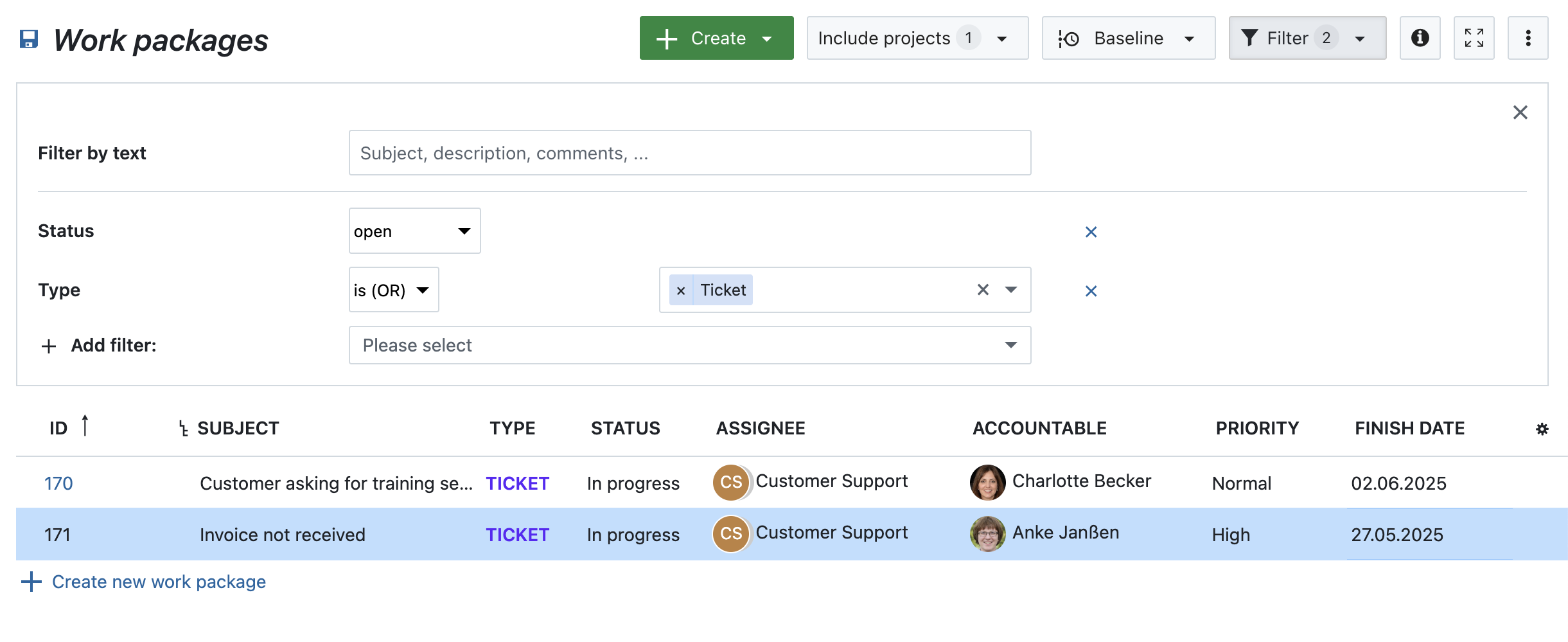
Tip: You can also use attribute highlighting (Enterprise add-on) to visually prioritize certain ticket types or statuses. For example, highlight priorities with different background colors. Read how to visually prioritize tickets in our article on Attribute highlighting
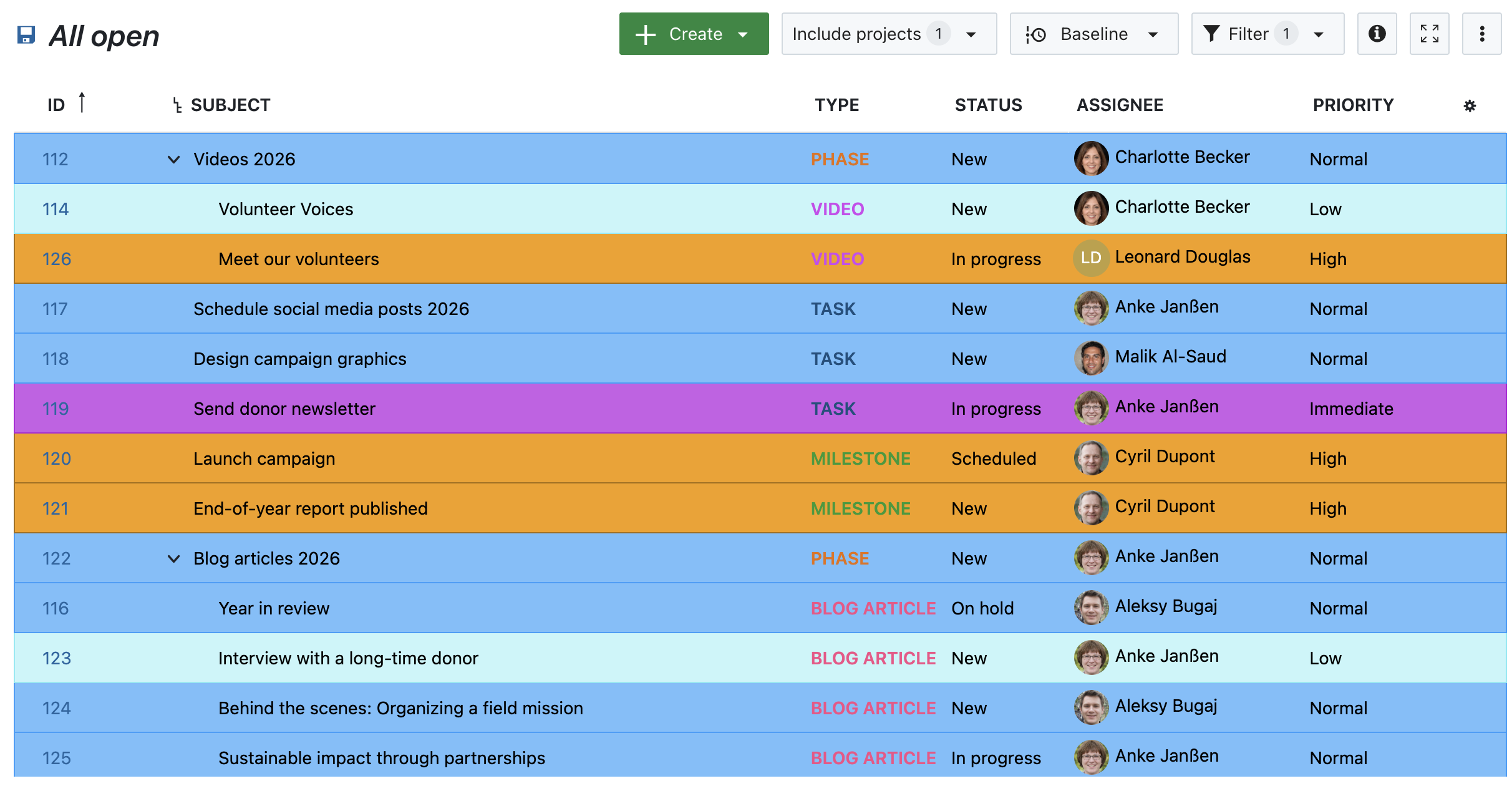
Communicating about tickets
In the detail view of your work package, you can add comments to your ticket. If you mention team members with @name, they will receive a notification and reply accordingly.

Set reminders for a specific date and time, or activate date alerts to automatically notify team members when a ticket is due or needs attention (Enterprise add-on). Learn how to configure reminders and date alerts.
Another great new feature that helps you communicating on tickets is using internal comments (Enterprise add-on): For internal discussions that should not be visible to external collaborators (e.g. when a work package is shared). These are visible only to specific roles. Read more in our article on internal comments.
Kanban board to work on tickets
If you prefer a board view to work on your tickets and have a better, visual overview, you can use the agile boards in OpenProject. Choose a status board to know how many tickets are still open or check on your team by viewing the assignee board and how many tickets each team member is working on.
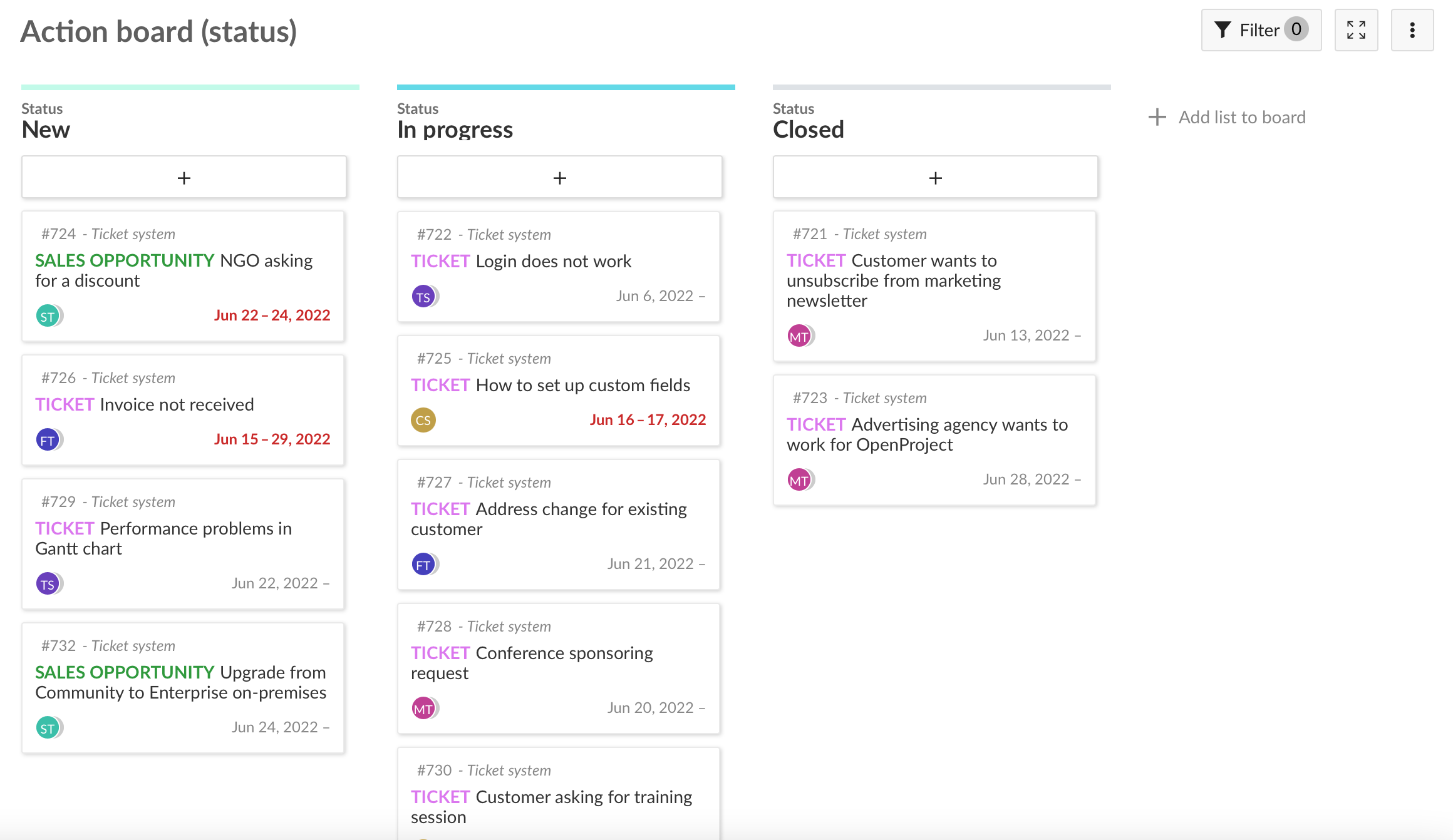
Ticket report
To get a quick overview of all tickets, the project overview can provide information about how many tickets are closed and how many are still open.
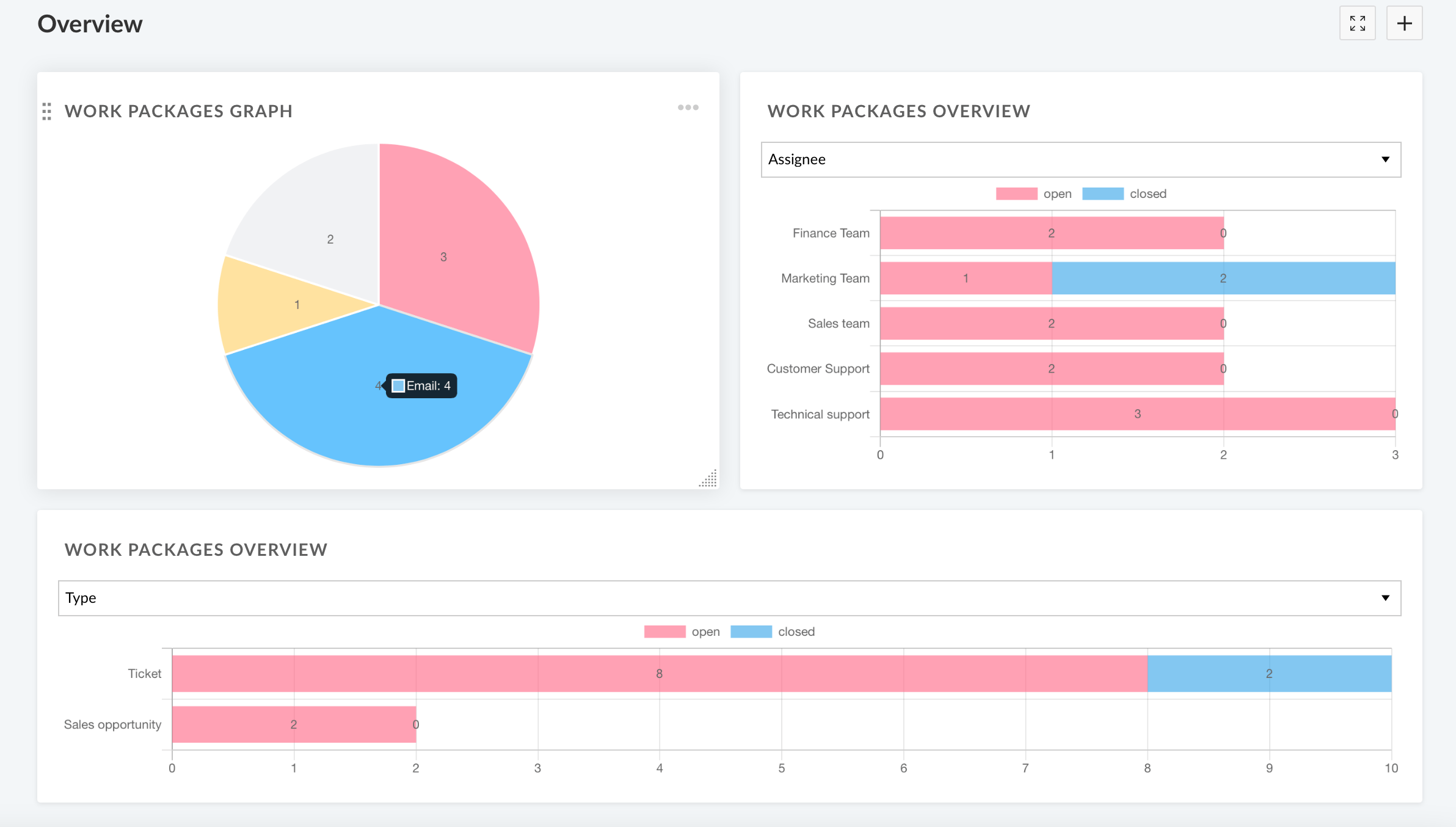
This is how you could manage tickets in OpenProject on a small scale which could be an additional benefit to your project management in OpenProject.
This is how you could manage tickets in OpenProject on a small or medium scale – a flexible and transparent solution that complements classic project management workflows.
Want to see how public administrations use OpenProject for internal ticket management? Read our article on digital ticket management in municipalities.




