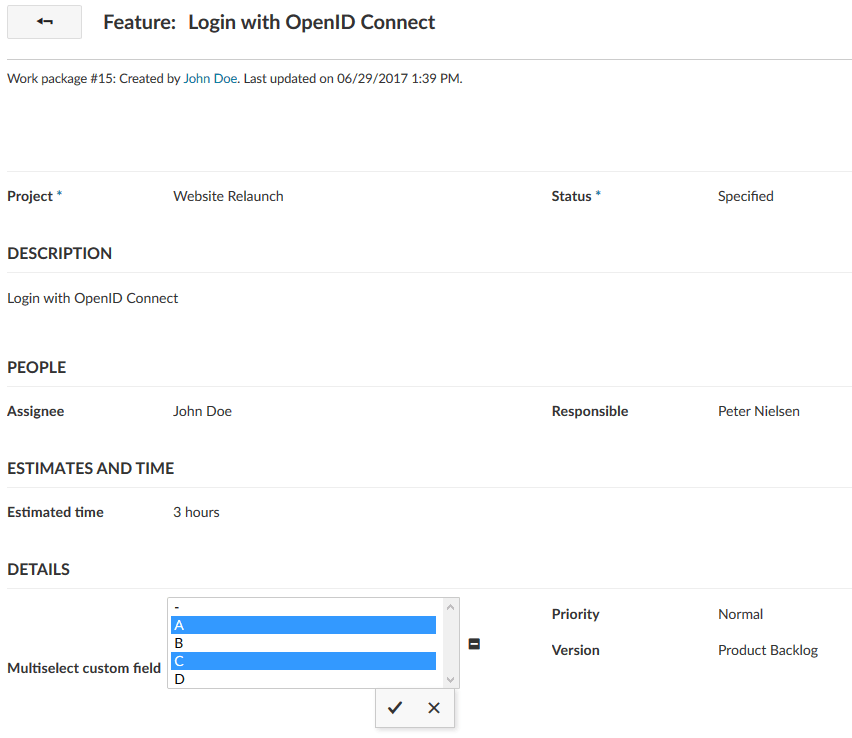
Outlook OpenProject 7.0: Multi-select custom fields
We are working hard on finalizing OpenProject 7.0. Along with many great features, such as the new user-friendly timeline there are also several features that will be available to users of the Enterprise cloud and Enterprise on-premises edition. One of these features are multi-select custom fields.
Custom fields in OpenProject
In OpenProject it is possible to create custom fields in order to add additional attributes for various aspects in OpenProject. Custom fields exist for example for work packages, projects and users. These custom fields can represent values of different types, such as lists, boolean values or text fields.
For a more in-depth overview of custom fields take a look at the OpenProject user guide.
Multi-select custom fields
One limitation of custom fields is that only one value can be selected at once. However, there are several cases in which it is more useful to select multiple values at once (for example for a feature request with a custom field “customers” which multiple customers have asked for).
For this use case the Enterprise on-premises and Enterprise cloud include an option to enable multi-select custom fields.
Create multi-select custom fields
You can create multi-select custom fields in the administration - the same way you create single-select custom fields. When you create a work package custom field make sure to select either the format List or User.
Additionally, make sure you select the checkbox Allow multi-select.
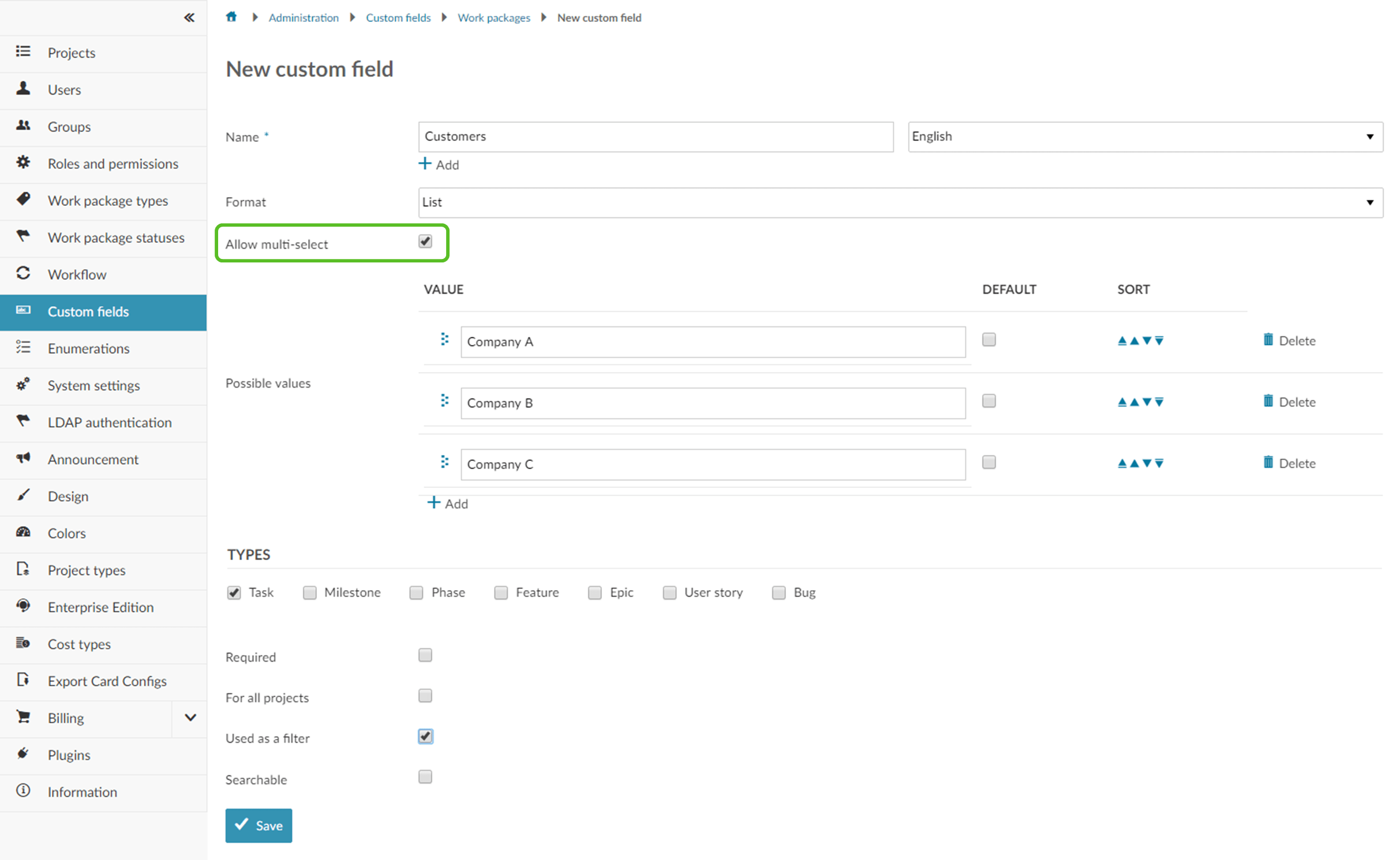
Use multi-select custom fields
In order to use a multi-select custom field, make sure the custom field is activated in the project. When you create or edit a work package with a multi-select custom field, you will notice a little plus sign next to the attribute. Click on it to select multiple values and save your changes.
Consequently, you can also filter by multiple values in the work package filters.
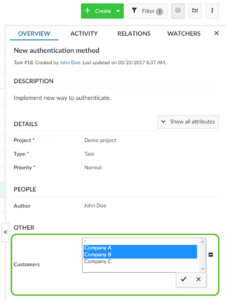
Outlook
Multi-select custom fields are just one of the new features included with OpenProject 7.0 for the Enterprise cloud and Enterprise on-premises edition. Additionally, it will be possible to upload a custom logo and to customize the OpenProject theme.
For more information about OpenProject 7.0, take a look at the OpenProject roadmap.
You can try OpenProject for free. Create your OpenProject instance for 30 day free project hosting .


