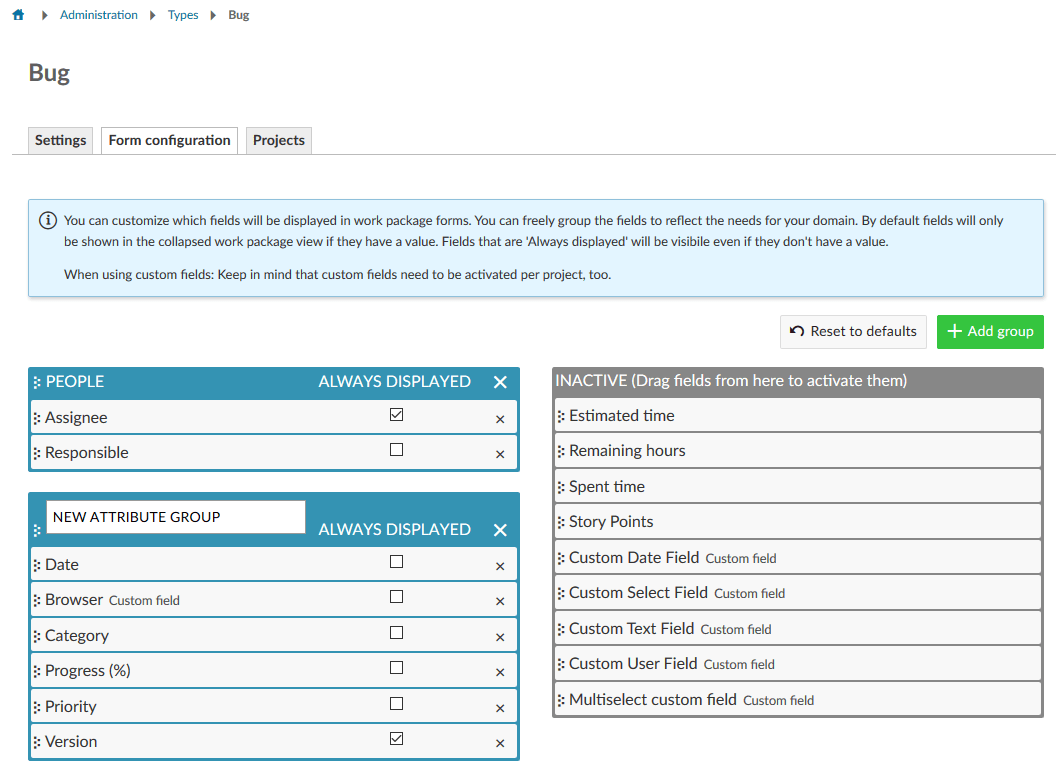
Outlook OpenProject 7.0: Work package attribute groups
We are currently in the last steps of finalizing OpenProject 7.0. Aside from the new integrated timeline and multi-select custom fields, there is another great feature included in OpenProject 7.0: Work package attribute groups.
With work package attribute groups you can customize which attribute groups are shown on specific work package types (e.g. People, Costs, Estimates and Time), decide which attributes should be part of those groups and even create your own attribute groups.
Work package type configuration
Each work package type in OpenProject (such as Task, Phase, Milestone) can be configured individually: You can decide which attributes are available for a type and which are so important that they should always be displayed. Attributes which are not always displayed are hidden by default and only shown when a user displays all attributes.
To configure work package types, navigate to the administration, select Work package types from the side menu, select a type and choose the tab Form configuration. In OpenProject 7.0, you can not only choose which attributes should be shown for each type but also which attribute groups they belong to.
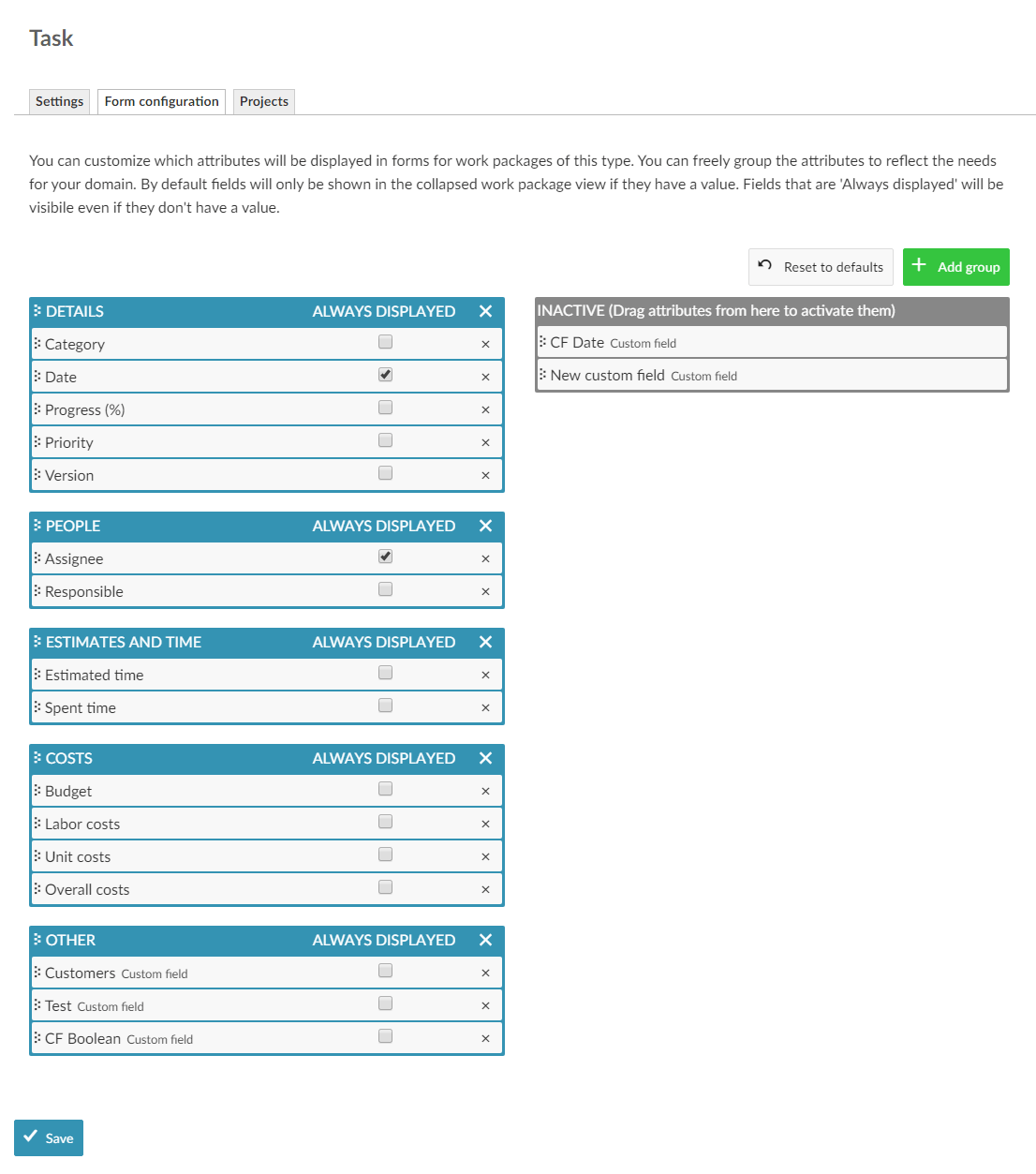
Define work package attribute groups
By default, the following five attribute groups are shown for all work package types:
- Details
- People
- Estimates and Time
- Costs
- Other
You can rearrange the order of those groups by dragging and dropping the groups in the desired order. Attribute groups are shown on work packages of that type in the same order as configured. Similarly, you can also change the order of attributes within a group. You can for example add your own custom fields to existing attribute groups to treat them like default attributes.
To further customize attribute groups, you can either rename them, remove existing groups or even create new attribute groups.
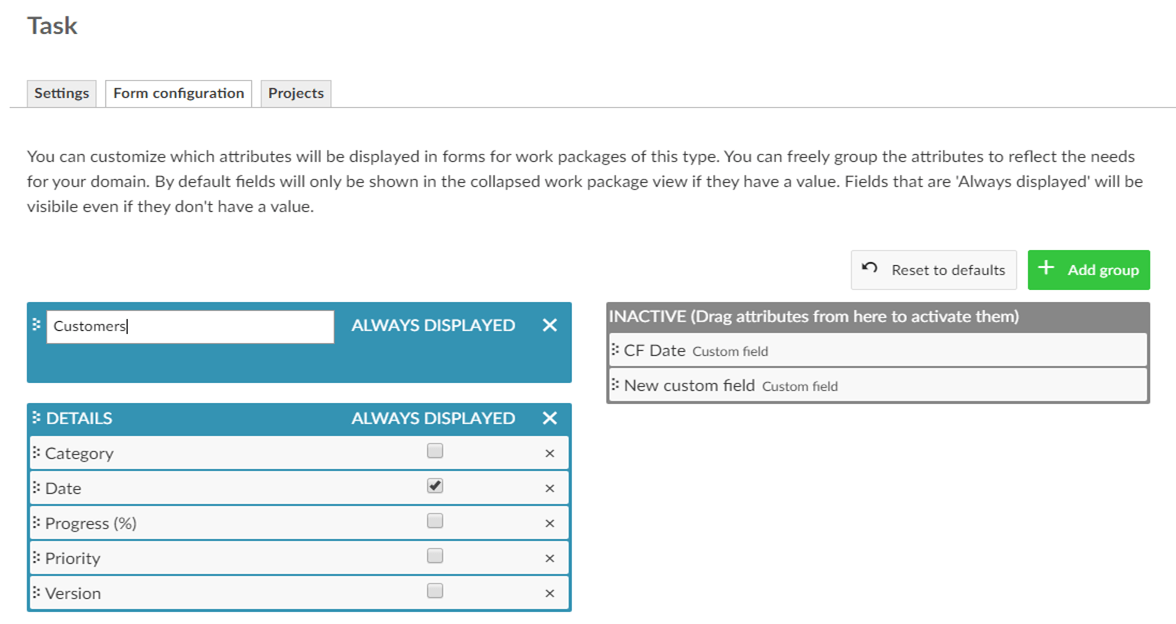
Assign attributes to attribute groups
In order to add an attribute (e.g. a custom field) to one of the groups, simply drag and drop the attribute from the Inactive area on the right over to the designated group. Alternatively, you can also drag and drop attributes from one group to another group.
Typically, some attributes are more important than others. For instance, who a work package is assigned to and what its status is may be more important than its category. In order to show these important attributes right away, you can check the option Always displayed for an attribute. Those attributes are shown when creating or showing a work package. All other attributes are only shown when clicking the Show all attributes button on the work package.
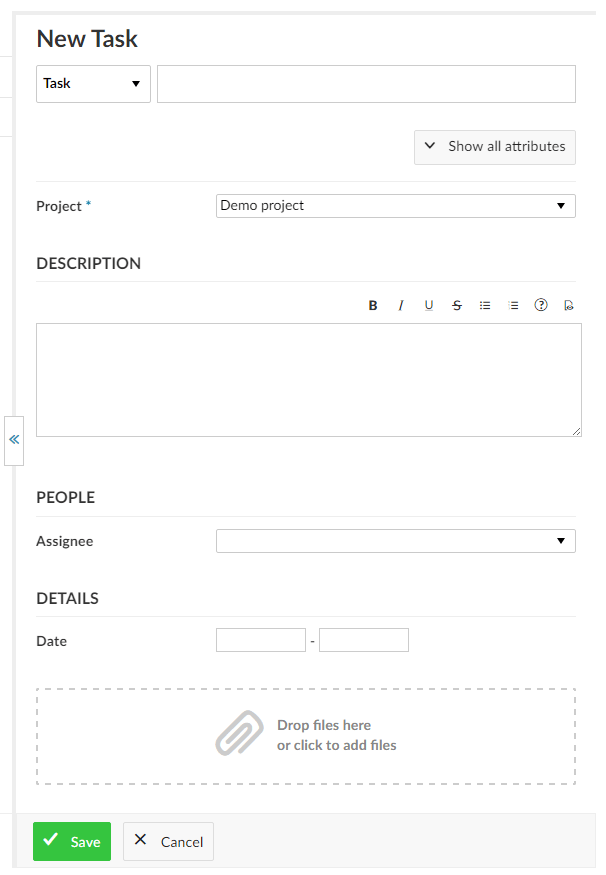
Outlook
Work package attribute groups are available for all OpenProject versions. In order to create new attribute groups or rename existing ones, you need to be a user of the Enterprise cloud or Enterprise on-premises edition.
For more information about OpenProject 7.0, take a look at the OpenProject roadmap.
You can try OpenProject for free. Create your OpenProject instance for 30 day free project hosting .


