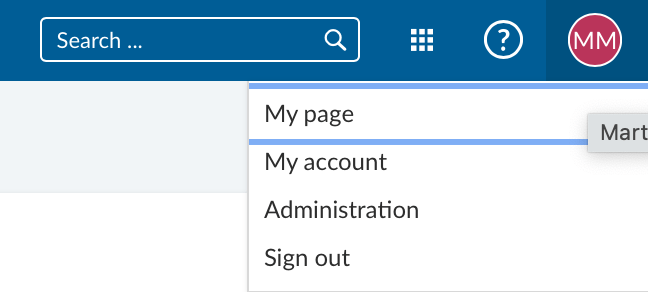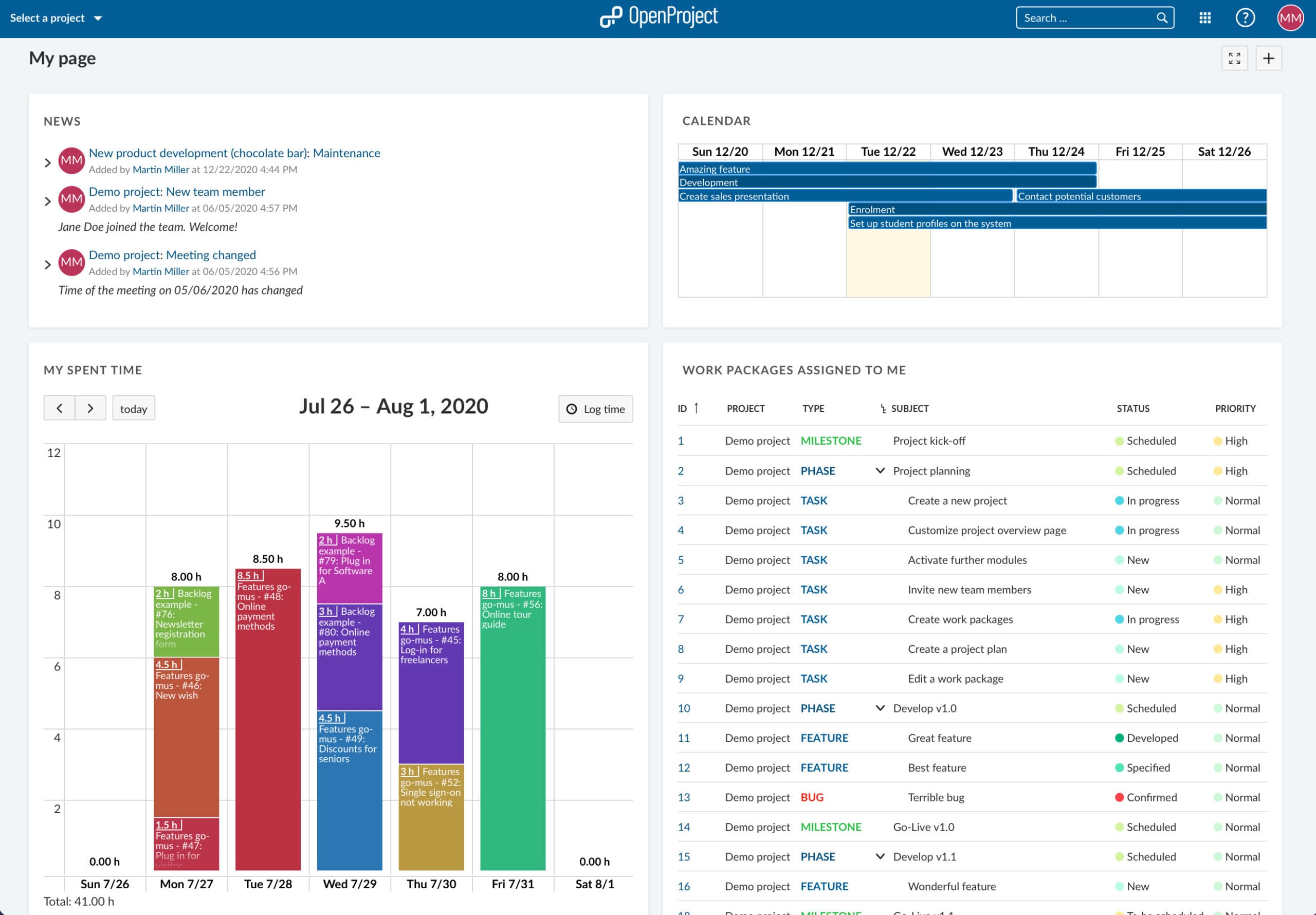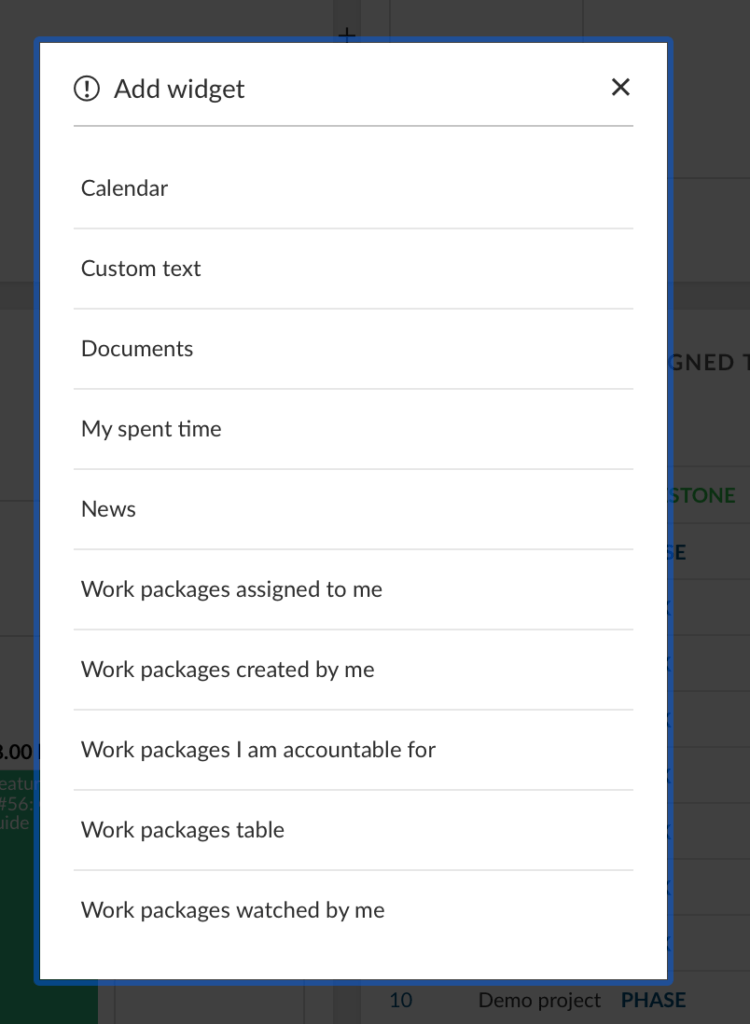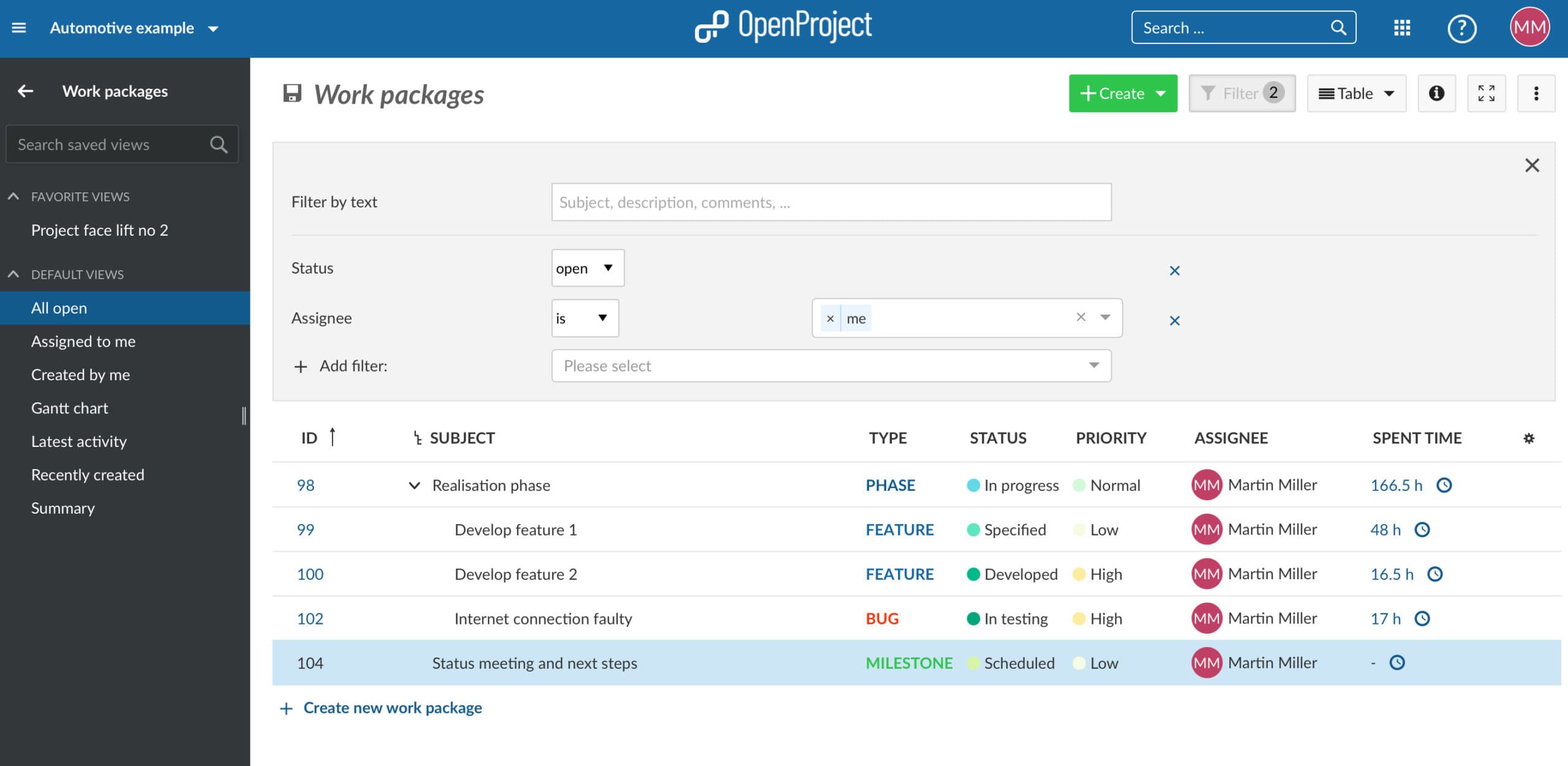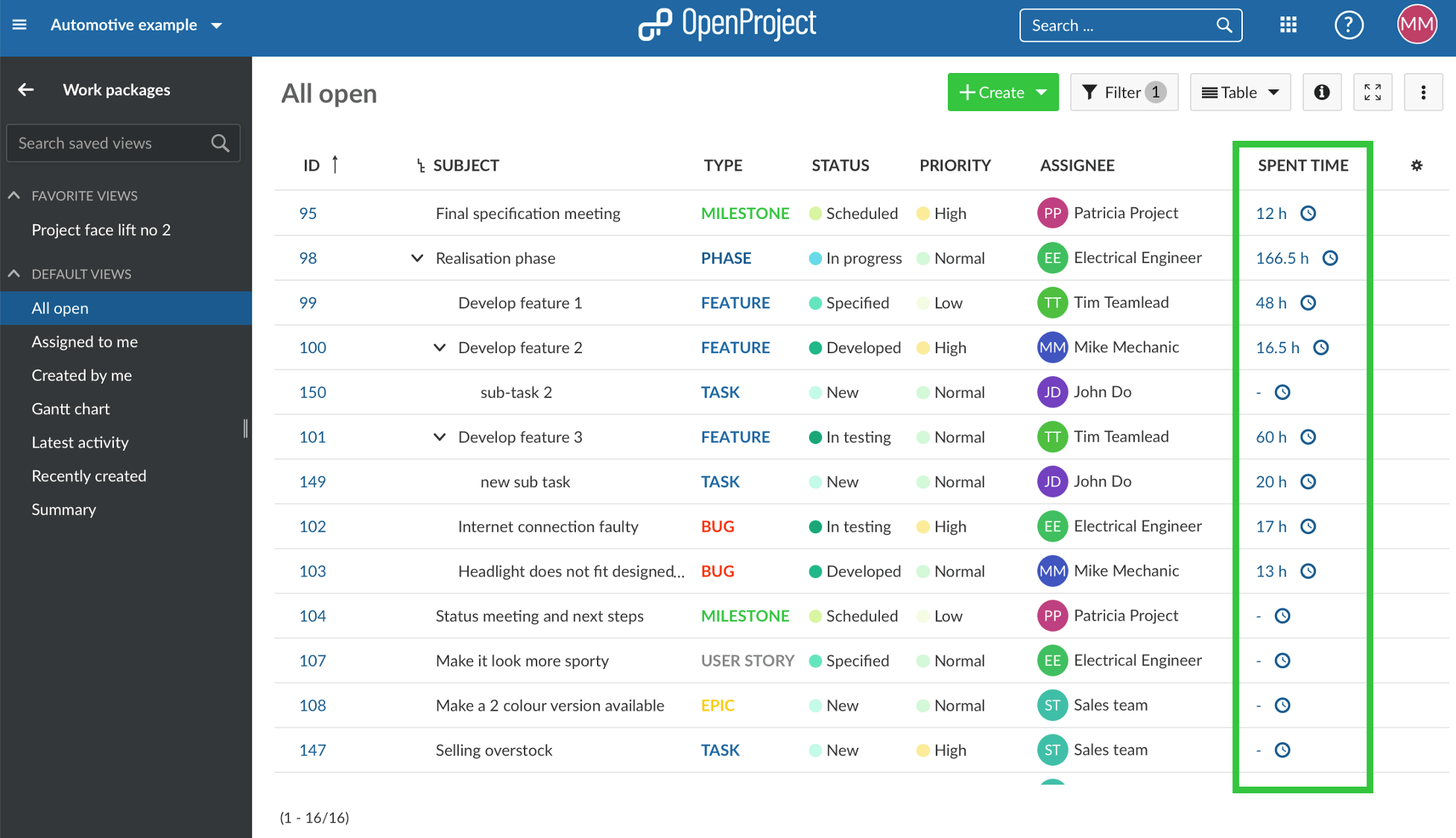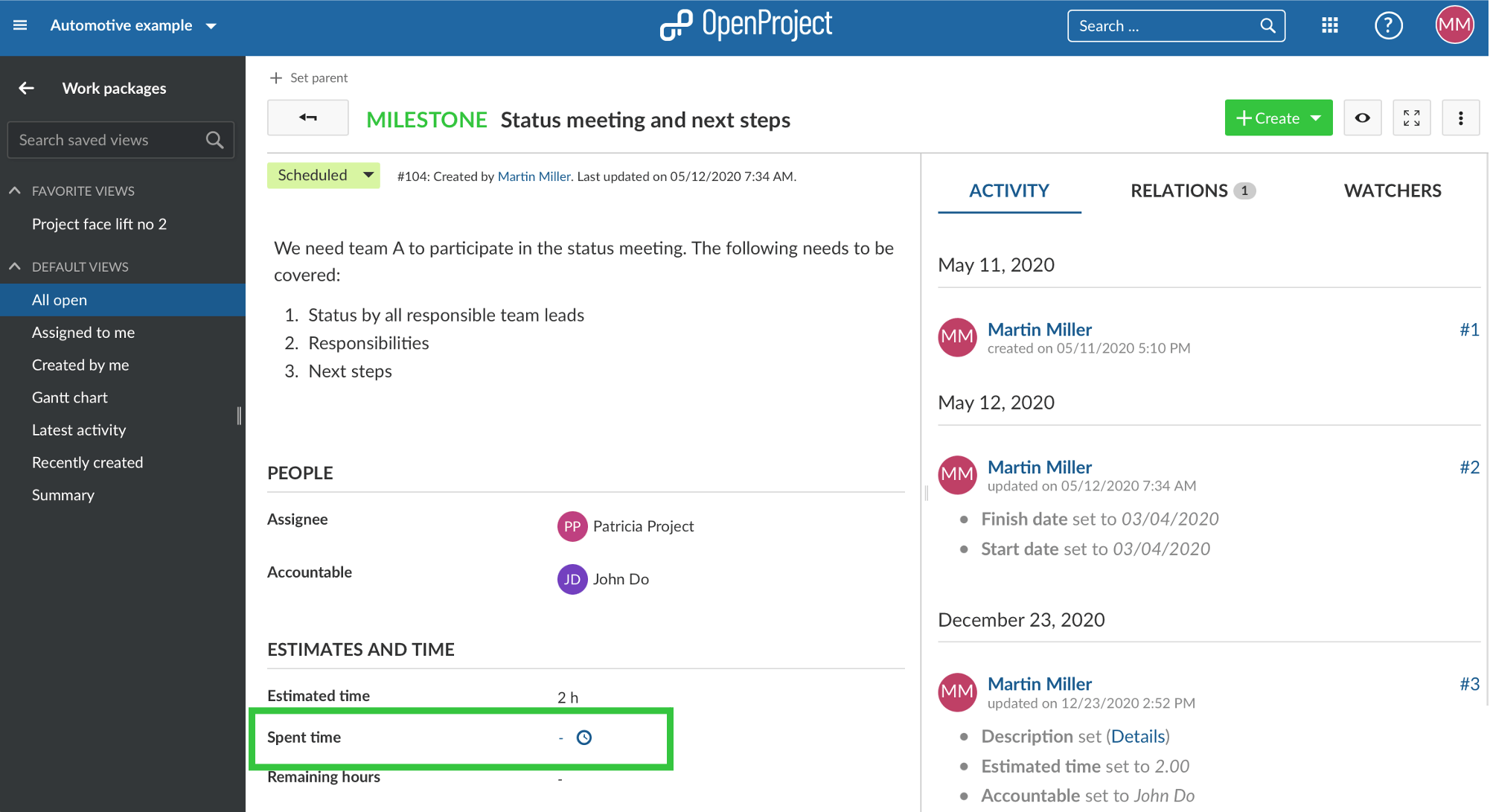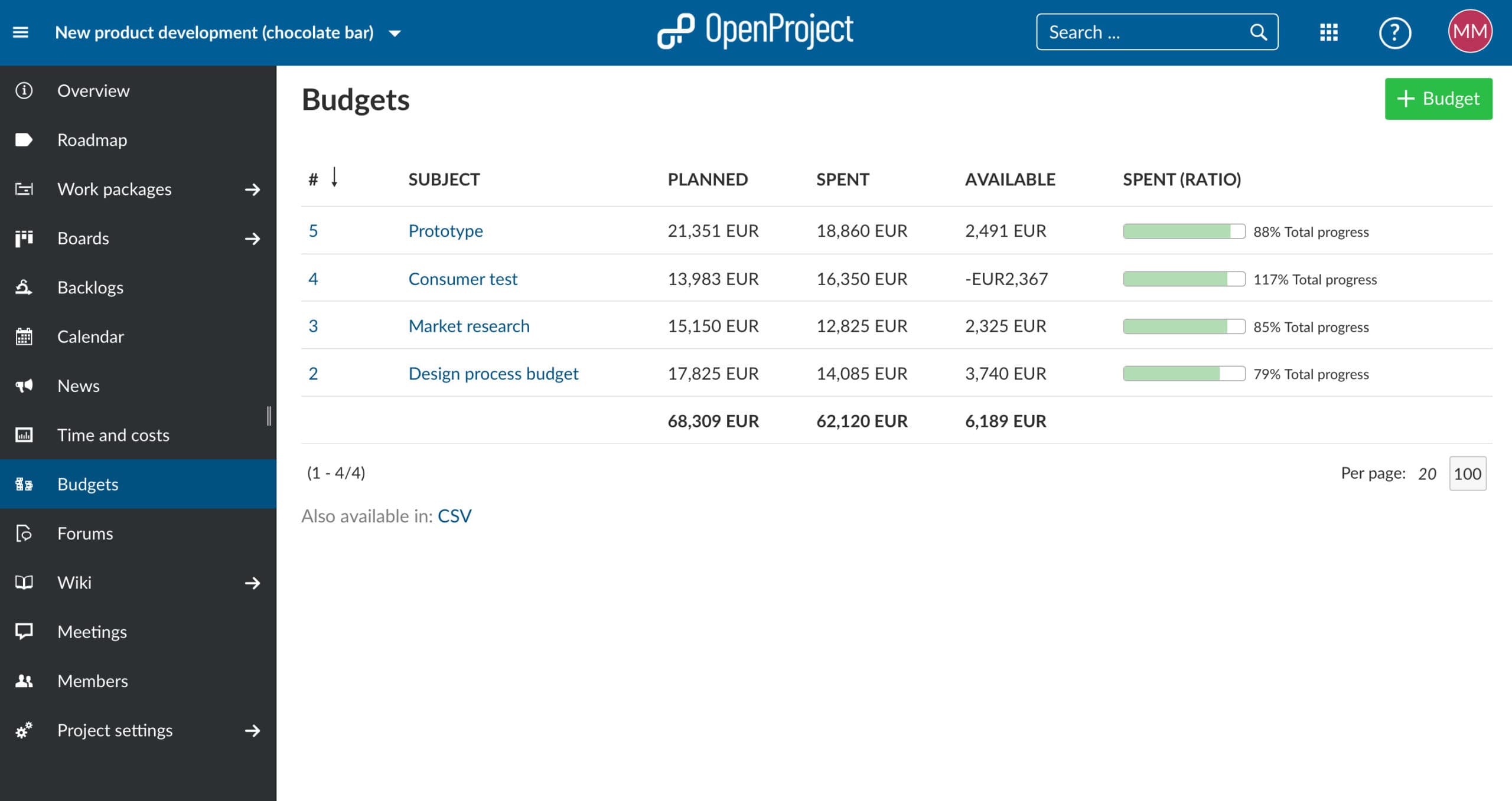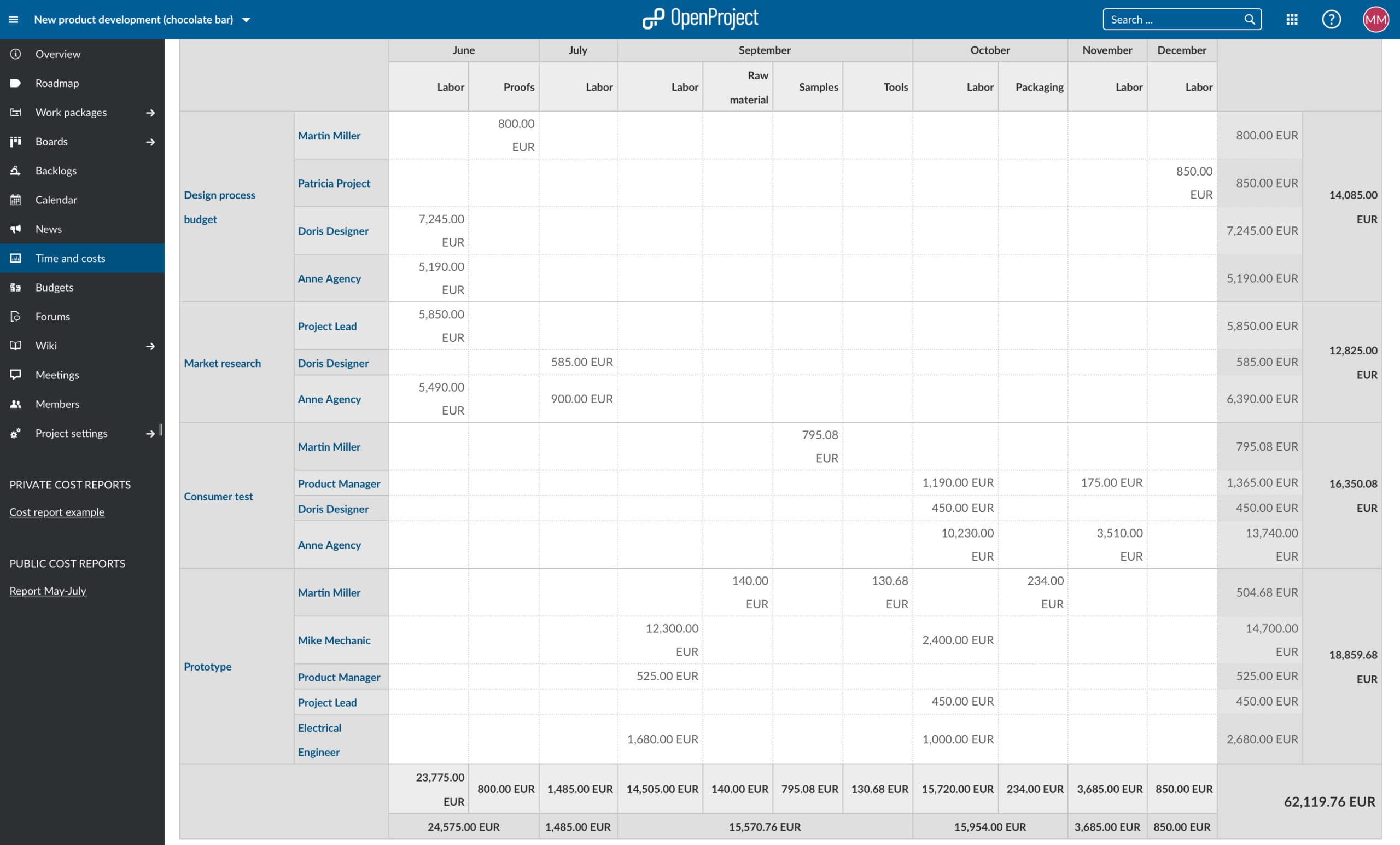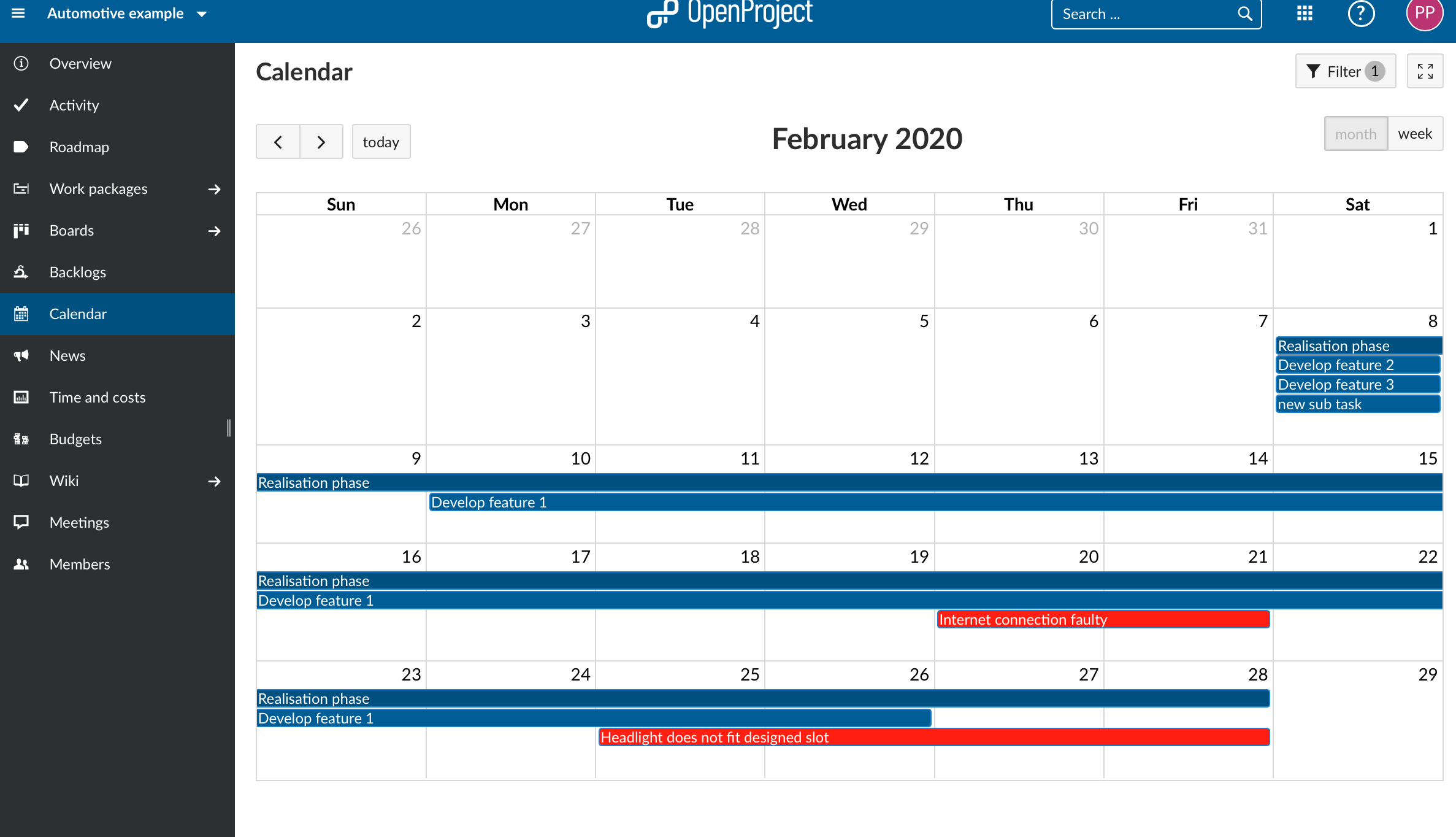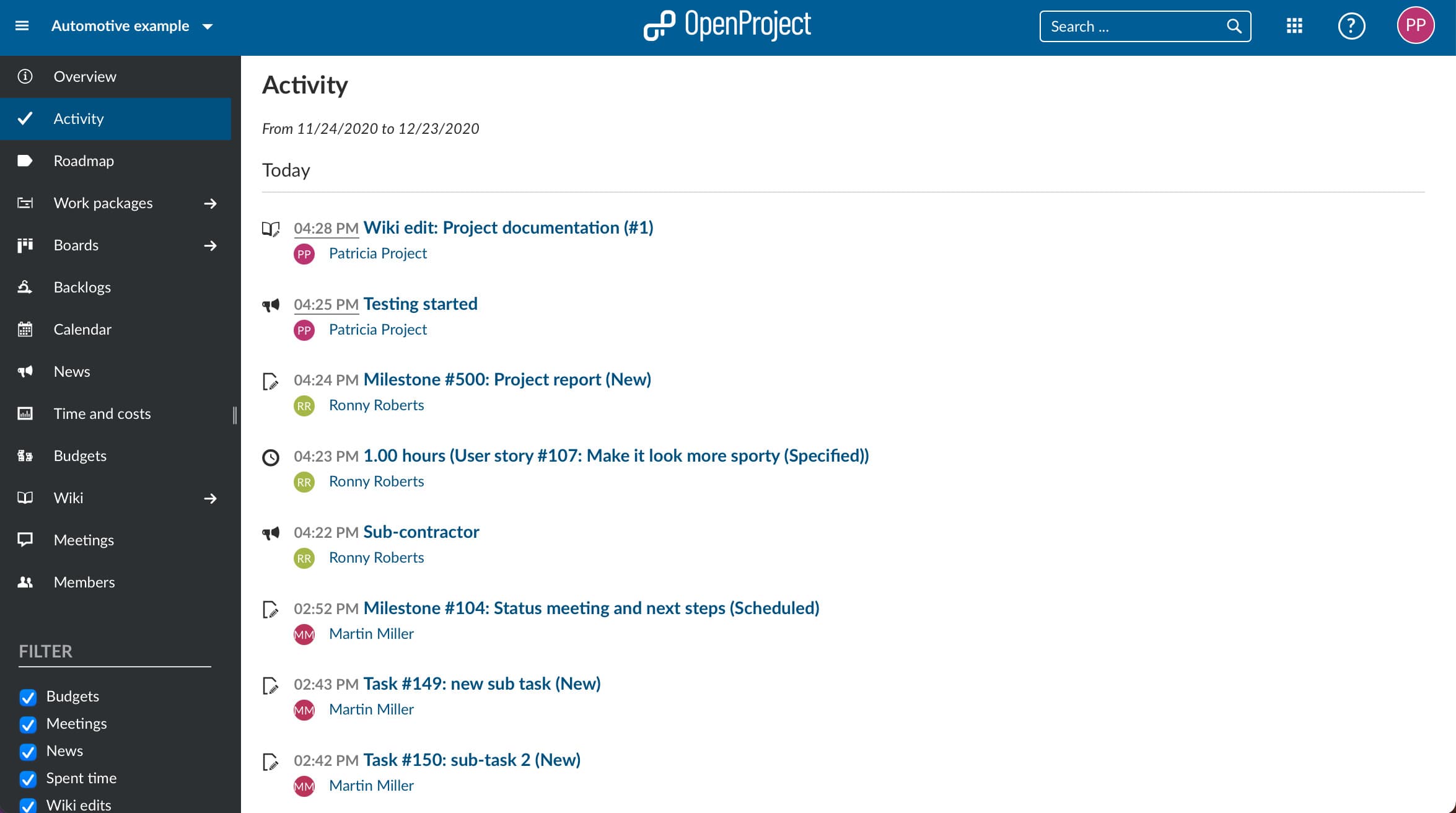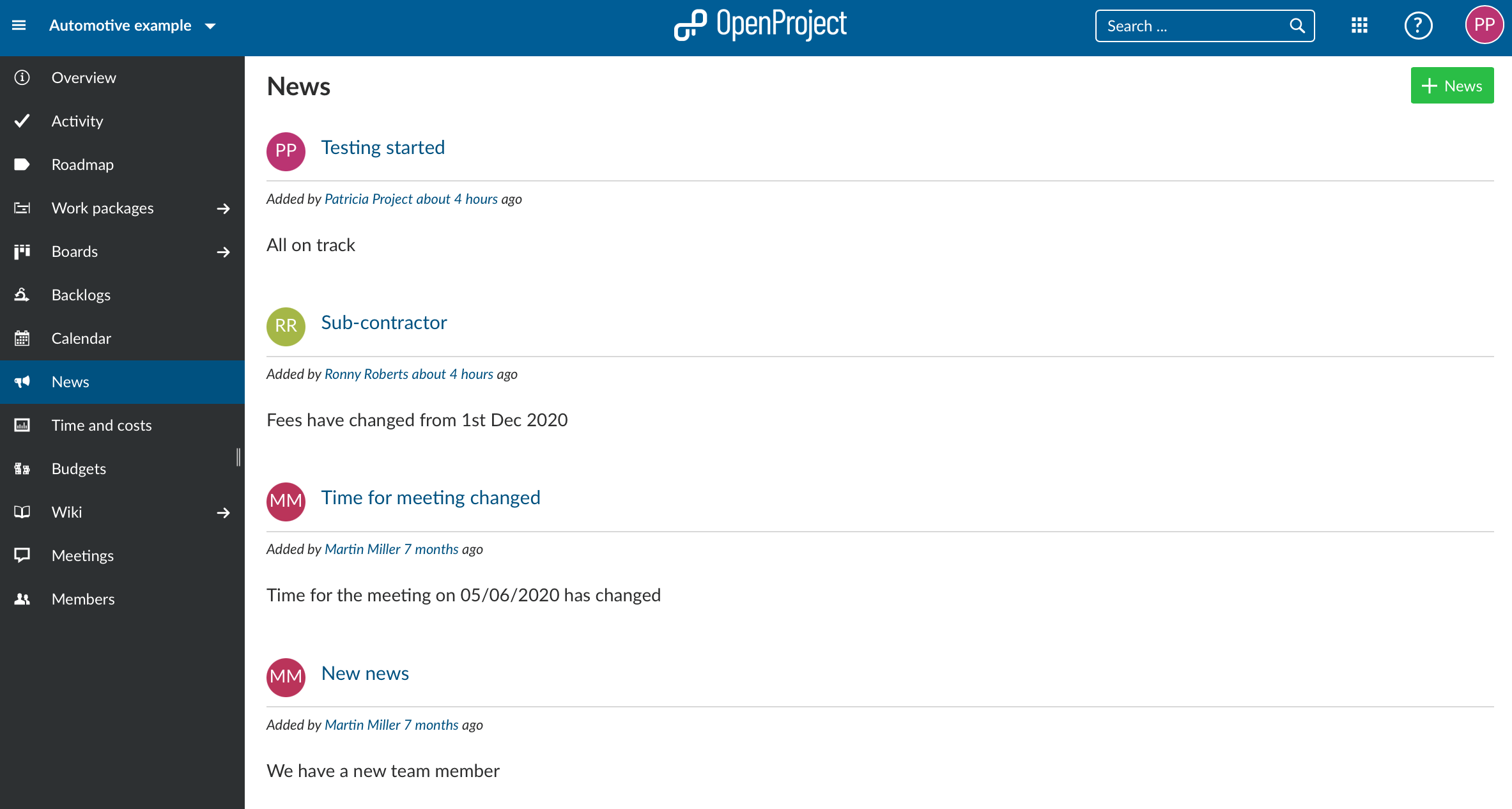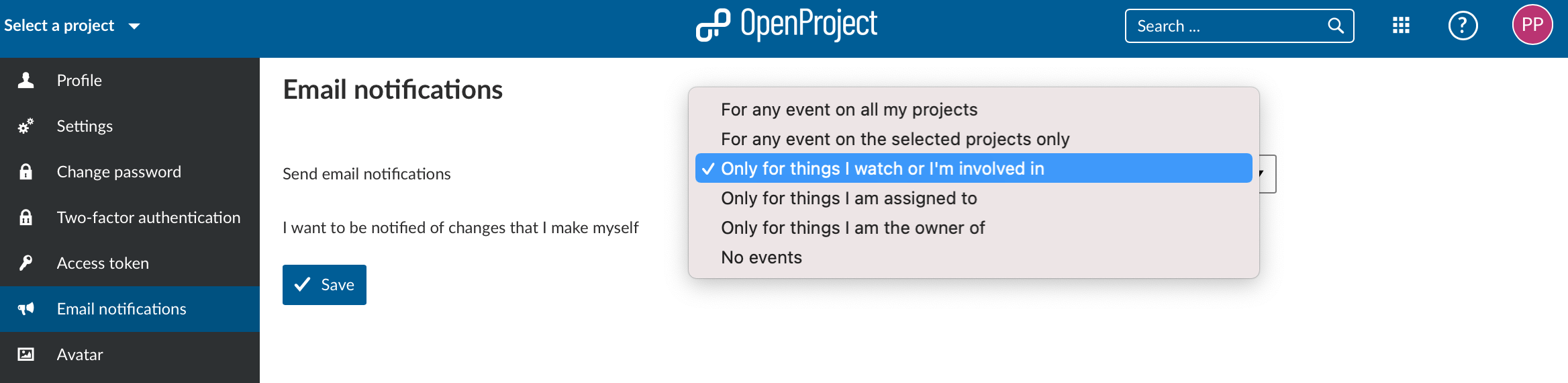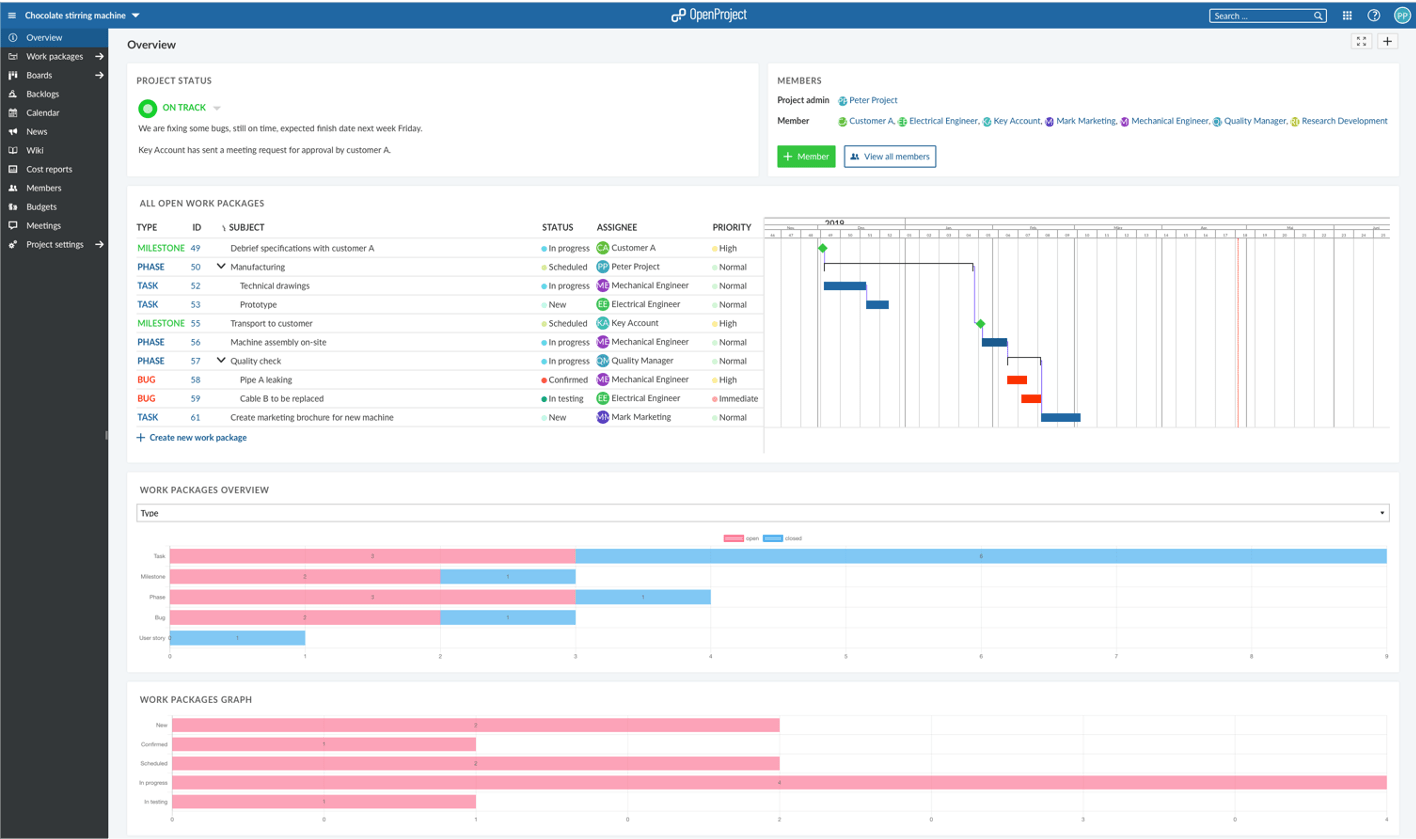How to organize myself in the project?
A project management software facilitates your project management but you need to know how to use it to get the best out of it. OpenProject is very user friendly and intuitive to use. To get you started even quicker, we would like to share some tips with you. To have the best experience with OpenProject, you would want to know how to organize your own work in OpenProject, stay up to date with minimal effort. Let’s have a look at the features you can use to structure your work in OpenProject. They will help you to answer the following questions that you will have:
- What are my to dos?
- What did I spend my time on?
- What is new?
- How to log my time?
- What happened on tasks I am involved in?
My page
Your “My page” is probably the most important feature in order to have all relevant information across all projects for you in one place. The My page is your personal dashboard with important overarching project information, such as work package reports, news, spent time, or a calendar. It can be configured to your specific needs. For your convenience, it can easily be opened by clicking on your user avatar in the upper right corner and then selecting My page from the dropdown menu.
This is an example of what your My page could look like. At one glance you see the news of all projects you are a member of, what work packages are scheduled for the week, the work packages assigned to you and the time you logged for a certain week. But you cannot only check the time you logged already, you can also log time directly from My page to a certain day.
These are not the only widgets available for My page. You can choose from the following ones and arrange them the way you want.
Consider the My page as your most convenient tool to quickly know what is going on across projects, what your to dos are and to log your time.
Best features to structure your own work
Apart from My page, certain features in OpenProject are best suited to gain a quick overview over your own tasks and what you need to know. If you want to check what is most relevant for your own work, the following features will support you with organizing yourself.
Some of these features can be used as widgets in MyPage. Some are only available as modules in the project hierarchy, so could be used on project or parent project level. Depending on how you would like to view your own work, you would use the features on the My page or in the project hierarchy.
work package table
If you are looking for your to dos, what the team has been working on, the work package table will provide you with this information. Use the filters to create the view that you need. You can filter for your own work packages, or any other team member, sort it by priority or status etc. You have all the options to filter and sort.
You can use the work package table as a module in a specific project to see all work packages related to that specific project. Alternatively, use the work package table of a parent project to have an overview over work packages in all children projects. Or use it in My page to see all work packages across all projects you are a member of. Nevertheless, the filter option in the work package table always allows you to filter for certain project(s) as well. In the header menu, at the top right next to the search field, you can also open the work package table with all work packages of all projects you have access to.
Logging time
Tracking how much time you spent on work packages and quickly logging time on work packages is easy with OpenProject. My page shows you by week what time you have spent on which work packages. And from there you can directly log time to a work package by selecting the day you want to log time. Alternatively, you can log time in your work package table or in the work package detail view.
My page
work package table
Work package detail view
Costs
The OpenProject features budget and time and cost allow you to track your spent versus planned costs.
With the budget module you can create and manage a project budget with planned unit costs as well as labor costs for the project. Then, you will assign work packages to a budget. If you log time or costs to this work package the costs will booked to this budget and show the percentage spent for a project budget.
The time and costs functionality in OpenProject allows keeping track of the resources, both in terms of labor and budgets. With OpenProject you can always keep control of the time and costs planned for and spent on the projects. This feature allows you to create cost reports on a very detailed level with various filter options. To do any more analysis, you can also export your cost report.
Both the budget as well as the time and costs feature are for now only available on project level. However, we know that there is demand for cross-project usage and are discussing on how to include it in our OpenProject roadmap.
Calendar
The calendar module shows all of the selected project’s work packages in calendar form. If you check your calendar on My page it will show you all work packages across projects (see below). You can also use the calendar in a specific project or in a parent project.
Activity
In OpenProject you can display the activities in a project to gain a quick overview about the current status and changes. The activity page lists the newest developments in your project.They include changes to work packages, repository changes, news, wiki entries or forum messages. The changes are listed in reverse chronological order, with the latest changes appearing on top. Apply a filter (located below the project navigation on the left) to select which attributes are included in the activity. The activity module is available on project and parent project level.
News
To exchange the latest news with your project team members, you can use the OpenProject news feature. It allows you to see the latest news in a project in reverse chronological order. News communicate general topics to all team members. News across all your projects can be displayed on My page. Moreover, you can use the news module on project or parent project level.
Email notifications
If you want to stay up to date but are not working in the OpenProject application all the time, you should configure your email notifications in a way that you don’t miss out on any information. To configure the email notifications which you will receive from the system, navigate to My account and choose Email notifications in the menu. You can choose between several email notifications. The default setting is that you receive email notifications for things you watch or you are involved in. You can choose to receive emails for any events in certain projects or for no events at all.
Dashboard
The project overview page is a dashboard with important information for a selected project or a parent project that you can use to have a broader overview over a project than just looking at your own part of the project which you would track in your My page. In the project overview, you can display relevant information such as members, news, project description, work package reports, or a project status. You can customize it to your needs and have all information at a glance to quickly check whether a project is on track or not.
We hope these tips will help you get a better overview over your projects and get yourself organized. Please get in touch if you have any more questions, we are here to help you.