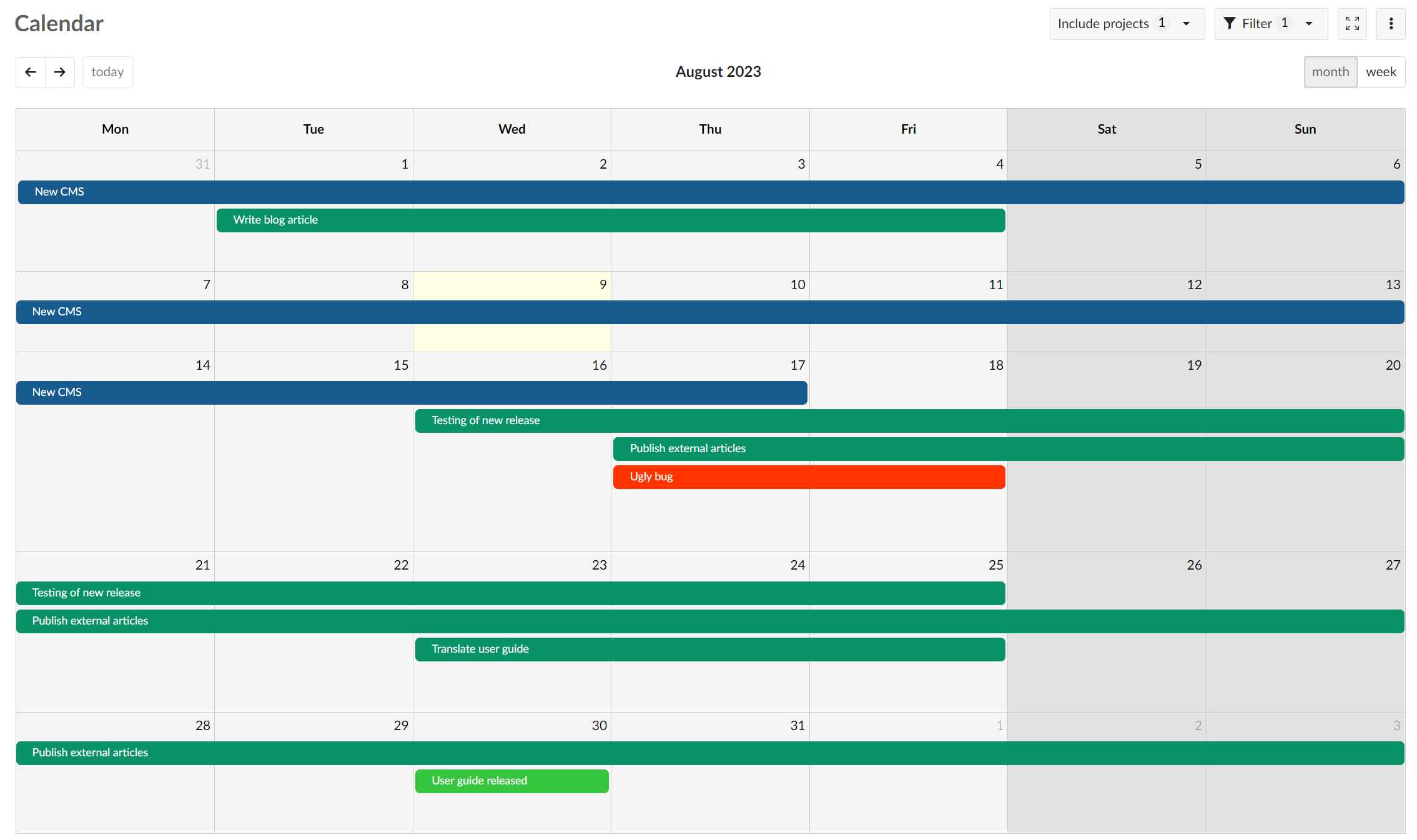Efficient project planning and scheduling together with your team
Plan and schedule your projects with online timelines.
Deliver your projects on time
Collaborate on your project plan with shared timelines
A project plan visualizes all important project deliverables with its activities, dependencies and milestones on a timeline. With shared online timelines in OpenProject you can collaboratively create and easily maintain your project plan together with your team.
With timeline project management you can schedule your tasks and visualize the required steps to complete your project. As a project manager you are directly informed about delays in your project and can act accordingly.
Gantt charts
Win your team by visualizing your project
Create a web-based and always up-to-date project plan. Share it with your team and other stakeholders to keep everyone informed. The dynamic open source Gantt chart in OpenProject displays phases, tasks and milestones in your project as well as relationships between them.
Scheduling
Top-down or bottom-up project scheduling
Plan and schedule your projects using either a top-down or bottom-up approach. Switching to manual scheduling mode allows setting phases and milestones independently of their child elements.
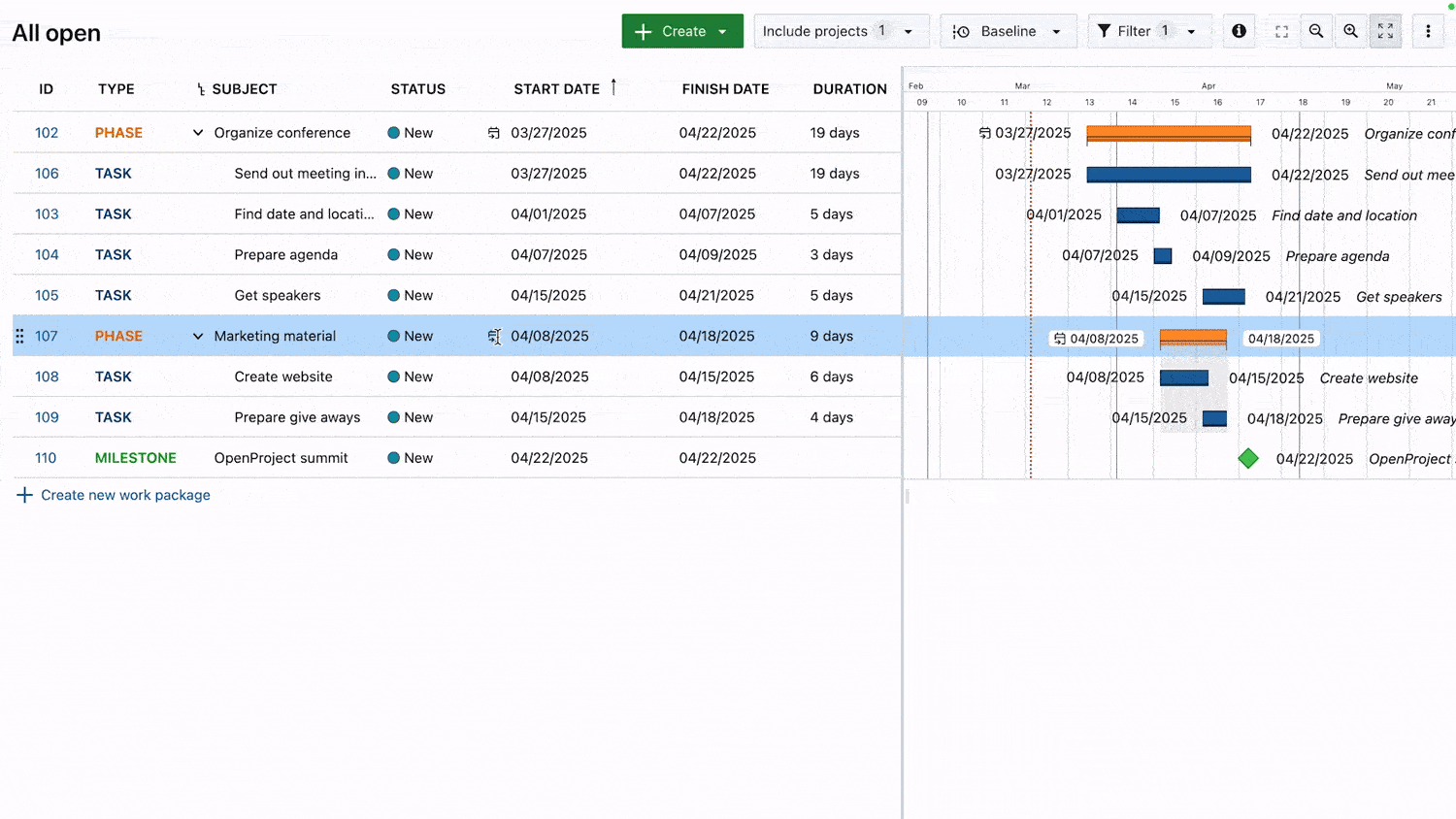
Team planner
Visually plan your team's workload
The team planner allows you to visually assign tasks to team members in a weekly, bi-weekly, 4-weekly or 8-weekly view. It gives you an overview on what the team members are working on and when their work packages are starting and ending. Create project-overarching reports by including several projects.

Multi-project timelines
Overarching project planning with multi-project views
Create a multi-project timeline to display all activities, phases and milestones within your project and sub-projects. Also, you can create project overarching timelines by filtering and including respective projects in one joint plan.
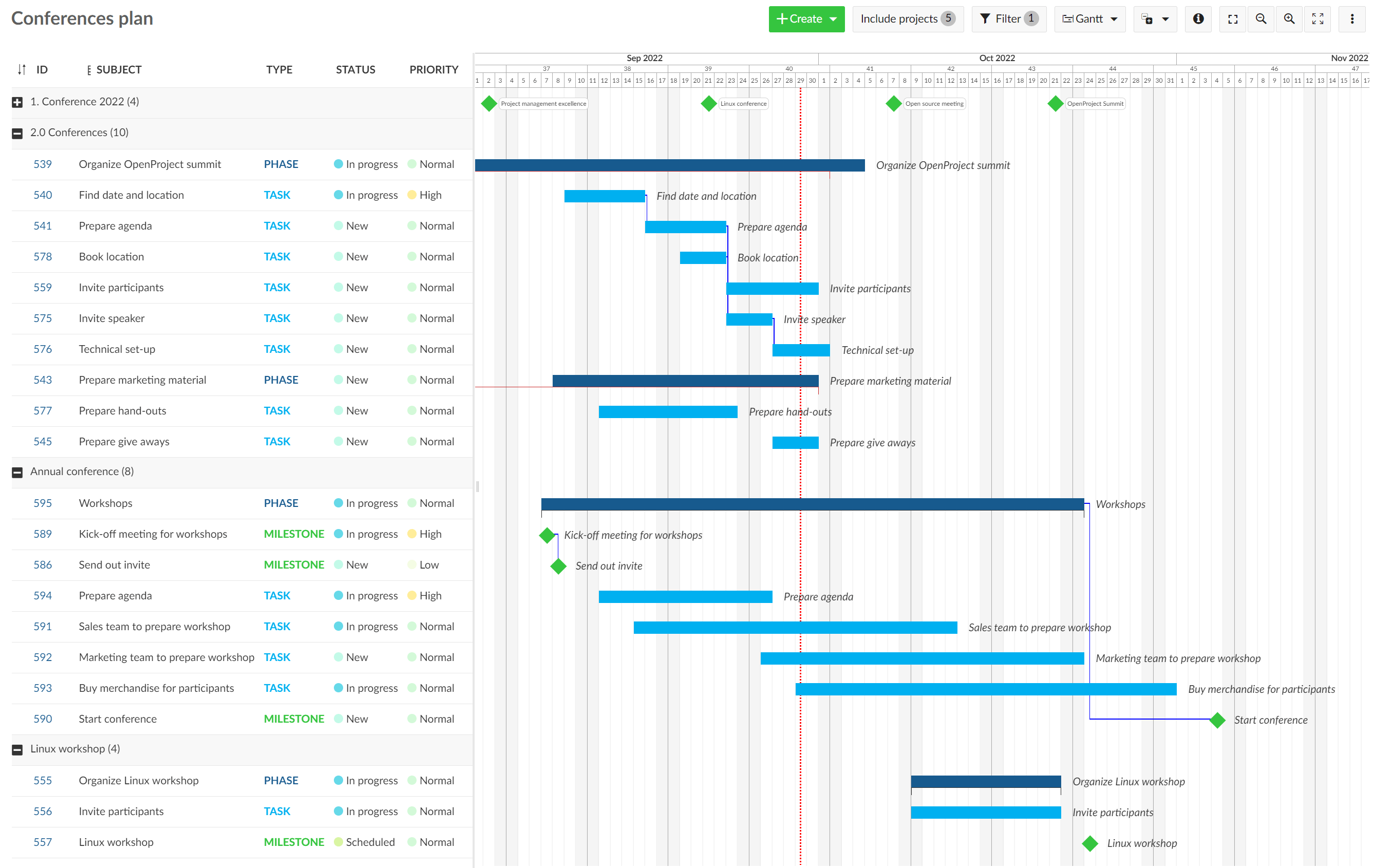
Work week
Get a more accurate schedule by defining your work week
Administrators can define which days of the week are considered working and non-working days, and how many hours each working day should comprise. This setting defines what OpenProject should consider to be a normal work week when scheduling work packages to then also calculate the duration of work packages.
You can also define specific dates (such as national or local holidays) as non-working days to take any additional days into account that your team is not supposed to work.
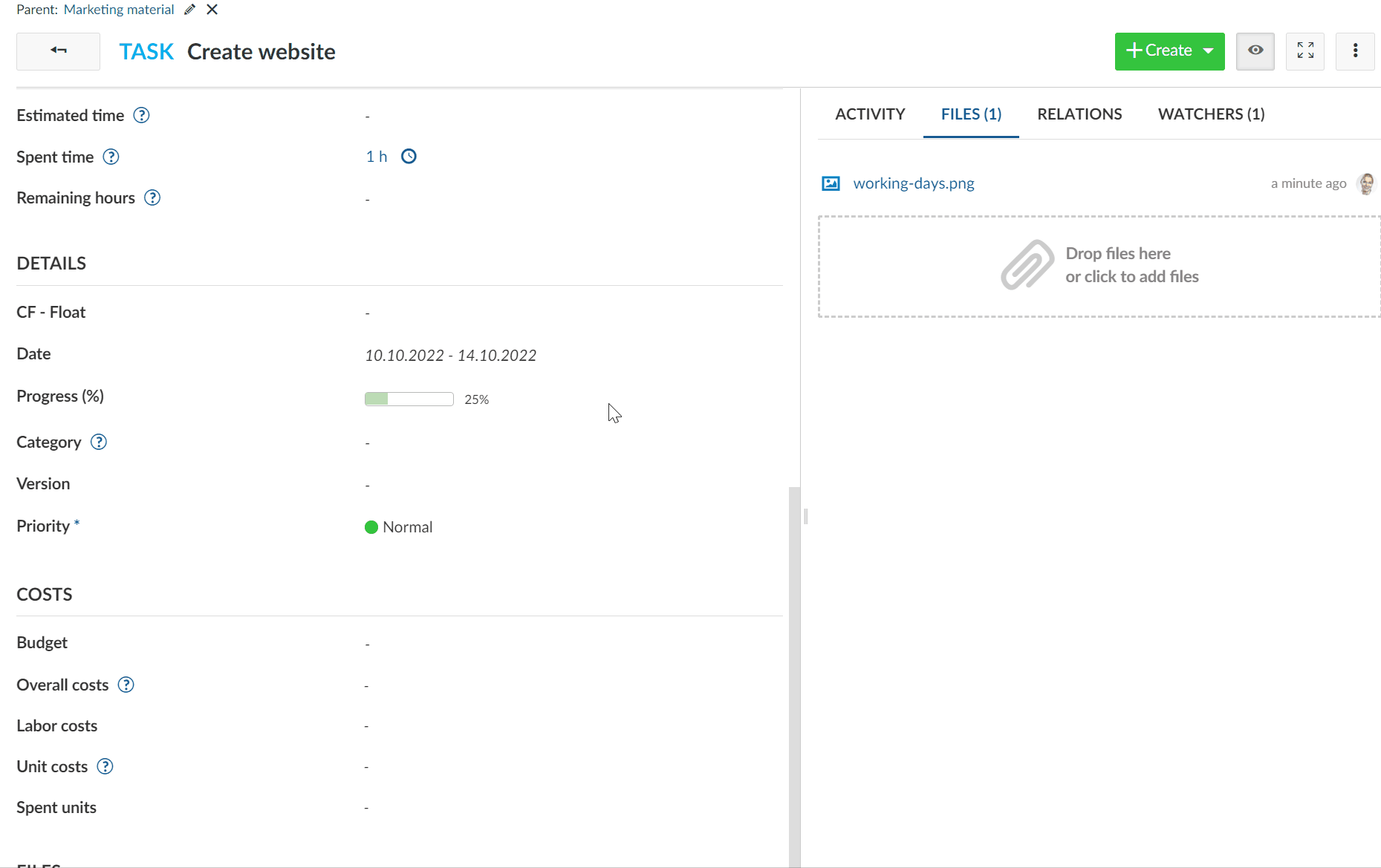
Date alerts
Never miss a deadline
Date alerts allow you to receive a notification when a start date or a finish date is approaching for a work package. You can choose alerts before the event, on the day or once it is passed and set the alerts in different intervals.
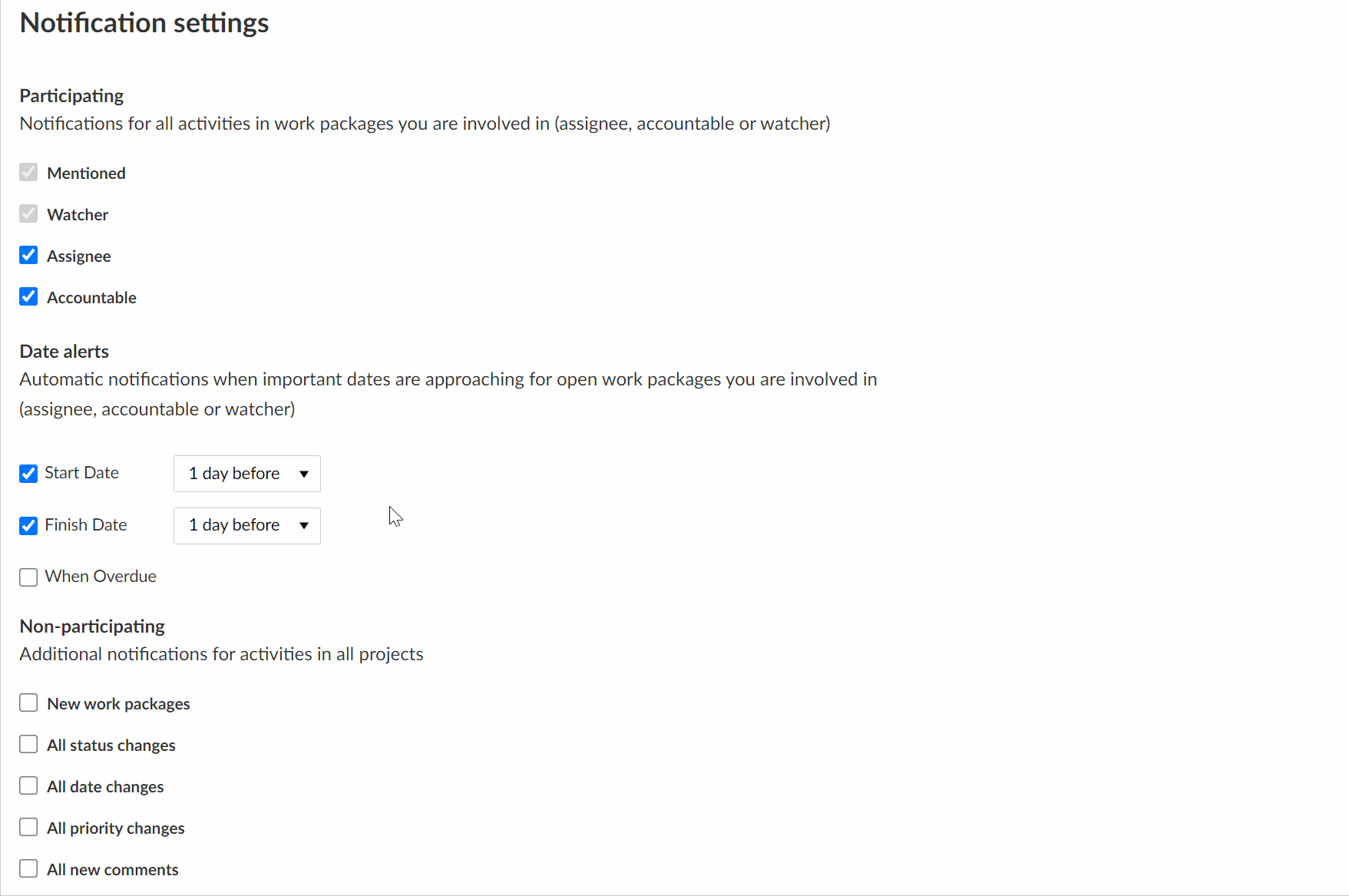
Zoom level
View from daily up to a yearly timeline
You can configure the zoom level of your timeline from a daily view up to a yearly or even multiple-yearly basis. An auto-zoom helps you to find the ideal view.
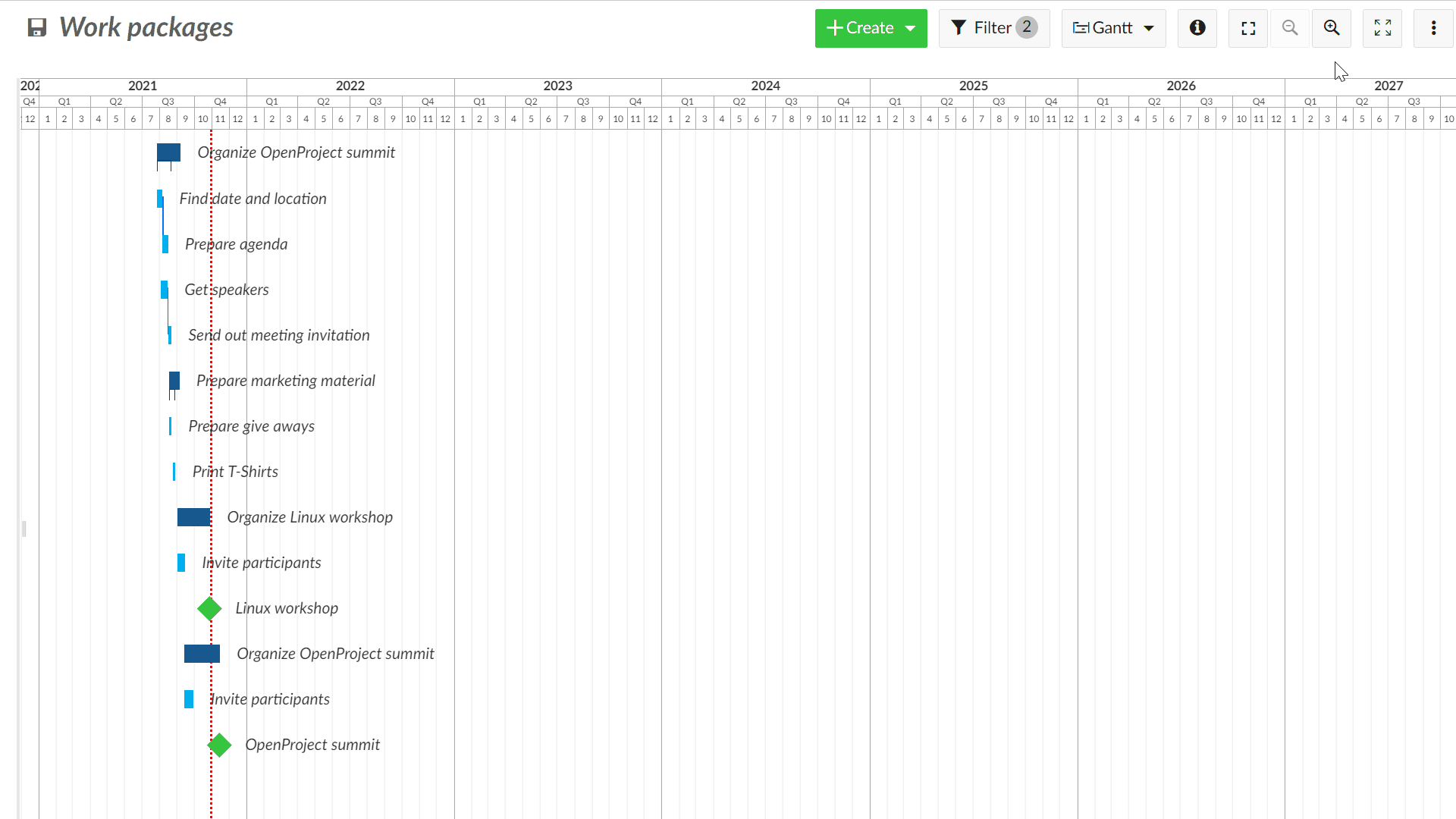
Customized view
Create timelines with customized columns, labels and filters
Configure the timelines with customizable columns, filters, and additional labels and share them with your team to see exactly what you need, e.g. only the milestones within a project.
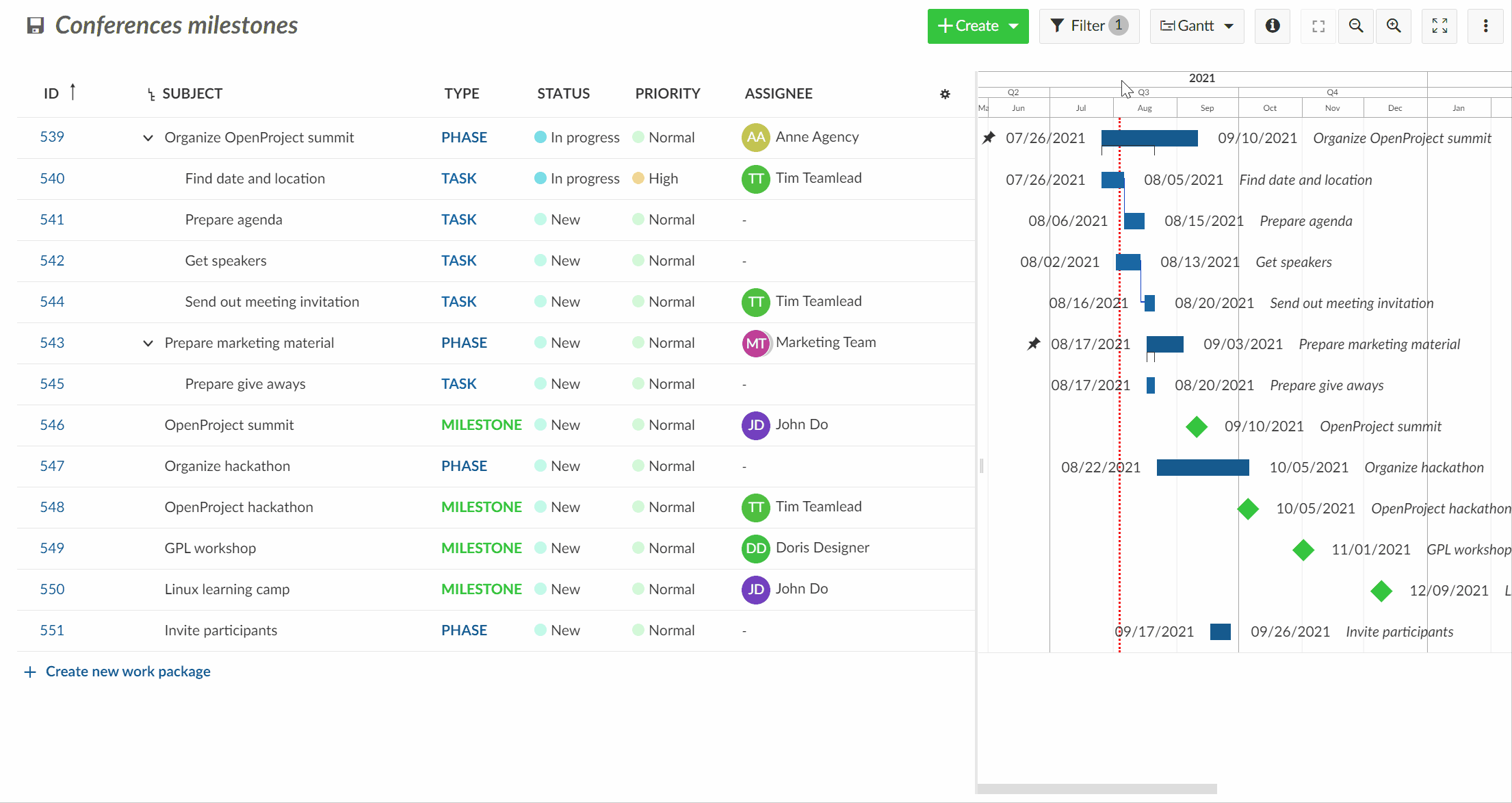
Zen mode
Work or present undisturbed in full screen view
Activate the zen mode to work and present undisturbed and to focus on the tasks at hand. It is a full screen view in the browser that hides the header menu and page navigation.
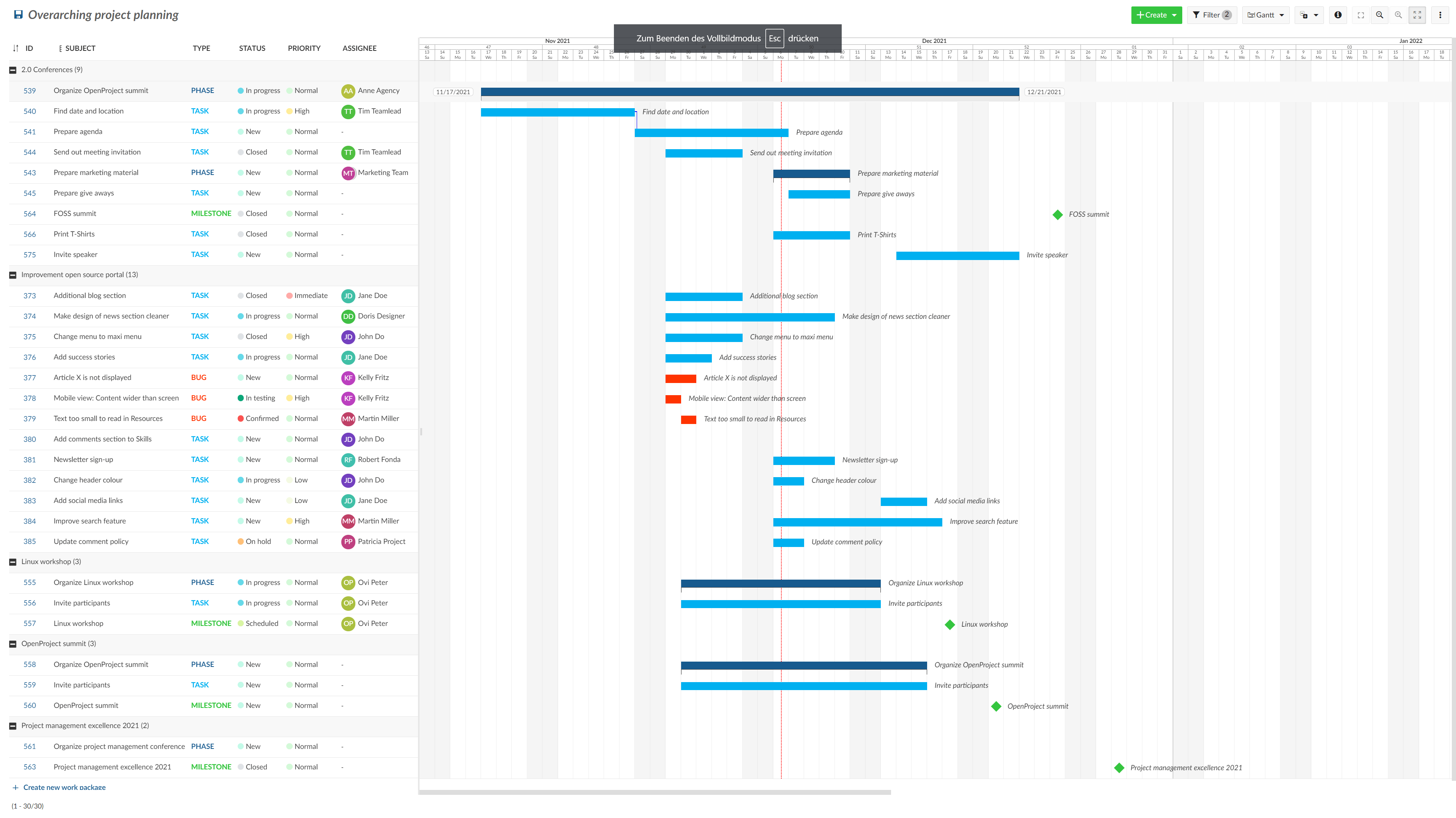
In-line editing
Easily add new elements to your timeline and change positions with drag and drop
If you want to add further elements to your project plan you can easily create them directly in your plan and change the order with drag and drop. Also, you can indent elements to set them as children.
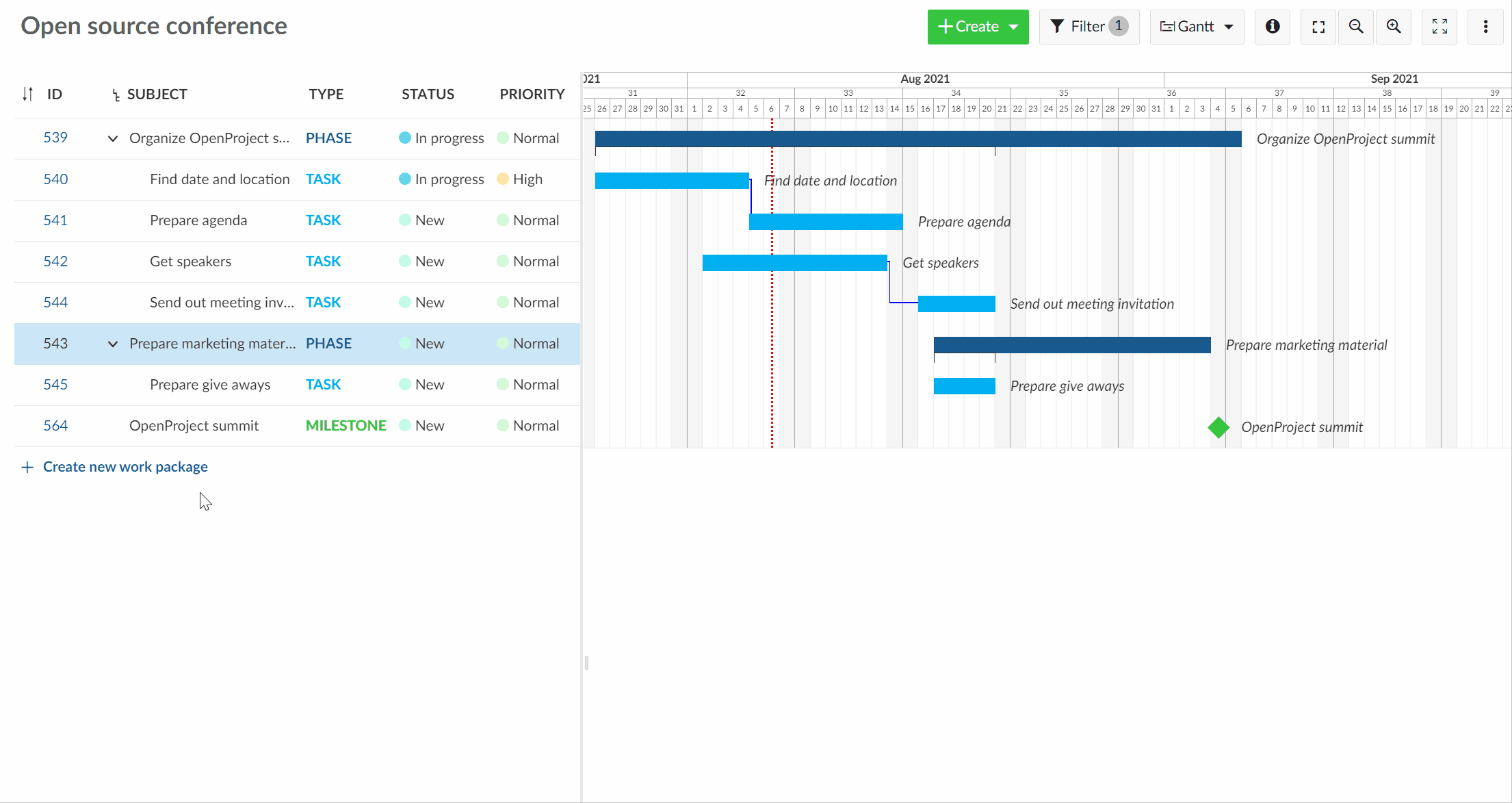
Relations and hierarchies
Create and visualize dependencies within your project plan
You can create different relations in the Gantt chart, such as timely relations predecessor and follower or hierarchies such as parent and child relations.
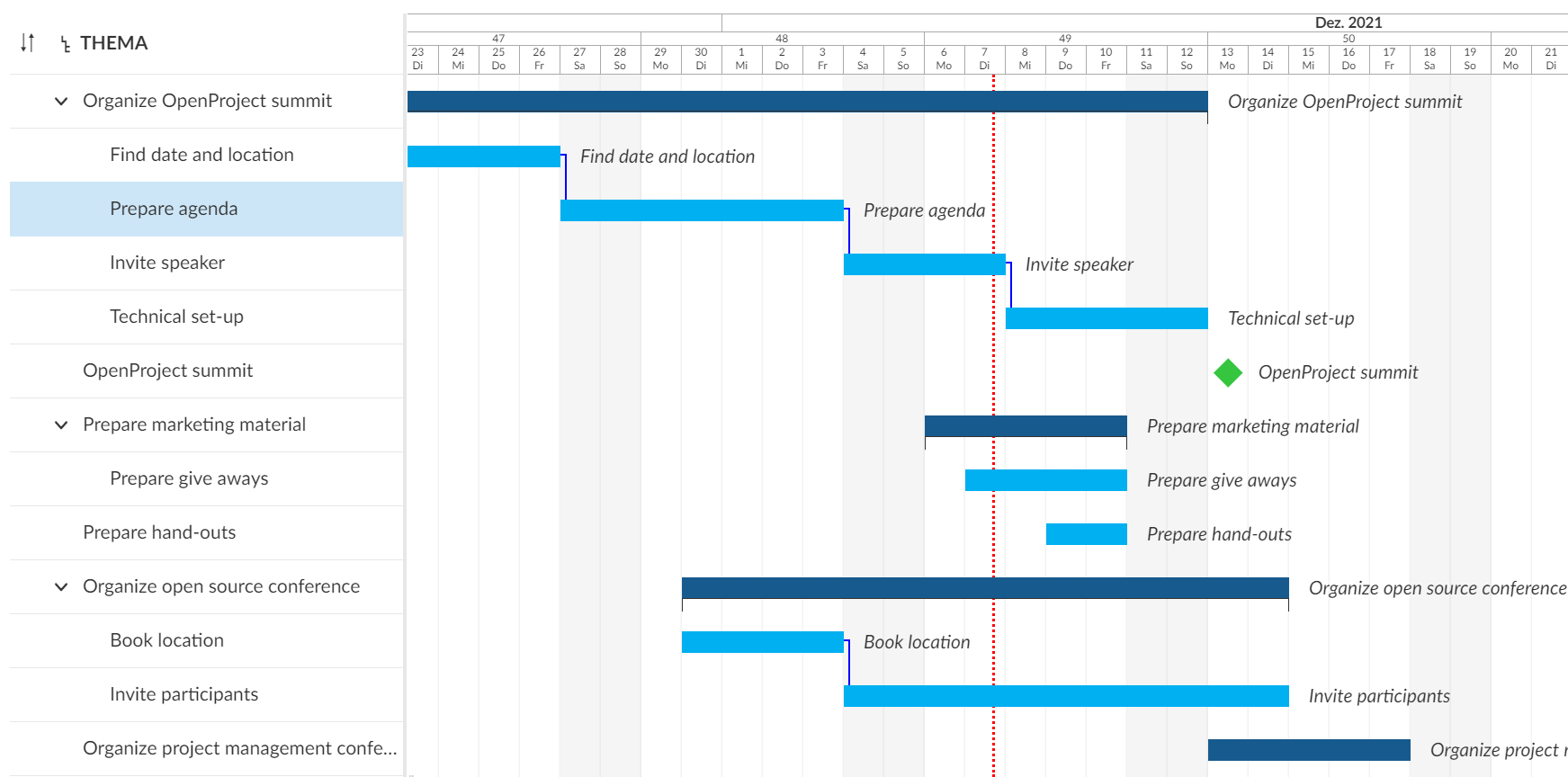
Export
Export your work plan to different formats
You can export your work packages to various formats such as PDF, XLS or CSV, print it or even synchronize it with MS Excel.
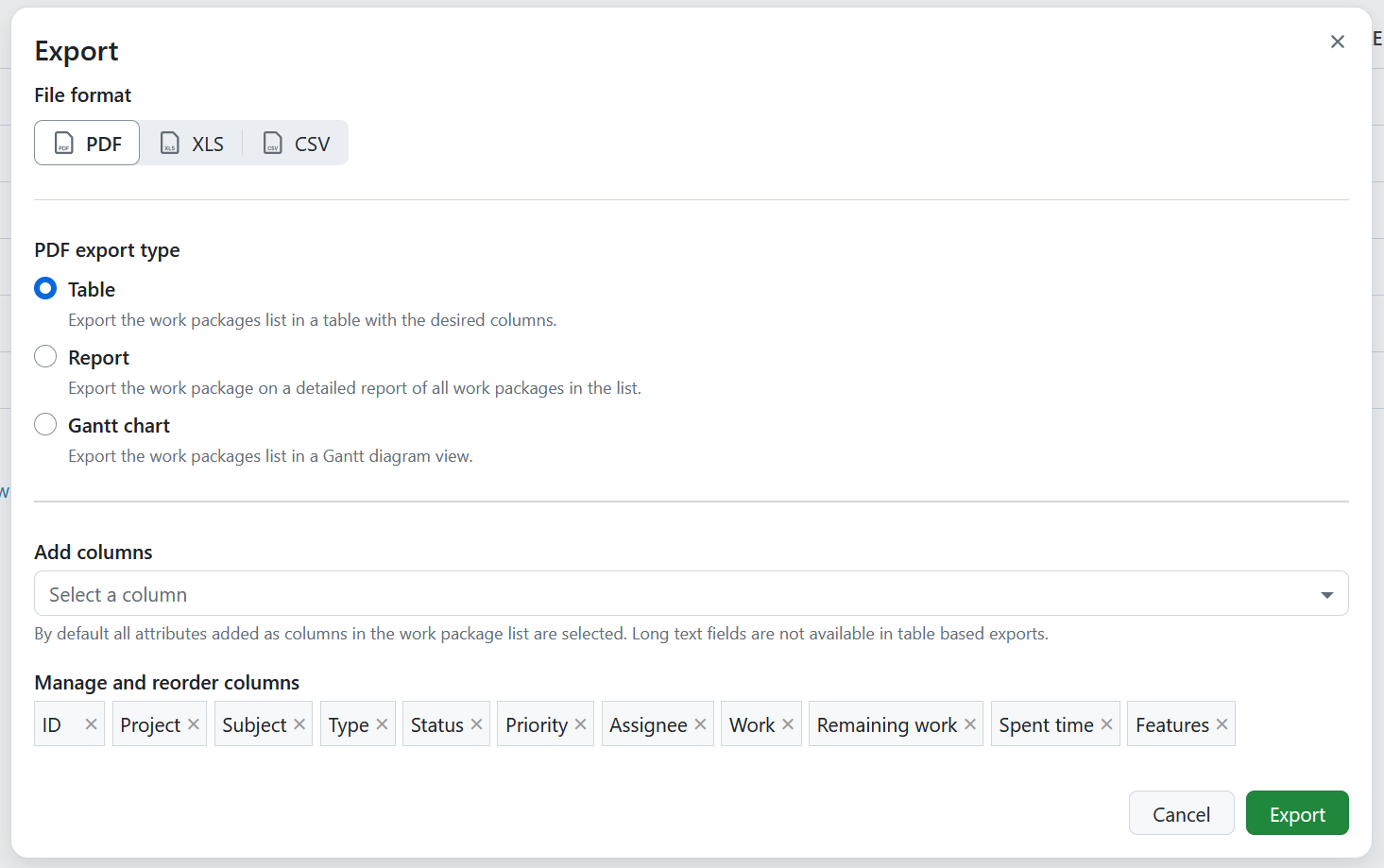
Work packages
The heart of your project
You create and define all deliverables of your project with work packages. They make up the task management and integrate into your Gantt chart.
Calendar
Be up to date and on top of your deadlines
Track all your work package timings in your integrated project calendar to know your tasks, deadlines and deliver on time. Subscribe to the calendar via URL (iCalendar).