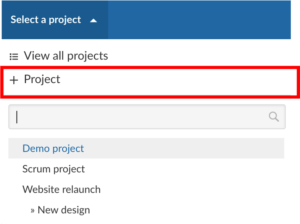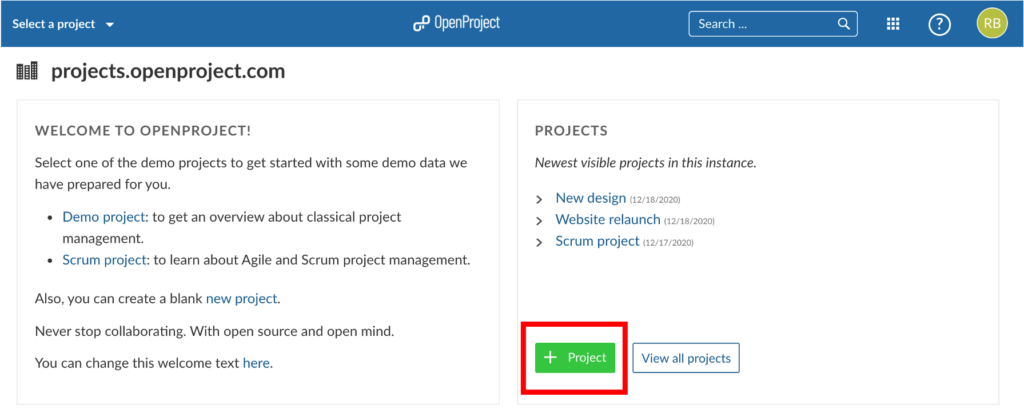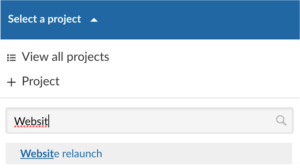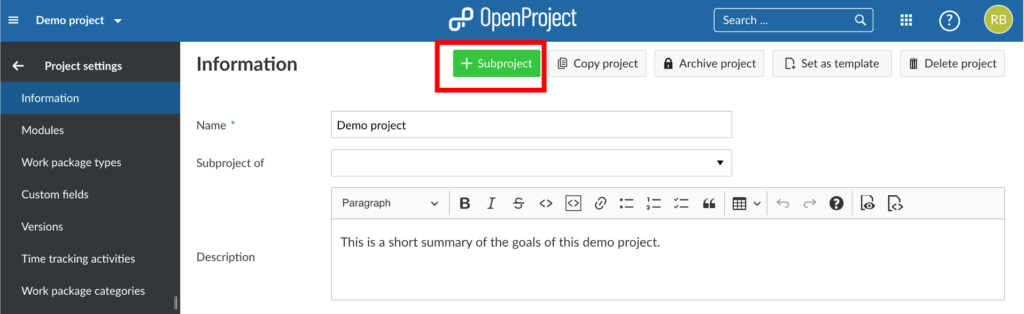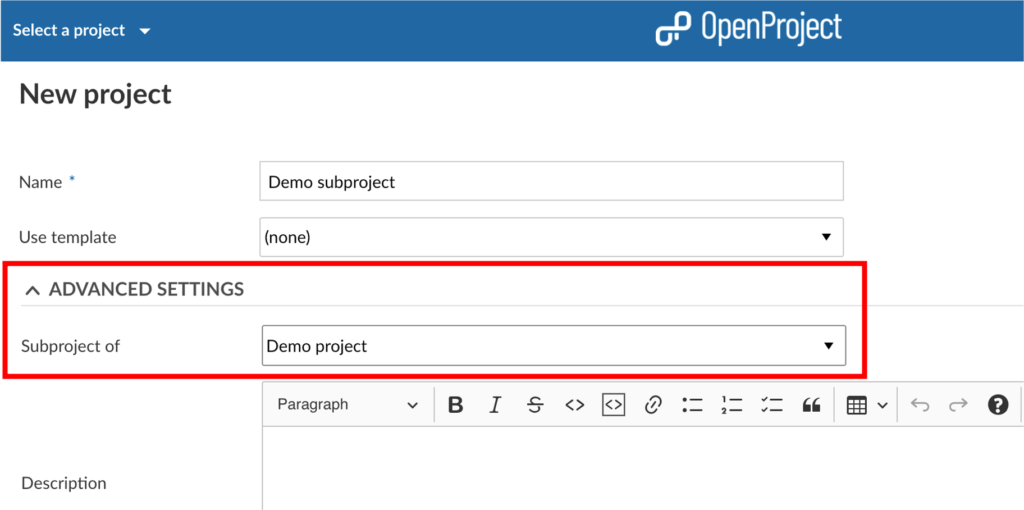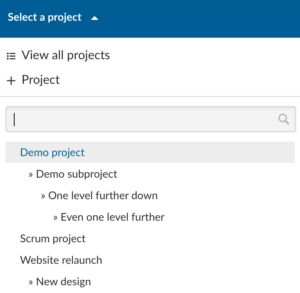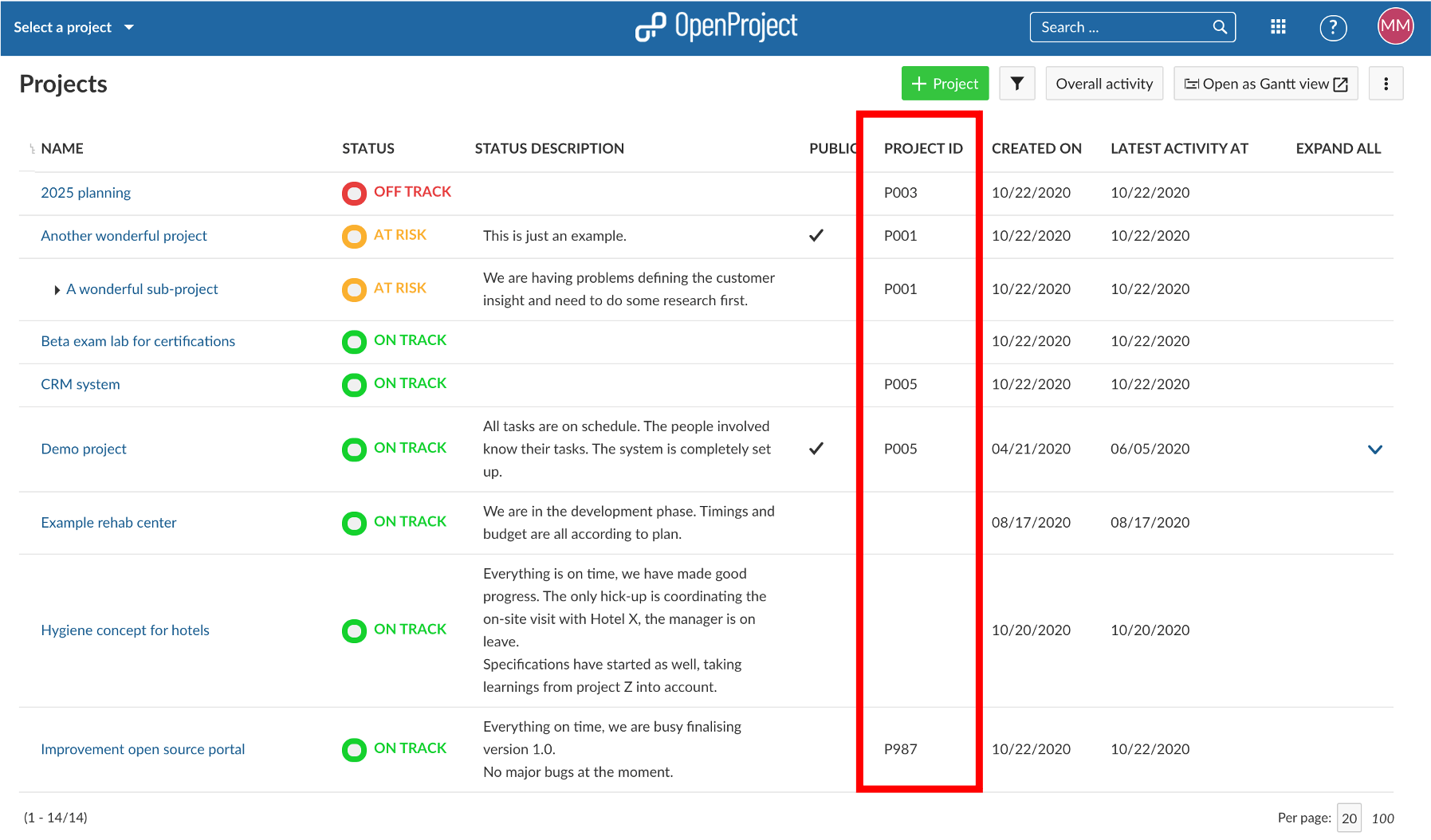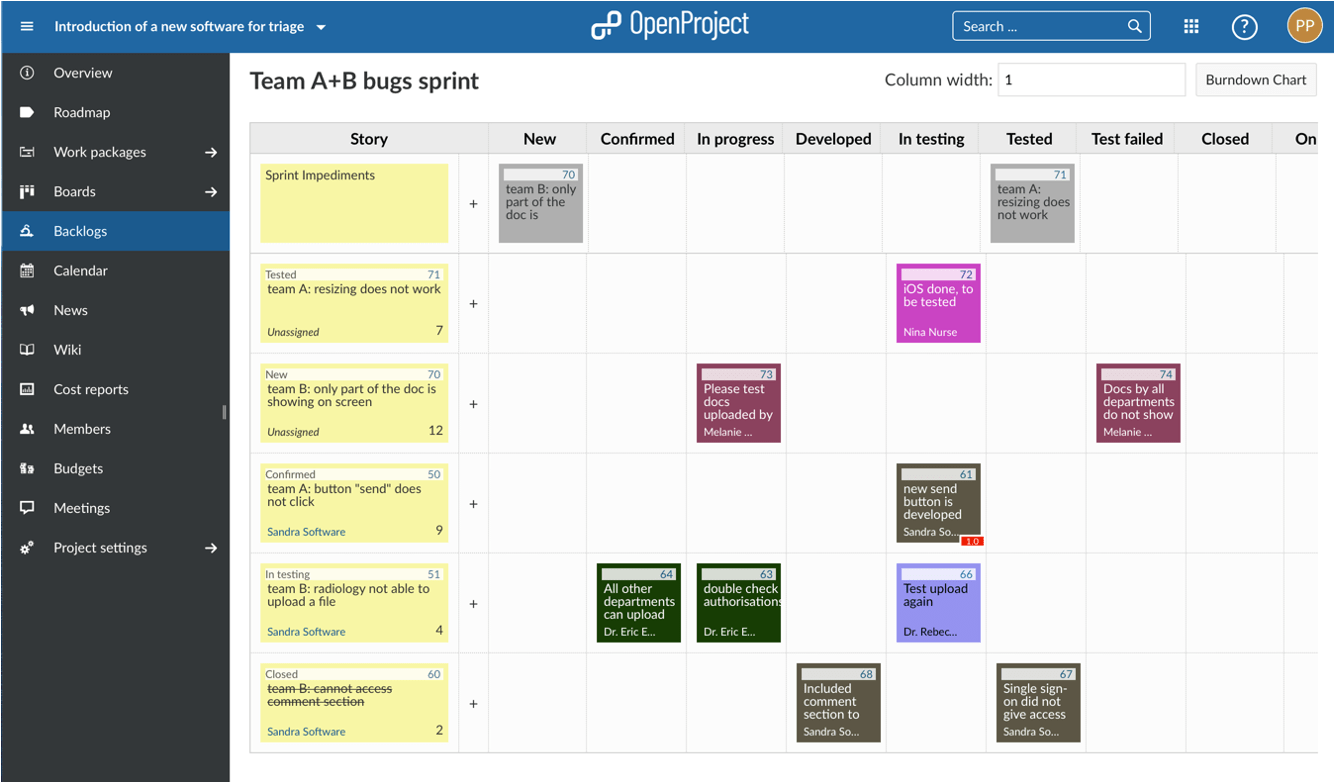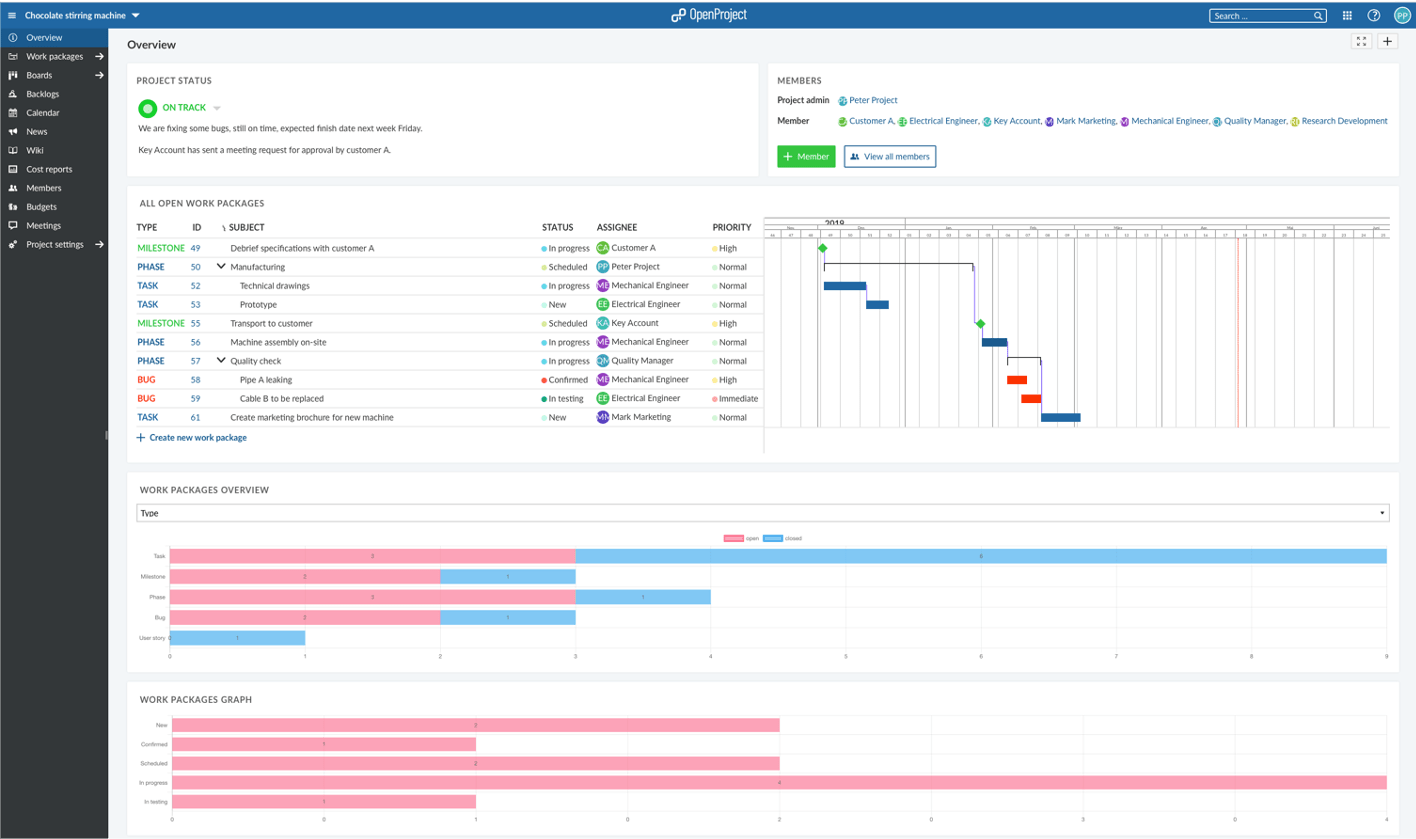How to create, configure and manage your projects with OpenProject
You decided to take your project management to the next level and chose OpenProject as your open source project management software? You might be excited to get started. But as usual with a new tool: where to start? We put together an overview of the first steps to manage your projects in OpenProject.
Start your projects
Create and open projects
First of all, you would want to create a project. Log in to OpenProject and on the first page in the top left corner under “Select a Project” you can create a new project by clicking “+ Project”. Alternatively, on the same start page, in the PROJECTS widget you can create a new project by clicking on the green button “+ Project”.
Once you or other team members created some projects in OpenProject, you can log in and choose a project to open. In order to open an existing project, click the “Select a project” button in the upper left corner of the header and select the project you want to open. You can also start by typing in a project name to filter by the project’s title.
Please note that you have to be a member of a project to be able to see and select it.
Projekthierarchie
OpenProject allows you to organize your projects in a hierarchy and create projects with subprojects. In order to create a subproject, you can do so in the project setting of the main project.
Or you create a project and define its superordinate (parent) project in the advanced settings.
Projekte und Unterprojekte werden entsprechend ihrer Hierarchie im Dropdown-Menü angezeigt.
Projektportfolio
To get an overview of all projects that you are involved in, you can check the status and a more details under “View all projects” in the top left corner underneath “Select a project”. This overview shows you all projects with status and description. Use filters to customize the view and show the information you need. You can also create custom fields to add any custom information you want.
Projektvorlagen
In order to save time and be coherent across projects, use the project templates in OpenProject. You just create a new project and then save it as a template. You can also make a project you are already working with a project template by changing the project settings to “set as a template”. With a project template you set up everything that you want to have available for future projects, for example:
- Projektmitglieder
- Module
- Default project structure in the Gantt chart
- Work package templates.
- …
Dieses Video ist derzeit nur in englischer Sprache verfügbar.
Import tasks
In case you are managing your projects in Excel or any other project management software, OpenProject offers you an Excel Sync to upload your tasks into the OpenProject application. First export your tasks from the legacy project management system and then use the Excel Sync to upload them to OpenProject.
Organize and visualize your project
Projects vary and require a different view by project. Depending on what type of project you are managing, you might want to use a work package table view, agile boards, Gantt chart, backlogs, task board or a roadmap. OpenProject offers both traditional and agile project management and even allows to combine both to a hybrid project management approach.
We would like to show you the major OpenProject modules that offer different project views. However, as mentioned, you can also combine them.
Arbeitspaket-Ansicht
Work packages are the base for your project collaboration in OpenProject. They are items in a project (such as tasks, features, risks, user stories, bugs, change requests) and capture various additional attributes, such as status, assignee, priority, due date. The work package table view shows all work packages in a list with selected attributes in the columns. You can customize the view by filtering by attributes and choosing the attributes shown in the columns.
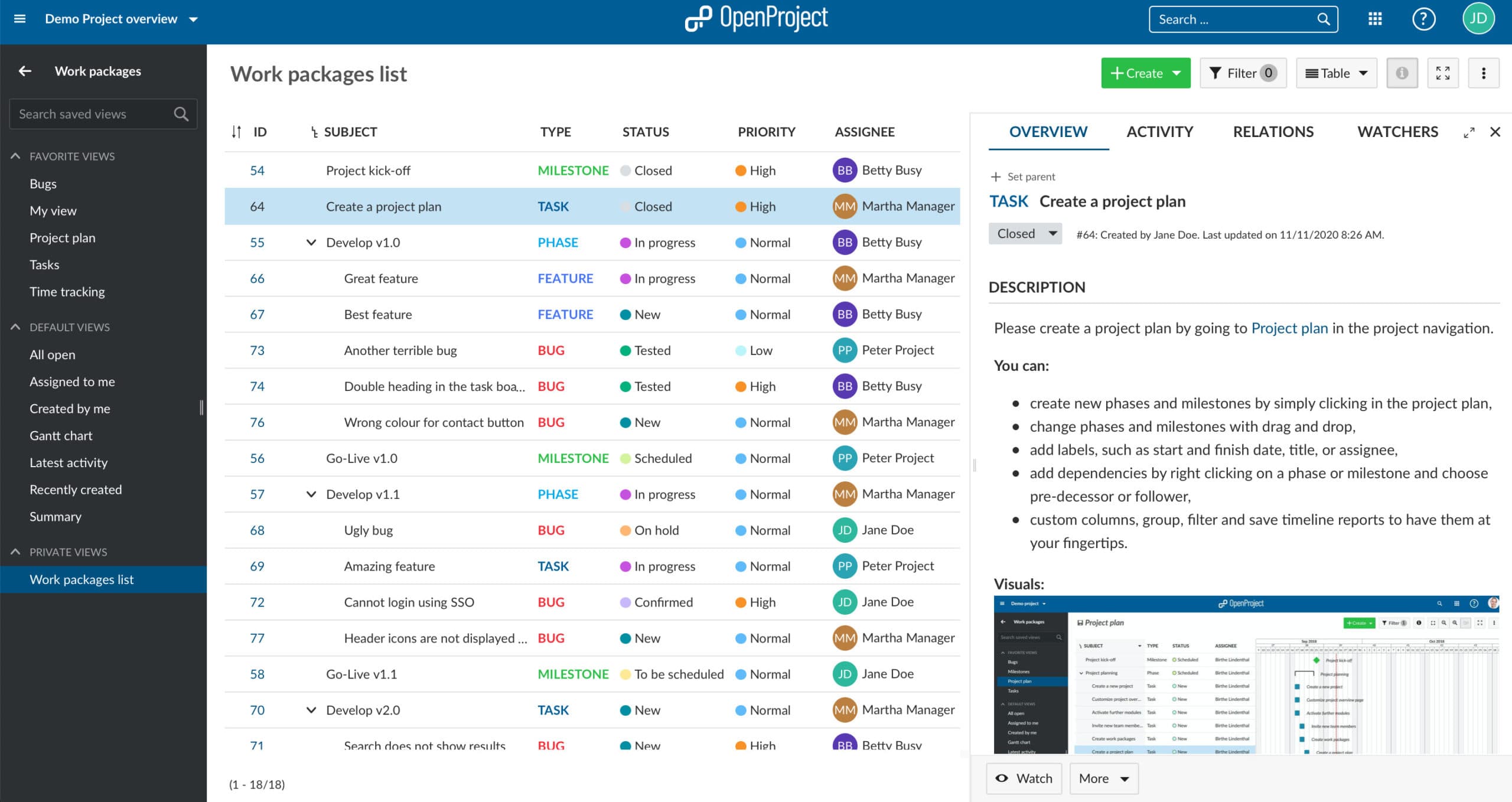
Gantt-Diagramm
The Gantt chart in OpenProject displays the work packages in a timeline. Sie können Ihren Projektplan gemeinschaftlich erstellen und verwalten. Stellen Sie Ihre Projektzeitpläne allen Teammitgliedern zur Verfügung und teilen Sie aktuelle Informationen mit den Beteiligten. You can add start and finish date and adapt it with drag and drop in the Gantt chart. Außerdem können Sie im Gantt-Diagramm Abhängigkeiten wie Vorgänger- oder Nachfolger-Beziehungen zwischen den dort abgebildeten Arbeitspaketen erstellen.
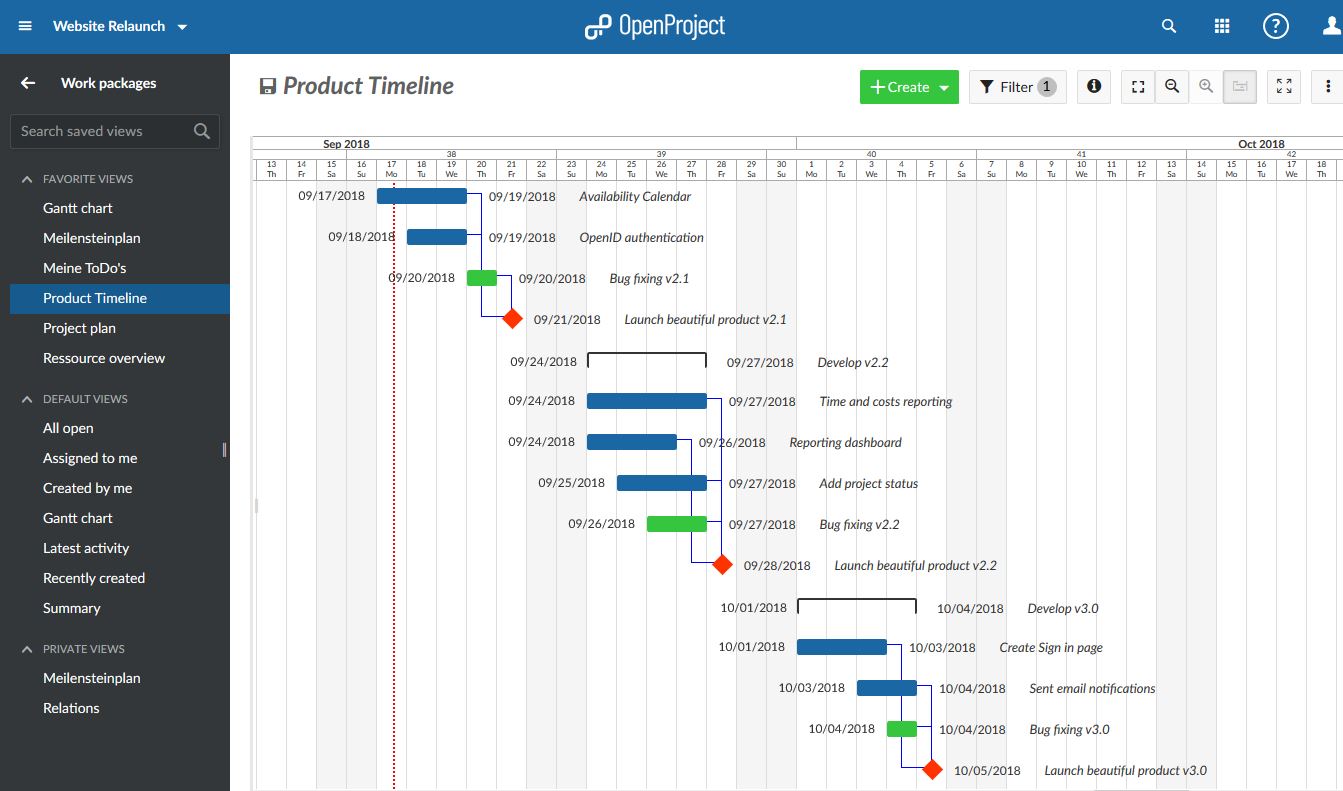
Agile Boards
Boards unterstützen agile Projektmanagement-Methoden, wie Scrum oder Kanban. Our agile boards can be for anything you would like to keep track of within your projects: Tasks to be done, Bugs to be fixed, Things to be reviewed, Features to be developed, Risks to be monitored, Ideas to be spread, anything! Die Boards bestehen aus einer Liste (Spalten) und dort zugeordneten Karten. You can choose between a basic board and various action boards. The following board shows a Kanban example where you move your work packages from one status to the next. If you want to find out more about the different agile boards , please click here.
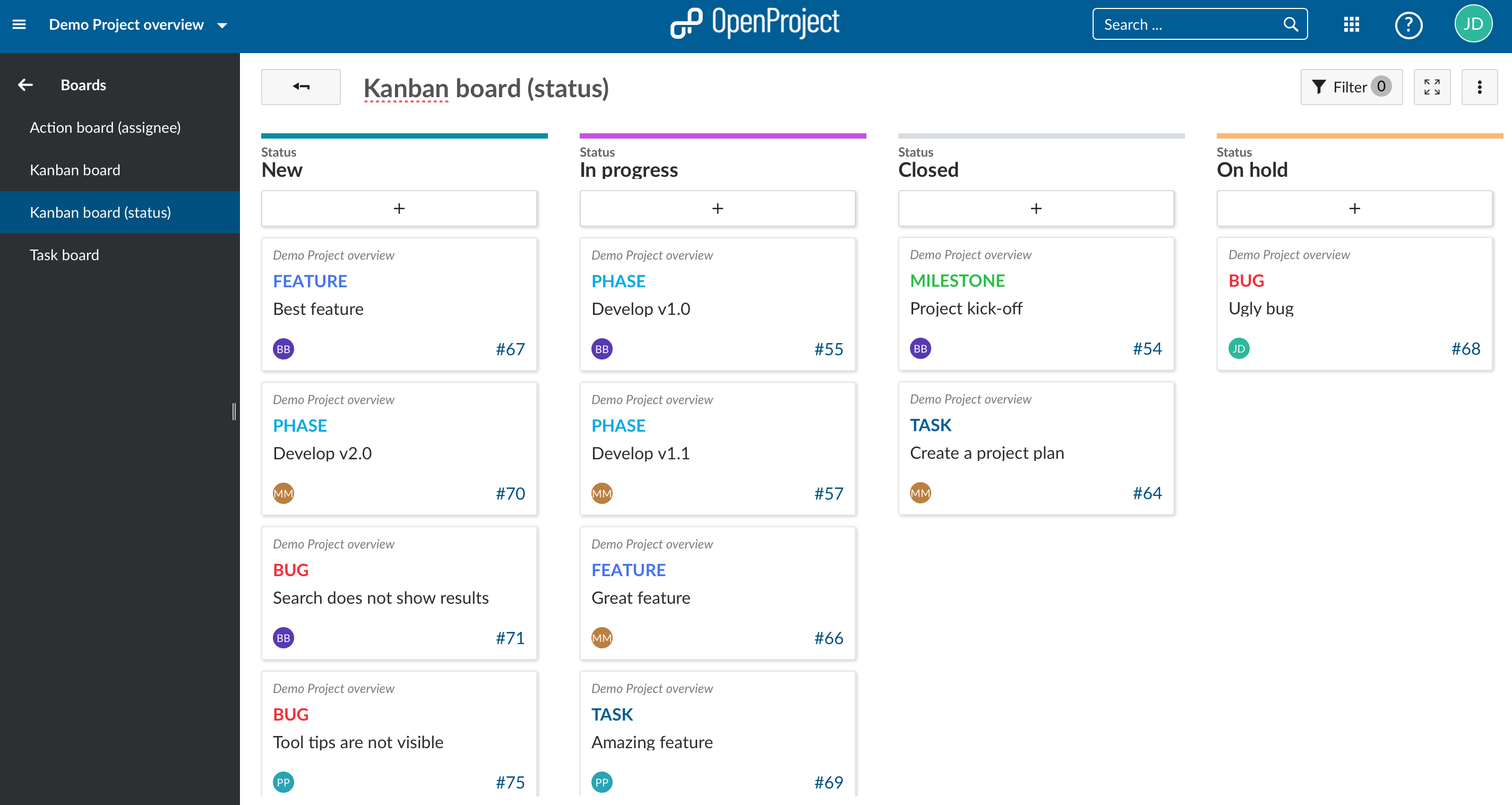
Backlogs
The starting point for effective work in Scrum teams is a well-maintained and prioritized product backlog as well as the creation of sprint backlogs. In OpenProject können Sie Anforderungen, die durch User Stories dargestellt werden, einfach erfassen und spezifizieren. Außerdem können Sie auf Anfragen antworten und diese nach Priorität für die Umsetzung sortieren.
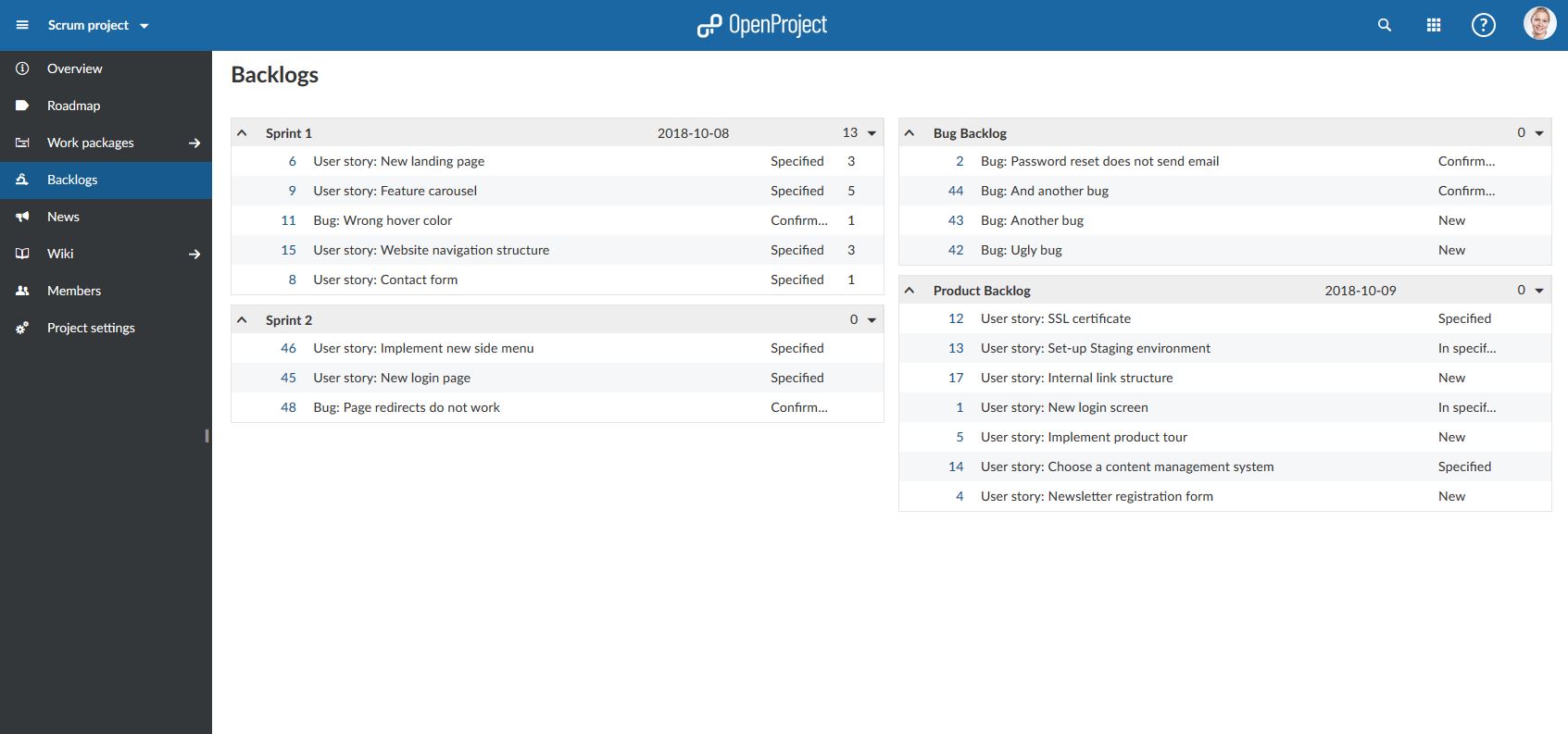
Aufgaben-Board
To support daily scrum meetings, all of a team’s tasks and sprint impediments are recorded in a digital task board. Das digitale Task-Board ermöglicht den Teammitgliedern somit einen schnellen Überblick über den aktuellen Zustand eines Sprints.
Roadmap
Share your product roadmap with your stakeholders, get feedback about your ideas and break it down into a detailed release plan. In der Roadmap sehen Sie alle Arbeitspakete sowie deren Status aufgelistet nach Versionen auf einen Blick. Für jede Version kann das zugehörige Arbeitspaket aus der Liste in der Roadmap-Ansicht geprüft werden. Die durchgestrichenen Objekte stellen abgeschlossene Arbeitspakete dar.
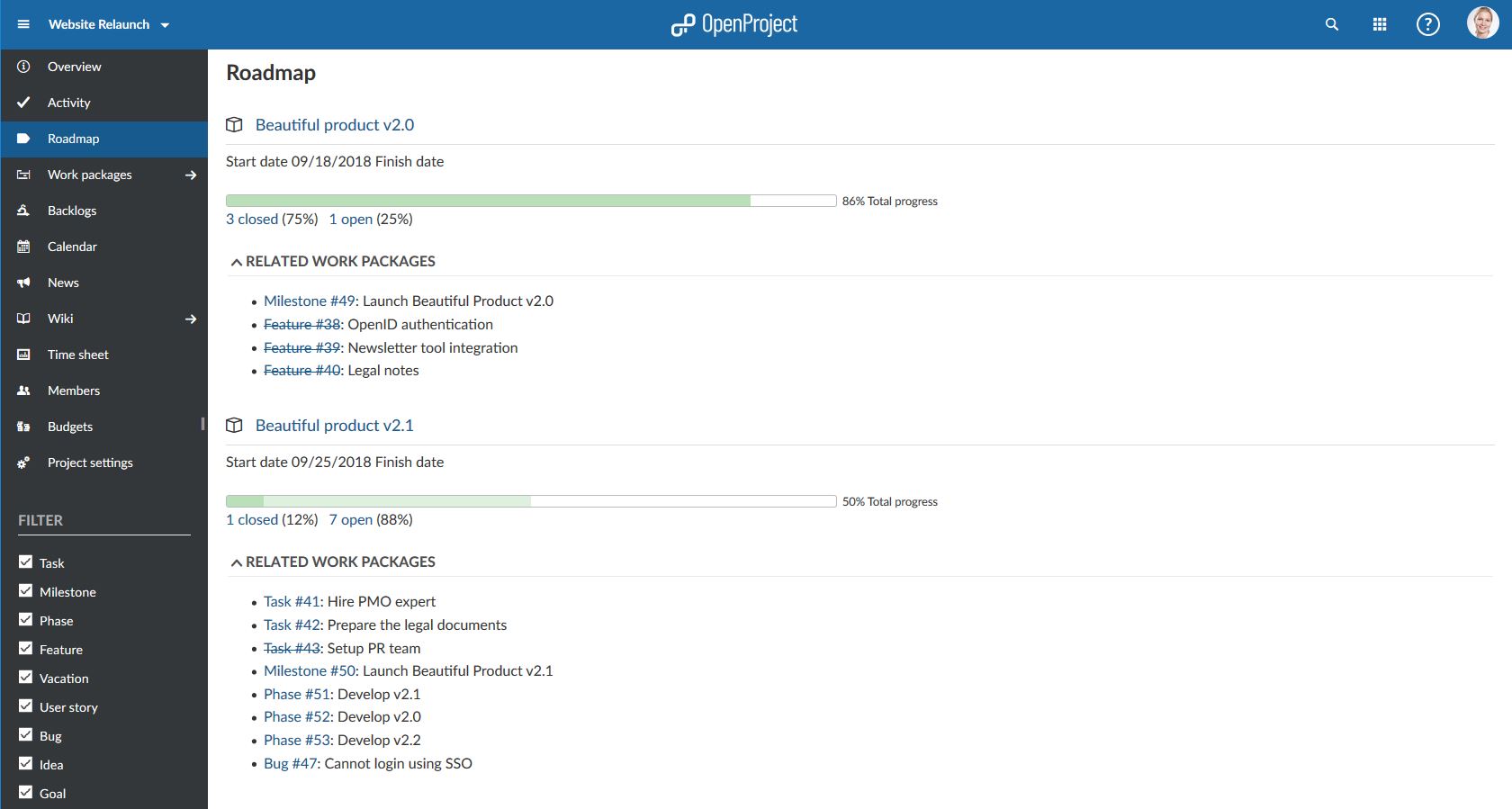
Persönliches Cockpit
In order to manage your projects successfully, you should make sure to be up to date about the status at all times. This allows you to keep the project on track and in case to readjust quickly. OpenProject’s project overview is a single dashboard page with important project information. You can display relevant information for your team, such as members, news, project description, work package reports, or a project status. You can add project information as widgets to the dashboard and not only order but also re-size the widgets according to your needs. Darüber hinaus können Sie Ihrer Übersichtsseite Text-Widgets, eigene Texte, Links und andere Informationen hinzufügen.
We included quite a few links to our documentation in this article which also entails videos to make to easier for you to discover how to use OpenProject. If you would like to discover more videos, please check out the OpenProject YouTube channel.