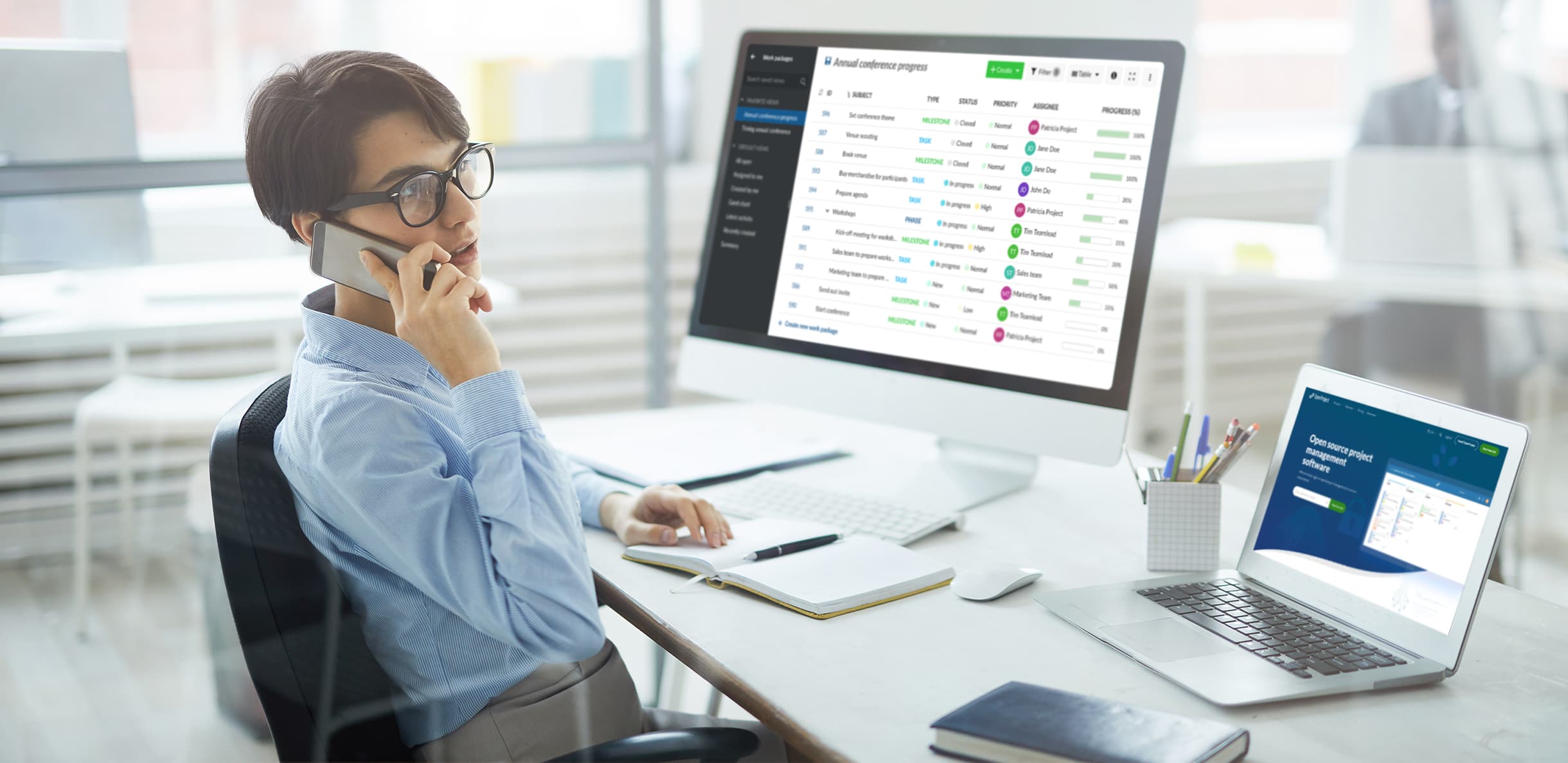What are work packages and how to work with them?
OpenProject is an open source project management software. There are plenty of competitors out there and every software has its own main focus.
OpenProject has a comprehensive feature set and offers classic, agile and hybrid project management. Thereby, the work in OpenProject is based on work packages. These serve as work units that can be scheduled and assigned to project team members.
Was ist ein Arbeitspaket?
Work packages are items in a project (such as tasks, features, risks, user stories, bugs, change requests). A work package captures important information and can be assigned to project members for execution and scheduled for a date or time period.
Almost all modules in OpenProject use work packages as their foundation, e.g. Gantt chart, agile boards, task board, backlogs, calendar, budgets, time and costs.
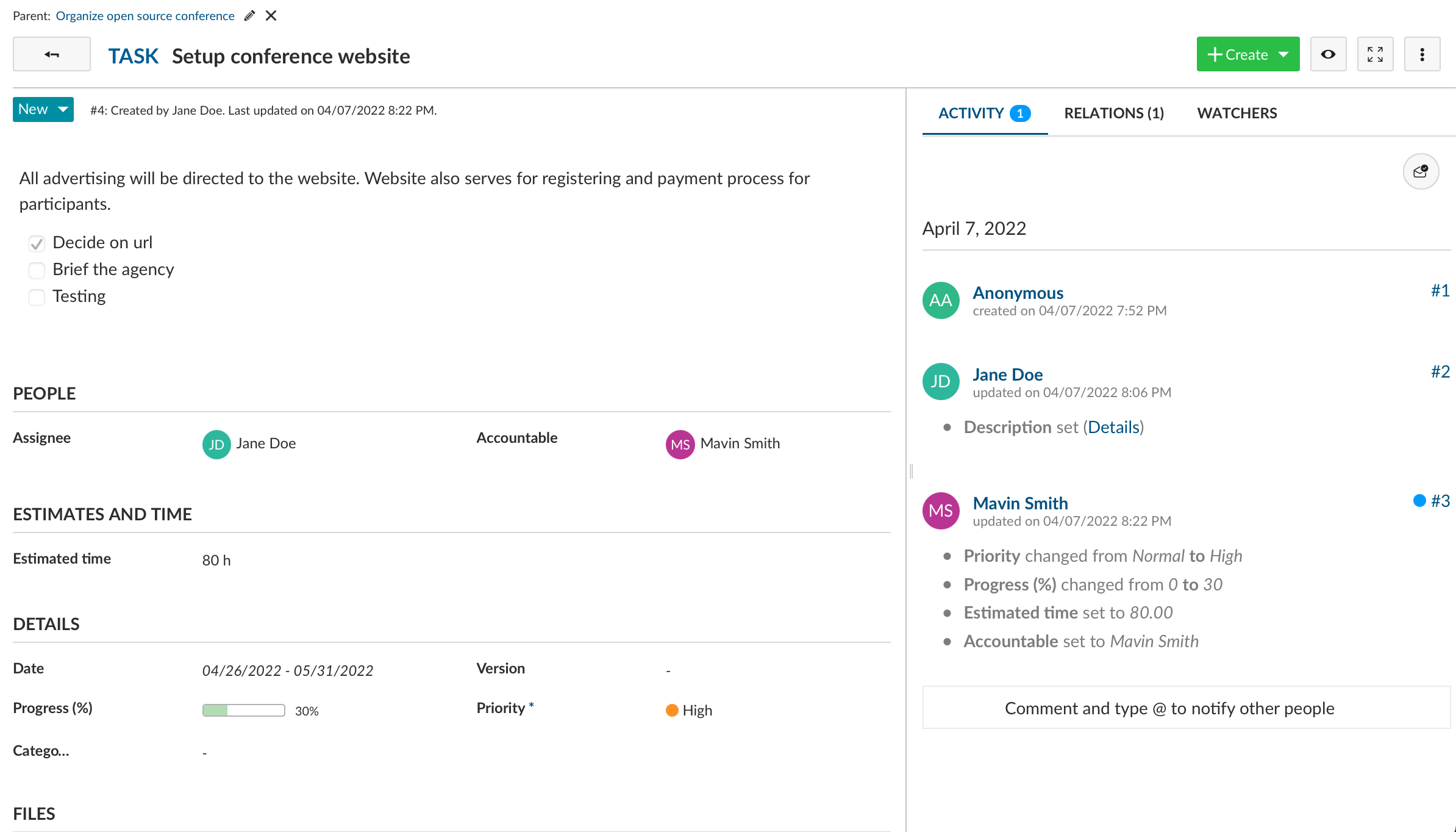
Arbeitspaket-Typen
Work packages can be of different types. They are the different items a work package can represent, such as task, feature, bug, phase, milestone. The work package types can be configured to your organization’s needs, you can create additional ones and remove ones that you do not need.
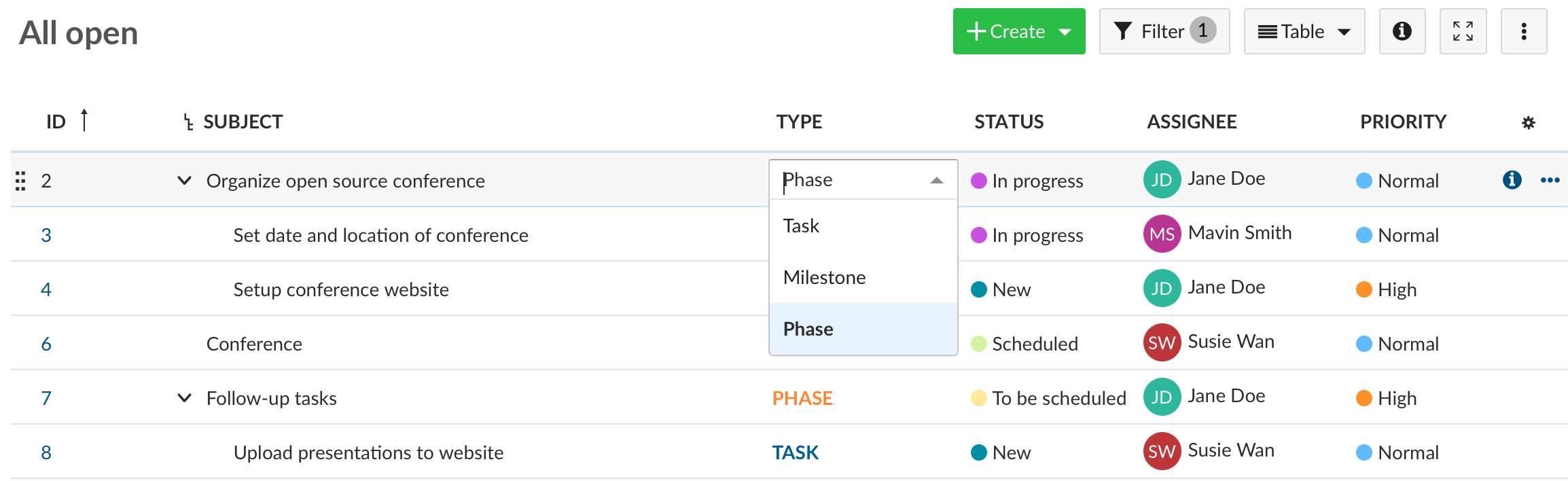
Arbeitspaket-Beziehungen und Hierarchien
Work is always intertwined, e.g. some work can only be done before something else is finished. Or some small task is part of a bigger task. Work packages in OpenProject take that into account. You are able to assign relations on functional or timely levels (e.g. follows or proceeds, blocked by, part of, etc.) as well as hierarchies (parent-child relationship).
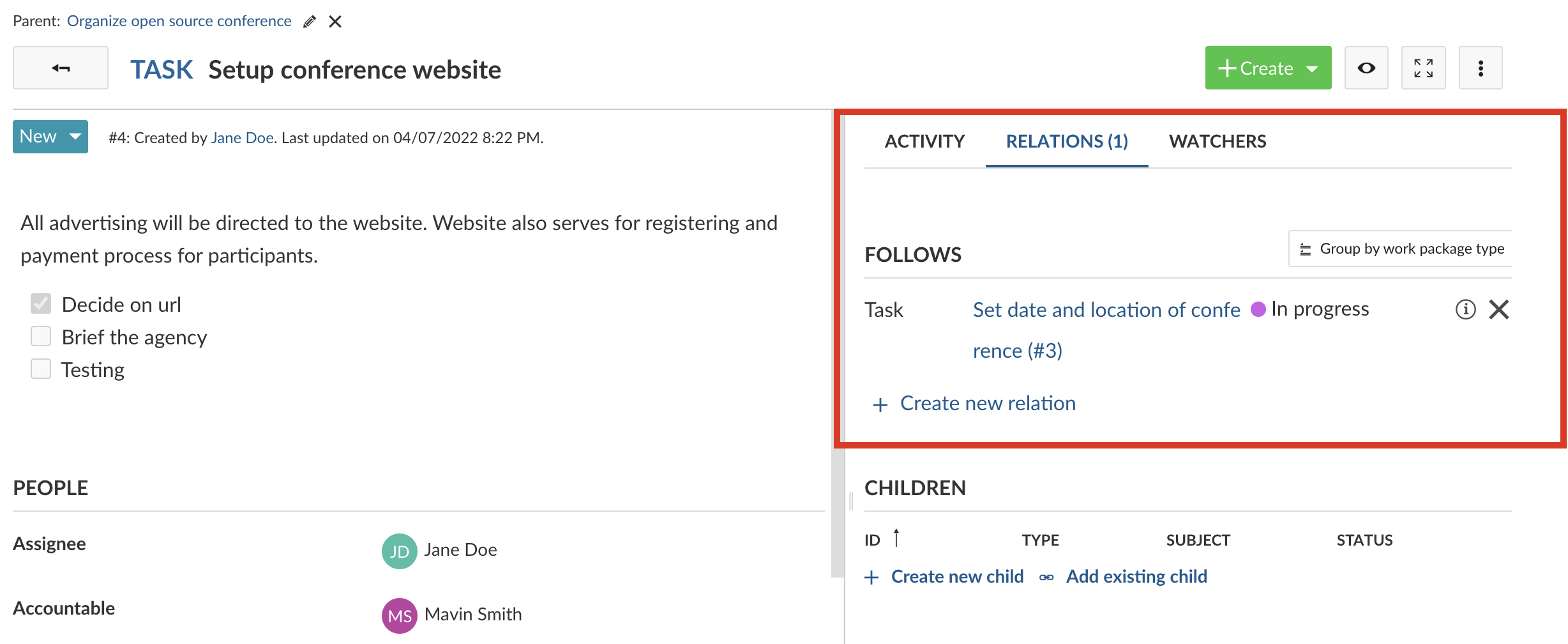
Customize work packages
Every organization has different processes, terms and requirements. OpenProject values this and makes it possible for you to configure work packages in a way that supports your organization best in getting things done.
Default work package types
As mentioned, you can define the types of work packages available. In OpenProject you find the default work package types milestone, phase, task. You might need to add bug, feature or any other piece of work you would want to work with as work package type.
Arbeitspaket-Status
Work packages can have various status depending on their types, e.g. tasks can have the status new, in progress, done, on hold, rejected, closed. Or any other status which you would need. Create the status in OpenProject that you are using in your organization to be coherent and let your team work with familiar vocabulary.
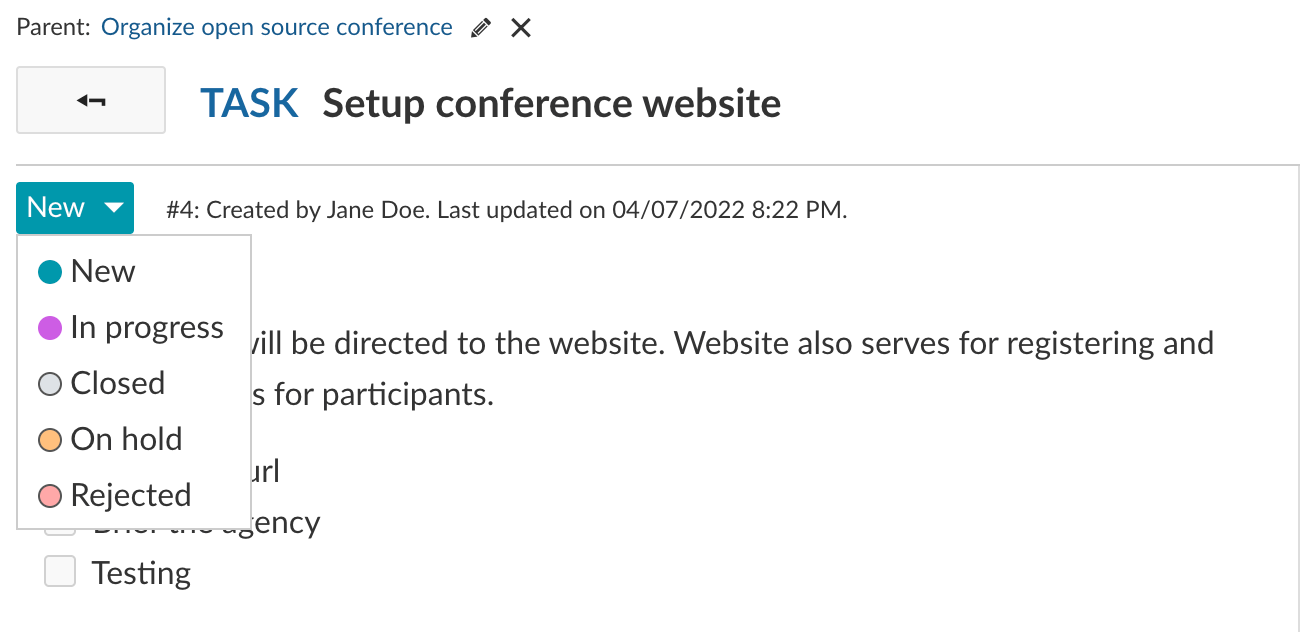
Arbeitsabläufe
When working with work packages, they follow a workflow, e.g. from new to in progress to closed. Thereby, you are using the status to move the work package through the workflow. OpenProject lets you define the exact workflow, i.e. which status is followed by the next. Moreover, you can decide which project team member role is allowed to change the status of a work package.
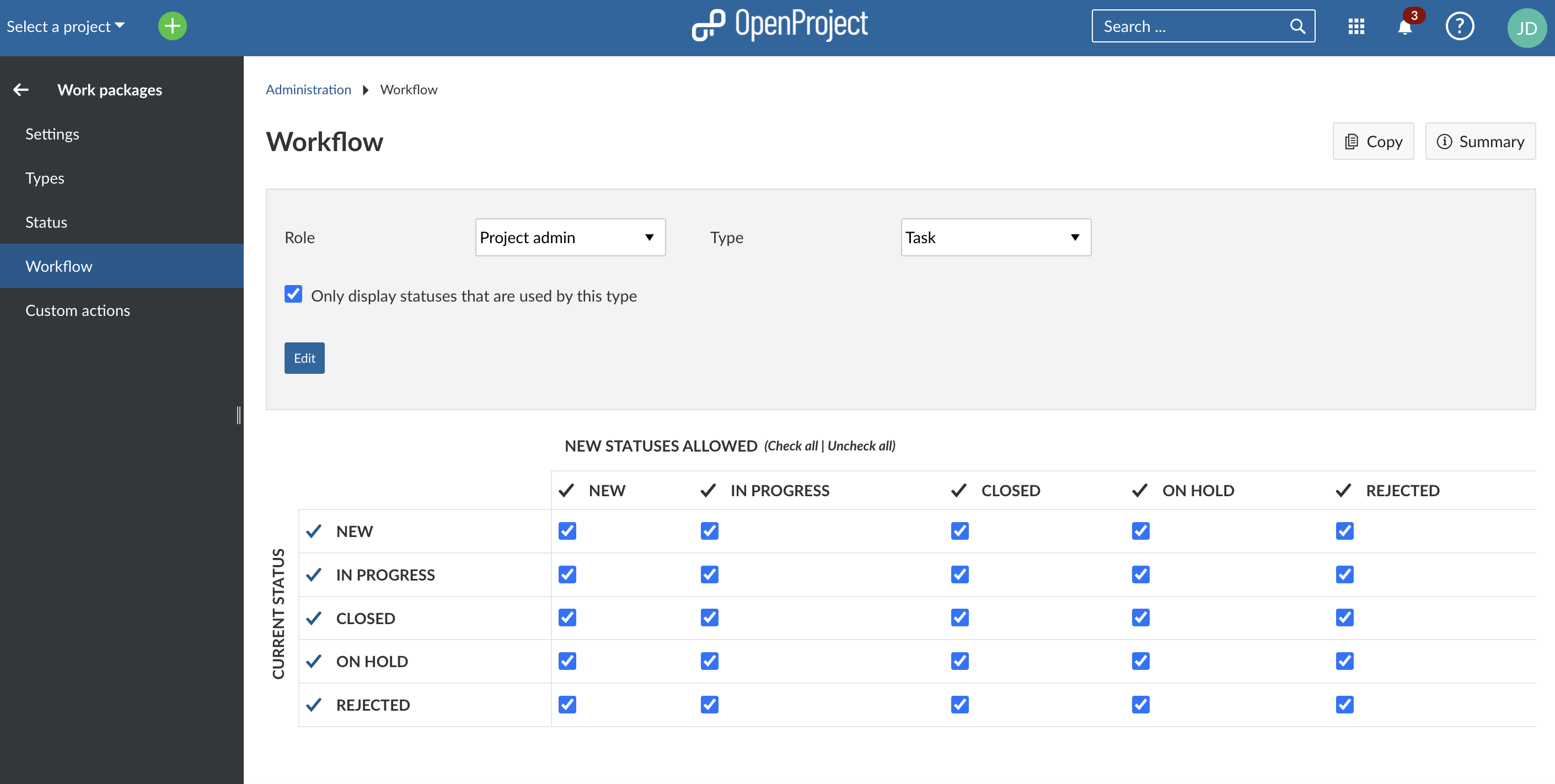
Selbstdefinierte Aktionen
If you want to automate and make it most convenient for your project team, OpenProject offers custom actions to move a work package through the workflow. The project team member can click an action button and then attributes of the work package update automatically, e.g. its status, assignee or the progress or a colleague gets notified. You can use custom actions to standardize your workflows, avoid errors and reduce manual work for updates.
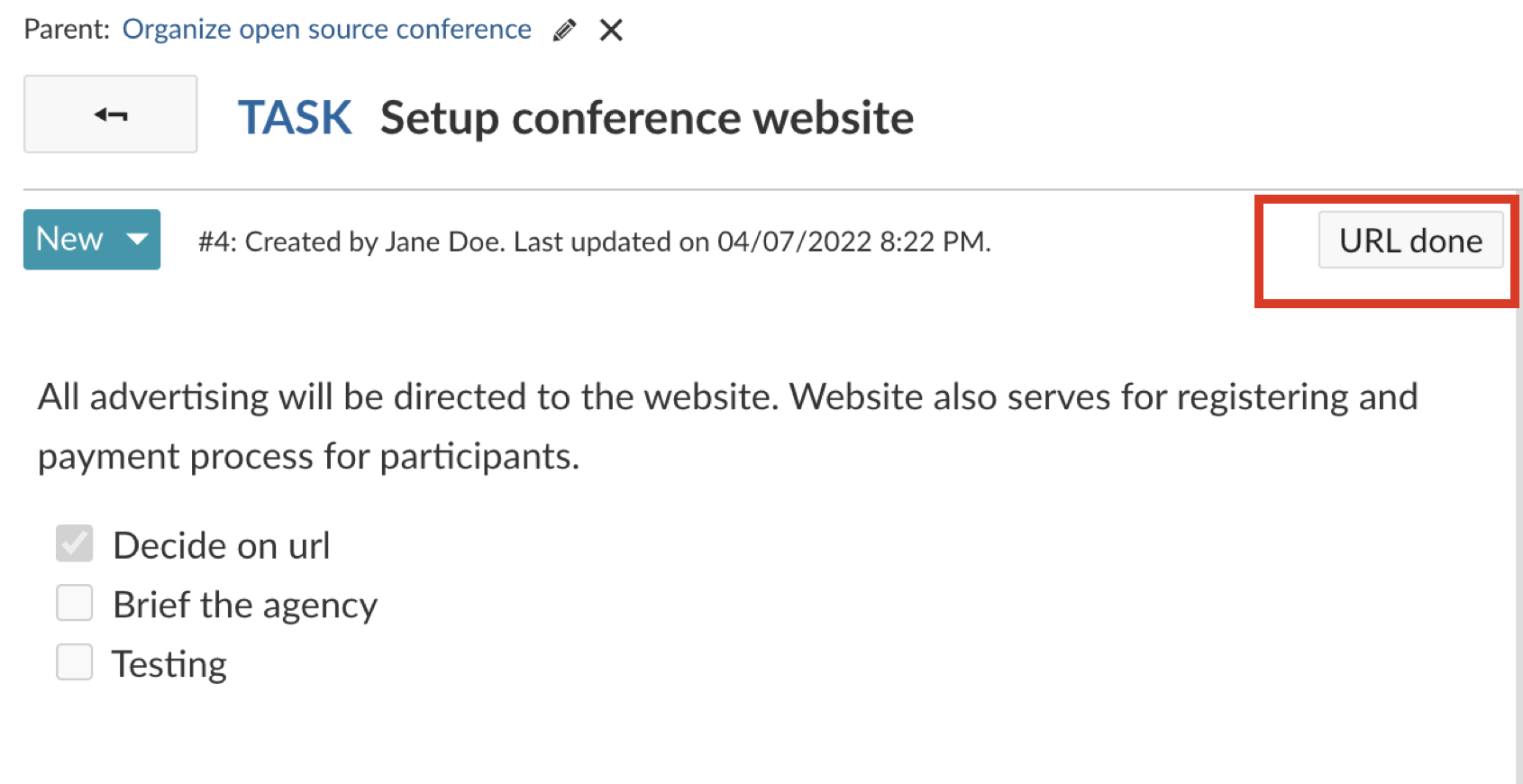
Work package configuration
The information that is shown in a work package can of course also be customized. Define which attributes (including custom fields) are shown for which types. You can even define attribute groups to further customize work package types.
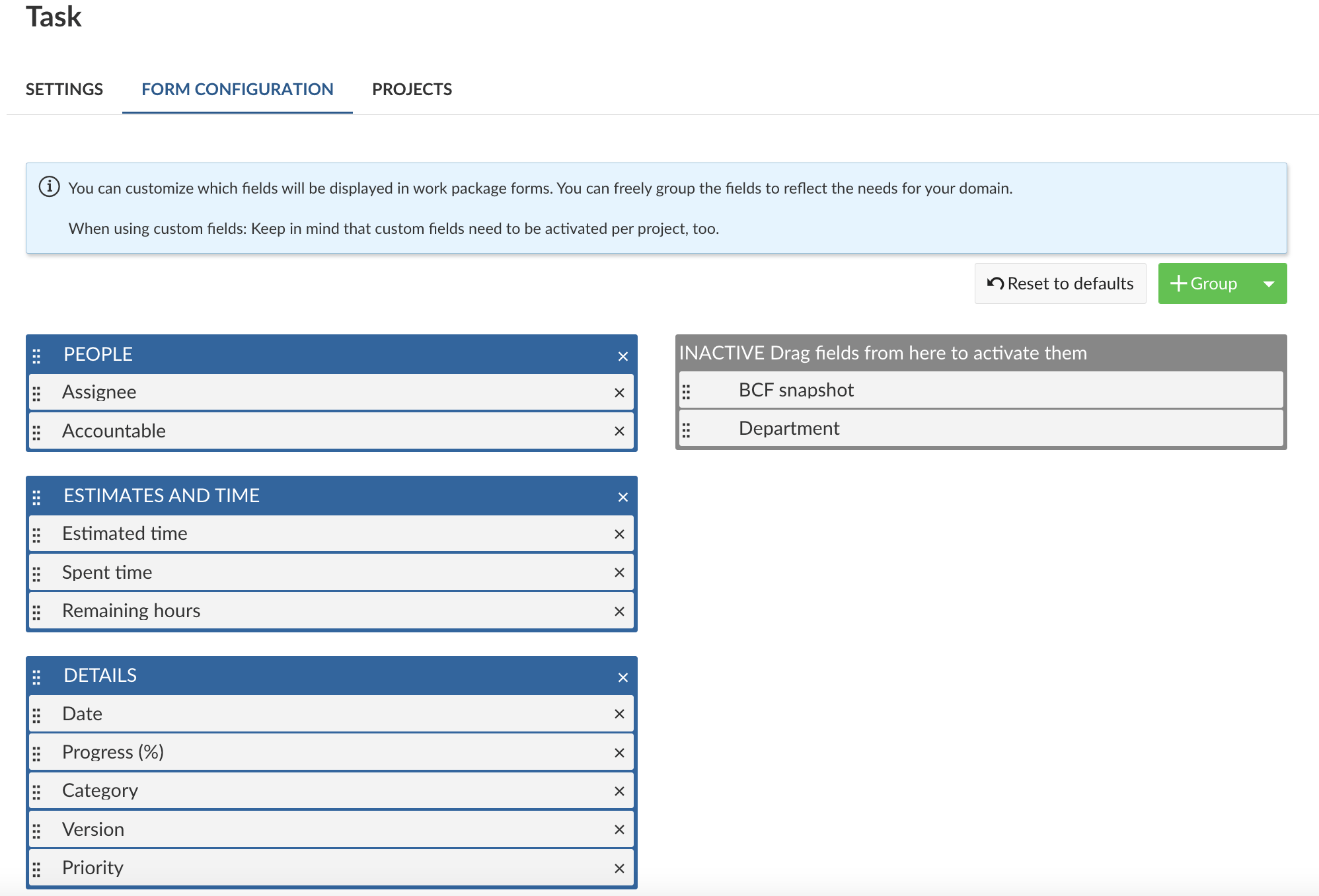
Work package views
In OpenProject you can use different modules to work with and display your work packages. OpenProject offers classic, agile and hybrid project management and according to the methodology you are using for your project, you choose your work package view.
In the following, we are looking at the work package views most often used.
Arbeitspaket-Tabelle
In a very simple way, the work package table gives you an overview of all work packages with their attributes in the columns. Display any attribute you want to see in this list and use filters to show the relevant work packages for you.
Save your filtered view to always have your preferred way of looking at the work packages at hand.
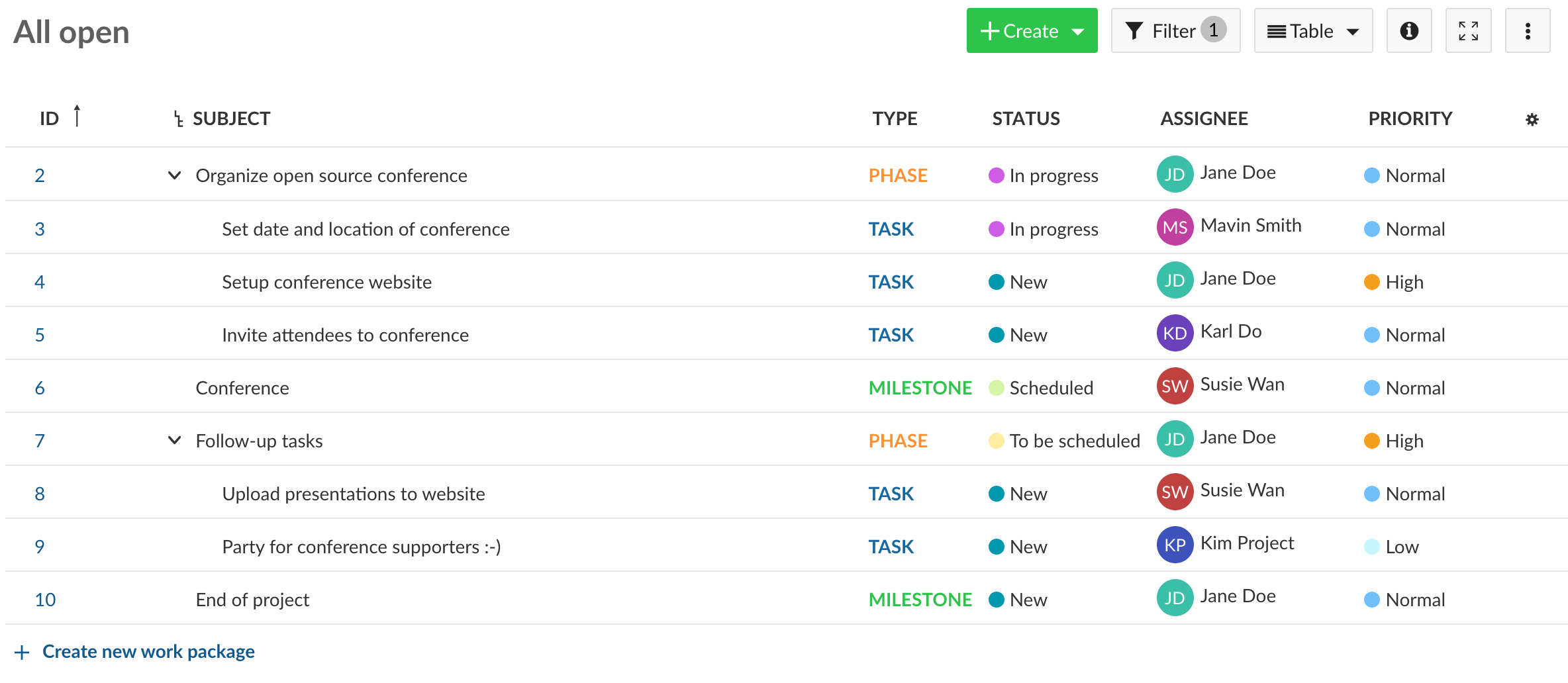
Gantt-Diagramm
The Gantt chart in OpenProject displays the work packages in a timeline and works as your project plan. You can visually add start and finish dates of your work packages and adapt it with drag and drop in the Gantt chart. Außerdem können Sie im Gantt-Diagramm Abhängigkeiten wie Vorgänger- oder Nachfolger-Beziehungen zwischen den dort abgebildeten Arbeitspaketen erstellen.
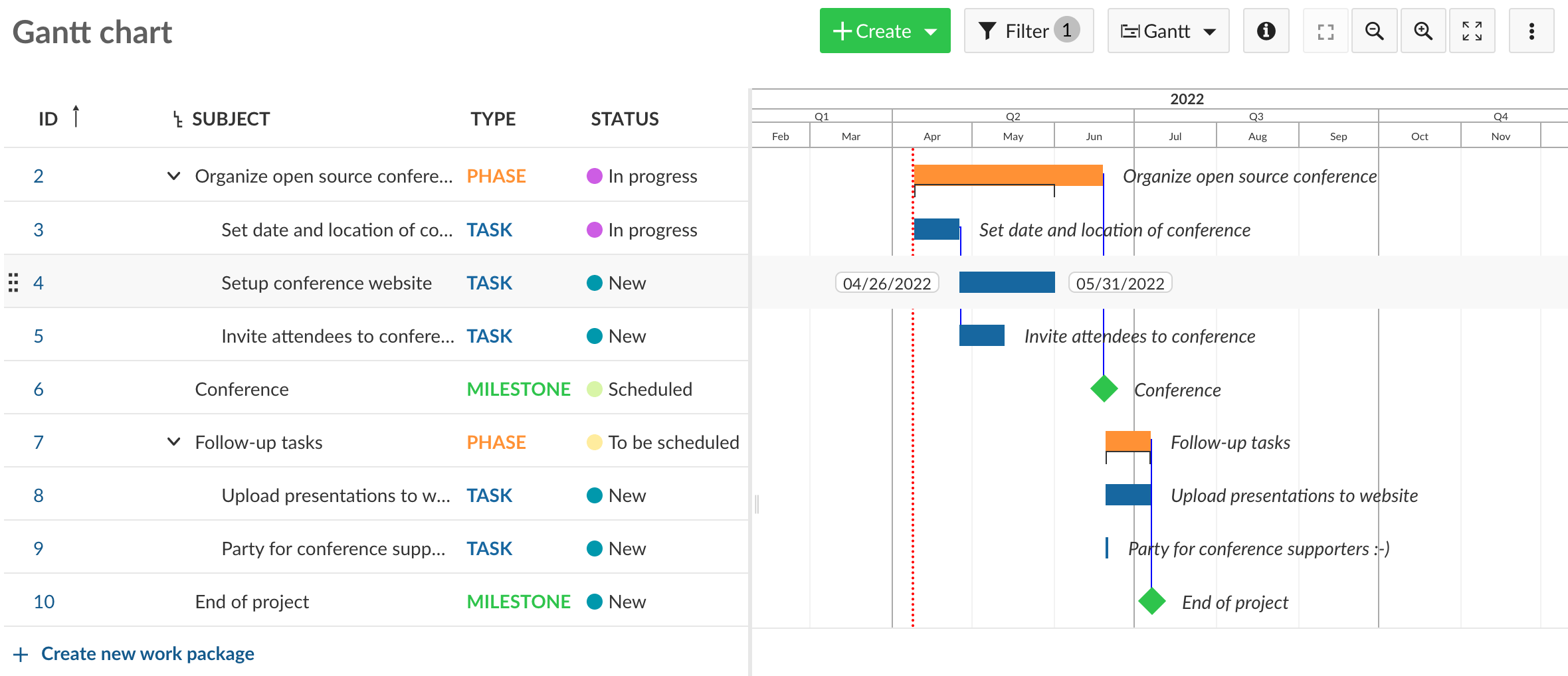
Agile Boards
If you like to work visually, with boards you can gain a much quicker overview of important topics in your project. Work packages are displayed as cards in columns (lists) that you can set up the way you want. OpenProject offers basic boards and advanced boards. With basic boards, you manually add cards and lists and can choose any list you want. In advanced boards, lists are attributes of a work package and will automatically update this attribute of the work package when you move it from one list to the next. A Kanban (status) board is an example for an advanced board. When you drag a work package from one list to the next, it automatically changes the status of the work package.
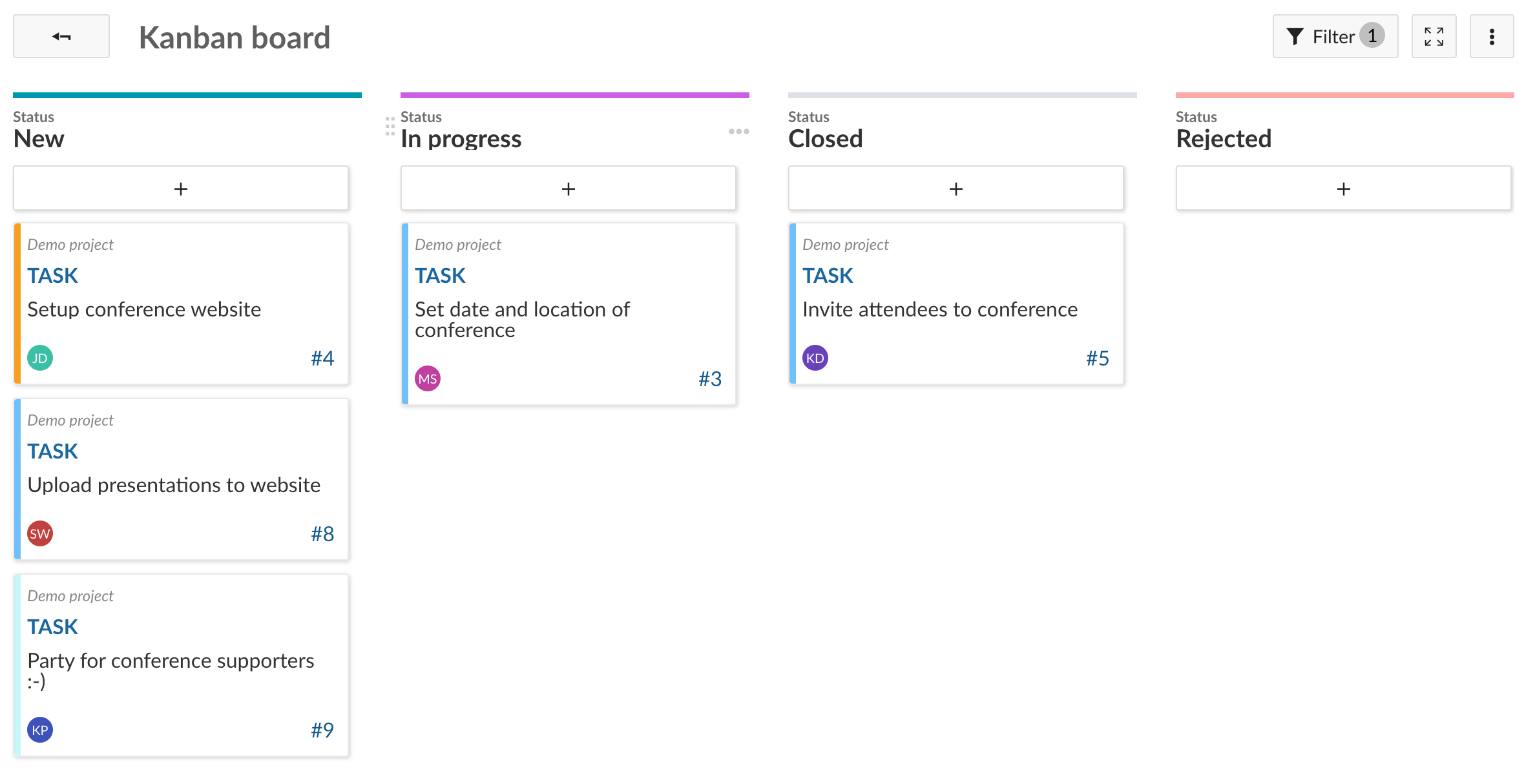
Teamplaner
With the release of OpenProject 12.1 (currently scheduled for end of April 2022) we are going to launch the team planner. This is very exciting as now you can display your work packages in a team view. You see who is working on what and when. Stay tuned and sign up for our newsletter to be the first to know about the team planner.
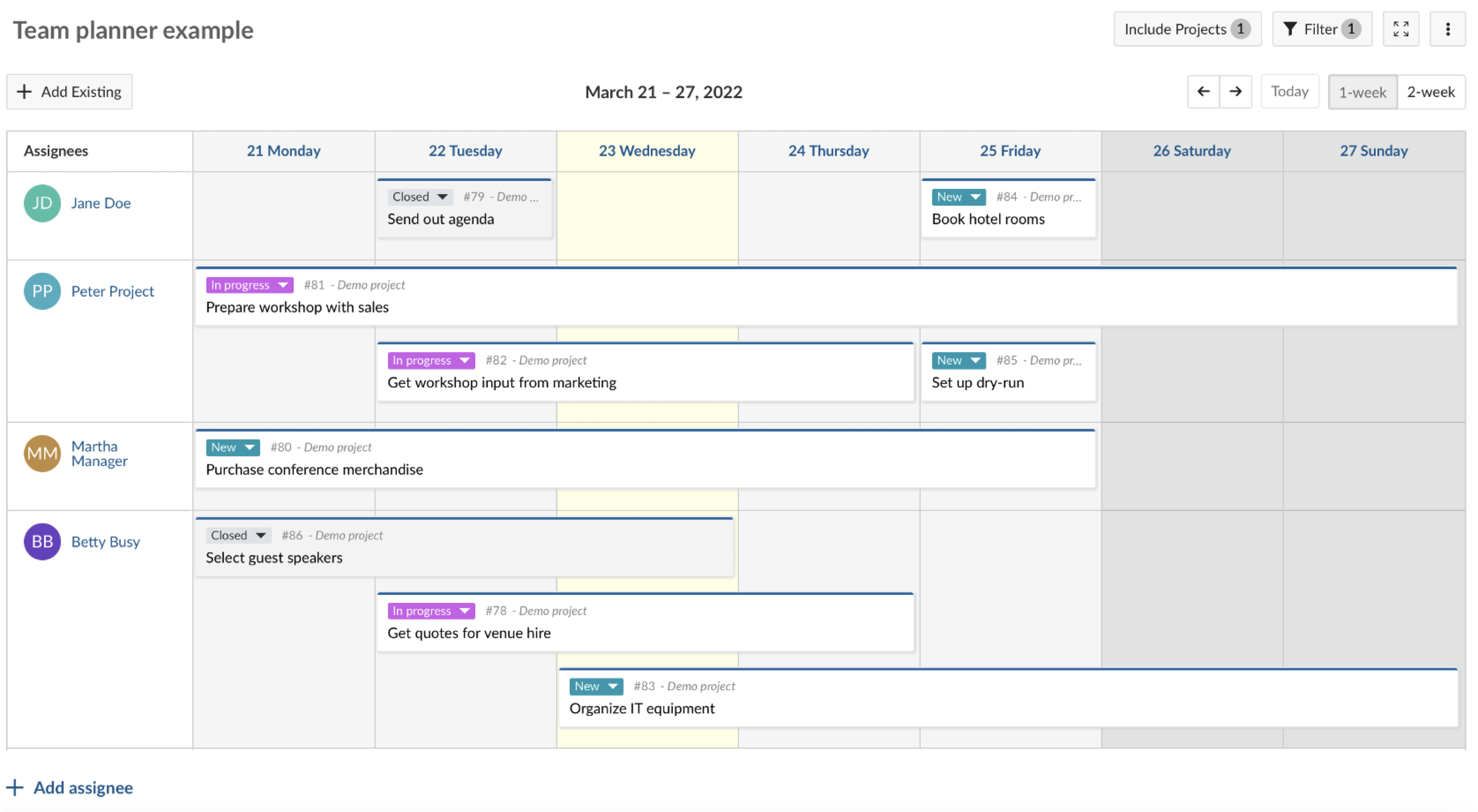
Save your customized work package view
With all the work package view options OpenProject is providing you, do not forget to save your views once you have set them up. This allows you to have your preferred view in one click. By saving your view as public you can even share it with your team.
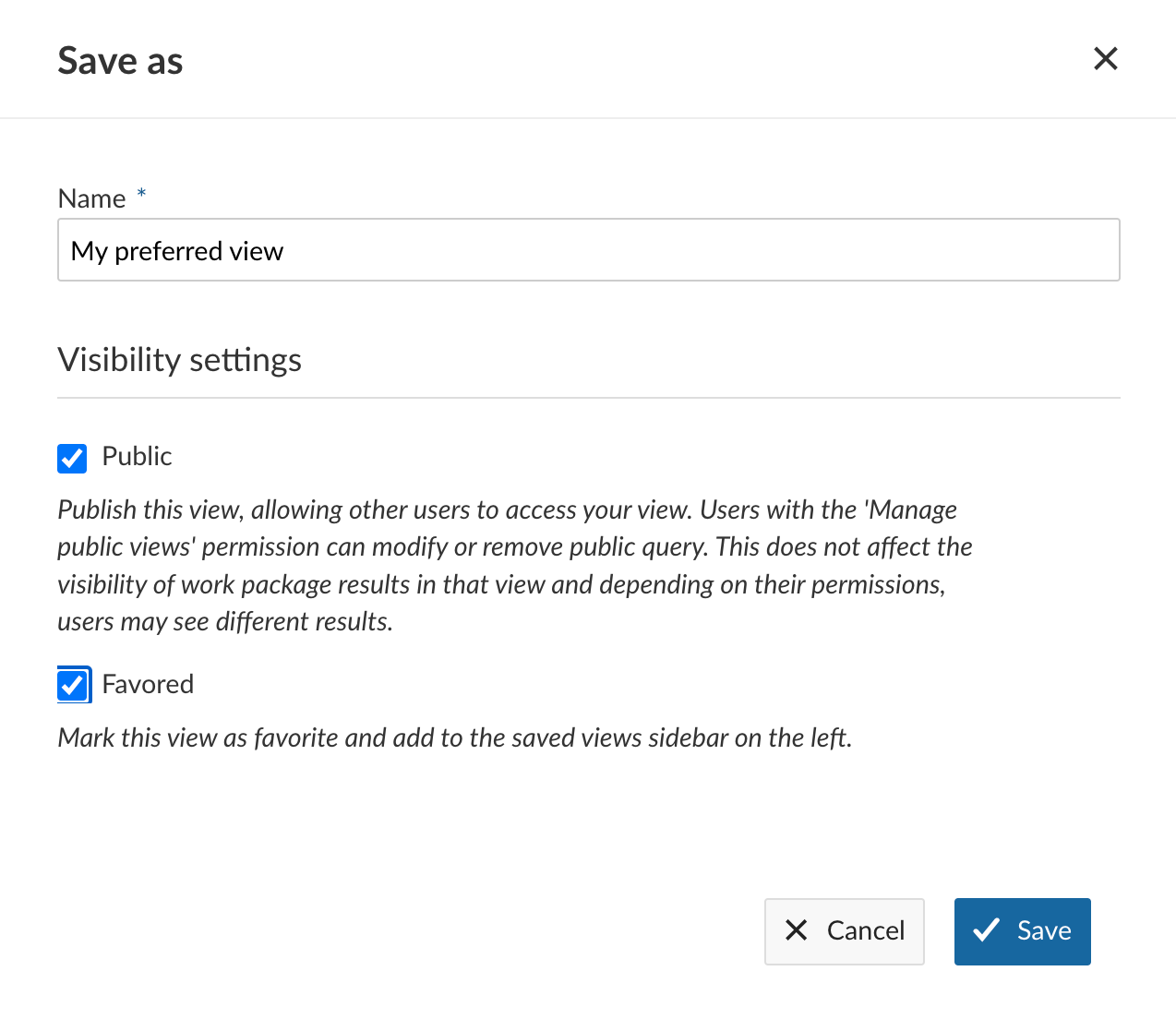
If you want to learn in more detail about work packages, please refer to our documentation or video guides.