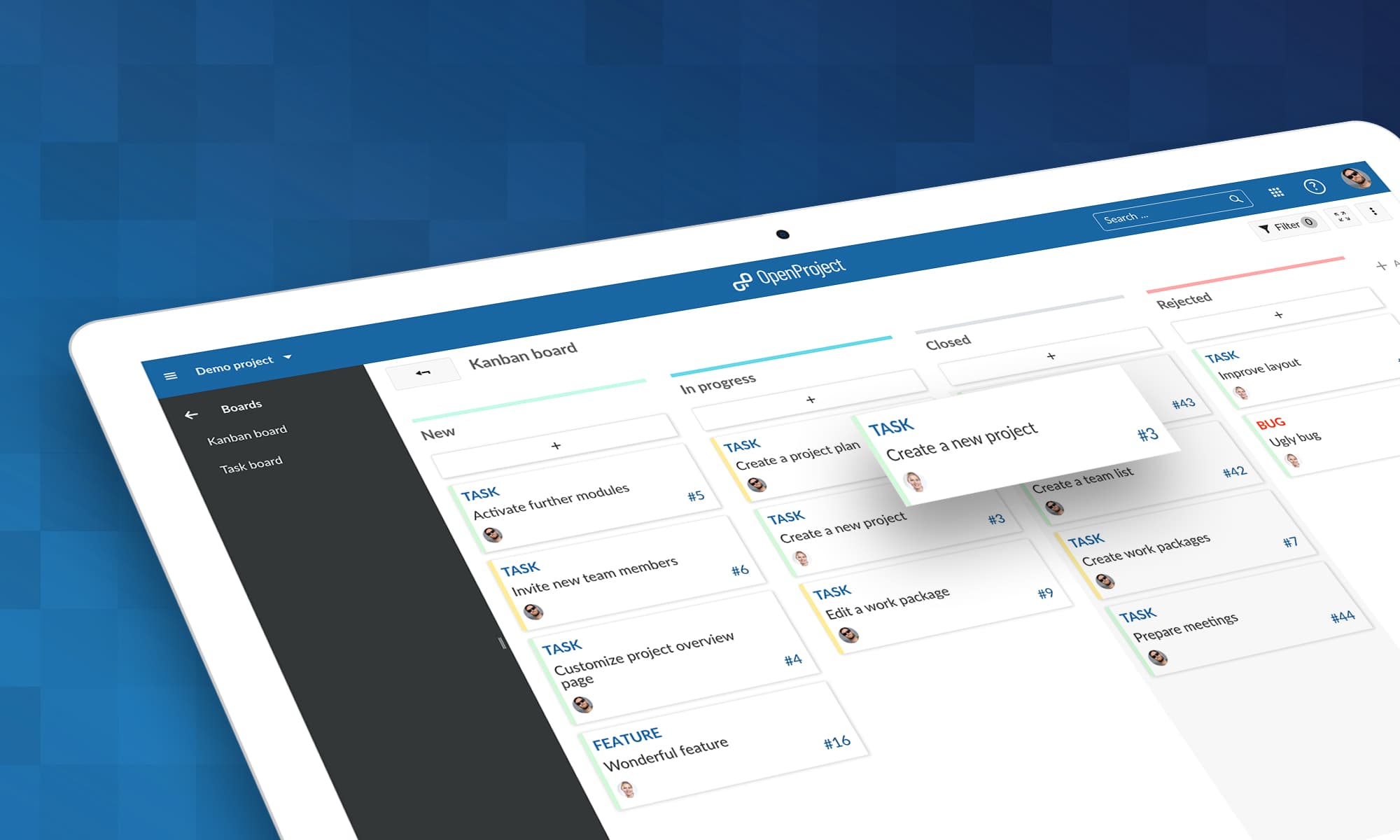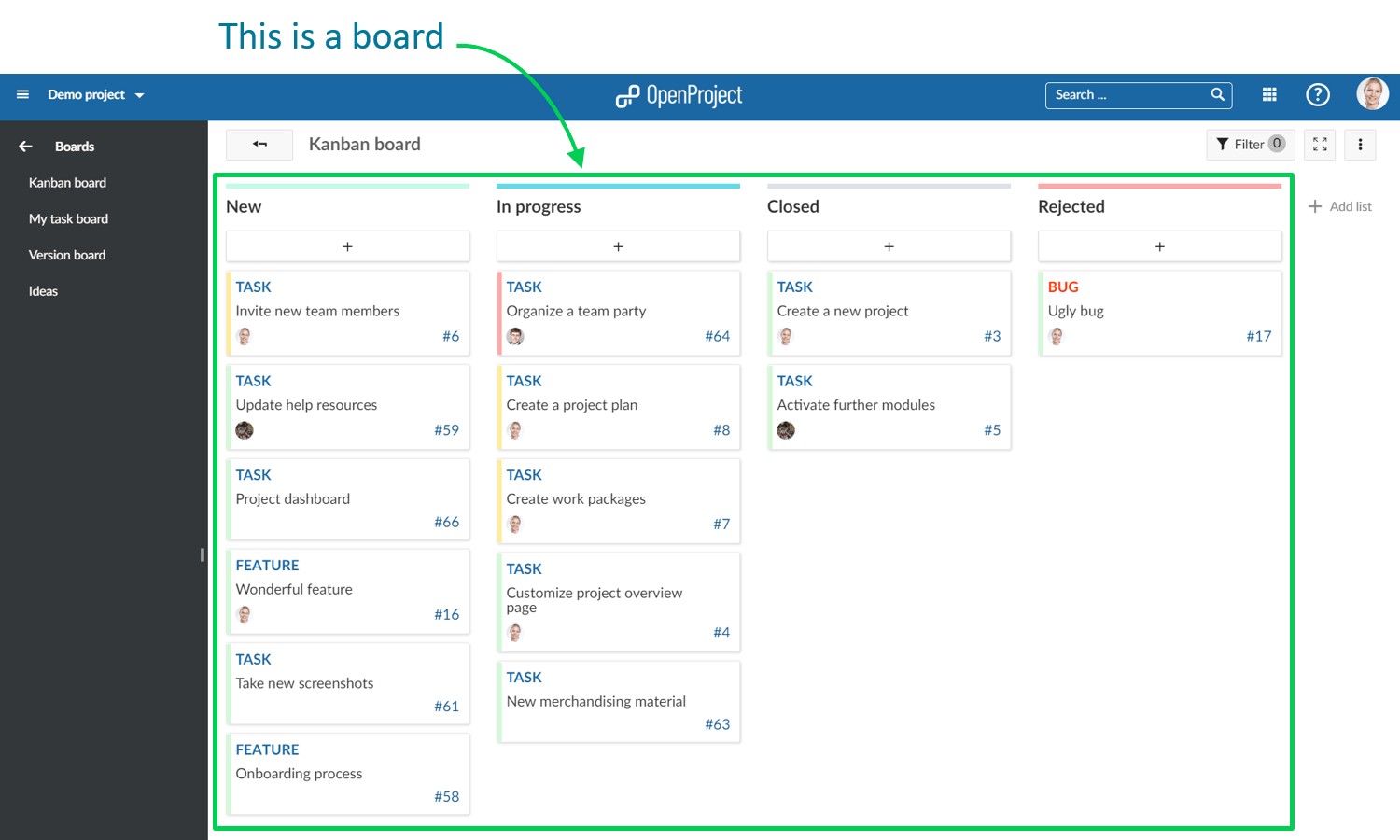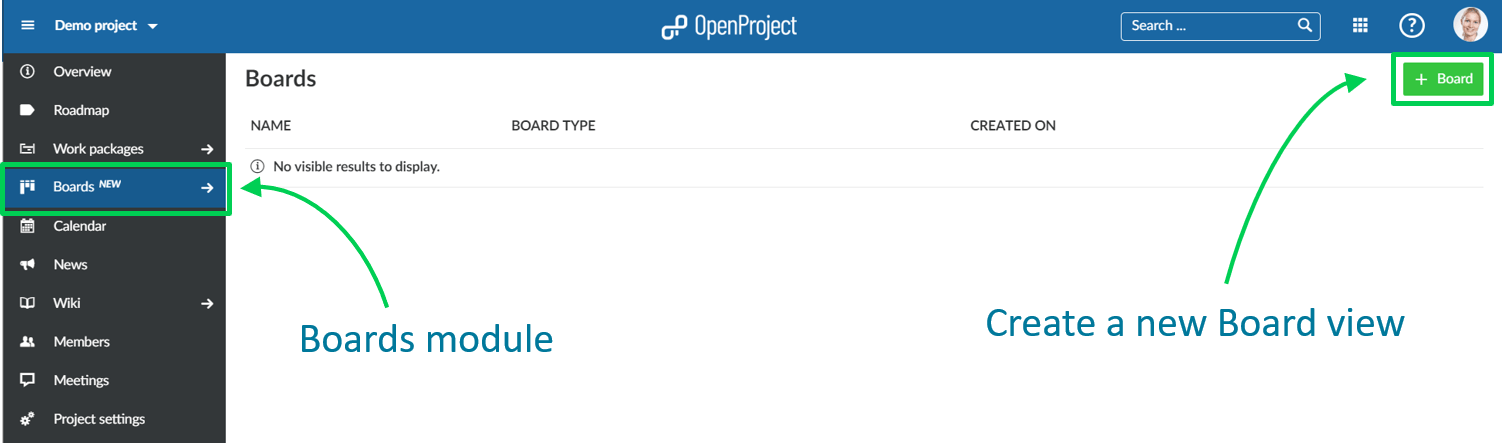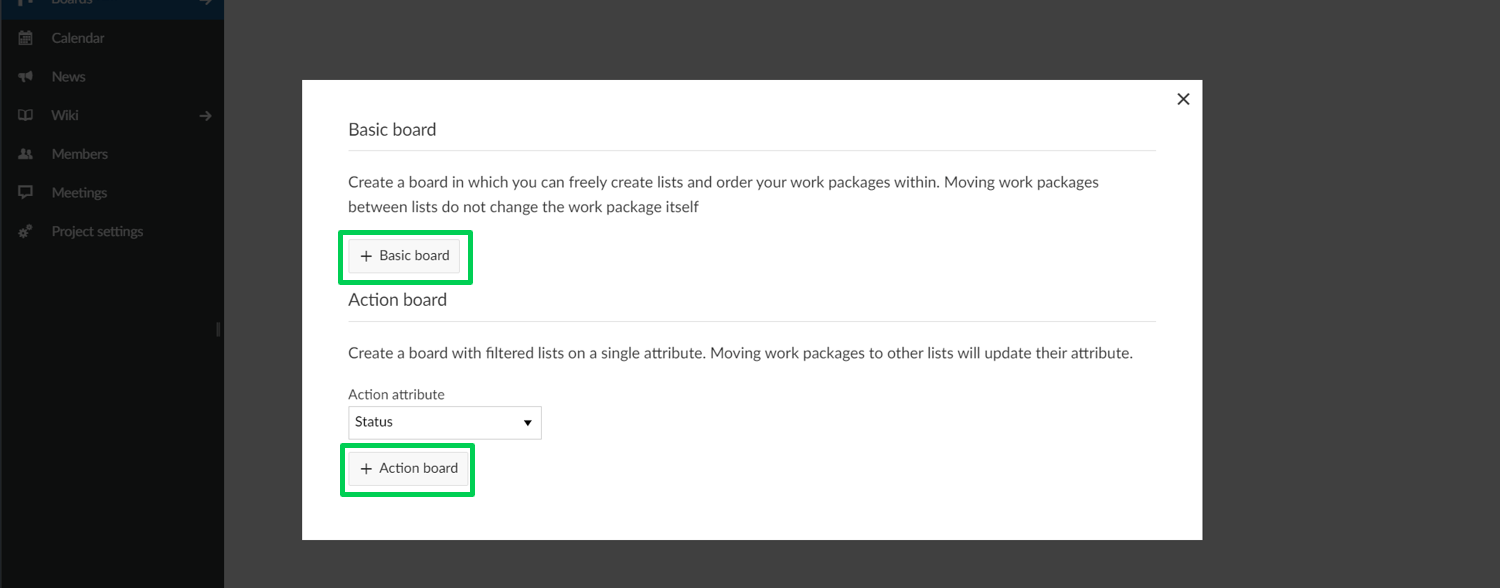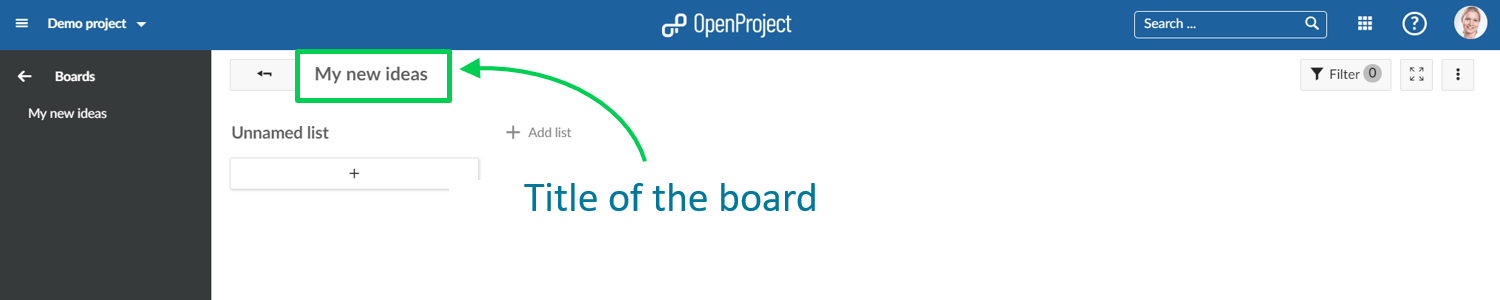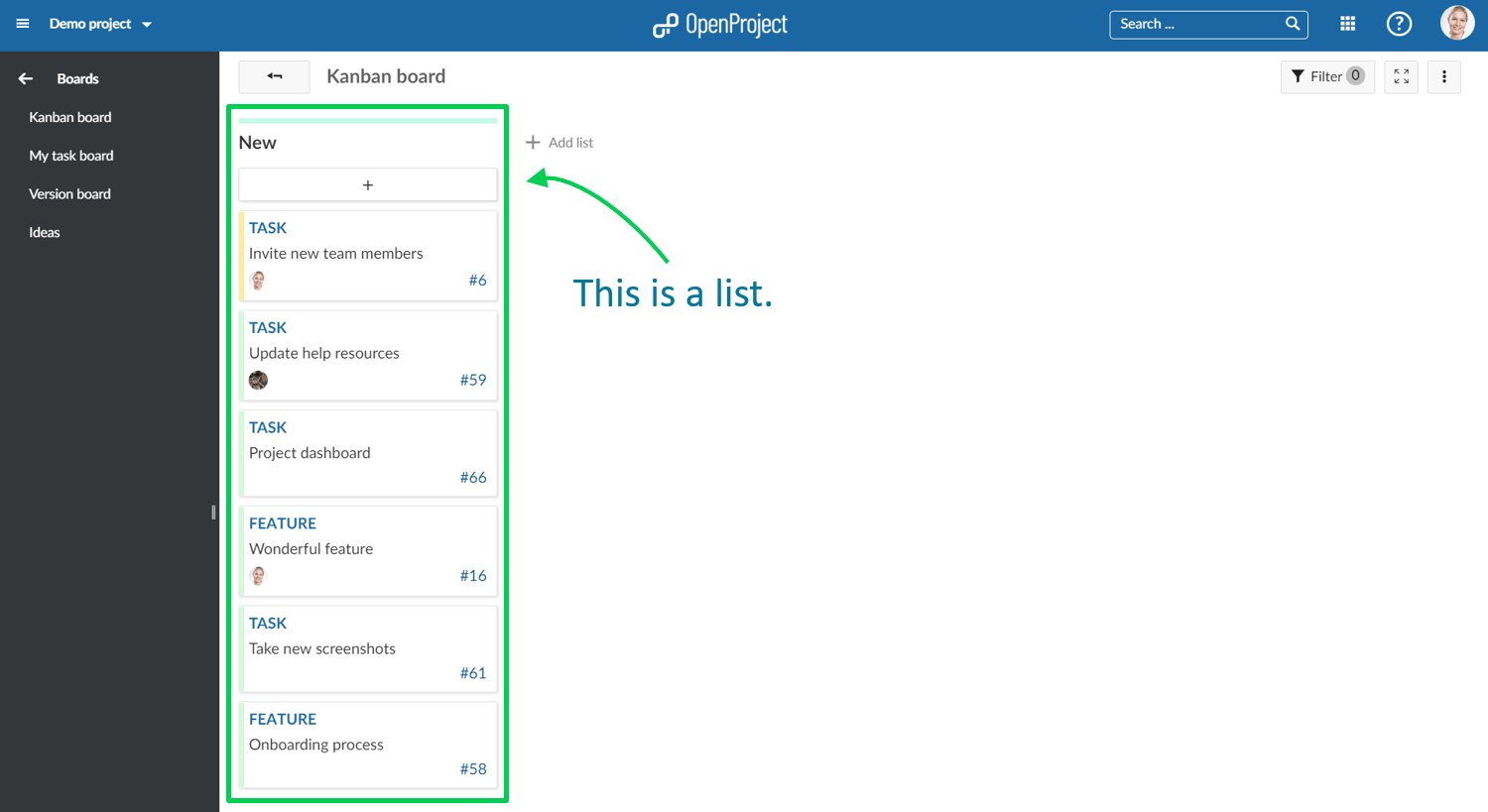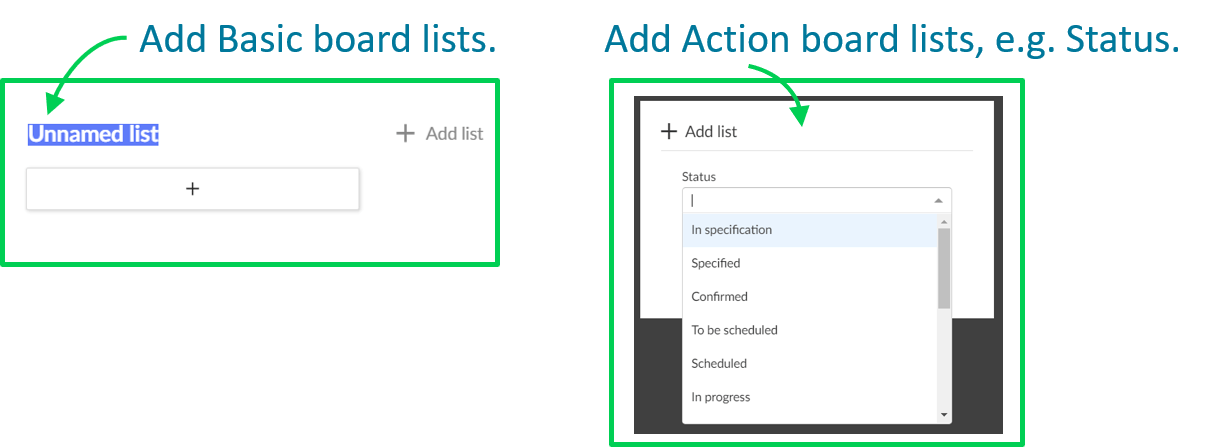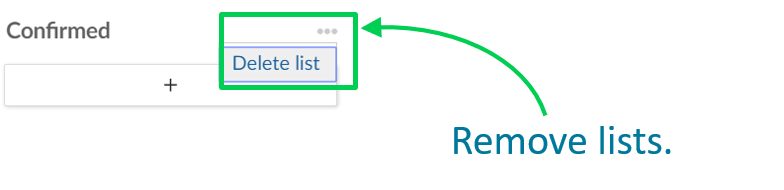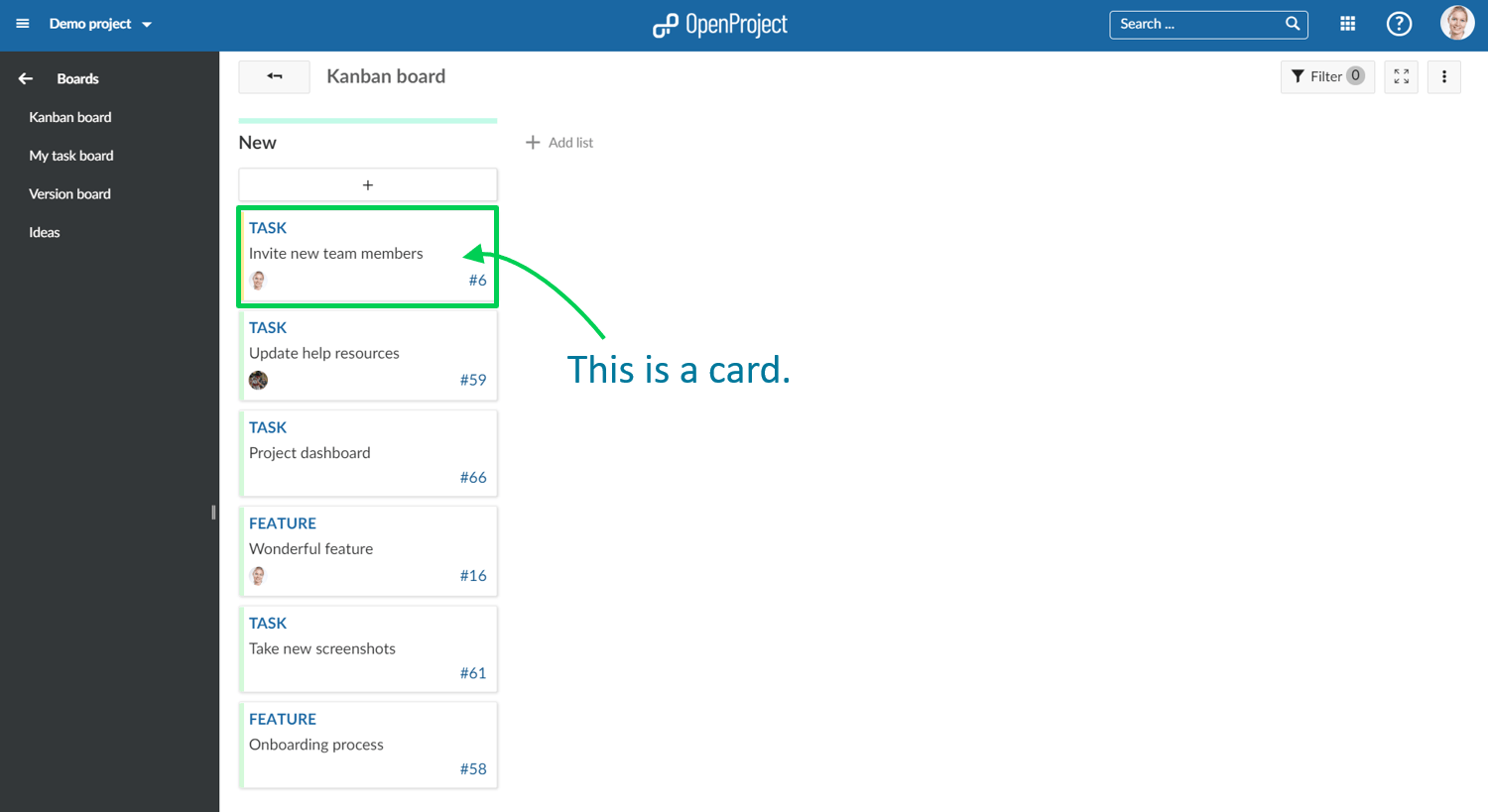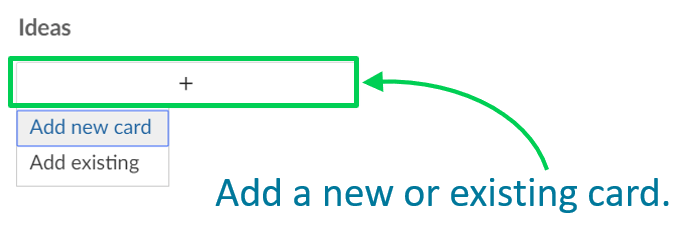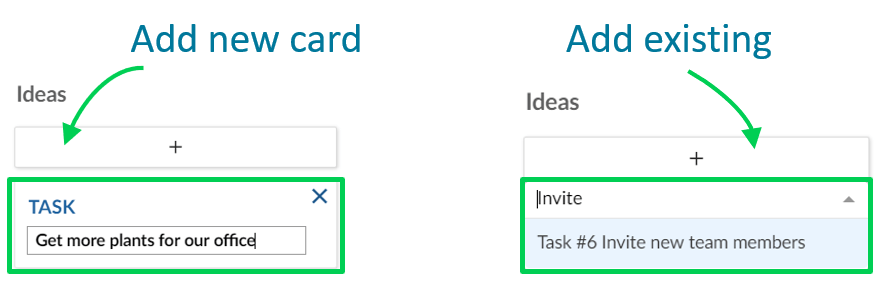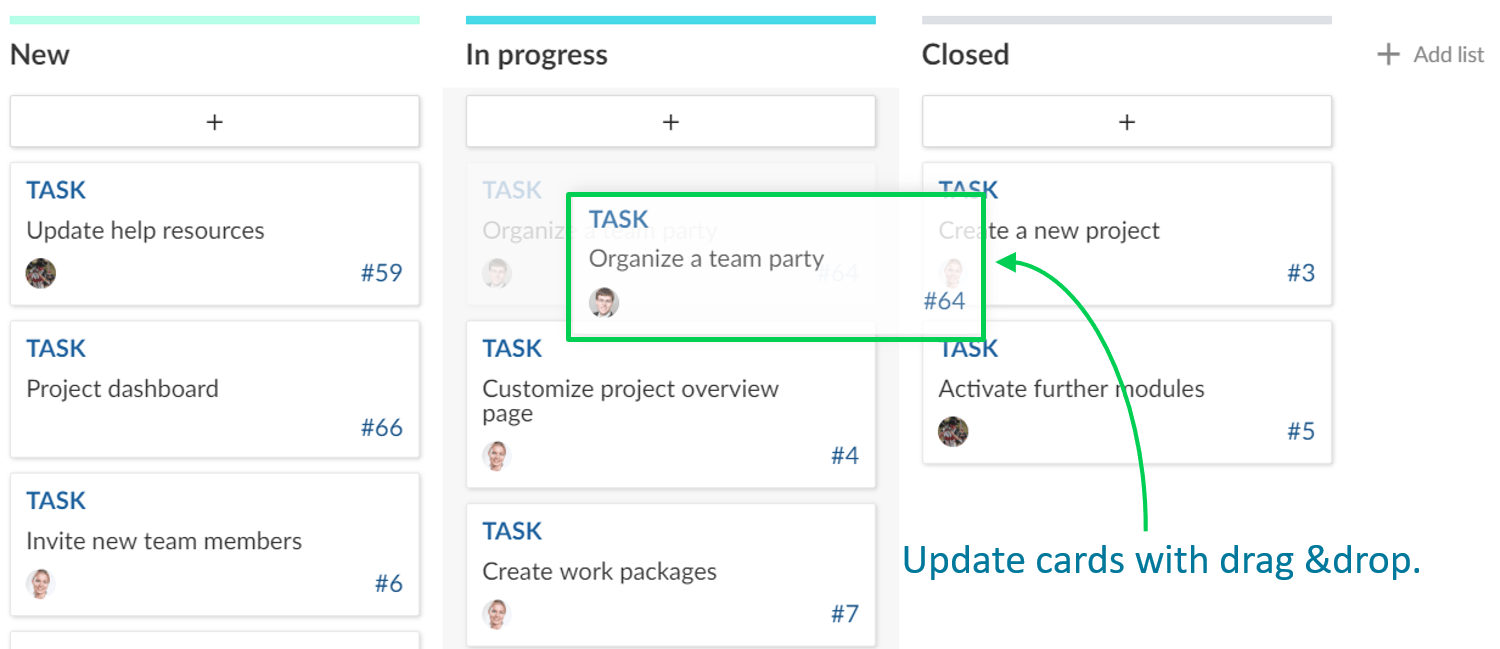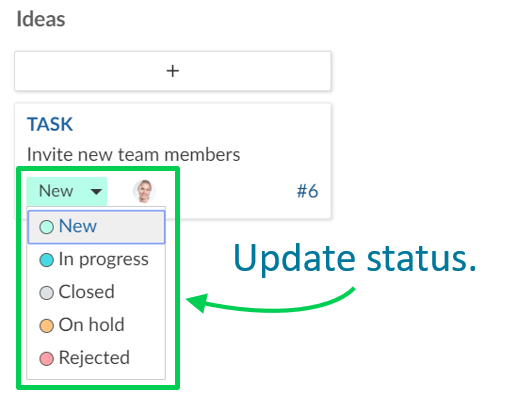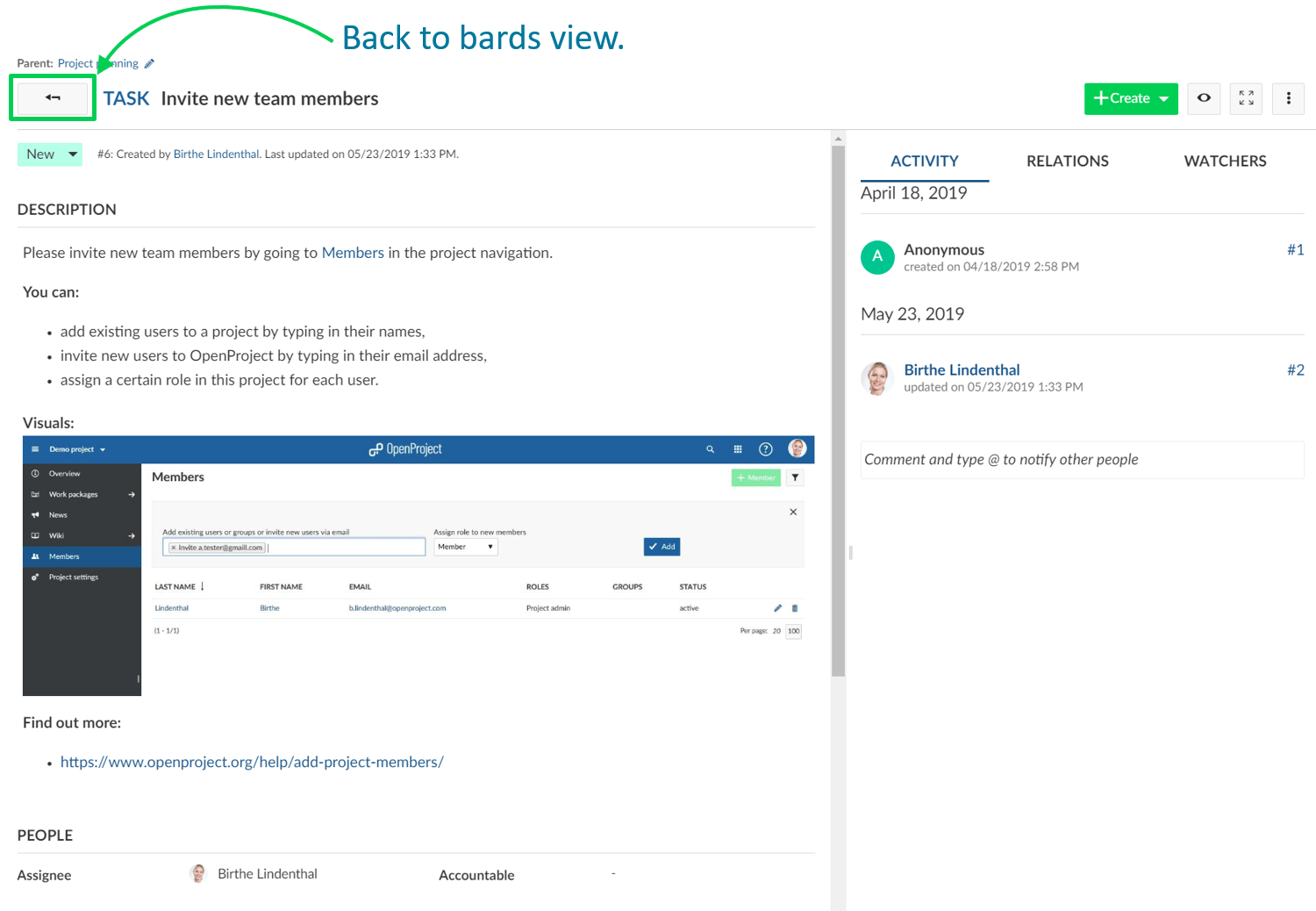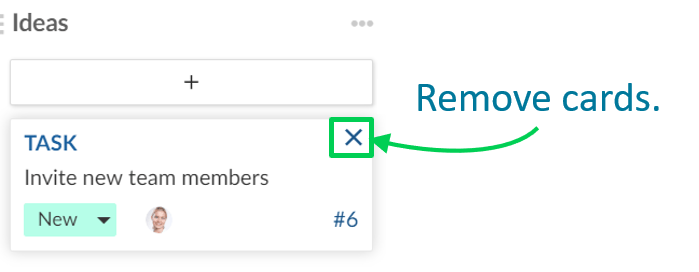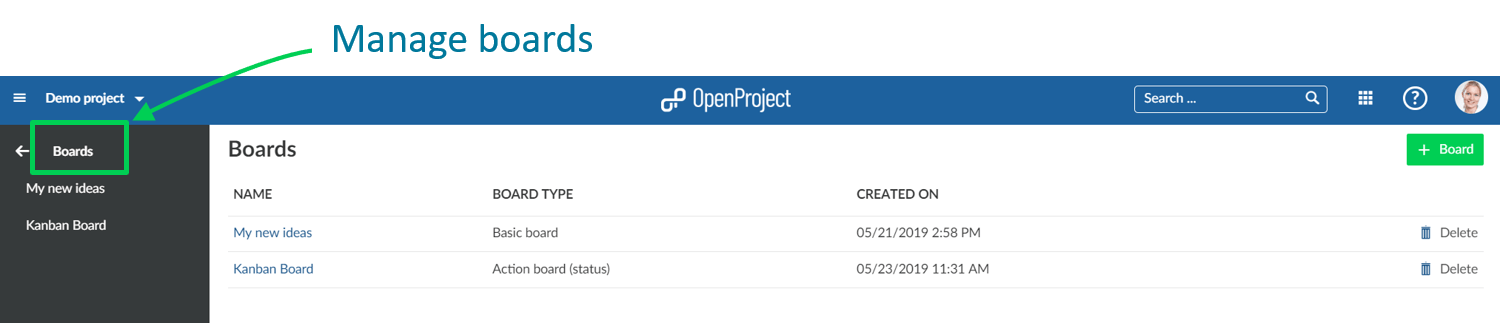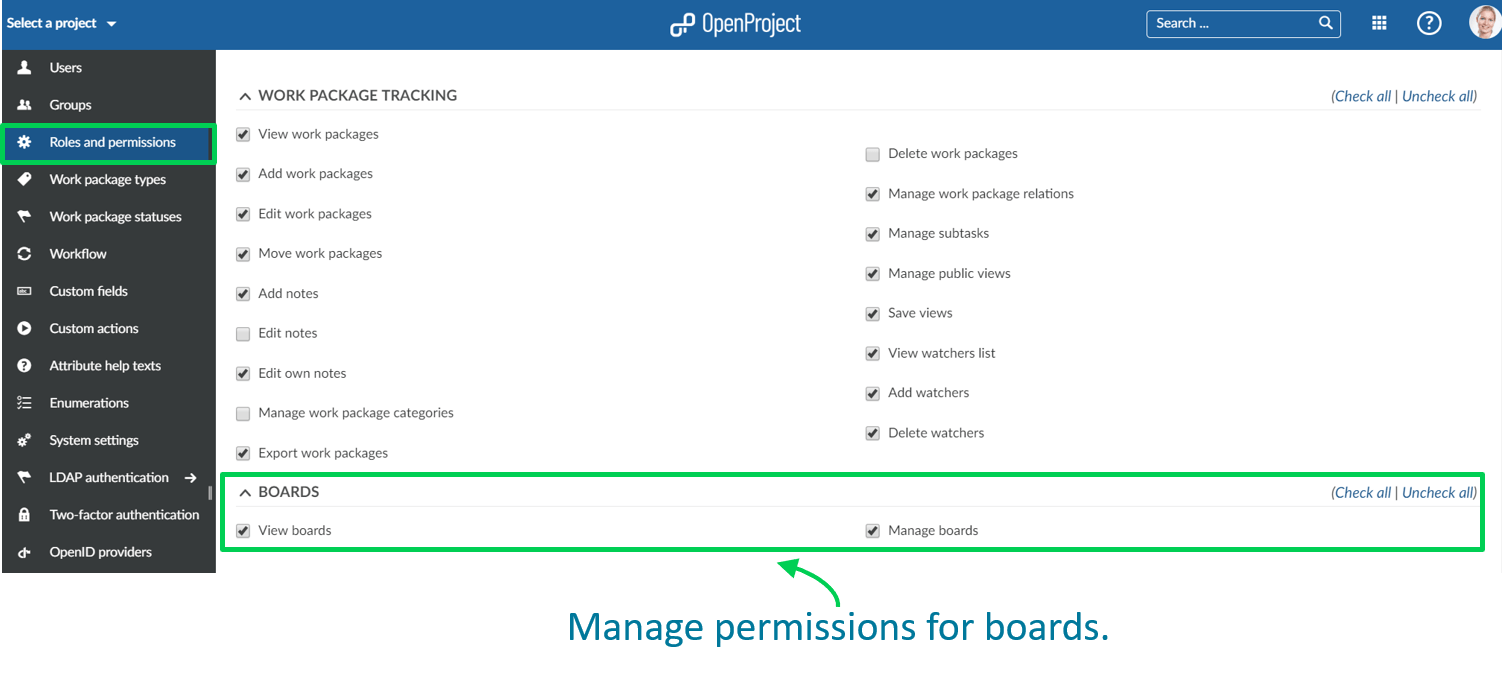How to get started with Boards for Scrum and Agile Project Management: a Step-by-Step Guide
Introducing new Scrum and Agile Boards in OpenProject
OpenProject is a powerful open source software for Scrum and Agile Project Management. Scrum and Agile Boards are a great new feature in OpenProject. They support Scrum and Agile Teams to visualize the progress of work to be done in a project.
Boards can be for anything you would like to keep track of within your projects: Tasks to be done, Bugs to be fixed, Things to be reviewed, Features to be developed, Risks to be monitored, Ideas to be spread, anything!
The new Boards are tightly integrated with all other project management functionalities in OpenProject, i.e. work packages or Gantt charts. Dies macht es wesentlich einfacher, die Boards in Ihre täglichen Projektmanagement-Routinen einzubinden und einen schnelleren Überblick über wichtige Themen in Ihrem Projekt zu gewinnen.
Step-by-Step Guide to get started with Boards
1. Create new Boards
2. Basic board and Action board
3. Give the board a title
4. Add lists to your board
5. Add cards to a list
6. Update cards
7. Remove cards
8. Manage boards
1. Create a new Boards view
You can create as many flexible boards in a project as you need and configure them to your needs. First, you need to create a new Boards view.
If you haven’t done so yet, activate the Boards module within your project. Also, we recommend to verify Roles and Permissions within your system’s Administration.
Klicken Sie auf den grünen Button +Board um eine neue Board-Ansicht zu erstellen.
2. Choose between Basic board and Action board
Next, you need to choose if you want to create a Basic board or an Action board.
Basic board: You can freely create lists, name them and order your work packages within. If you move work packages between the lists, there will be NO changes to the work package itself. So können Sie flexible Boards für jede Art von Aktivität erstellen, die Sie verfolgen möchten, wie z.B. Ideenmanagement.
Action board: Create boards with filtered lists on a single attribute, e.g. Status. Moving work packages between the lists will update the attribute, e.g. Status. You can choose between Action boards for Status or Versions. More to be added soon.
3. Geben Sie dem Board einen Titel
Wählen Sie einen aussagekräftigen Titel für Ihr Gremium, damit z.B. für andere Teammitglieder klar ist, was Sie tun wollen.
4. Spalten in einem Board ergänzen
Lists usually represent a status workflow, a version, or anything that you would like to track within your project. Sie können so viele Spalten zu einem Board hinzufügen, wie Sie benötigen.
Action boards lists: can be for Status, Versions, and more to come. Remember: if you change a card between the lists, the respective attribute (e.g. Status) will be updated automatically.
Basic board lists: you can create any kind of list and name them to your needs. Remember: no updates to the attributes will happen when moving cards between the lists.
Klicken Sie auf + Liste hinzufügen um eine neue Spalte in Ihrem Board zu erzeugen.
Action board lists: choose an attribute which the list shall represent, e.g. Status “In specification”.
Basic board lists: give the list any meaningful name.
Um Spalten zu entfernen, klicken Sie auf die drei Punkte neben dem Titel einer Liste und wählen Liste löschen.
5. Fügen Sie Aufgaben zu einer Spalte hinzu
Sie können Karten zu einer Spalte/Liste hinzufügen. Cards represent a work package in OpenProject. Diese kann jede Art von Arbeit innerhalb eines Projekts darstellen, wie z.B. eine Aufgabe, ein Bug, ein Feature oder ein Risiko.
Klicken Sie auf + unter dem Titel der Liste, um eine Karte hinzuzufügen: Erstellen Sie eine neue Karte oder wählen Sie ein bestehendes Arbeitspaket und fügen Sie dieses als Karte zu Ihrer Liste hinzu.
Add new card: enter a title and click Enter.
Add existing: enter an existing title or an ID and click Enter.
6. Aufgaben bearbeiten
Sie können Karten auf folgende Weisen aktualisieren:
Bewegen Sie Karten per Drag and Drop innerhalb einer Liste oder in eine andere Liste. Remember: moving cards to another list in an Action board will update their attributes, e.g. Status.
Update status in a Basic board directly in the card.
A double click on a card will open the details view. The arrow on top will bring you back to the boards view.
7. Aufgaben löschen
Um eine Karte aus einem Basis-Board zu entfernen, bewegen Sie den Mauszeiger über die Karte und drücken Sie auf das X.
Karten aus einem Aktions-Board werden automatisch aus der Spalte entfernt, sobald das entsprechende Attribut (z.B. der Status) geändert wird.
8. Boards verwalten
Um neue Boards zu erstellen, bestehende Boards zu öffnen oder Boards zu löschen, navigieren Sie zum Hauptmenüpunkt Boards.
Verify and update roles and permissions for boards in the system’s Administration.
Best open source Scrum and Agile Project Management software
Providing features from both worlds: classical as well as Agile Project Management
We will continuously develop the Boards module, add more features and improve usability and design. We aim to be the best open source software for Scrum and Agile project management.
Since we already have a full feature set of project management functionalities, this new module integrates perfectly with the existing functionalities. So teams can easily manage classical projects as well as Agile projects in the same system, and easily switch between both worlds.
Just as all other features in OpenProject, Boards are open source software. They will be part of the Enterprise add-ons package for our OpenProject Enterprise cloud and Enterprise on-premises. Learn more about Agile Boards in OpenProject.