Manage your OpenProject Enterprise cloud subscription
If you want to make changes to your subscription (Up- or downgrade, cancel, change your address or payment method), navigate to Administration -> Subscription within your system’s Administration. Then click the Manage subscription button.
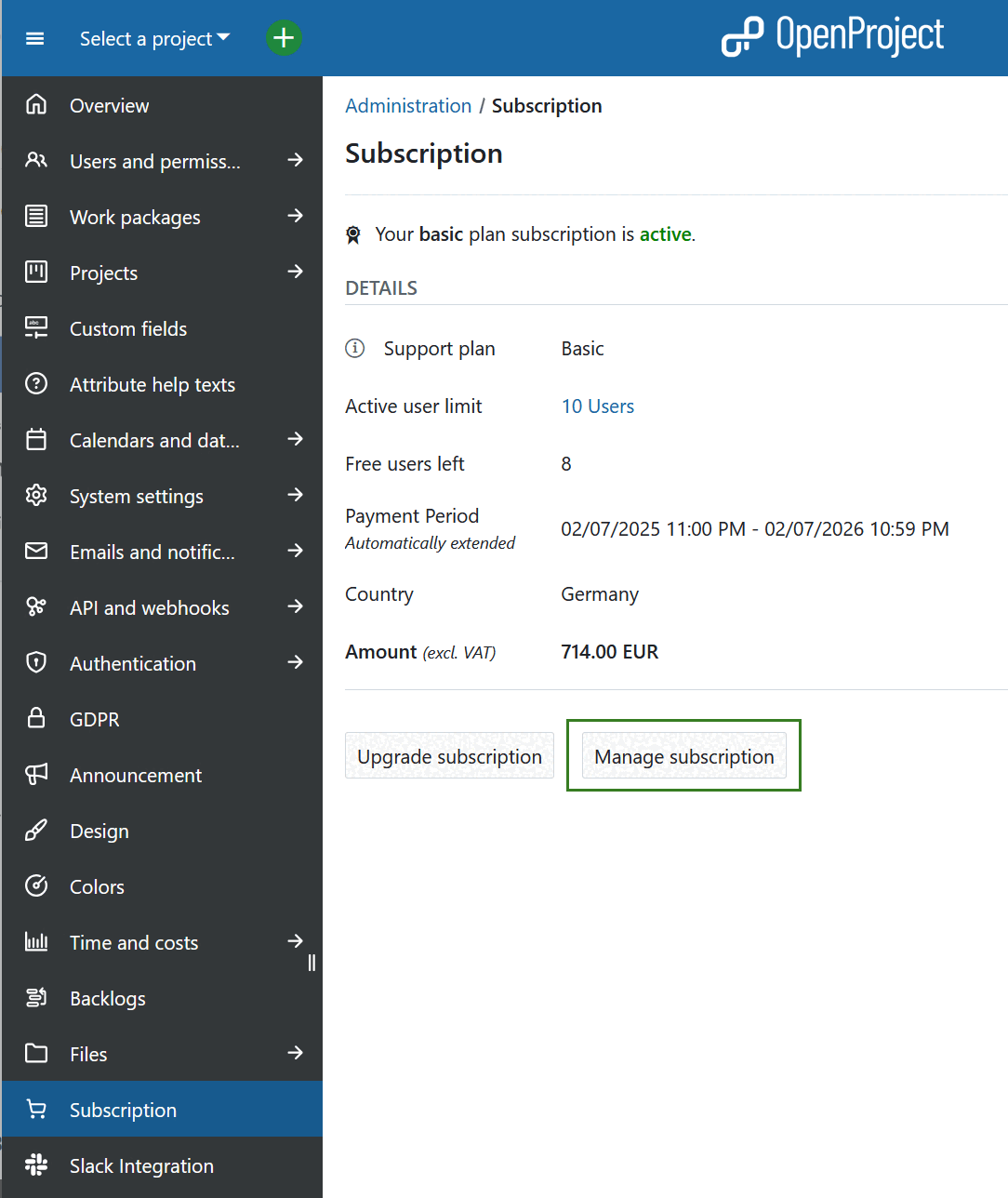
In the overlay window, you can choose between several options:
- Upgrade, downgrade or cancel
- Edit account information
- Edit billing and shipping addresses
- Edit or add payment methods
- View billing history and download invoices
Update existing subscriptions
If you want to up- or downgrade the amount of users of an existing subscription, click on the subscription listed at the top of Manage subscriptions overlay window.
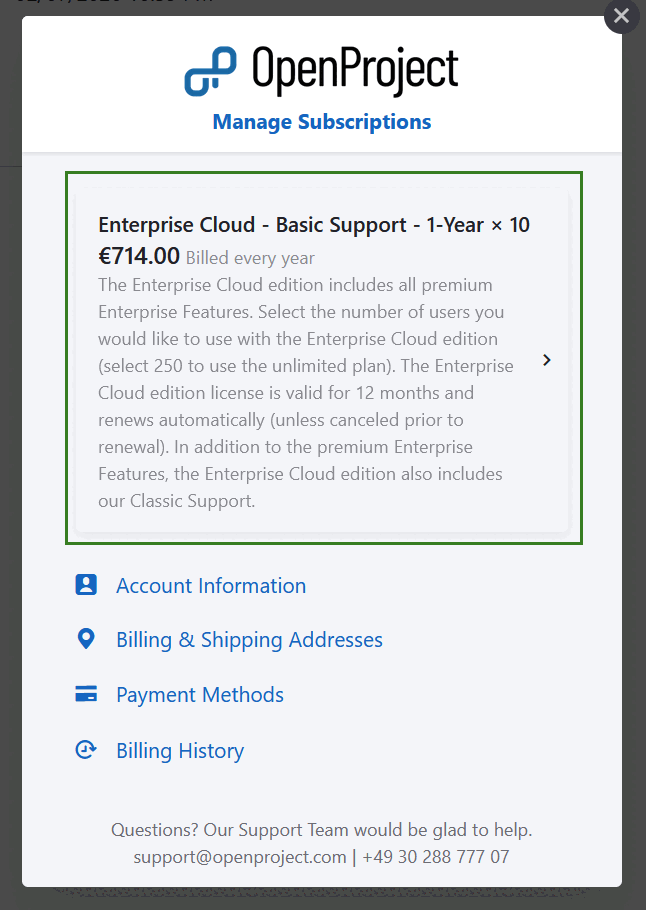
Here you can either Edit or Cancel the existing subscription.
Upgrade or downgrade subscription
To upgrade or downgrade your Enterprise cloud subscription, follow the steps described above and click the Edit Subscription link.
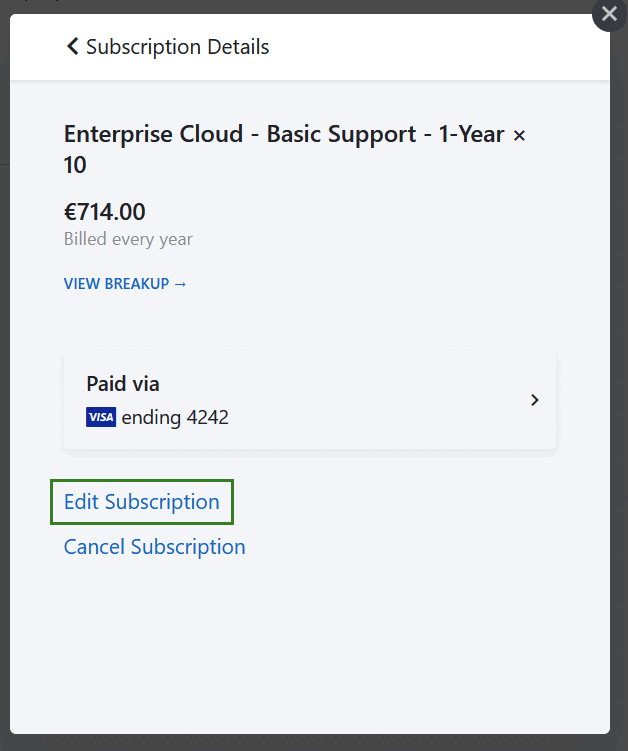
Alternatively, you can navigate to Administration -> Subscription and click the Upgrade subscription button directly.
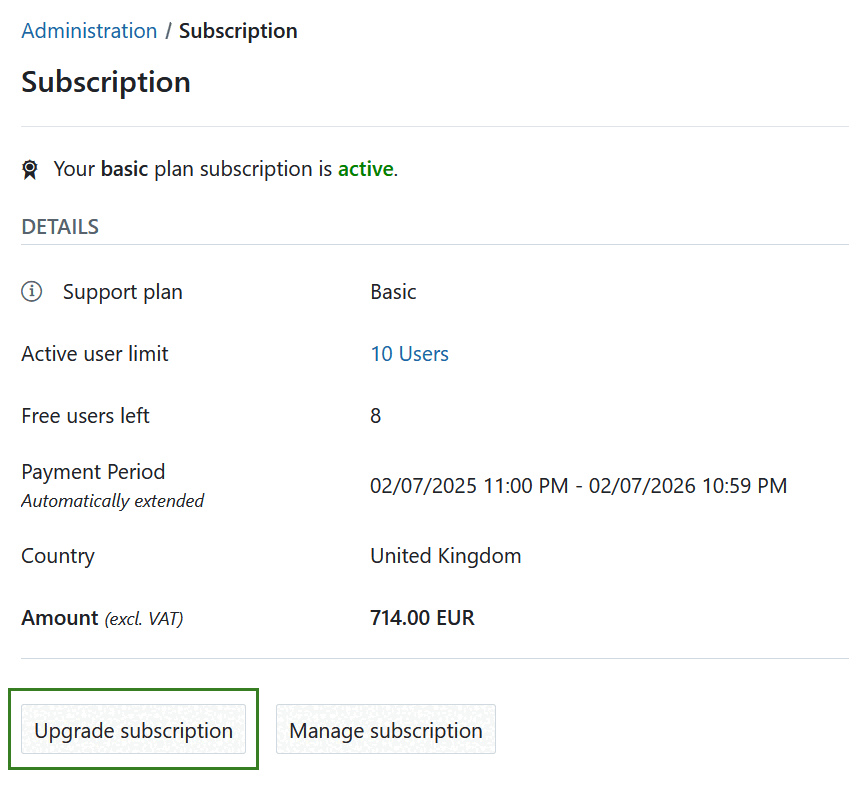
Here you can choose the new amount of users. Your next payment will be displayed below.
You can upgrade an existing subscription in increments of 5 at any time. Additional users will be billed on a prorated basis, this means you will only pay for the additional users for the rest of the current subscription period.
You can downgrade a subscription to the end of a current subscription period. This means the downgrade becomes active with the next payment term.
Click the Update your subscription now button to save the changes.
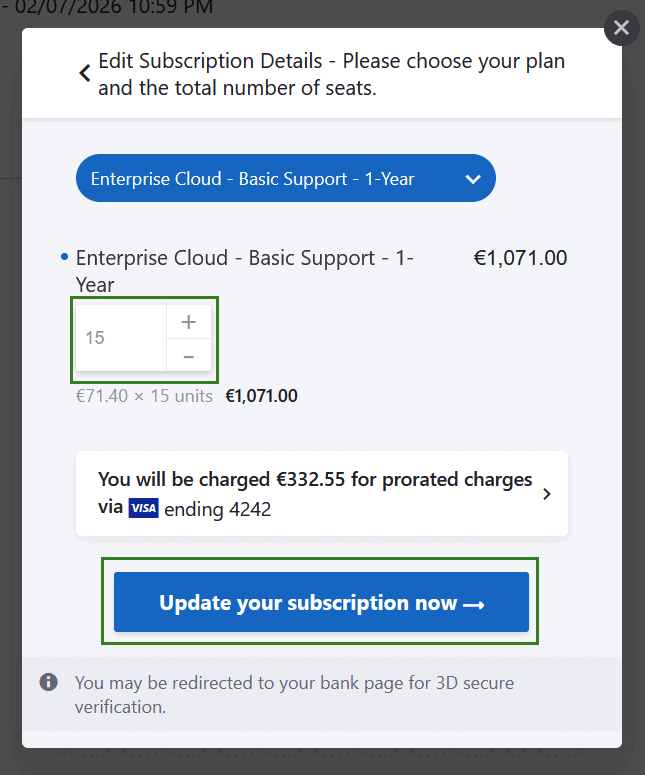
Cancel subscription
To cancel your subscription, open the Manage subscription form and click to update the subscription you want to cancel.
Click the Cancel Subscription link if you want to terminate your OpenProject Enterprise cloud edition subscription.
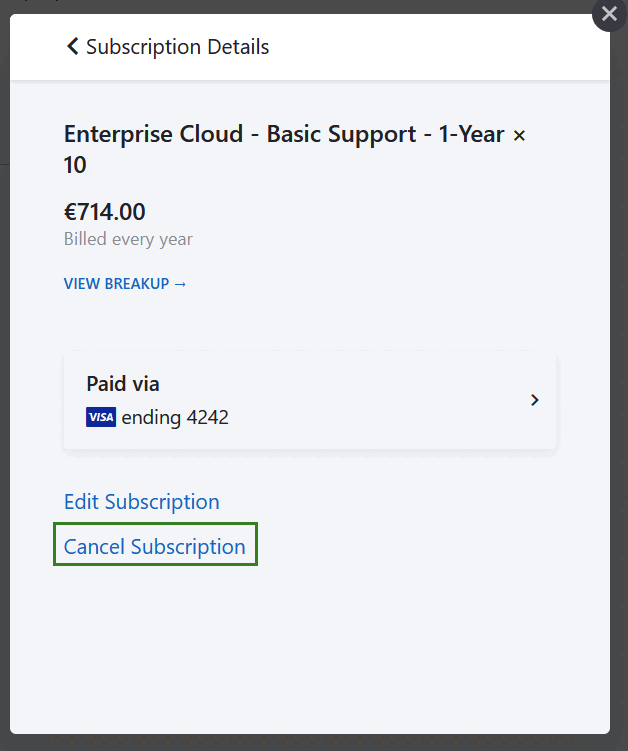
Wichtig
After cancellation you will receive an email confirmation. Your subscription will be terminated at the end of the current subscription period. After cancellation your data will be kept for a certain period of time in case of reactivation of a subscription.


