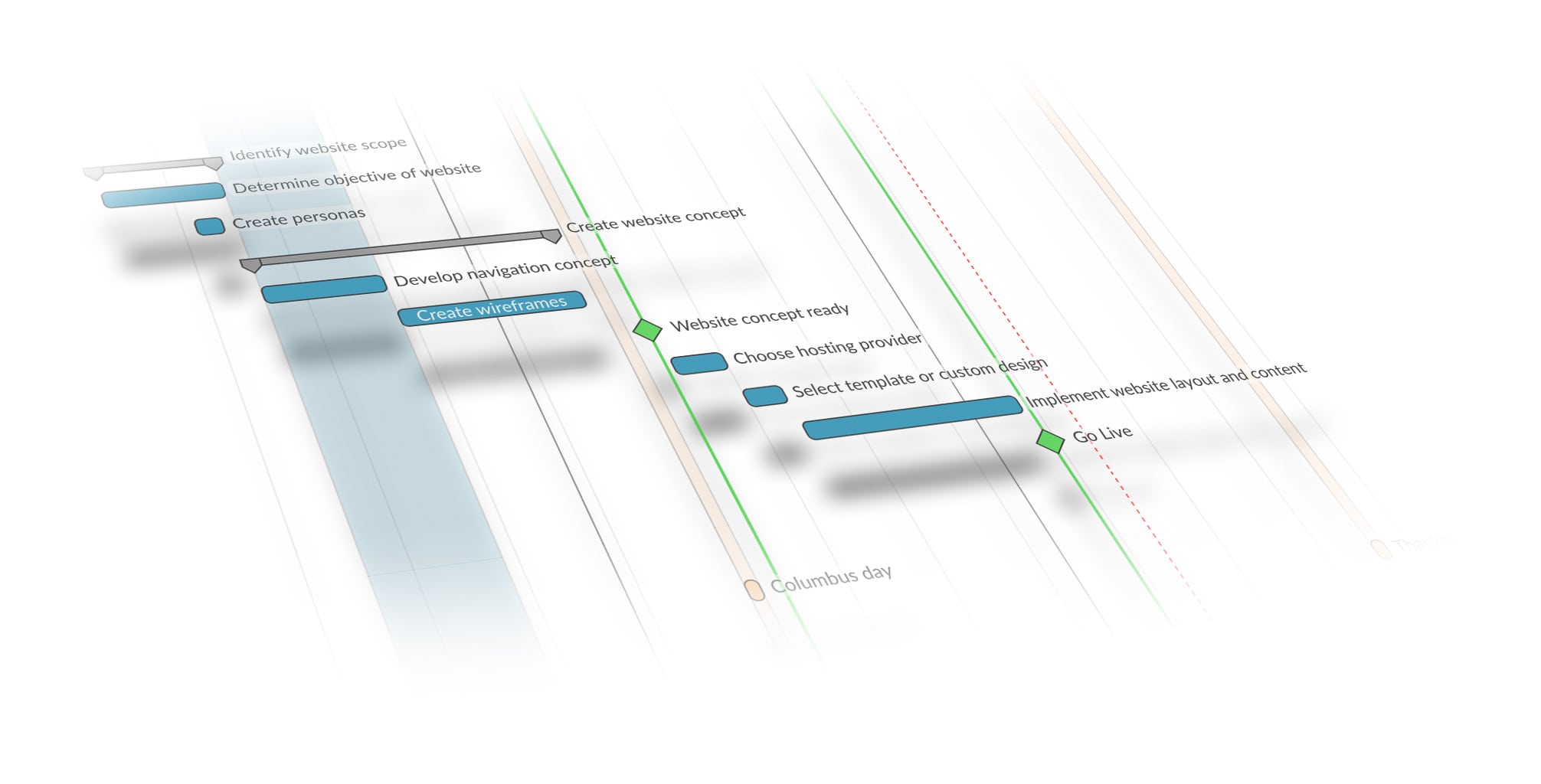Old timeline view will be discontinued: Please migrate your timeline in OpenProject 7.0
New integrated timeline view
As announced before OpenProject 7.0 includes a new user-friendly timeline included in the work package table. This new view will make the transition between working with work packages and displaying this information in a Gantt chart much smoother.
Old timeline discontinued with OpenProject 8.0
While OpenProject 7.0 includes both the new integrated timeline as well as the old timeline view, the old timeline view will be removed with OpenProject 8.0.
In order to not lose any of the timeline reports you have created, follow the instructions below to re-create the timeline reports as work package queries in the new integrated timeline view.
Migrate timeline reports to new integrated timeline
First of all, make sure to identify the timeline reports you would like to migrate to the new timeline view.
To do this, go through your projects, select Timeline from the side menu and choose the correct timeline report from the dropdown menu.
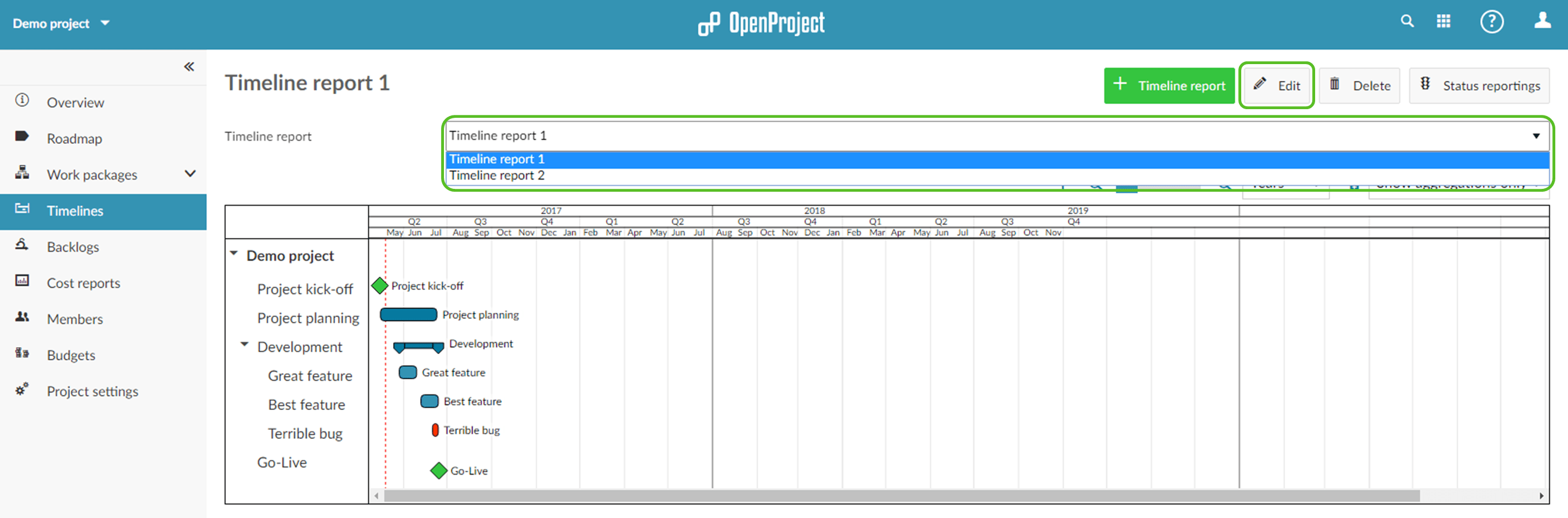
Migrate timeline report filters
To see the settings applied to the timeline report, click on the Edit button in the toolbar.
- Expand the section Filter work packages and look at the filter applied to the timeline report.
- Select the Work packages entry from the side menu (you can open it in separate browser tab to easily switch between the old and new timeline).
- Click on the timeline icon in the toolbar to activate the timeline view.
- Expand the filter section and set the appropriate filters (e.g. Status, Type, Responsible, Assignee).
- At this point you can already save the timeline in a query: To do this click on the page settings icon in the upper right corner and select Save or Save as from the dropdown menu.
- Provide the name for the query / new timeline report and confirm.
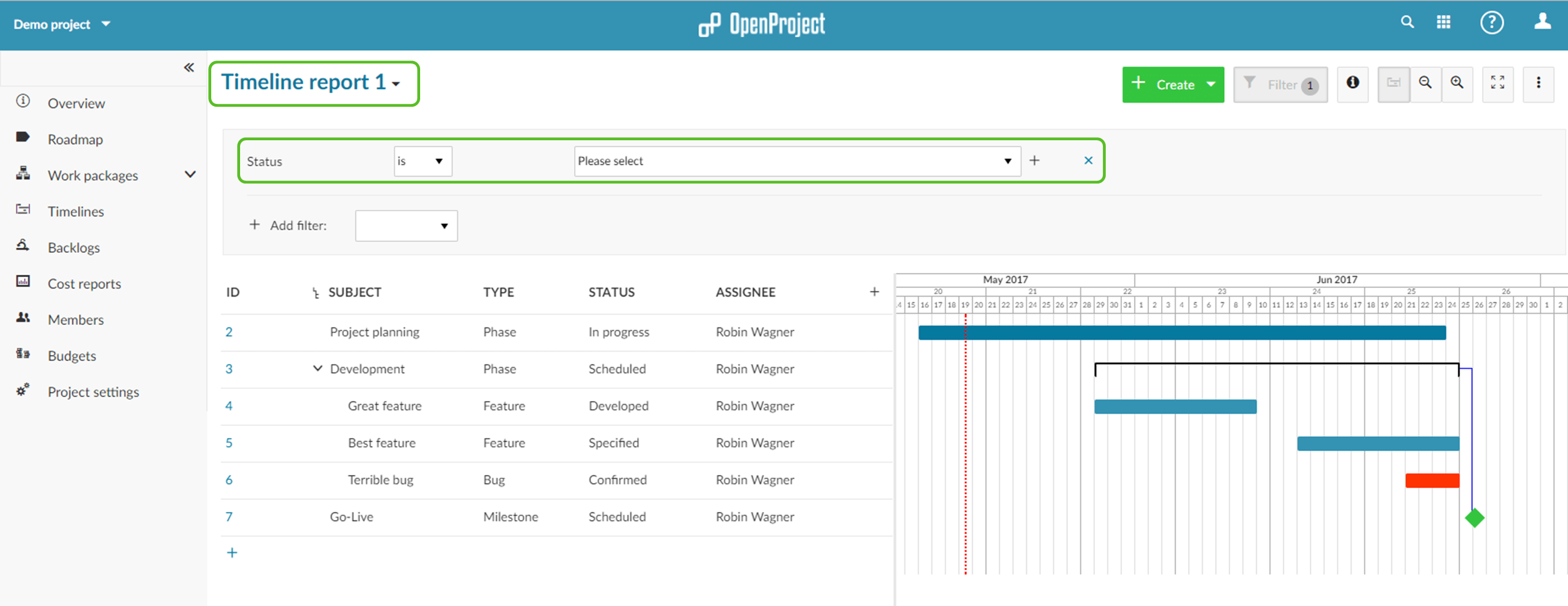
Adjust columns, zoom and pagination
- Expand the section General settings in the old timeline report and take a look at the Columns.
- Switch over to the work package page (with the previously created query selected).
- Add the same columns on the work package page as specified in the timeline report and (if desired) remove all other work package columns.
- Adjust the zoom on the integrated timeline view to match the zoom factor of the timeline report.
- Use the filters Start date and Due date to specify the displayed timeframe.
- You can display more work packages on a page by clicking on the pagination in the lower right corner.
- Select Save from the work package settings menu to update the saved query.
Display other projects in new timeline report
In order to display subprojects in the newly created timeline query, follow these steps:
- Open the filter section and select the Subproject filter to show all subprojects or only selected ones.
- Group by Project by selecting the grouping option from the work package settings menu. (Note: You need to deactivate the hierarchy mode in order to group by an attribute.)
- Save the change in the query.
If you want to create a timeline query which include projects that are not in a hierarchical relationship, go instead to the global work package table (select the entry Work packages from the Modules dropdown menu). There you can find the Projects filter which allows you to filter across the entire list of projects.
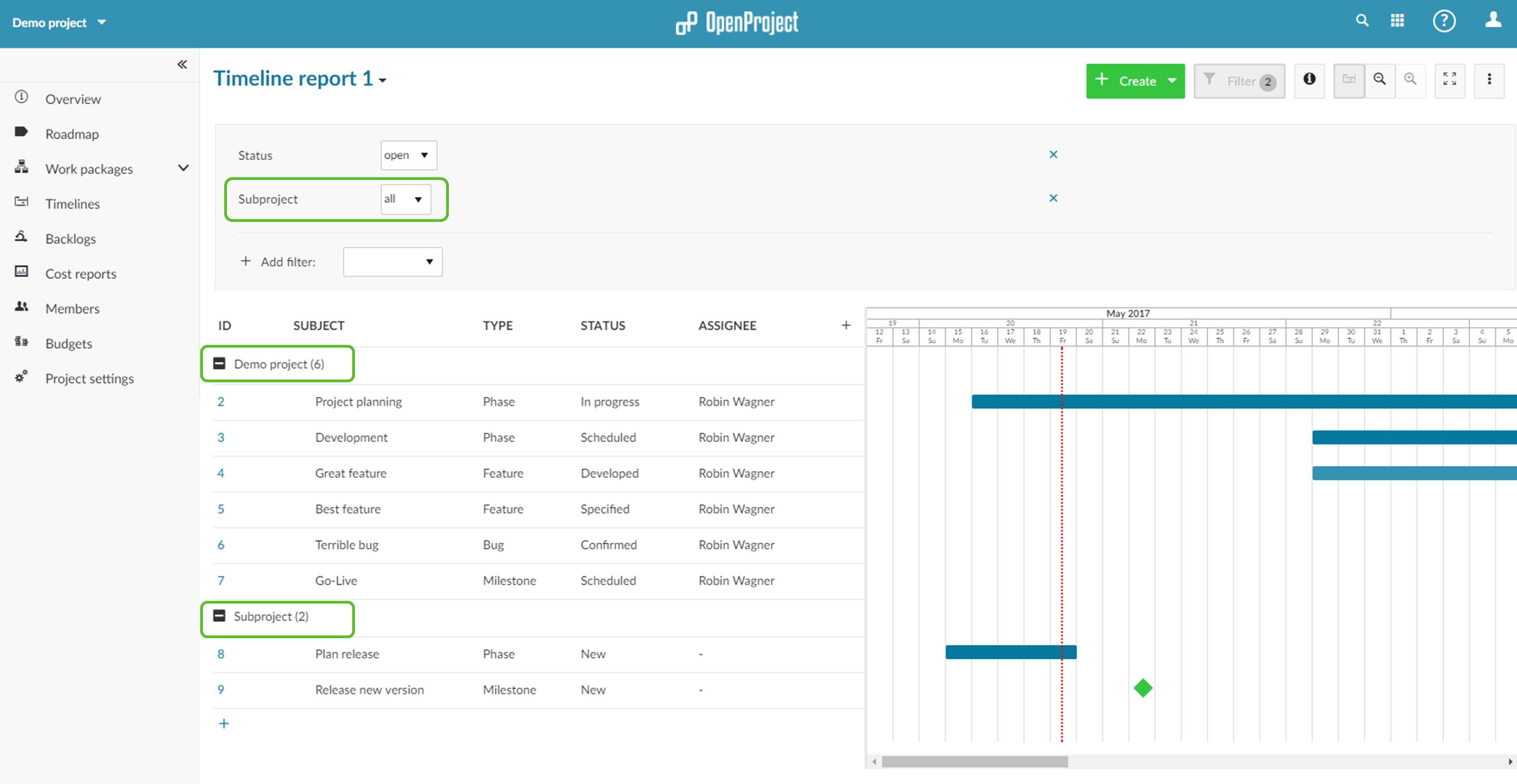
Make saved timeline reports publicly
- By default the newly created timeline query is only visible to you. To make it accessible to other project members, click on the work package settings menu and select Share.
- Select the option Page visible for others to make the query visible to other project members.
- To add a quick link to access the query, select the option Show page in menu.
- Confirm and save your query.
Some aspects that cannot be migrated
Some of the timeline functionality cannot be migrated to the timeline query yet.
This includes the planning comparison and vertical work packages.
You can try OpenProject for free. Create your OpenProject instance for 30 day free project hosting .