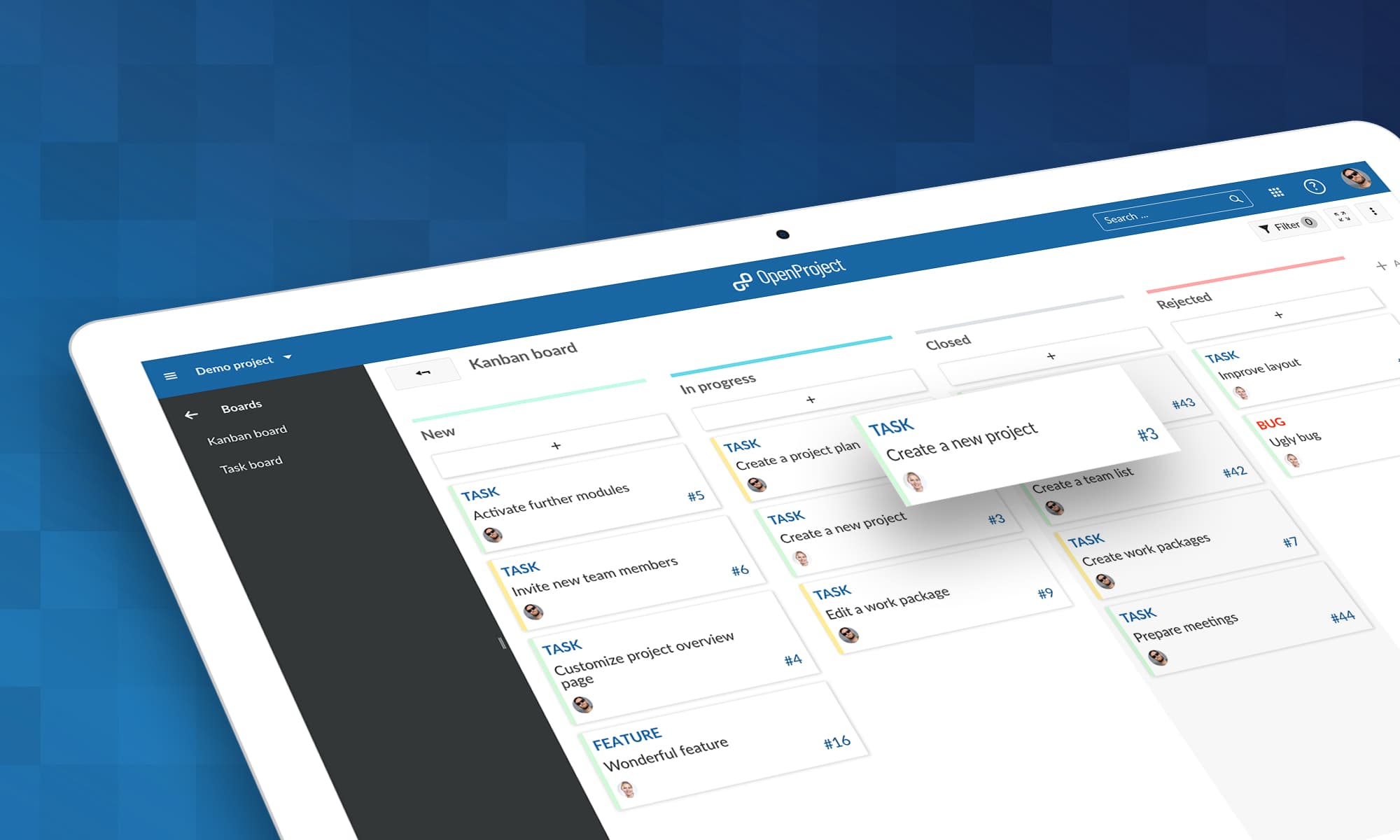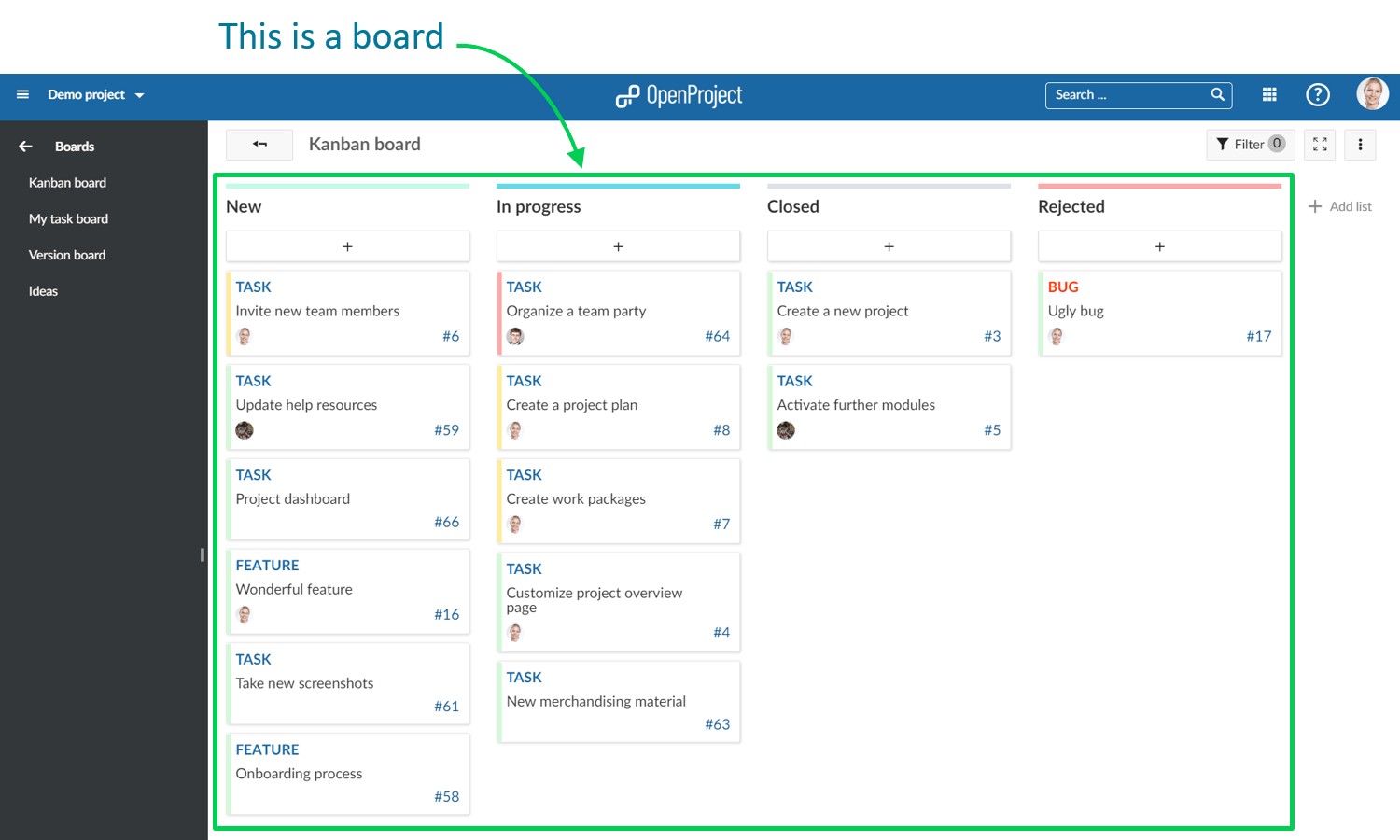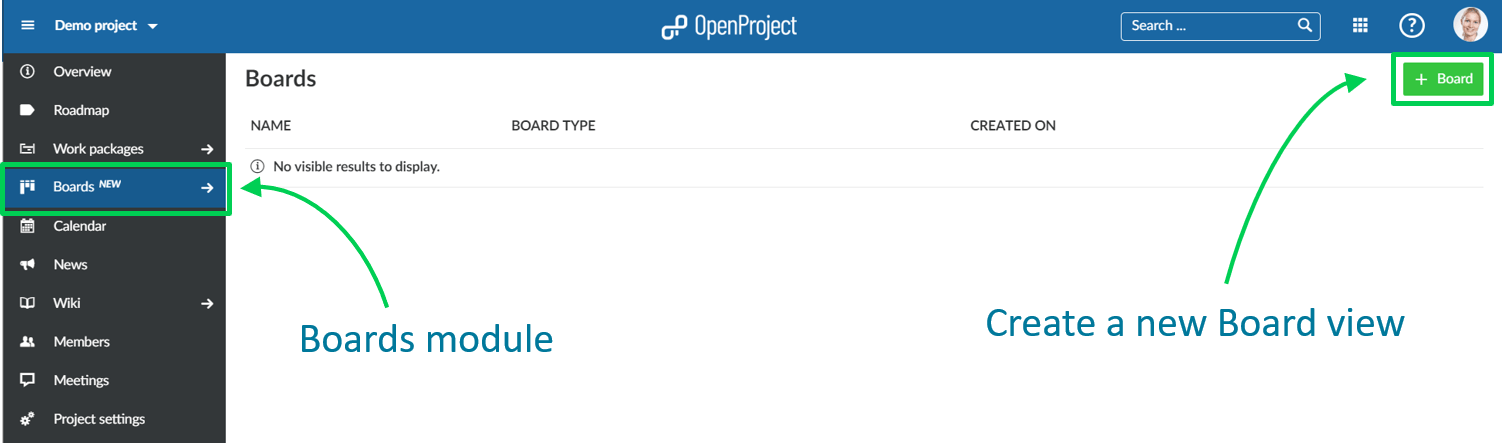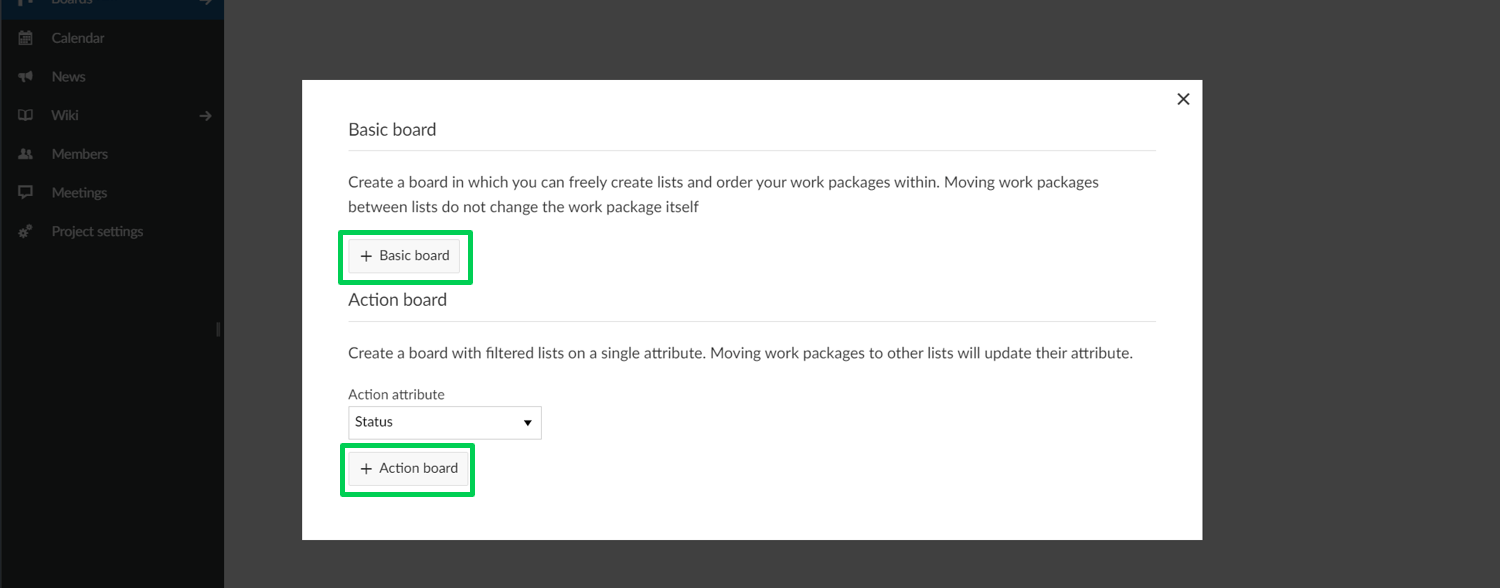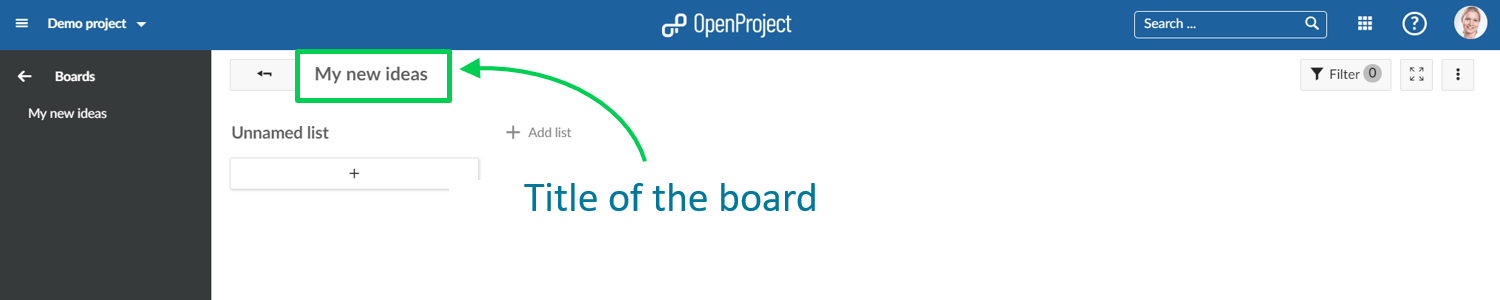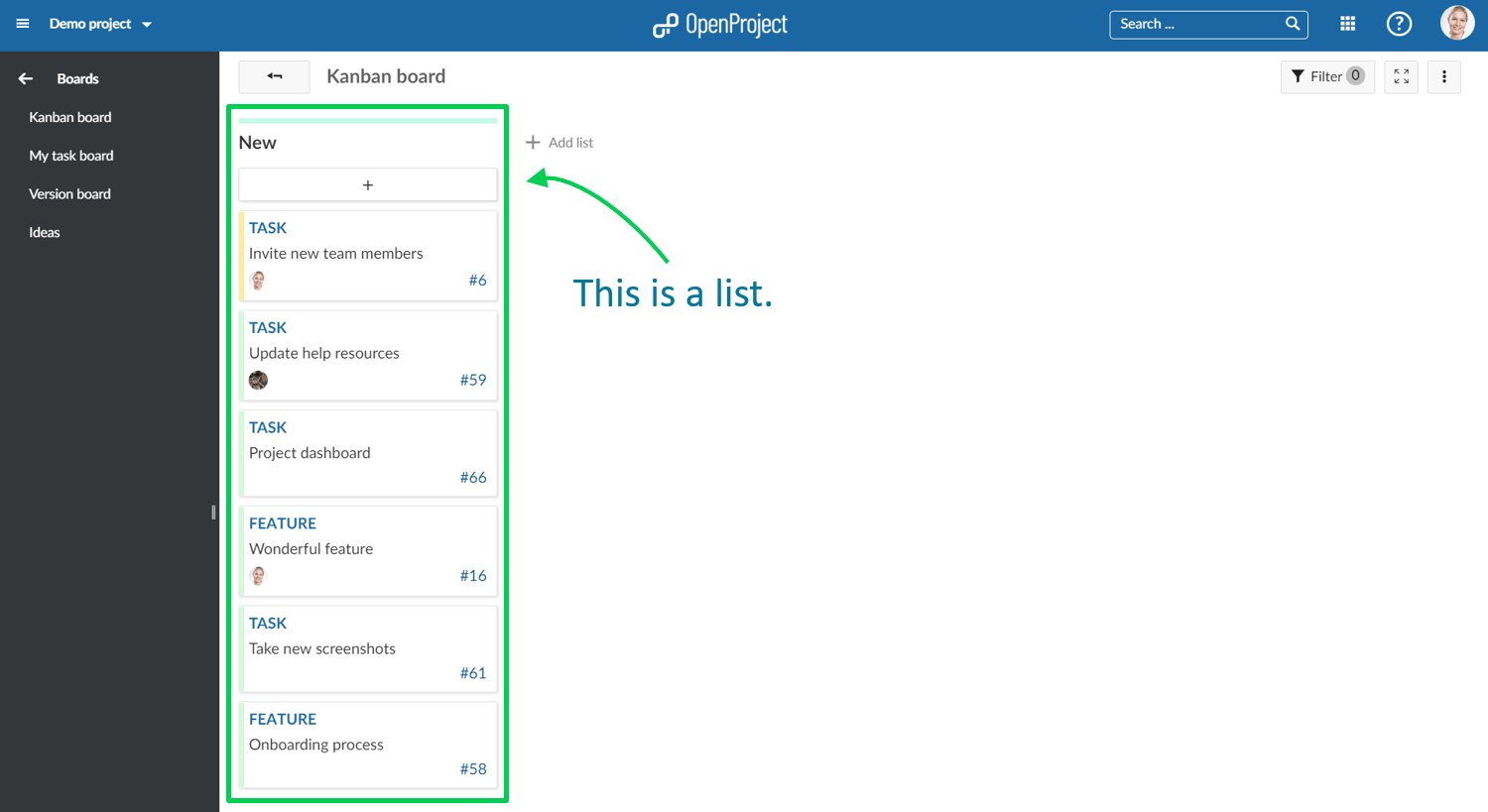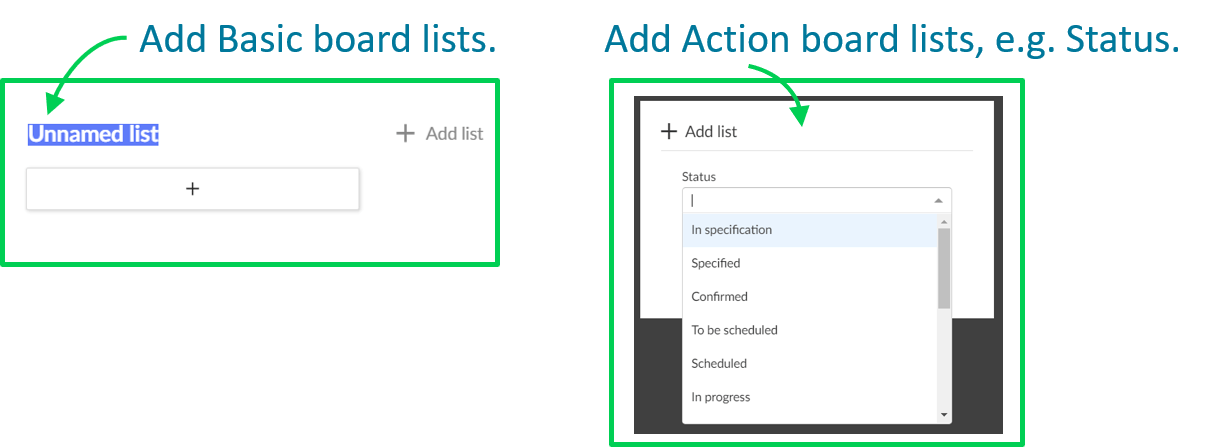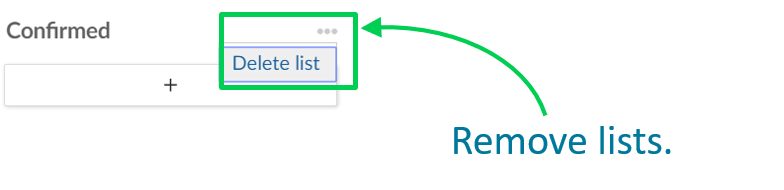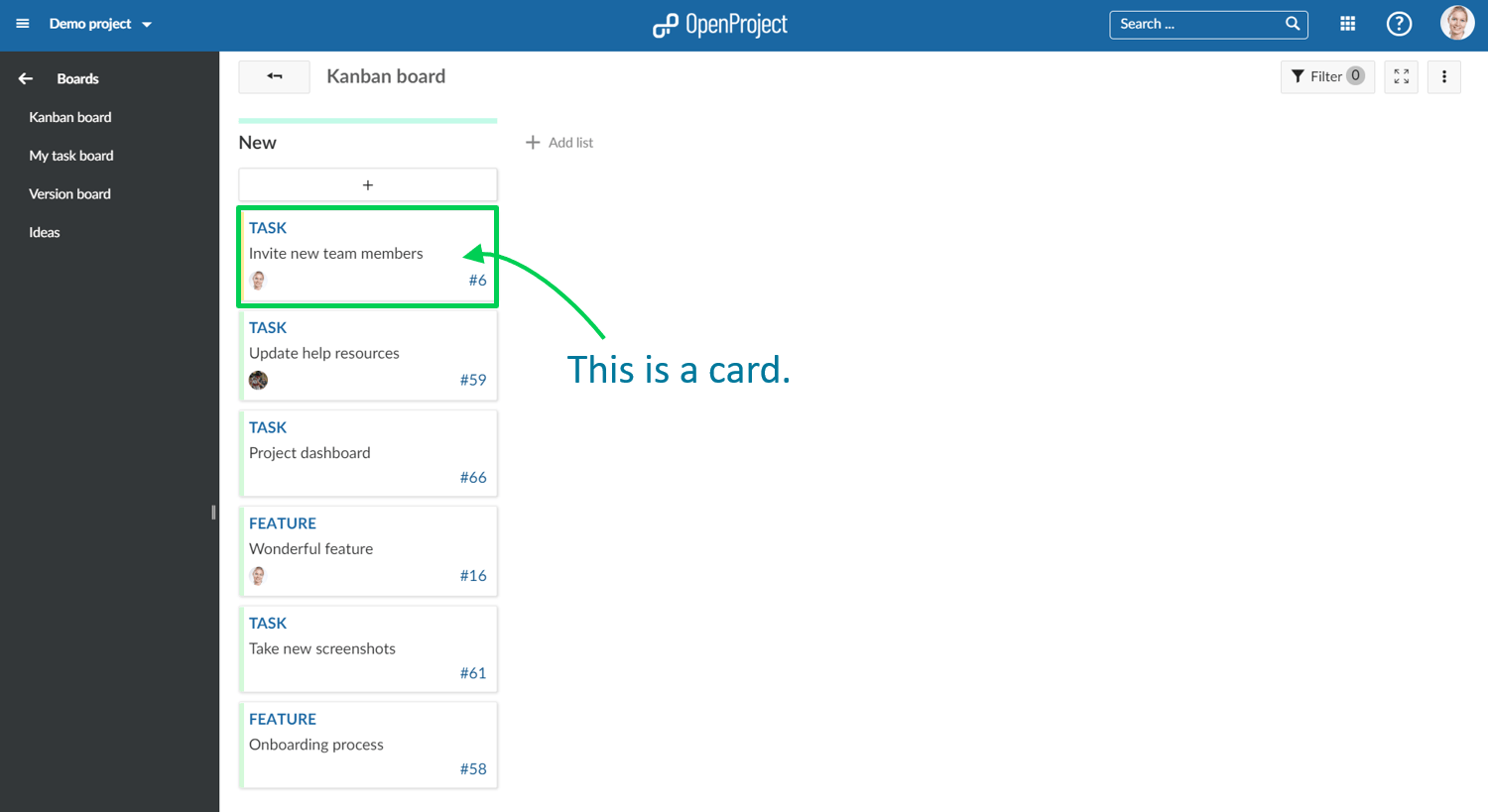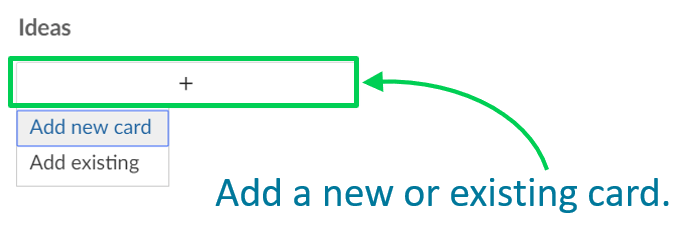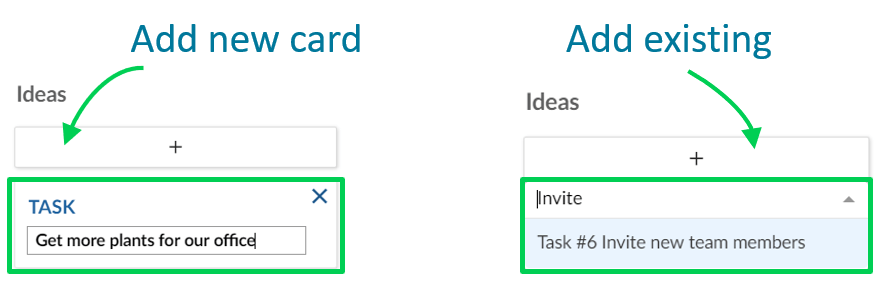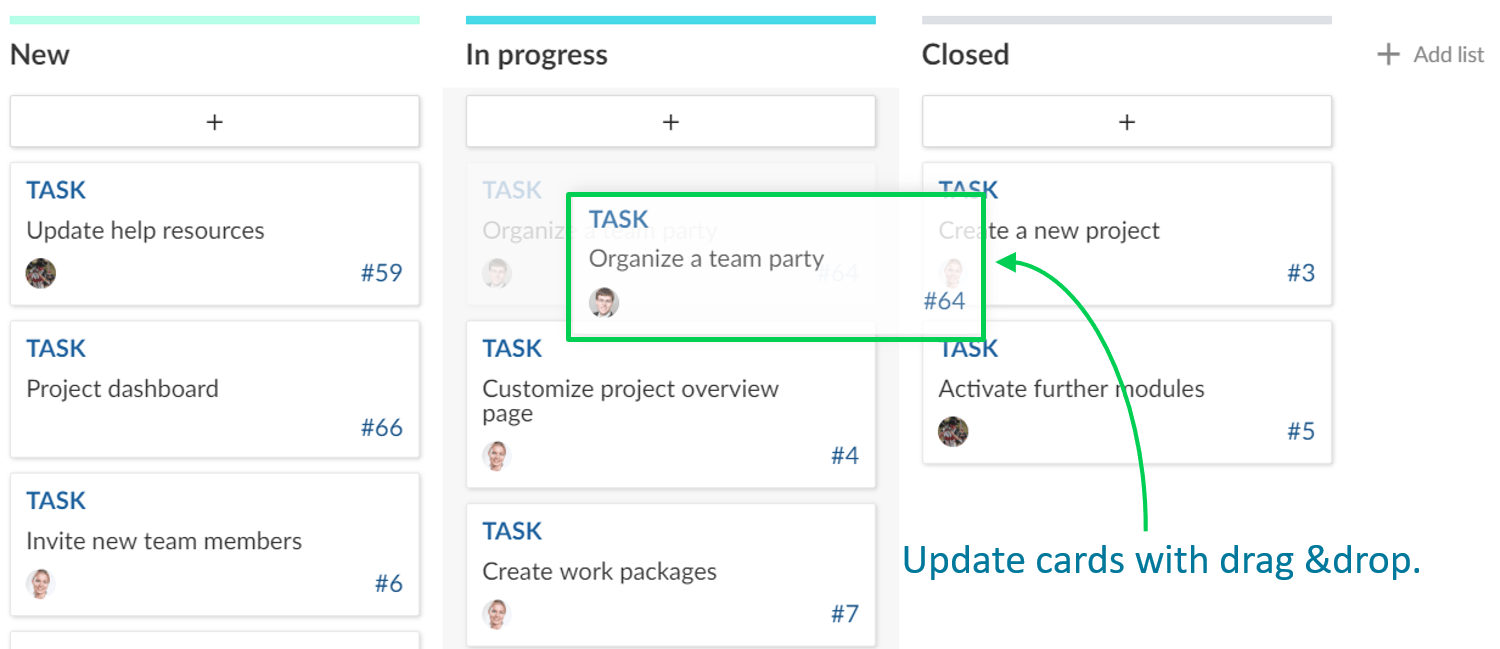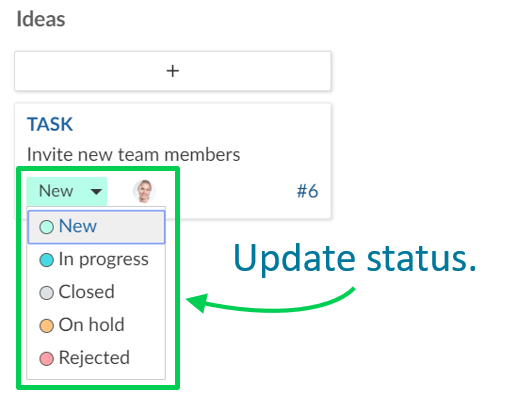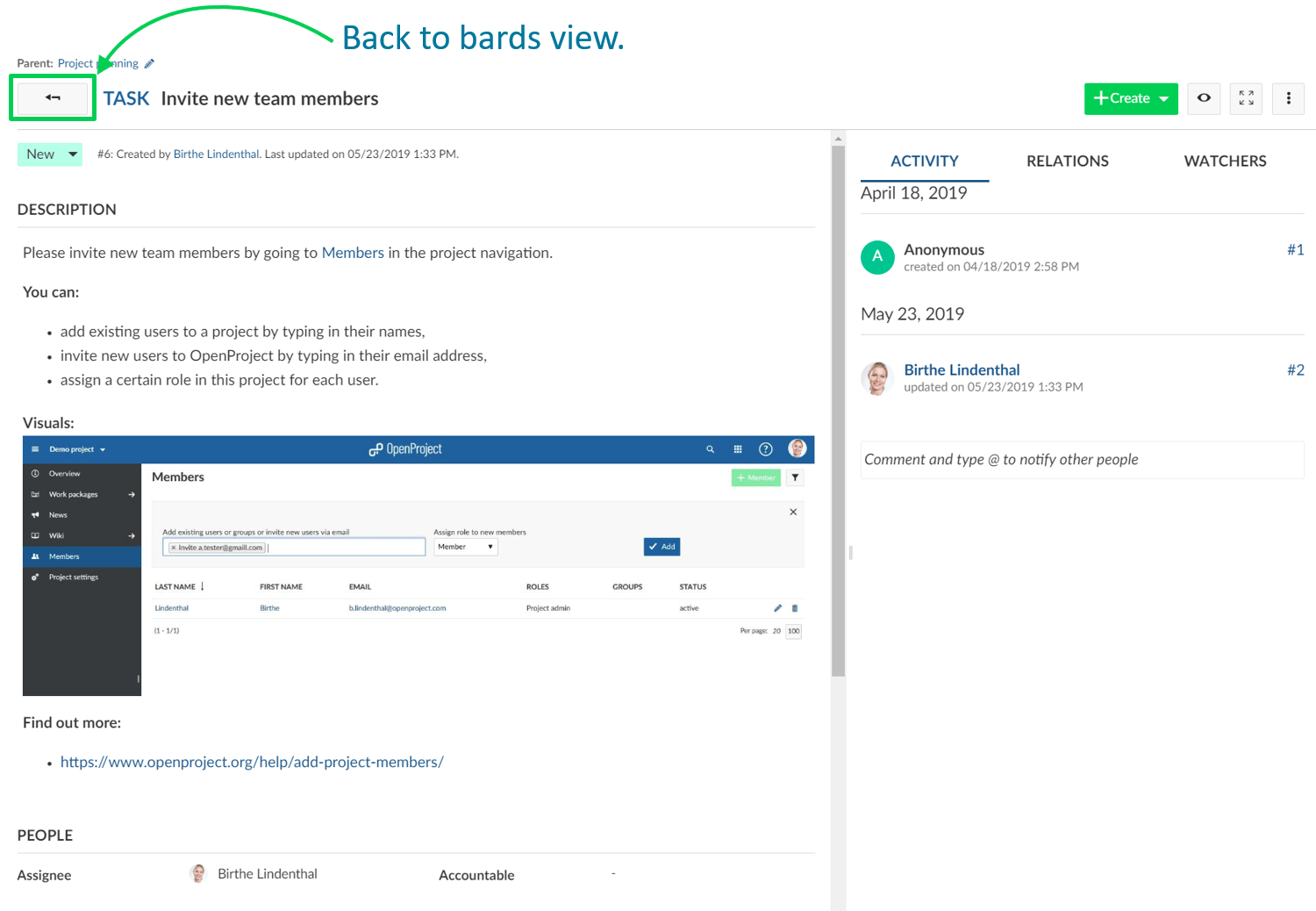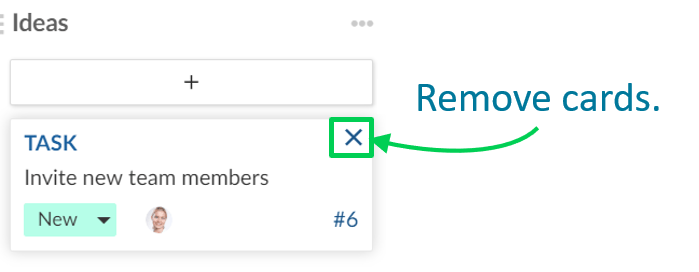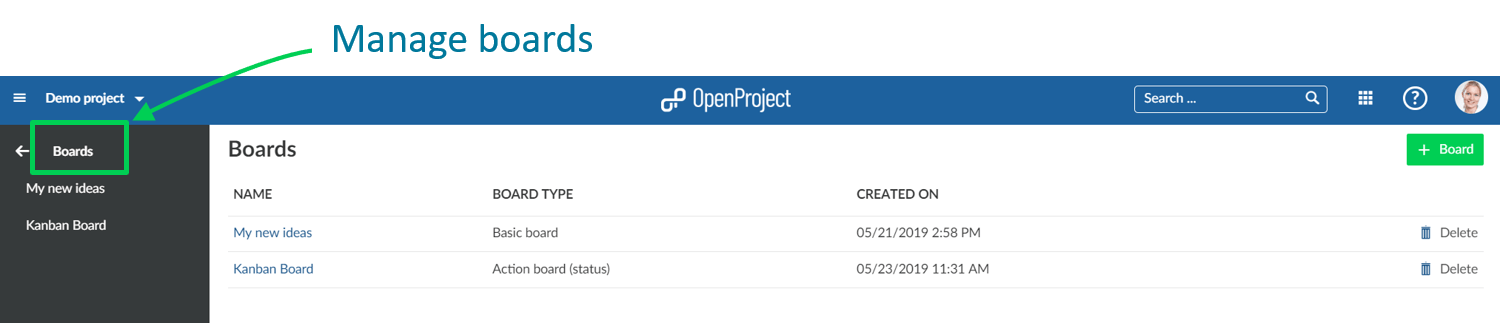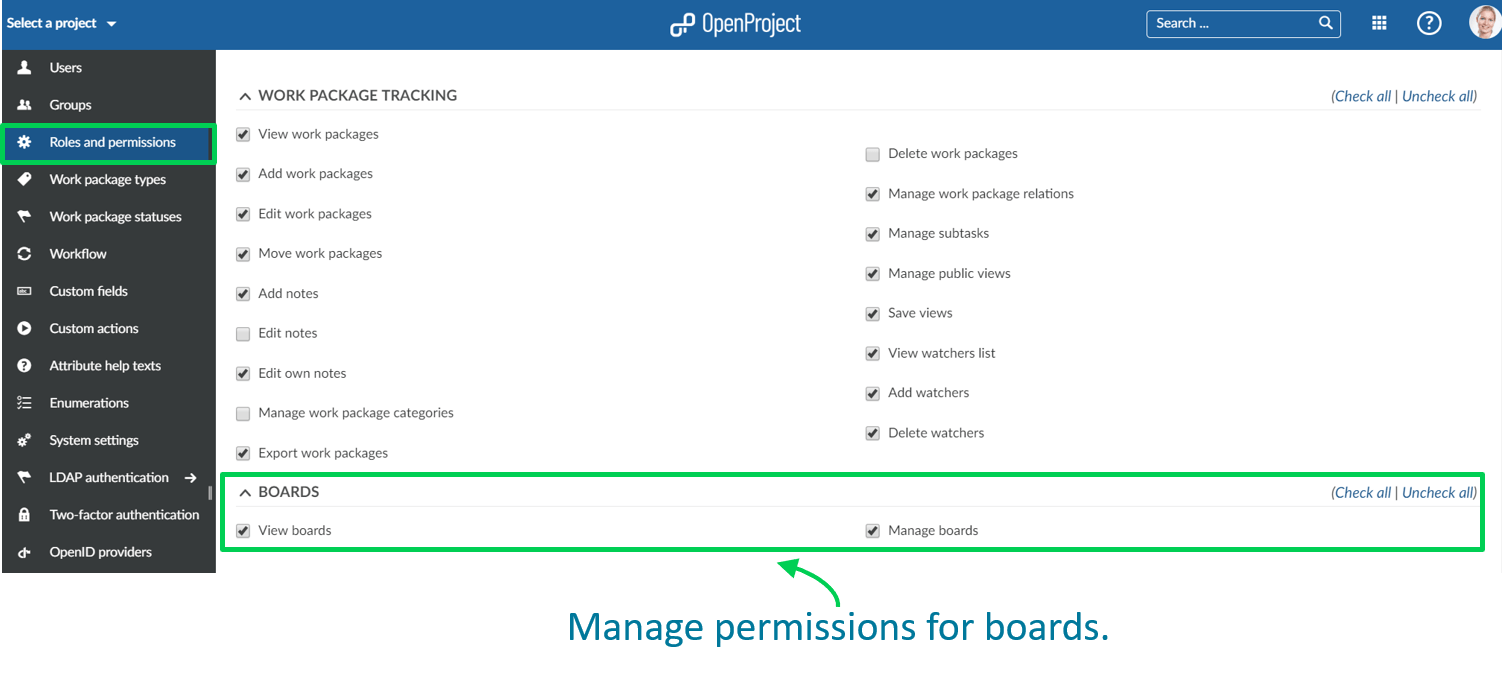How to get started with Boards for Scrum and Agile Project Management: a Step-by-Step Guide
Introducing new Scrum and Agile Boards in OpenProject
OpenProject is a powerful open source software for Scrum and Agile Project Management. Scrum and Agile Boards are a great new feature in OpenProject. They support Scrum and Agile Teams to visualize the progress of work to be done in a project.
Boards can be for anything you would like to keep track of within your projects: Tasks to be done, Bugs to be fixed, Things to be reviewed, Features to be developed, Risks to be monitored, Ideas to be spread, anything!
The new Boards are tightly integrated with all other project management functionalities in OpenProject, i.e. work packages or Gantt charts. Il est donc très facile et pratique d’ajouter les tableaux à vos routines quotidiennes de gestion de projet et d’obtenir beaucoup plus rapidement une vue d’ensemble des sujets importants de votre projet.
Step-by-Step Guide to get started with Boards
1. Create new Boards
2. Basic board and Action board
3. Give the board a title
4. Add lists to your board
5. Add cards to a list
6. Update cards
7. Remove cards
8. Manage boards
1. Create a new Boards view
You can create as many flexible boards in a project as you need and configure them to your needs. First, you need to create a new Boards view.
If you haven’t done so yet, activate the Boards module within your project. Also, we recommend to verify Roles and Permissions within your system’s Administration.
Cliquez sur le bouton vert +Tableau pour créer une nouvelle vue Tableau.
2. Choose between Basic board and Action board
Next, you need to choose if you want to create a Basic board or an Action board.
Basic board: You can freely create lists, name them and order your work packages within. If you move work packages between the lists, there will be NO changes to the work package itself. Cela vous permet de créer des tableaux flexibles pour tout type d’activité que vous souhaitez suivre, par exemple la gestion des idées.
Action board: Create boards with filtered lists on a single attribute, e.g. Status. Moving work packages between the lists will update the attribute, e.g. Status. You can choose between Action boards for Status or Versions. More to be added soon.
3. Donner un titre au tableau
Choisissez un titre significatif pour votre tableau afin qu’il soit clair et compréhensible pour les autres membres de l’équipe.
4. Ajouter des listes à votre tableau
Lists usually represent a status workflow, a version, or anything that you would like to track within your project. Vous pouvez ajouter autant de listes que vous le souhaitez à un tableau.
Action boards lists: can be for Status, Versions, and more to come. Remember: if you change a card between the lists, the respective attribute (e.g. Status) will be updated automatically.
Basic board lists: you can create any kind of list and name them to your needs. Remember: no updates to the attributes will happen when moving cards between the lists.
Cliquez sur + ajouter une liste pour ajouter des listes à votre tableau.
Action board lists: choose an attribute which the list shall represent, e.g. Status “In specification”.
Basic board lists: give the list any meaningful name.
To remove lists, click on the three dots next to a list’s title, and select Delete list.
5. Ajouter des cartes à une liste
Vous pouvez ajouter des cartes à une liste. Cards represent a work package in OpenProject. Il peut s’agir de tout type de travail au sein d’un projet, par exemple une tâche, un bug, une fonctionnalité, un risque, etc.
Cliquez sur + sous le titre d’une liste pour ajouter une carte : créez une nouvelle carte ou choisissez un lot de travaux existant et ajoutez-le comme carte à votre liste.
Add new card: enter a title and click Enter.
Add existing: enter an existing title or an ID and click Enter.
6. Mettre à jour les cartes
Vous pouvez mettre à jour les cartes comme suit :
Déplacez les cartes par glisser-déposer dans une liste ou vers une nouvelle liste. Remember: moving cards to another list in an Action board will update their attributes, e.g. Status.
Update status in a Basic board directly in the card.
A double click on a card will open the details view. The arrow on top will bring you back to the boards view.
7. Supprimer des cartes
Pour supprimer une carte d’un Tableau de base, survolez la carte et appuyez sur le X.
Les cartes des Tableaux d’action seront automatiquement supprimées d’une liste dès que l’attribut respectif (par exemple, le statut) est modifié.
8. Gérer les tableaux
Pour créer de nouveaux tableaux, ouvrir des tableaux existants, ou supprimer des tableaux, naviguez jusqu’au menu principal Tableaux.
Verify and update roles and permissions for boards in the system’s Administration.
Best open source Scrum and Agile Project Management software
Providing features from both worlds: classical as well as Agile Project Management
We will continuously develop the Boards module, add more features and improve usability and design. We aim to be the best open source software for Scrum and Agile project management.
Since we already have a full feature set of project management functionalities, this new module integrates perfectly with the existing functionalities. So teams can easily manage classical projects as well as Agile projects in the same system, and easily switch between both worlds.
Just as all other features in OpenProject, Boards are open source software. They will be part of the Enterprise add-ons package for our OpenProject Enterprise cloud and Enterprise on-premises. Learn more about Agile Boards in OpenProject.