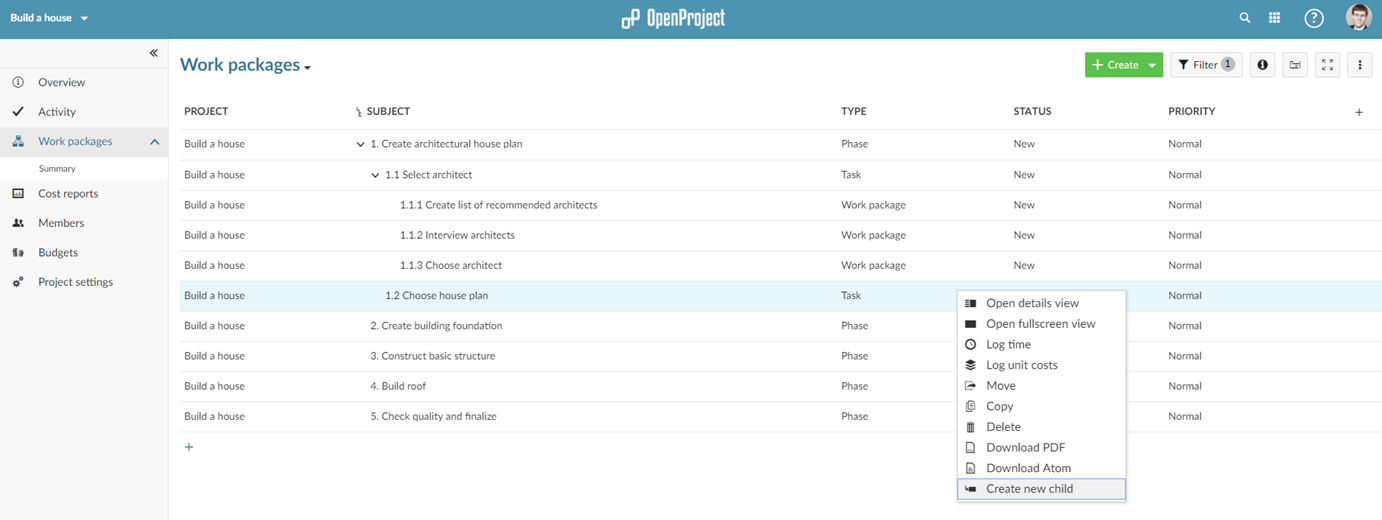Work Breakdown Structure (WBS) with OpenProject
What is a Work Breakdown Structure?
When creating a new project it is very helpful to become aware of and visualize the individual steps needed to complete the project.
The Work Breakdown Structure (WBS) provides exactly this: It allows you to take a project and decompose it into plannable and controllable elements. Using the work breakdown structure, you can break tasks down into subtasks and individual work packages.
As an example, consider a construction repair project. Using the Work Breakdown Structure, you can break the project into individual phases (Project Definition, Detailed Design & Tender, Construction and Post project / project close).
In the next step, you can break these phases into sub-tasks and individual work packages which can then be estimated and assigned to project members.
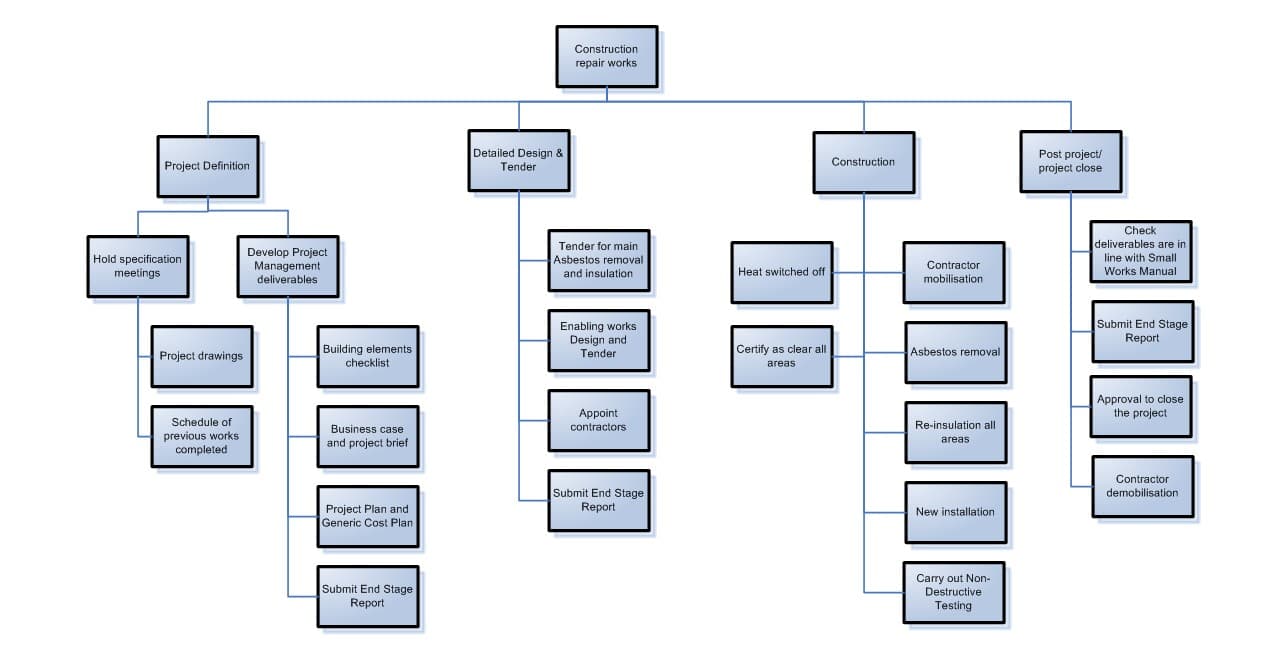
In order to better visualize the different hierarchical levels, it can be useful to number the phases, sub tasks and work packages. This gives you a good overview over the work package and task hierarchy.
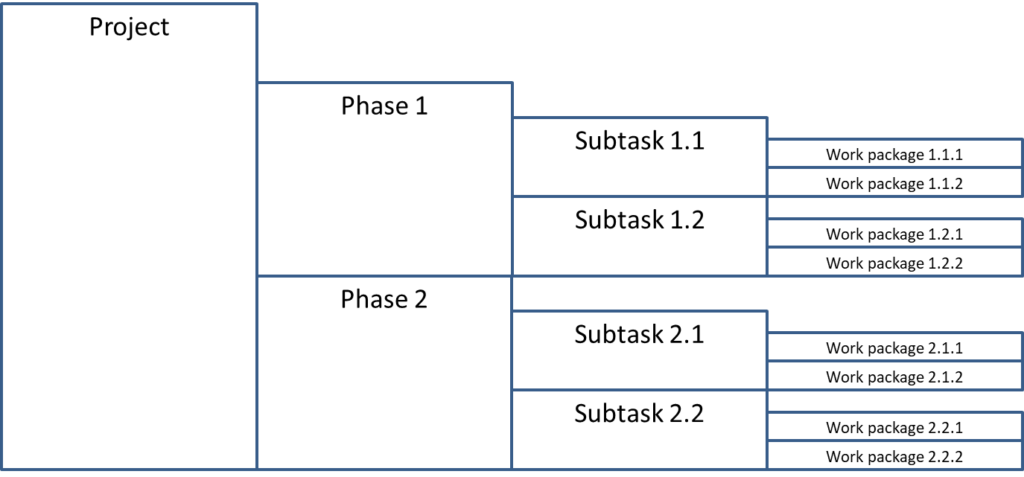
Why use a Work Breakdown Structure?
By using the Work Breakdown Structure, you can easily clarify and visualize the steps - right down to the individual work packages - necessary to complete a project.
This has several benefits:
- By using the WBS you can make sure that you track all the project’s components.
- The WBS forces you to think about the individual work packages needed to complete a project. Therefore, you can plan projects more accurately.
- You become aware of the costs and resources needed to complete the project.
- A project’s objectives and steps become transparent to the stakeholders involved in working in the project.
- It provides a way to make successful projects repeatable.
- The WBS minimizes the forgetting a critical deliverable or adding something outside the scope of the project.
How to implement a Work Breakdown Structure with OpenProject?
You can use OpenProject to implement a Work Breakdown Structure by following these simple steps:
Créer un projet
Set up your new project (e.g. Build a house) from the project dropdown menu at the top menu. Optionally, you can configure the new project as a subproject of an existing project. Additionally, you can declare the project accountable.
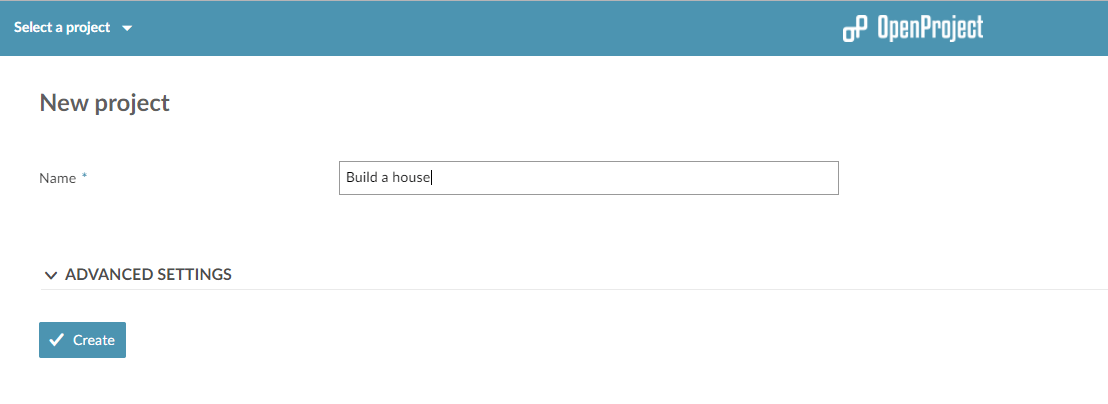
Create phases
Within the project, select Work package__s from the side menu. Start out by setting up the main project phases. For our Build a house project we can break the project into the following phases:
- Create architectural house plan.
- Create building foundation.
- Construct basic house structure.
- Build roof.
- Approve and finalize.
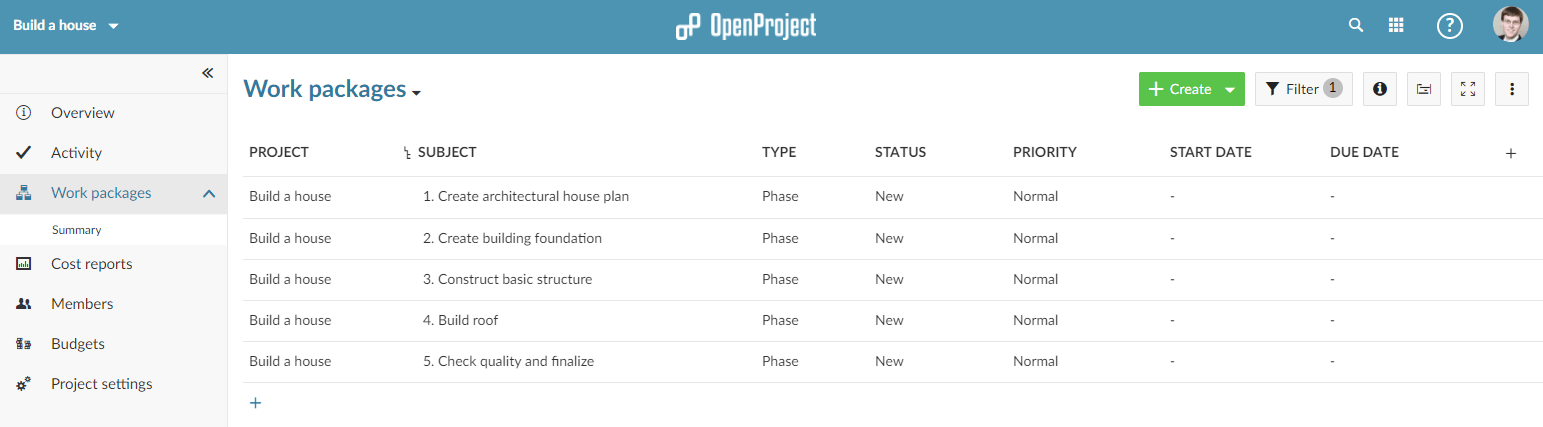
Break phases down into work packages
For each of the individual phases continue by breaking them into subtasks and individual work packages. Simply right-click on a phase in the work package table and select Create new child. Select a type (e.g. “Task” or “Work package”) and specify the name.
To keep track of the different hierarchy levels you can create a custom field and enter the hierarchy level in there (e.g. 1, 1.1, 1.1.1, …).
Repeat those steps for all the different phases until you created all the work packages.