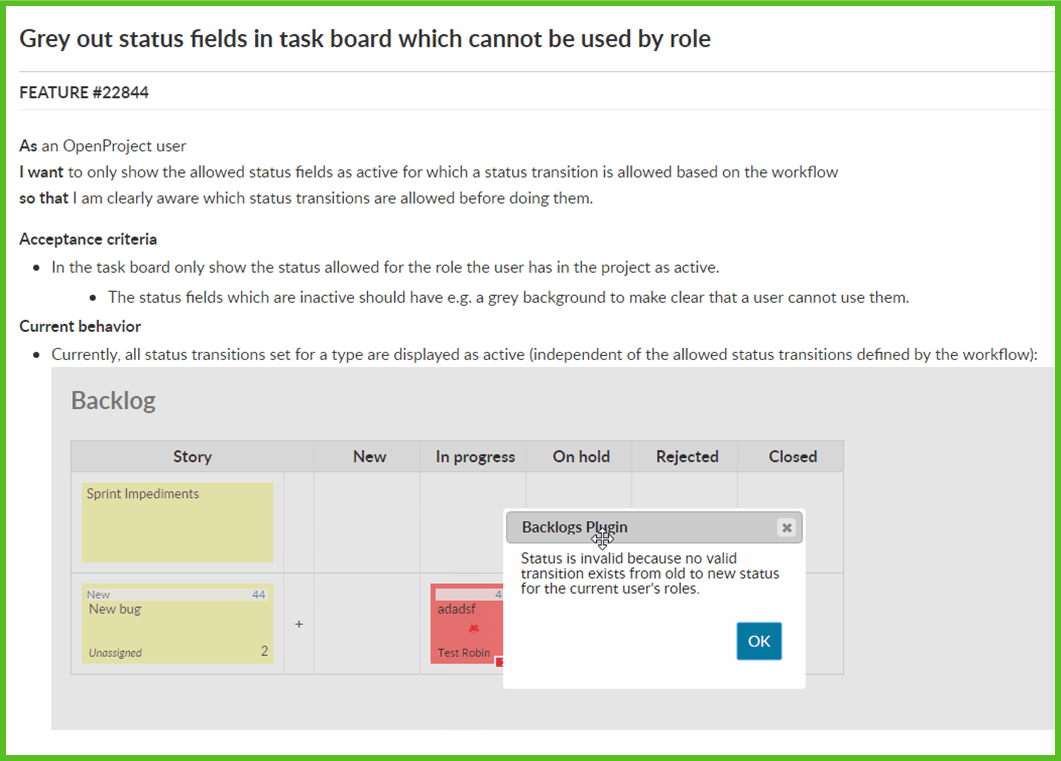Submit a feature idea
How to submit a feature idea or request
- Login to or register at the OpenProject community platform. It’s fast and free. Please note: In order to create an account, please write an email with the subject ‘Joining community’ to support@openproject.com.
- Use the search bar in the header navigation on top to look for similar feature requests. If there’s one, please leave a comment or add additional information. Otherwise:
- Open the feature create form.
- Add a subject and detailed description using the template.
- Attach a file (optional).
- Press Create.
Feature idea guideline
Subject
- The subject of the feature request should be as concise and crisp as possible.
Example:
[Backlogs] Grey out status fields in task board which cannot be used by role
Description
- The feature description should be concise and expressive.
- Mention the reason why the change is relevant. Describe the associated use case.
- Add acceptance criteria for clarification.
- Describe the current behavior if it is to be changed by the request.
- Using the following (user story) format, describe the intent behind a new feature request:
Example:
AS an OpenProject user
I WANT to only show the allowed status fields as active for which a status transition is allowed based on the workflow
SO THAT I am clearly aware which status transitions are allowed before doing them.
Acceptance criteria
- State and detail the requirements in the acceptance criteria.
Example:
- In the task board only show the status allowed for the role the user has in the project as active.
- The status fields which are inactive should have e.g. a grey background to make clear that a user cannot use them.
Current behavior
- If the feature request is changing existing behavior, briefly explain the current behavior.
Example:
Currently, all status transitions set for a type are displayed as active (independent of the allowed status transitions defined by the workflow).
Wireframes / Screenshots
- If the request is visual, it is helpful to add a short wireframe or a screenshot in which changes are highlighted.
- The wireframe or screenshot can be attached as a file and can be integrated in the description with the following syntax: “!Name_of_screenshot.png!” (without quotation marks) (Notice: Name_of_screenshot should be replaced with the respective name of the file. The file ending (here: .png) has to be adjusted to the appropriate file type of the screenshot.)
Example of a feature request