Documents
This module allows uploading documents directly to the project under project menu item Documents and categorizing documents.
Please note that this module only allows to manually upload documents directly into projects. For more advanced functionalities, please take a look at the file storages integrations.
Add a new document to the project
To upload a document select Documents from the project menu and click New Document. You can select the document category from the ones that you have created under project administration settings. See in the Admin Guide how to create a new document category.
Name the document and add a short description. After you have uploaded the file, do not forget to click Save.
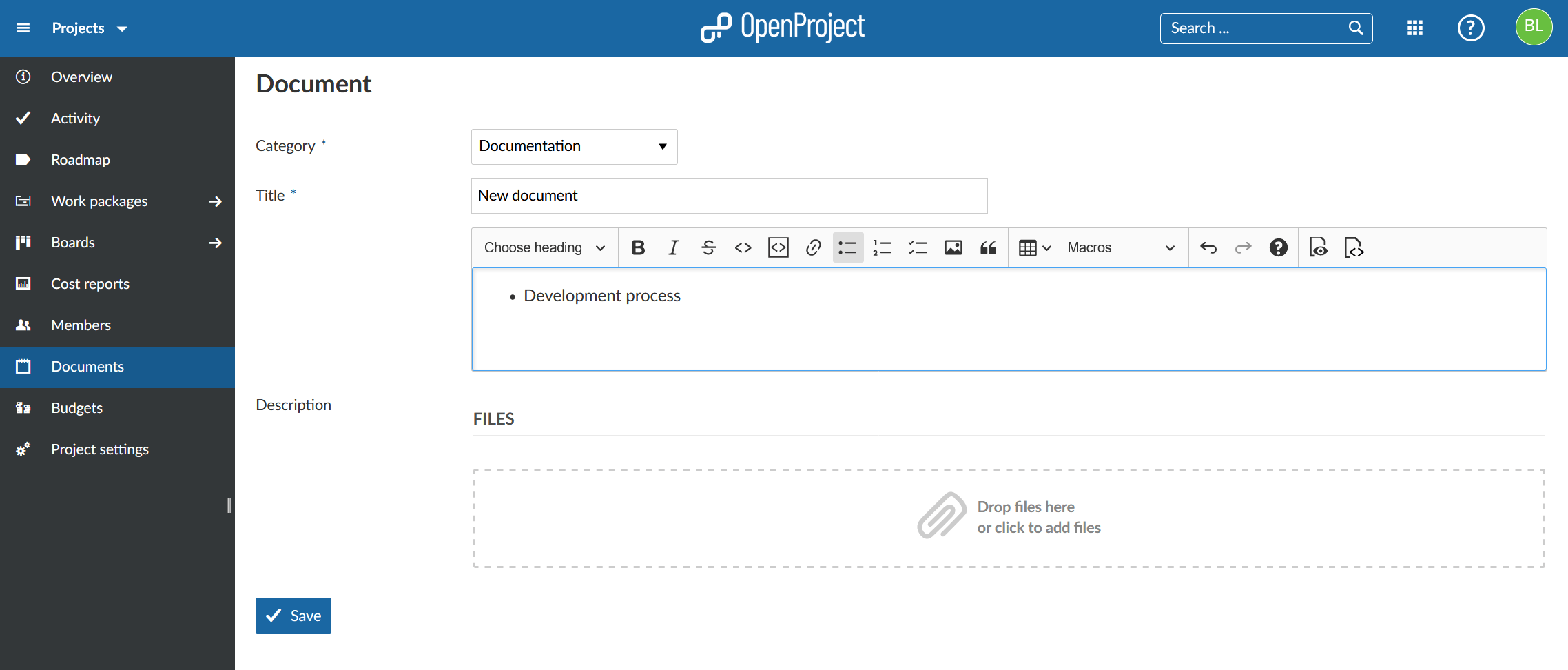
The uploaded documents are visible to all project members who have the necessary permission.
Note: There is no versioning of documents. It is simply and upload of documents to the respective project.
Edit or delete a project document
You can edit or delete documents anytime. To do that, navigate to the Documents overview and select the document you want to edit. By selecting Edit or Delete respectively you can either adjust the document file and related information or remove the file permanently. You can add the file again at a later point.

Frequently asked questions (FAQ)
Is there a size limit for uploading documents to the OpenProject Enterprise cloud edition?
There is no limit in OpenProject in terms of the number of files that you can upload and work with in OpenProject. There is only a restriction in terms of the maximum file size: A file can have a size up to 256 MB.


