Manage project information
Edit project information
To edit your project information in OpenProject select a project from the Select a project drop-down menu. Then navigate to Project settings → Information in the project menu on the left.
You can configure the following settings:
- Set a name for your project. The name will be displayed in the project list.
- Add a project description.
- This check-box sets a project to public. This ways users will be able to access the project without being a member of it.
- Set a project status. The project status can be displayed in the project overview. If you want to set additional or different status options you can create and use a project custom field.
- Add a project status description. The status description will be shown on the project overview page.
- Select the parent project.
- Edit project attributes.
- Save or cancel your changes.
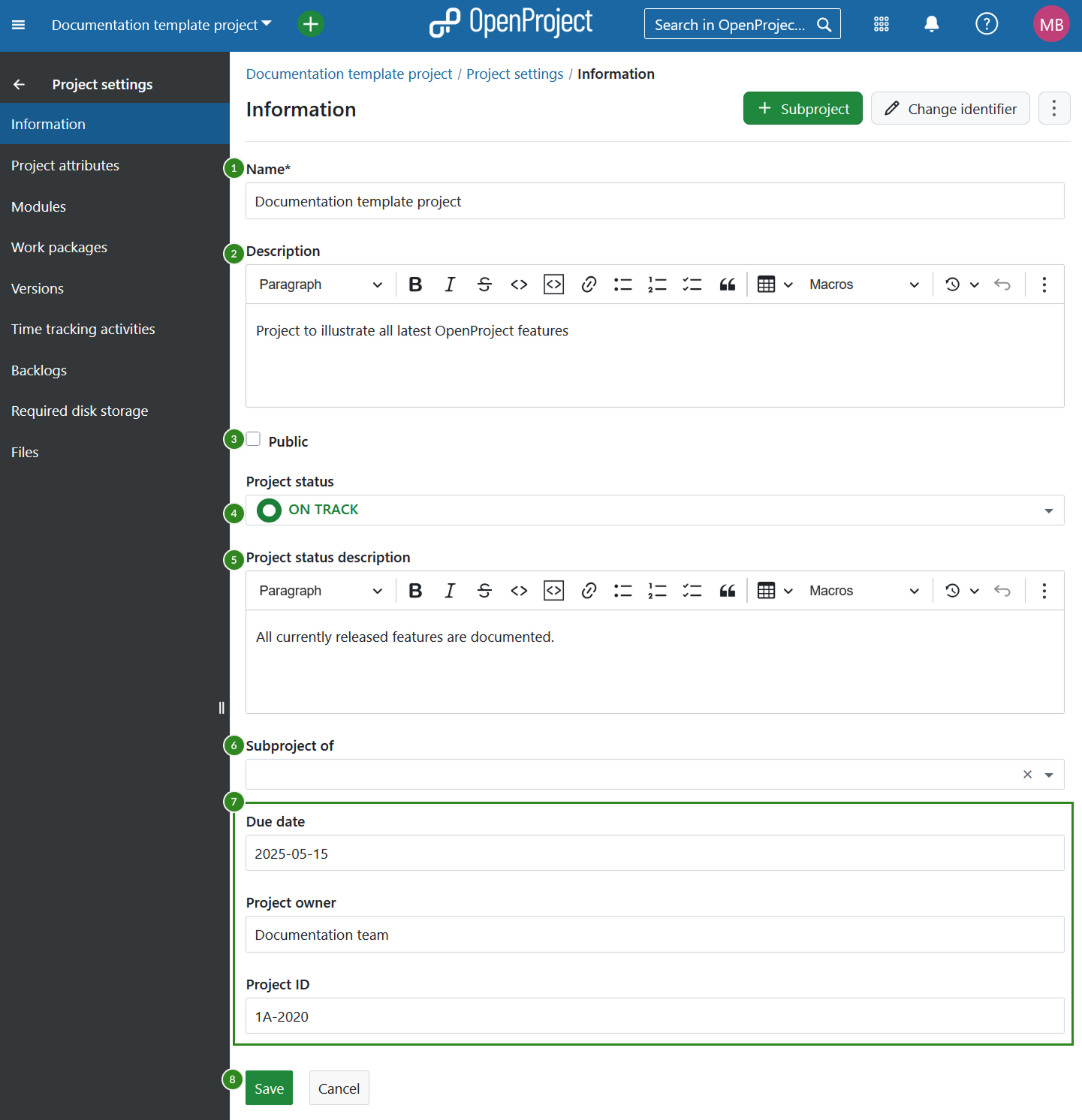
Further, in the top right corner you can add a subproject and edit the project identifier. This is the part of the project name shown in the URL, e.g. /demo-project.

If you click the three dot icon, you will see a dropdown menu with the following options:
![]()
To find out more about managing projects in OpenProject, view the projects section.


