How to work with agile boards
One of OpenProject’s most used features is agile boards. Agile boards support teams implementing their agile project management methodology, e.g. Scrum or Kanban. Typically, agile teams have shorter development cycles. They iterate fast to build, measure and learn with each new version. Different agile team members work simultaneously on different tasks. The process is not strict but subject to continuous improvement.
Agile boards facilitate this way of working because they visualize all work packages for the current iteration at a glance, including responsibilities and status. They are very flexible and can be adjusted to the environment they are used in - for an HR or service project, software development, product engineering, marketing campaign, quality assurance and many more. Boards can be for anything you would like to keep track of within your projects: tasks to be done, bugs to be fixed, things to be reviewed, features to be developed, risks to be monitored, ideas to be spread, anything! Let agile boards help you increase efficiency and or optimize your workflow.
Types of agile boards (in OpenProject)
With agile boards in OpenProject you can organize and prioritize your work with your team, keep an eye on everything that is important and visualize the progress of work to be done in a project. OpenProject allows you to create as many boards as you want, there is no limit on a number of boards. We offer you two different types of bards: basic and action board, depending on what your objective and way of working is. Both types of boards consist of lists (columns) with cards on it. Las tarjetas son paquetes de trabajo, por ejemplo tareas, de esta lista.
Tablero básico
Create a board in which you can freely create lists and order your work packages within. Moving work packages between lists do not change the work package itself. This type of board gives you a lot of flexibility as you can define the lists yourself in any way you need to structure your work.
Tablero de acciones
Create an action board with filtered lists on a single attribute. Moving work packages to other lists will update their attribute. In OpenProject you can choose between five action boards according to their lists: status, assignee, version, subproject and parent-child. For example in the status action board the status changes automatically when you drag a work package from one list to the next and this status change will show across your whole OpenProject application (e.g. in the Gantt chart or work package table).
Agile boards examples and templates
We would like to show you some examples so that you get an idea on how to use agile boards. In OpenProject we do not provide templates for boards but you will see how easy it is to create your own boards from scratch. And once you have set up your customized boards, you can easily copy them (with release of OpenProject 11.0).
Basic board - organize your department
Use the opportunity to customize the lists to your needs. Cree libremente cualquier tipo de lista que necesite para organizar su equipo en OpenProject. Ya se trate de organizar las tareas de un departamento, planificar un evento de equipo, recoger opiniones sobre distintos temas, coordinar tareas en distintos lugares, generar ideas y muchas cosas más. Todos los miembros del equipo pueden añadir tareas a este tablero y, de este modo, el tablero irá creciendo con el tiempo. Le permite saber en todo momento qué tareas deben realizarse sin necesidad de utilizar un archivo Excel y un coordinador. Todo el mundo tiene acceso a la información en cualquier momento y desde cualquier lugar.
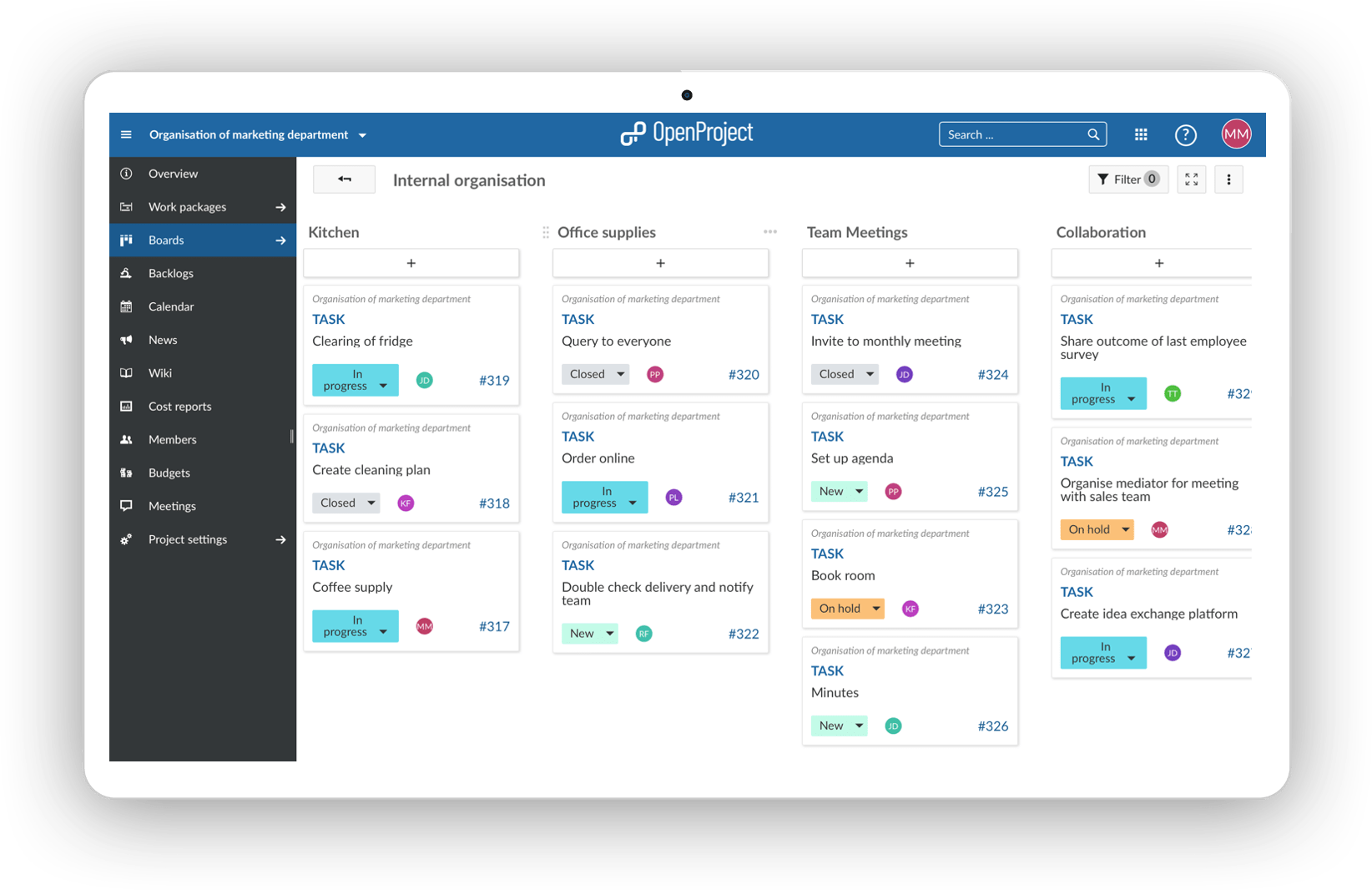
Action board (status) - process your orders
The status action board is probably the most used agile board. Start with the three basic status “new”, “in progress” and “closed” and see what status you might need according to your way of working. With a status action board, you can implement the Kanban principle, continuously improving the flow of work. Si desea, por ejemplo, mapear su proceso de pedido en un tablero, puede utilizar el tablero de estado para pasar las entradas por el estado. Desde la entrada de un pedido (nuevo), pasando por su tramitación (en curso), hasta su finalización (cerrado). Los paquetes de trabajo que acompañan al propio proceso de pedido también se mostrarían en este tablero para ofrecer una buena visión de conjunto, por ejemplo, la adición de una nueva opción de pago. Diferentes personas de distintos departamentos pueden trabajar juntas y están al día de la situación de cada paquete de trabajo sin tener que preguntar.
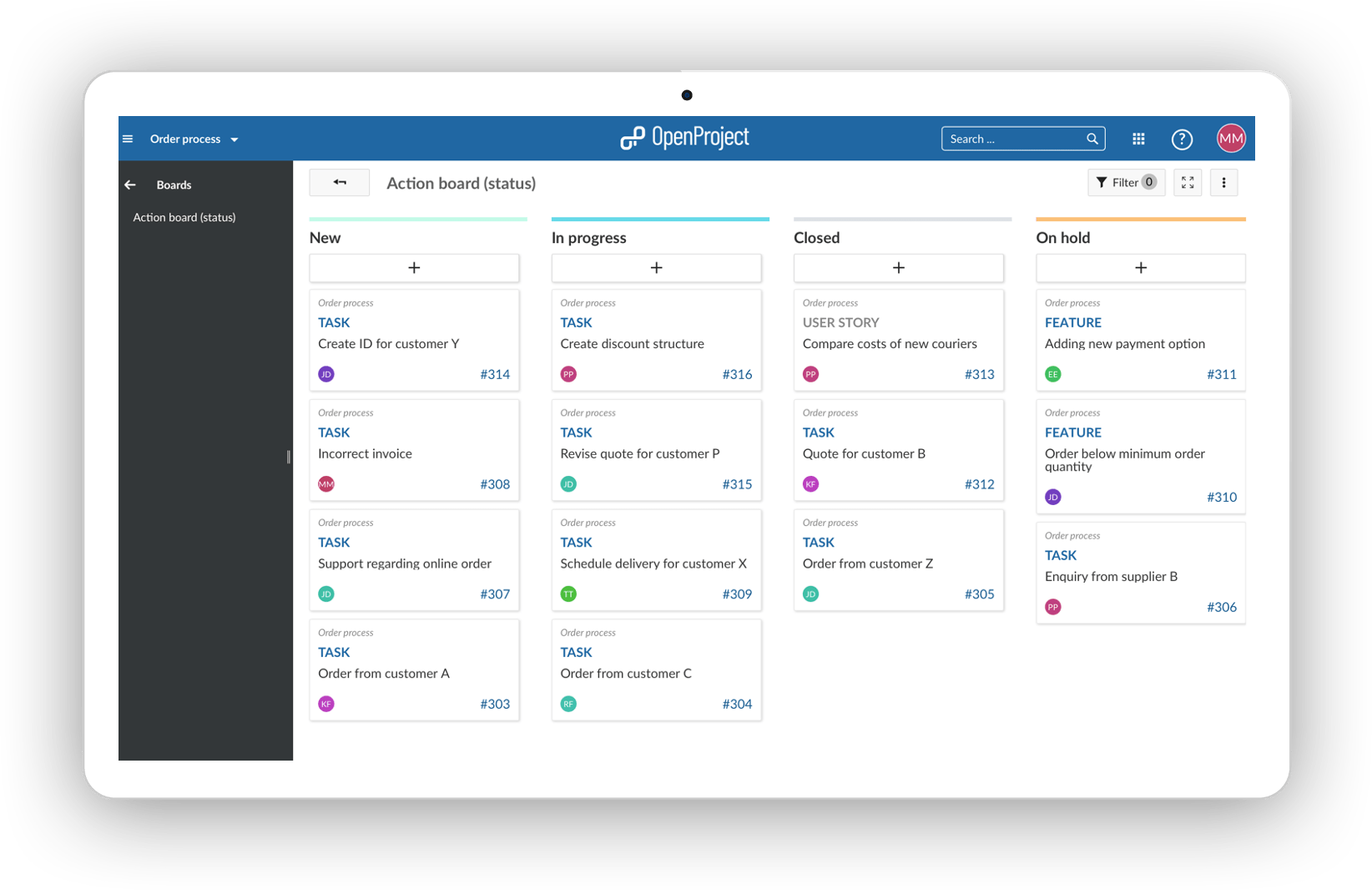
Action board (assignee) - develop a product across departments
Sepa quién está trabajando en qué. Si un equipo interfuncional está, por ejemplo, desarrollando un producto conjuntamente, le gustaría saber quién está trabajando en qué y si todo va por buen camino. El tablón de asignados le da la oportunidad de obtener una visión general de las responsabilidades, de lo ocupados que están los equipos y de si todas las tareas están distribuidas. Da a los equipos responsabilidades claras. El equipo de marketing sabe que el equipo financiero está realizando el cálculo del producto, pero ellos mismos tienen que comprobar la rentabilidad global del producto. Of course you don’t need to use groups as assignees, you can also use individual team members in the list.
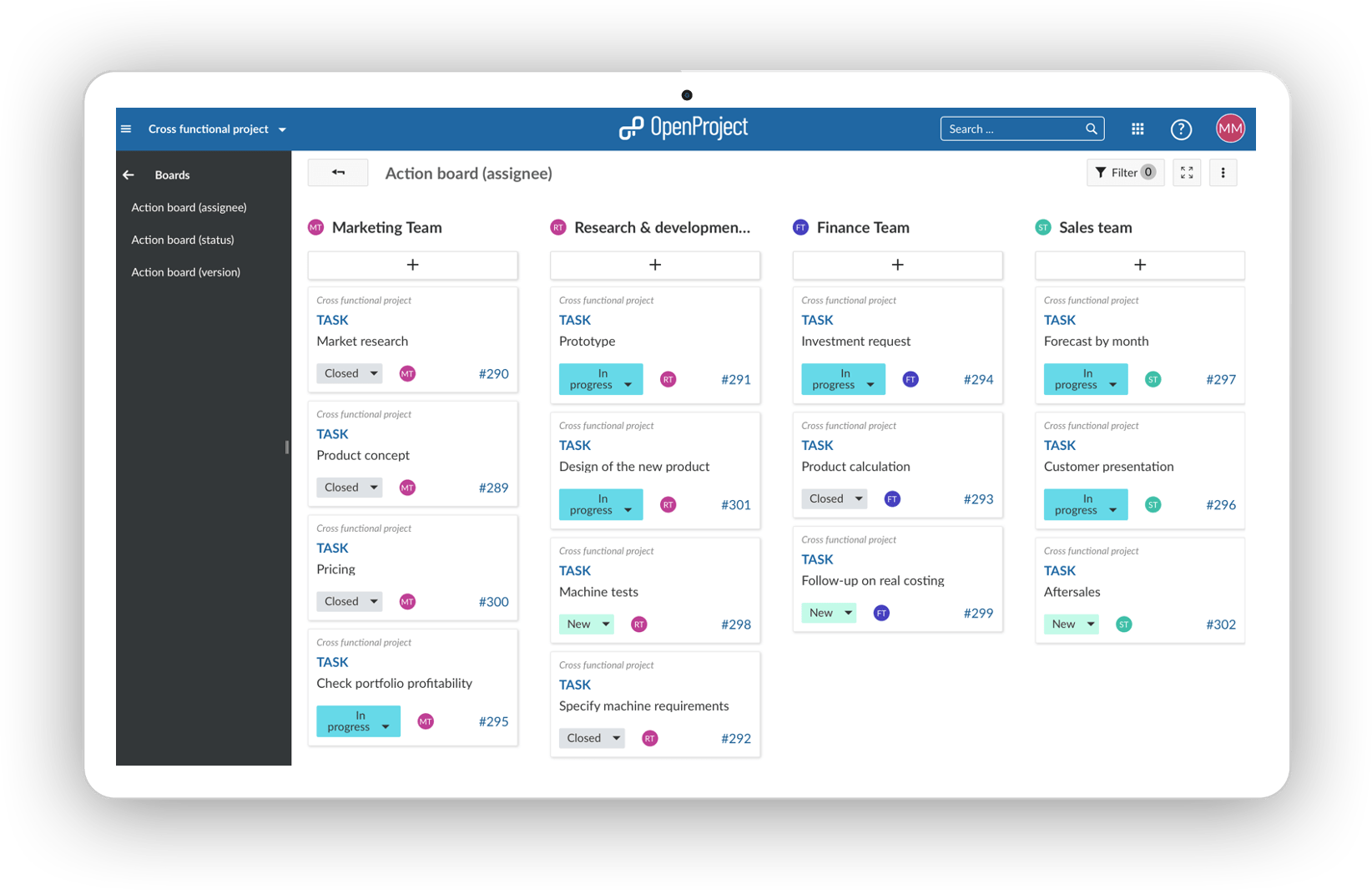
Action board (version) - develop your product in several iterations
The version board facilitates the planning of a product development in several iterations. Con cada iteración puede añadir y mejorar funciones y hacer que su producto se convierta en la mejor versión para sus clientes. Si una determinada función es, por ejemplo, demasiado compleja para desarrollarla en una versión concreta porque tiene otras funciones que desarrollar con mayor prioridad, solo tiene que arrastrarla a la siguiente versión y se actualizará automáticamente. Este tablero le ofrece una visión perfecta de lo que está por venir y puede ver de un vistazo si se ajusta a sus prioridades. Si no es así, ajústelo mediante arrastrar y soltar. We at OpenProject are also using versions for our release planning, you can find another example here.
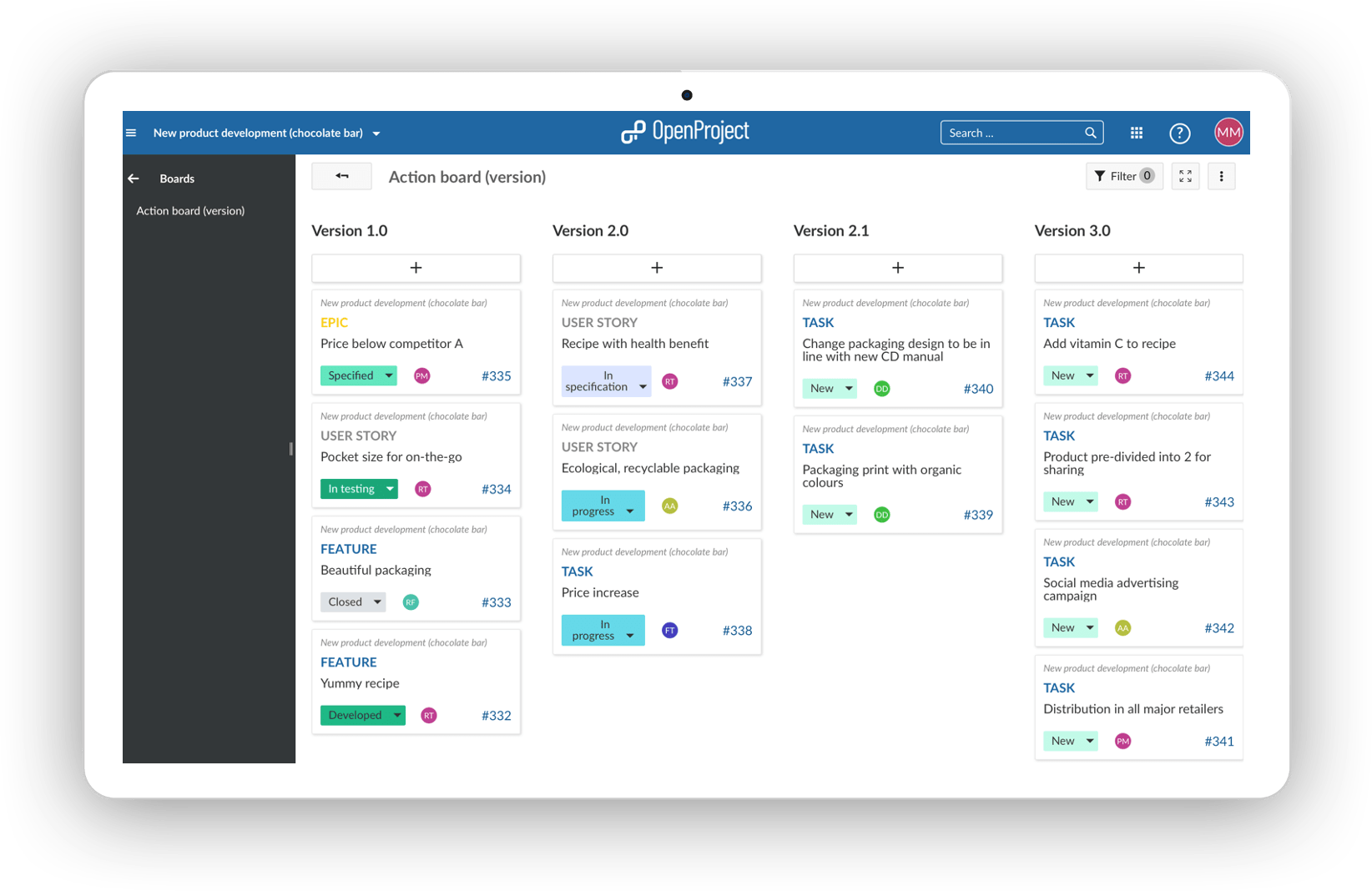
Action board (subproject) - launching a new software
Cada lista representa un subproyecto. Within the list you will find the subproject’s work packages. If you have a complex project that is split up into subprojects, this board will help you to have a good overview of what is done, what is happening and what is scheduled. The following example shows you the launch of a new software which is an extensive project. The subprojects to facilitate to refine the planning.
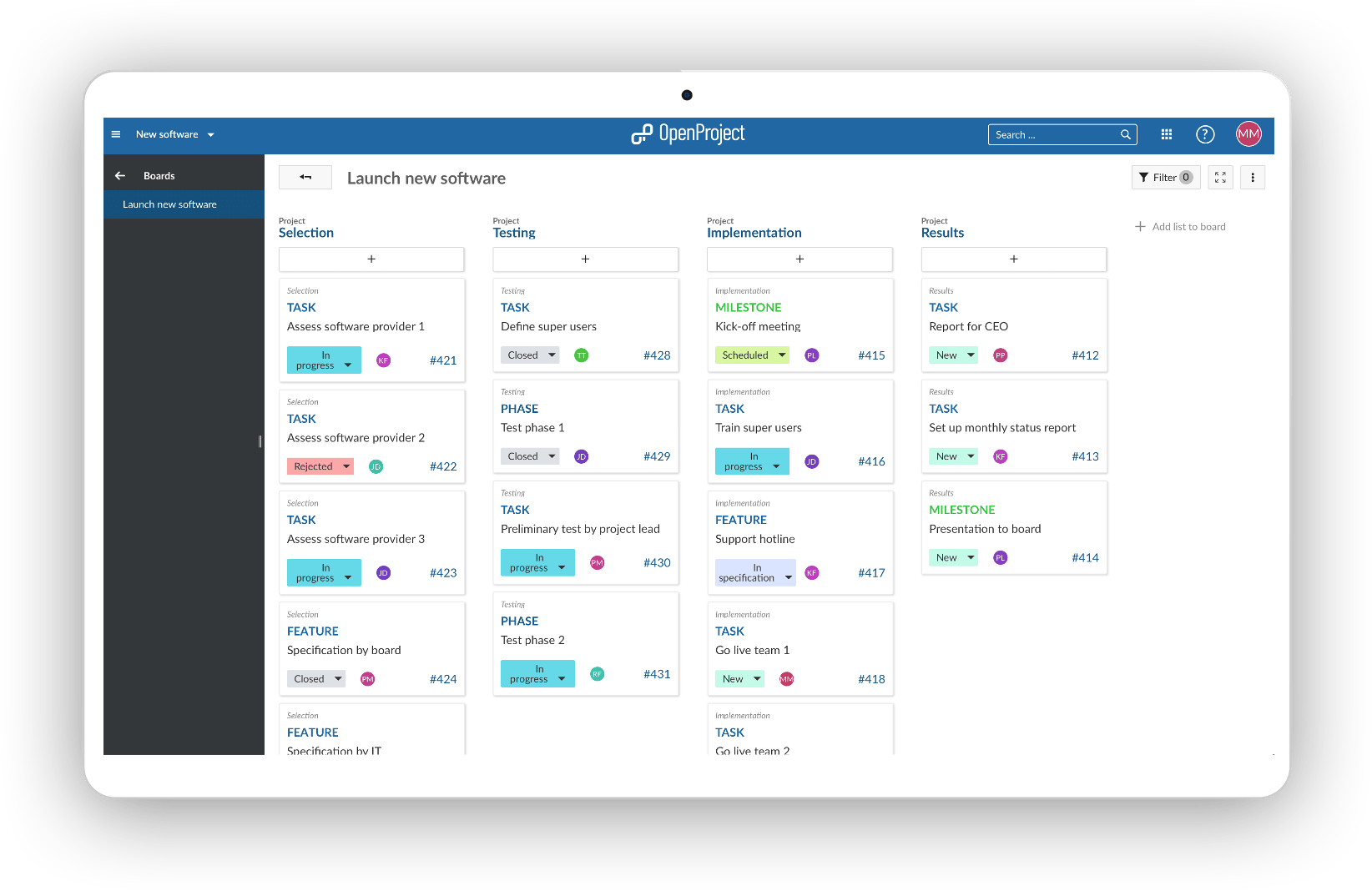
Action board (parent-child) - develop a product across departments
Cada lista representa un paquete de trabajo principal (padre). Within the list you will find the work package’s children. The Parent-Child board is ideal for depicting a work breakdown structure. Below shows an example of how a marketing department is breaking down their tasks. The parent of a work package can easily be changed by moving it from one list to the other, e.g. the asset creation in social media to artwork.
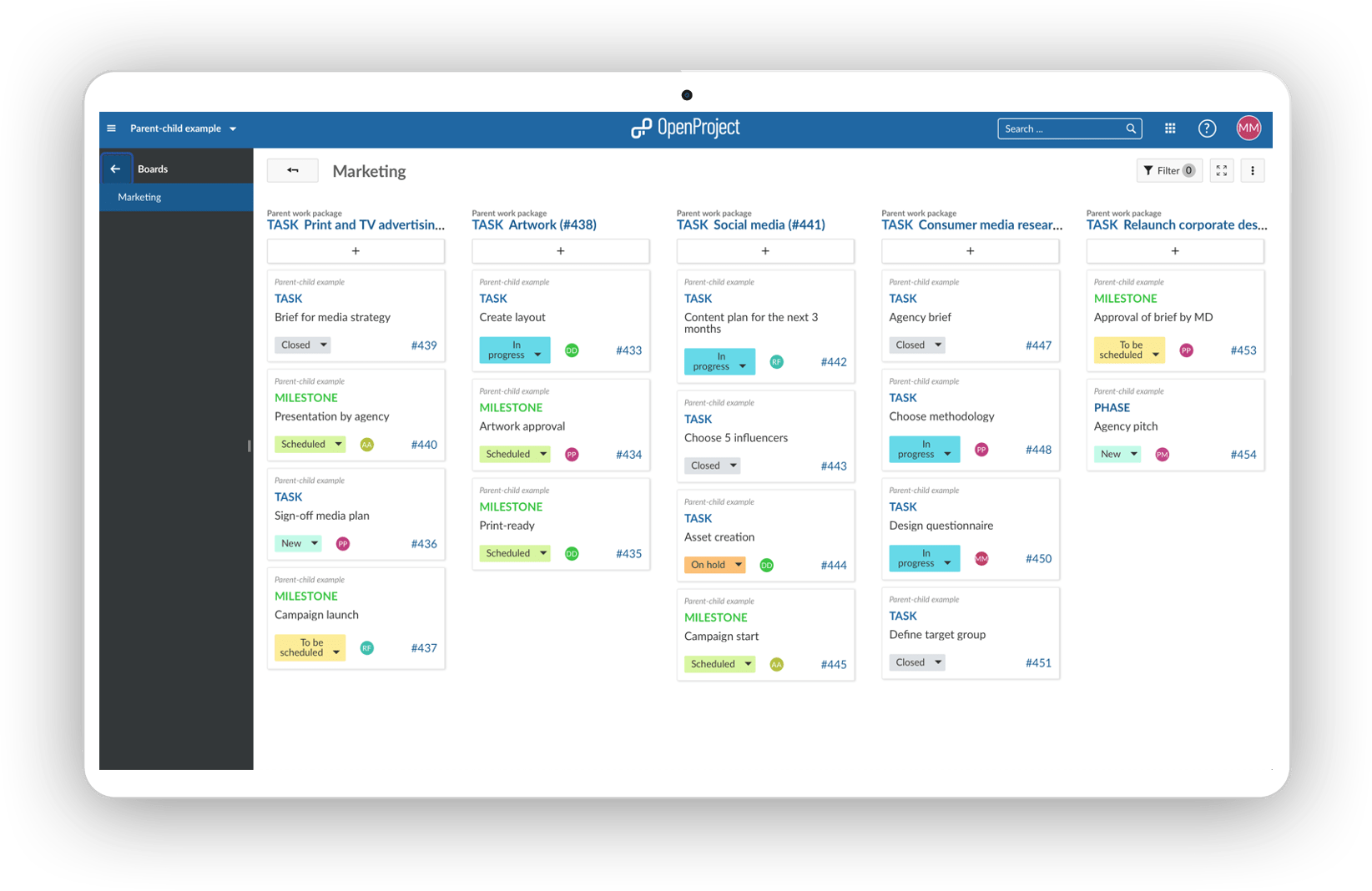
If you would like to learn more about how to set up agile boards in OpenProject, feel free to watch our video or find help in our documentation. Agile boards are an OpenProject Enterprise add-on included in the Enterprise on-premises and Enterprise Cloud version. Compare plans and features here to decide which plan fits your needs best.



