
OpenProject 12.3: advanced scheduling with definition of a work week and duration of work packages
We are proud to present to you OpenProject 12.3. This release launches significant improvements to the scheduling of work packages and will make your life easier when creating timelines and scheduling work packages.
Our OpenProject cloud edition will automatically be updated today, 10th October 2022.
What is new in OpenProject 12.3?
Introduction of the global work week
OpenProject 12.3 allows the administrator to globally specify working and non-working days and consequently define a work week. This helps you to create more accurate project schedules and avoid having start or finish date of a work package on a weekend. Non-working days are displayed grey in the calendar and work packages cannot be scheduled to start or finish on those days. The default value for non-working days is set to Saturday and Sunday, but of course it can be adjusted.
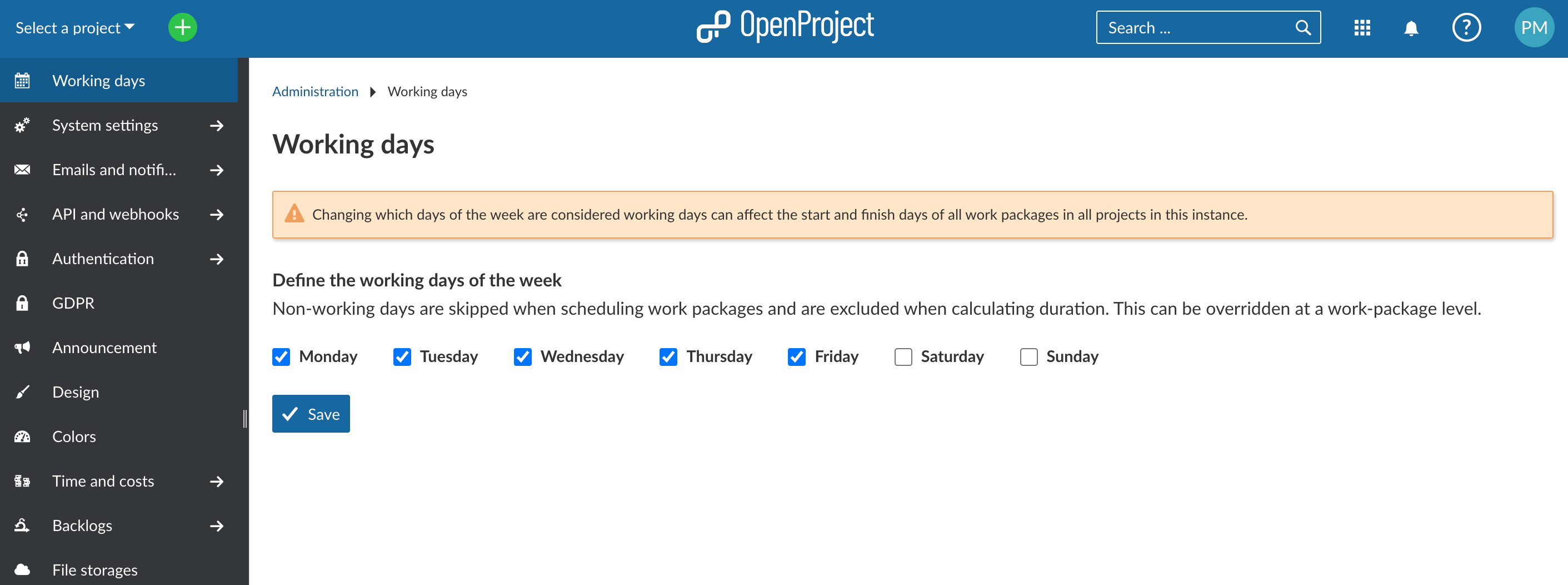
Setting the work week applies to all projects in the instance. However, if you want certain work packages to include weekends or start or end on a weekend, you can set this on an individual work package level by deactivating the new switch “Working days only” in the date picker.
Duration of work packages
From OpenProject 12.3, work packages have a duration. Schedule your work packages faster by using the new duration field.
The duration is always expressed in days and is the number of days between start and finish dates (including the start and finish dates). It is directly related to the start and finish dates, but does not require both of them. You can define a start date for a work package, enter the duration in working days and the finish date will automatically be set. Also, you can enter duration and finish date and the start date will be set. In all cases, the duration is consistent with the start and the finish date. Updating dates will update the duration, and updating duration will update your finish date.
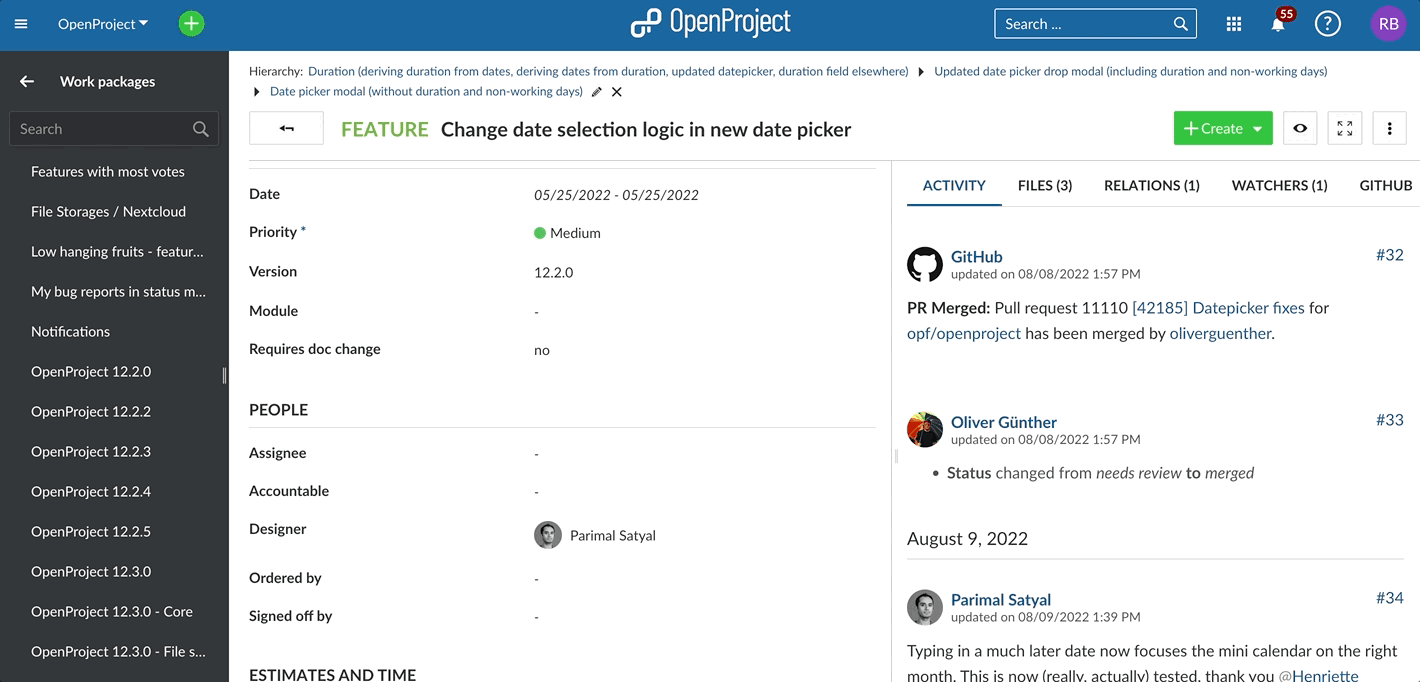
Upgrade of the date picker
With the addition of duration and introduction of the work week, the date picker got updated as well to reflect these changes. You will now find a duration field and a “Working days only” switch.
The duration field is obviously there to enter the duration, or it will be filled automatically when start and finish date of a work package are defined.
With the “Working days only” switch you can decide to either stick to the set work week or to include weekends. By default for newly created work packages, the work week, as defined in the administration settings, is selected. Consequently, non-working days are not included in the calculation of the duration. These non-working days are displayed grey in the calendar and are not selectable.
By moving the switch and deactivating the “Working days only”, non-working days will be included in the calculation of the duration. You can now also select non-working days as start or finish dates of work packages. Hence, all days appear the same in the calendar and all are selectable.
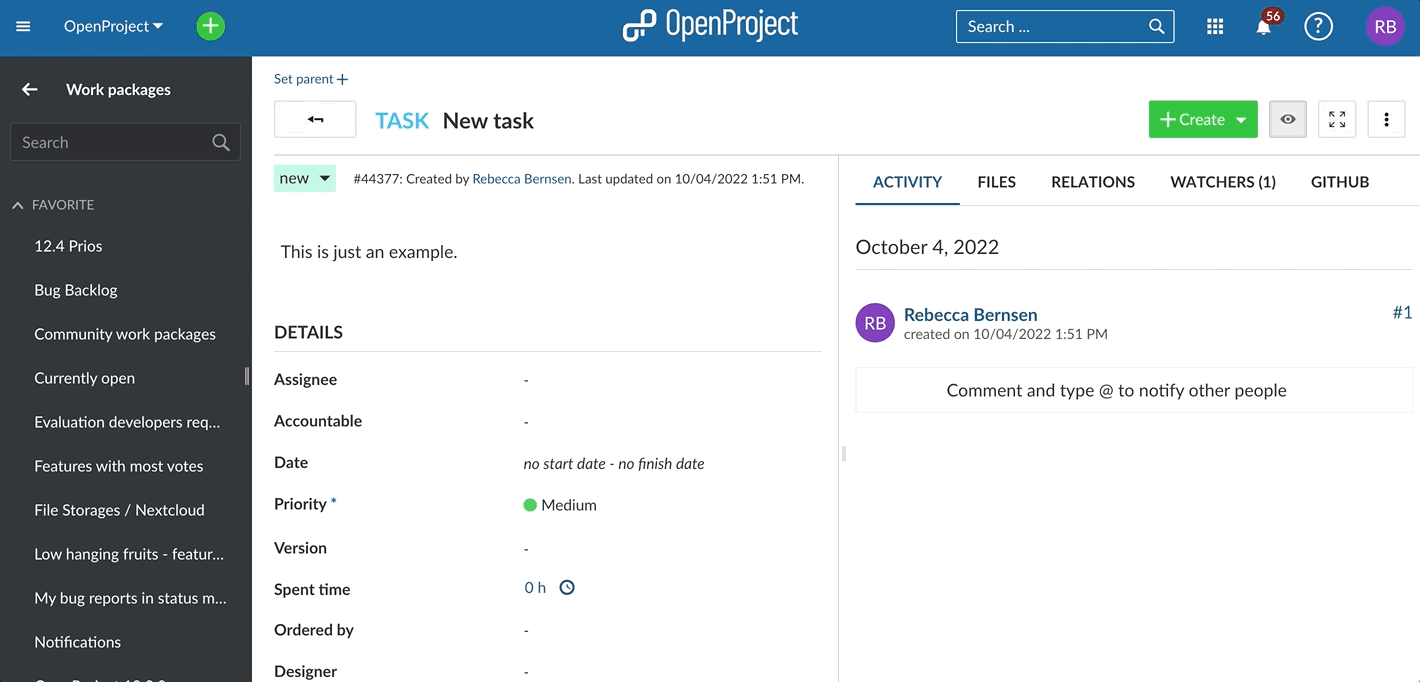
Please note the impact on the scheduling of all work packages
These changes to scheduling will not impact work packages created before the release of OpenProject 12.3 or before the upgrade to OpenProject 12.3. For the work packages created before OpenProject 12.3, the setting will have automatically turned off the switch for “Working days only”. This is important in order not to change any existing dates for previously created work packages. However, for new work packages, the switch will be set to “Working days only” by default.
Further improvements, changes, and bug fixes
- Add meaningful tooltips to the most essential actions.
- Copying a project will also copy file links attached to all work packages.
Please see a complete list of all features and bug fixes in our OpenProject 12.3 release notes.
Installation and Updates
- To test the features of OpenProject 12.3 right away, create a free trial instance for our OpenProject Enterprise cloud.
- Prefer to run OpenProject 12.3 in your own infrastructure? Here you can find the Installation guidelines for OpenProject.
- Want to upgrade from a Community version to try out the Enterprise add-ons? Get a 14-day free trial token directly out of your current Community installation.
Migrating to OpenProject 12.3
Follow the upgrade guide for the packaged installation or Docker installation to update your OpenProject installation to OpenProject 12.3. We update hosted OpenProject environments (Enterprise cloud) automatically.
Soporte
You will find more information about the new features in the OpenProject Documentation or you can post your questions in the Community Forum.
Notas de liberación de versión
Please refer to the OpenProject 12.3 release notes for an overview of all the new and improved features, as well as a list of fixed bugs.
Créditos
A very special thanks goes to the City of Cologne for sponsoring the feature development of work week and work package duration.
Special thanks for reporting and finding bugs go to Stuart Malt, Herbert Cruz, Matthias Weber, Alexander Seitz, Daniel Hug, Christian Noack, Christina Vechkanova, Noel Lublovary, Hans-Gerd Sandhagen and Sky Racer.
And of course a big thank you to every other dedicated user who has reported bugs and supported the community by asking and answering questions in the forum as well as to all the dedicated users who provided translations on CrowdIn.


