Actividad del proyecto y del paquete de trabajo
OpenProject facilita el seguimiento de lo que ocurre en paquetes de trabajo específicos y en sus proyectos.
Actividad del paquete de trabajo
La pestaña Actividad dentro de un paquete de trabajo mantiene un historial de todas las actualizaciones y cambios, junto con todas las conversaciones relativas a ese paquete de trabajo. Esta pestaña es accesible tanto en la vista de paquetes de trabajo completos como en el modo de pantalla dividida.
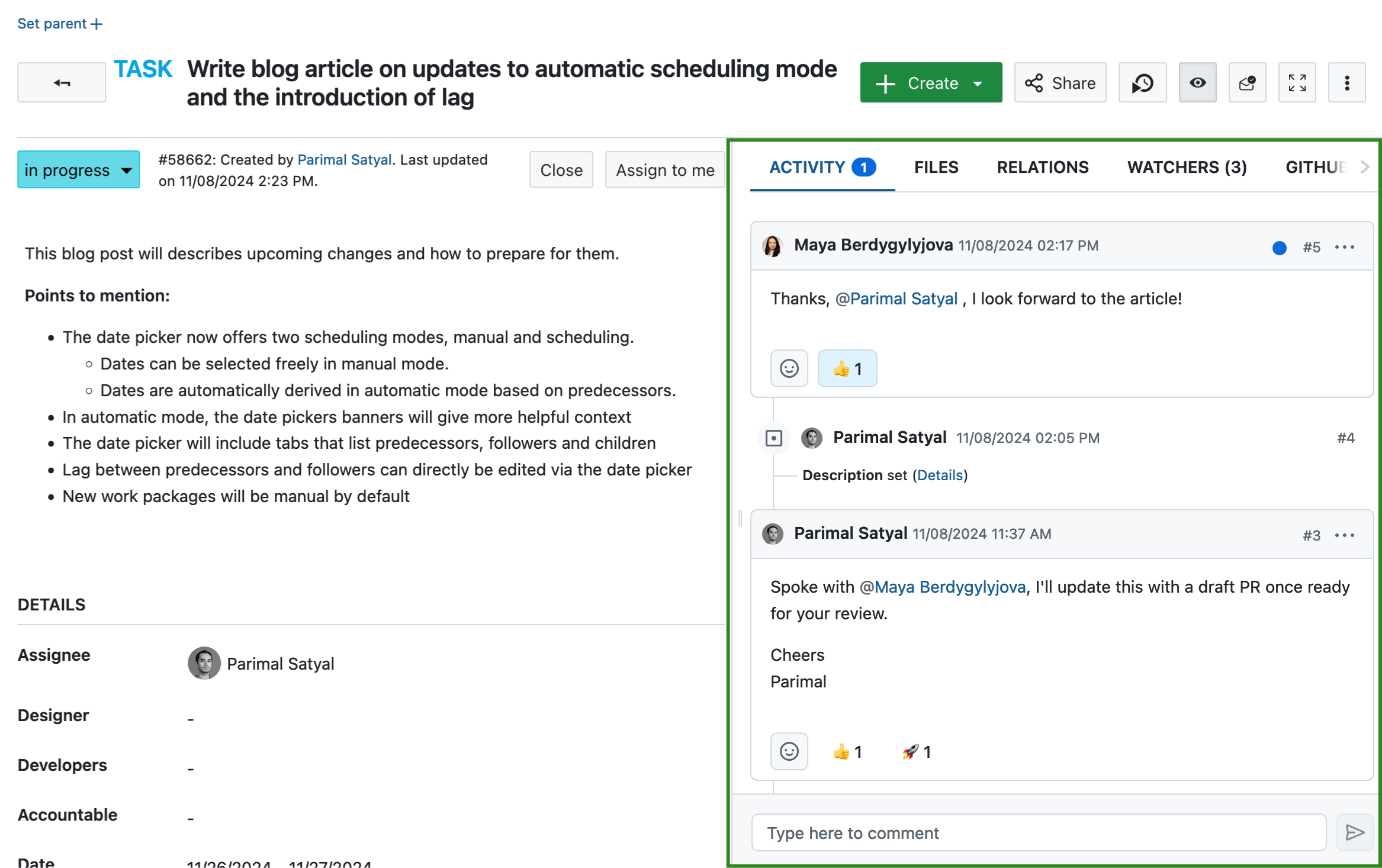
Cuando acceda por primera vez a esta pestaña, verá los comentarios y la lista de cambios en una línea de tiempo. Esta línea de tiempo puede ordenarse en orden cronológico (los comentarios más recientes en la parte inferior) o anticronológico (los comentarios más recientes en la parte superior):
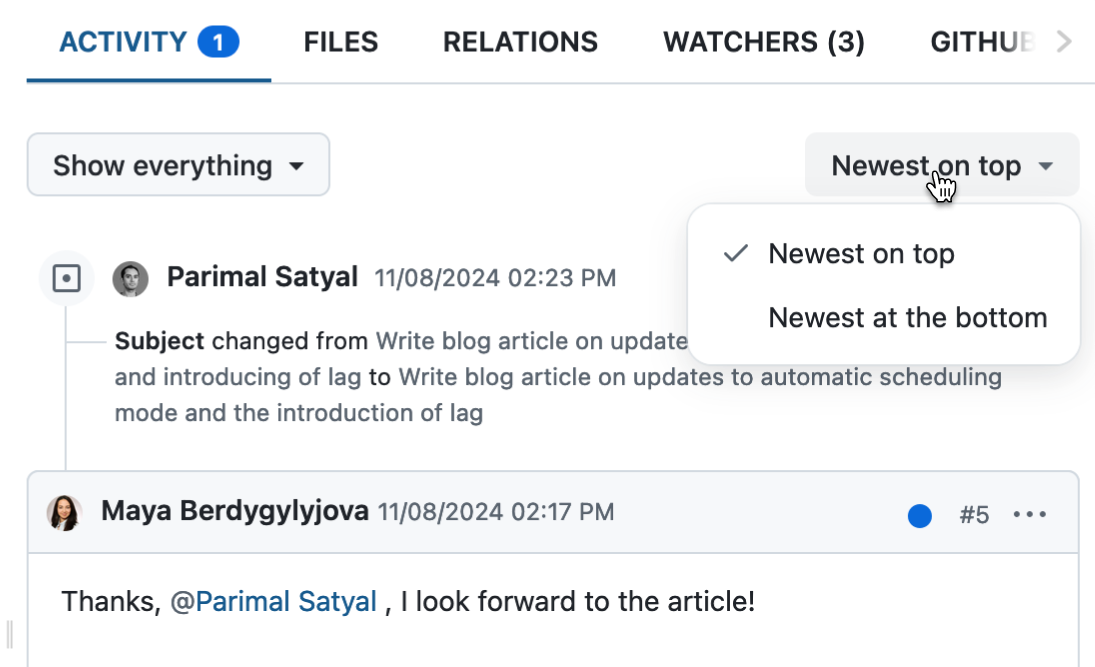
Puede desplazarse hacia arriba y hacia abajo para avanzar o retroceder en el tiempo.
Por defecto, la pestaña Actividad muestra tanto los comentarios como los cambios, pero puede filtrarla para que solo muestre uno u otro:
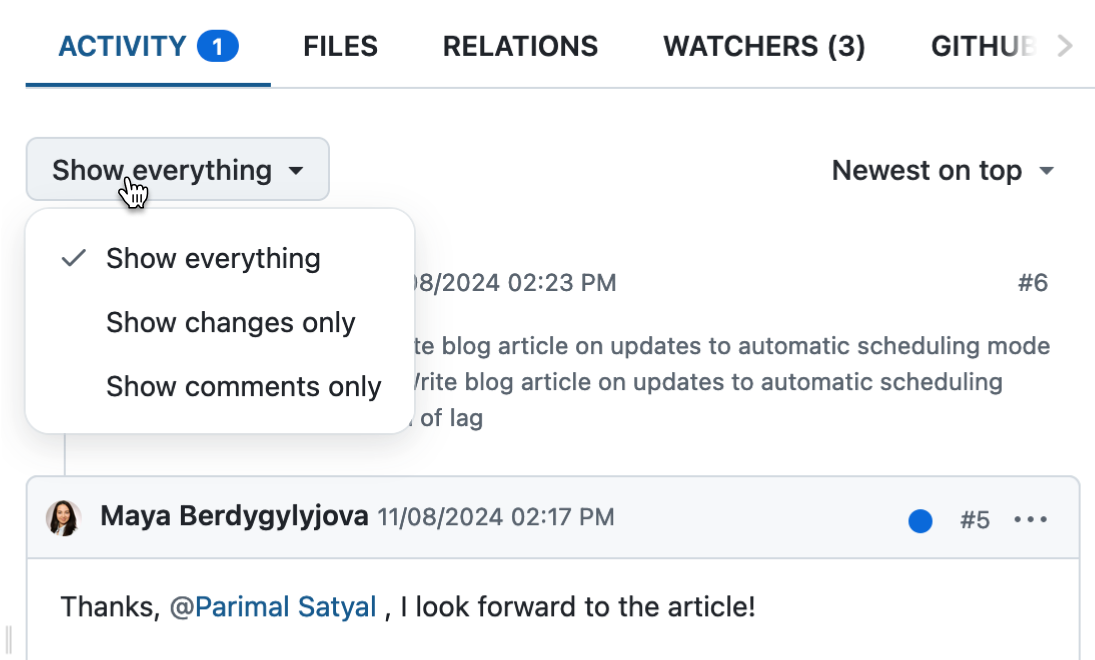
Cambiar conjuntos
Cuando usted u otro usuario realiza cambios en el paquete de trabajo, las actualizaciones aparecen debajo del nombre del autor de dichos cambios. Todos los cambios realizados dentro del periodo de agregación (definido por el administrador) se agrupan en un conjunto de cambios.

Si también se ha añadido un comentario, los cambios aparecen debajo del comentario asociado.
Comentarios
Los comentarios le permiten mantener una conversación sobre el presente paquete de trabajo con otros miembros del proyecto, o comentar los cambios realizados.
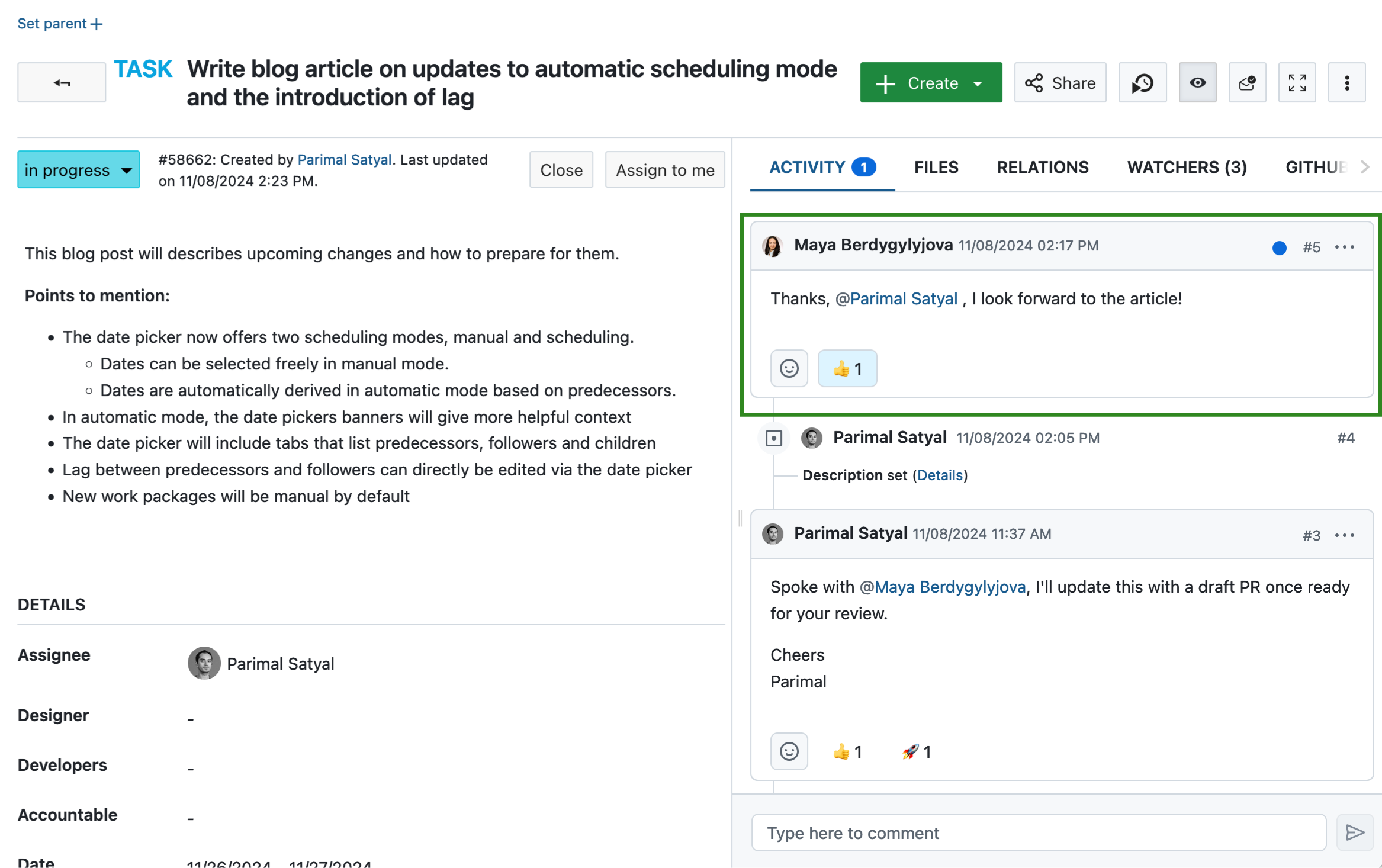
Para añadir un nuevo comentario a un paquete de trabajo, haga clic en el cuadro de comentarios situado en la parte inferior de la pestaña Actividad. Esto lo expandirá y le dará opciones de formato. Haga clic en el icono de publicación o pulse Comando + Intro en su teclado para publicar su comentario.
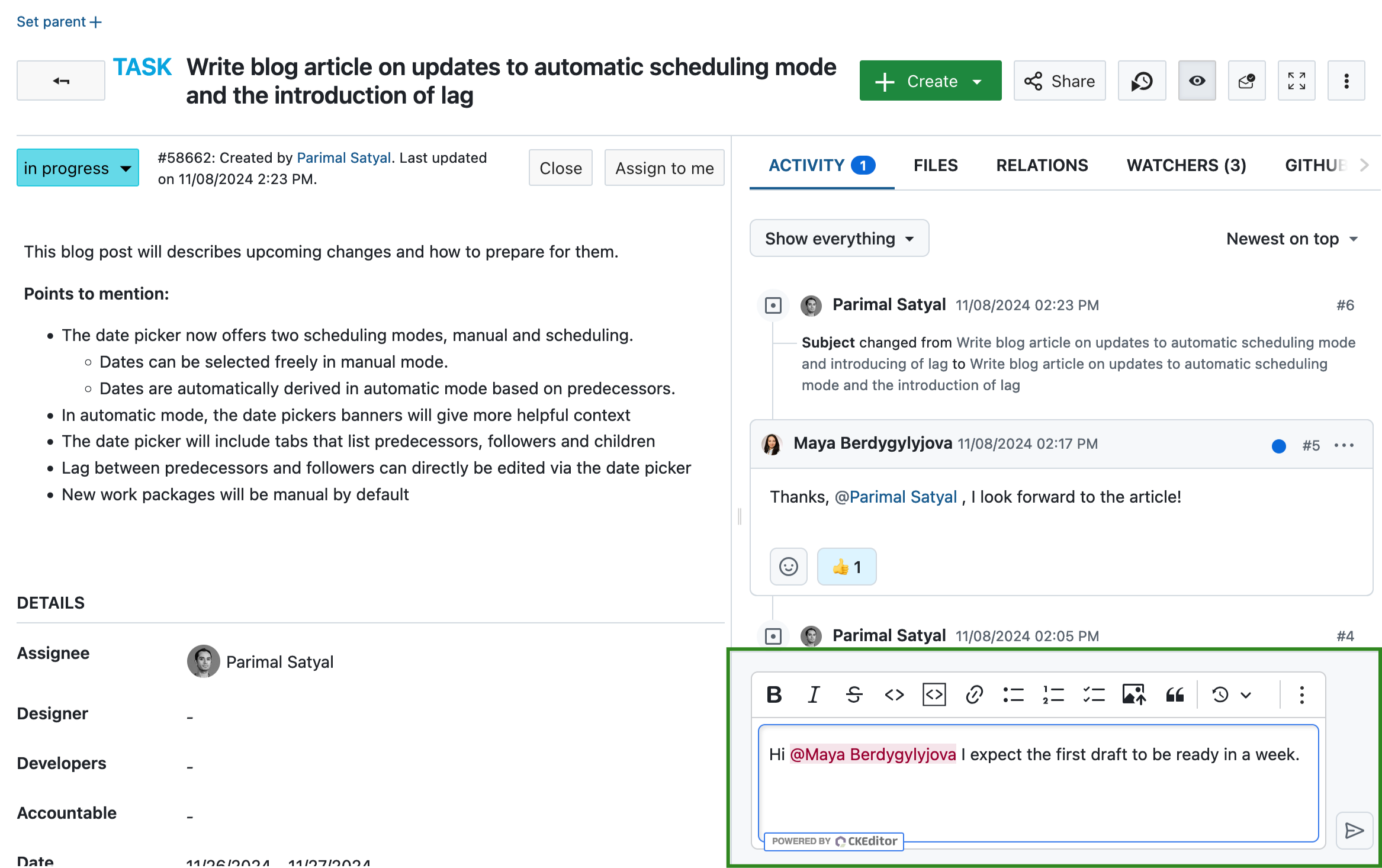
El icono más (⋯) situado junto a un comentario le ofrece una serie de funciones adicionales.
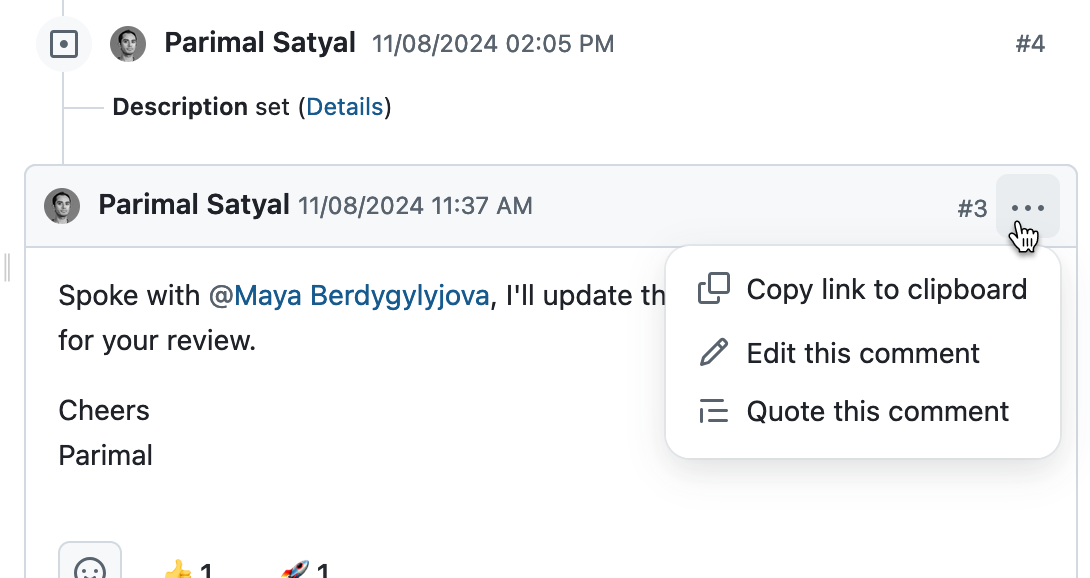
Puede:
- Copiar un enlace al comentario en su portapapeles si desea pegar un enlace al mismo en otro lugar
- Editar el comentario si usted es el autor
- Citar el comentario de otra persona en un nuevo comentario. Esto resulta útil si desea responder a una parte determinada de un comentario.
Reacciones de emoji
A partir de la versión 15.0, puede responder a los comentarios con reacciones emoji para comunicar rápidamente mensajes básicos sin tener que añadir un comentario.
Para ello, haga clic en el icono del emoji que aparece junto a cada comentario y elija uno de los ocho emojis posibles.
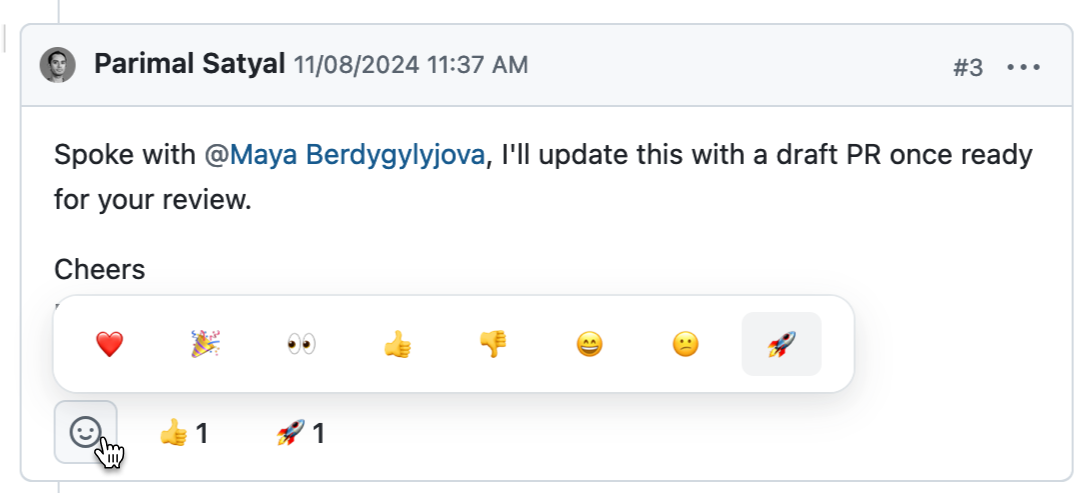
Puede añadir varios emojis o simplemente hacer clic en un emoji que ya haya utilizado otra persona para añadirlo.
Consejo
Tenga en cuenta que las reacciones de emoji no activarán las notificaciones. Si necesita que su colega reciba una notificación sobre su reacción, deje un comentario normal y corriente.
Menciones
Si desea dirigir su comentario a determinados miembros del proyecto o llamar su atención, puede @mencionarlo. Para ello, escriba @ y seleccione el usuario al que desea mencionar.
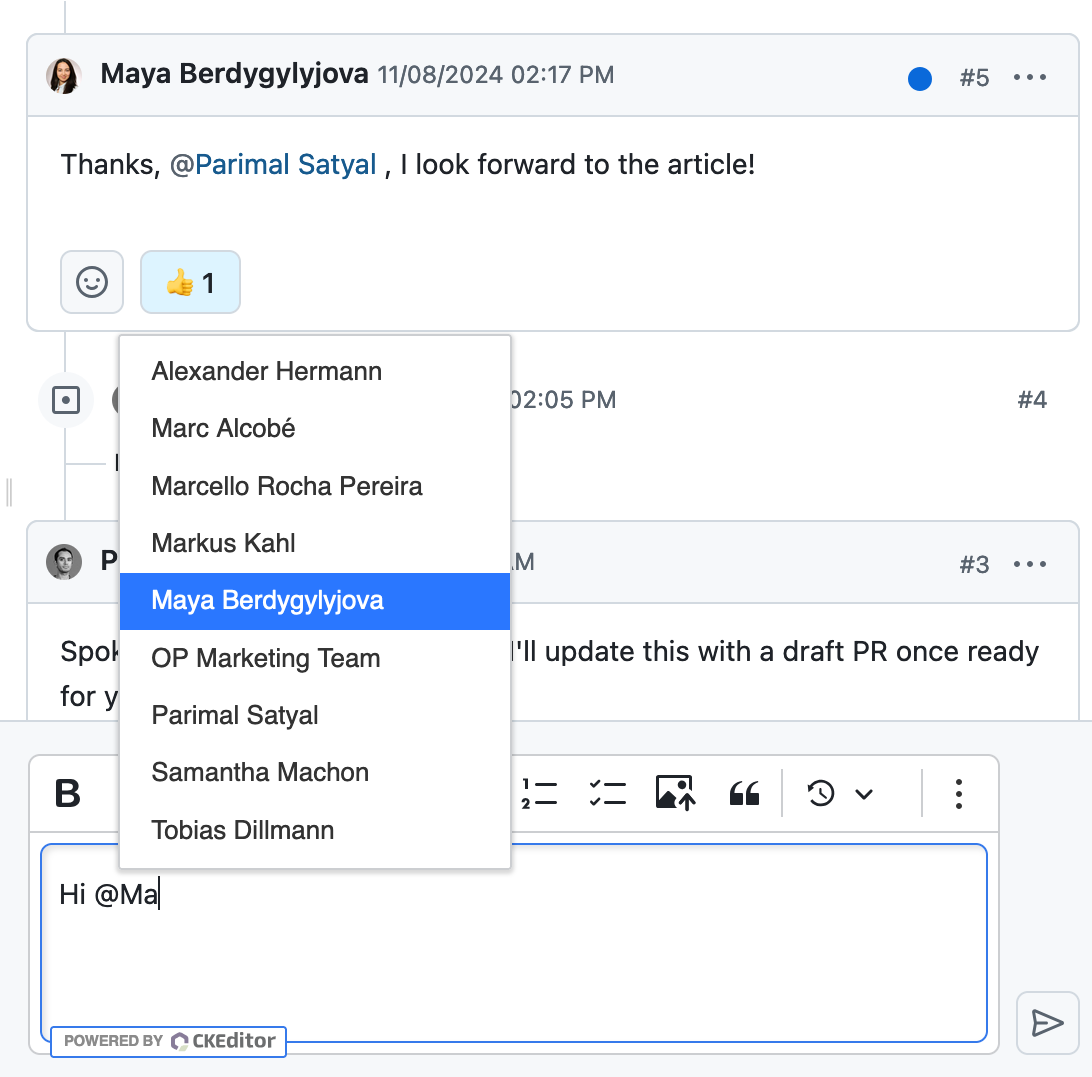
El usuario recibirá entonces una notificación, que le permitirá ver fácilmente el comentario en el que se le ha mencionado.
Actualizaciones automáticas
A partir de OpenProject 15.0, los cambios que otros usuarios realicen en el paquete de trabajo abierto en ese momento son visibles casi de inmediato, en tiempo real. Por ejemplo, si alguien cambia la persona asignada, edita la descripción y deja un comentario, todas estas cosas se reflejarán automáticamente en el paquete de trabajo abierto sin ninguna acción por su parte.
Consejo
Si está editando un paquete de trabajo en ese momento y otra persona lo edita al mismo tiempo, recibirá un aviso que le informará de que no podrá guardar sus cambios hasta que actualice la página. Esto le da la oportunidad de copiar su trabajo en otro lugar para que no se pierda y para que su edición no sobrescriba las de otra persona.
Actividad del proyecto
OpenProject le permite ver un resumen de todos los cambios recientes dentro de un proyecto. Estos incluyen cambios en:
- paquetes de trabajo (nuevos paquetes de trabajo, nuevos comentarios, cambios de estado, asignatario, fechas, campos personalizados…)
- atributos del proyecto (nombre, descripción, campos personalizados..)
- otros módulos (noticias, presupuesto, ediciones wiki, mensajes del foro, tiempo registrado…)
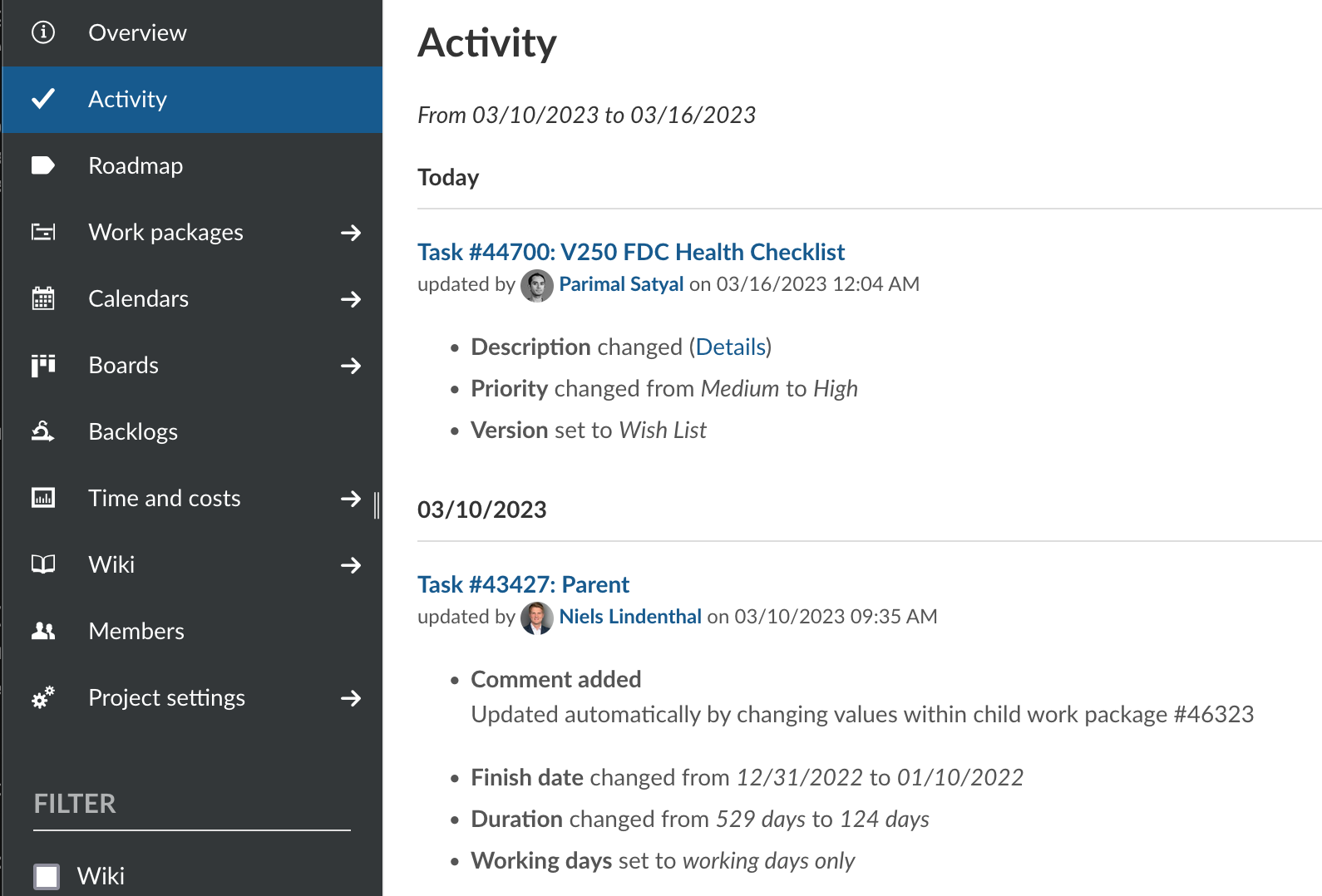
Para ver la actividad del proyecto, primero debe habilitarse el módulo Actividad.
Activar la actividad del proyecto
Dentro de un proyecto, navegue hasta la página Configuración del proyecto > Módulos. Asegúrese de que el módulo Actividad está activado y pulse el botón Guardar en la parte inferior de la página.
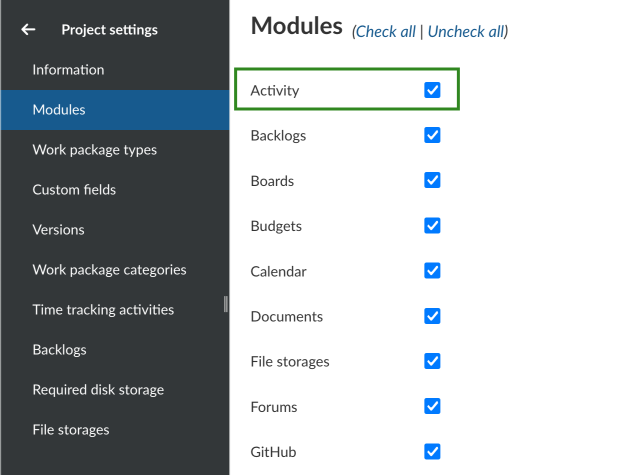
Ver la actividad del proyecto
Haga clic en la opción Actividad que ahora es visible en la barra lateral de un proyecto. Esto le mostrará la actividad reciente en el proyecto, con los cambios más recientes en la parte superior.
Para cada actualización relativa a un paquete de trabajo, verá:
- el id y el título del paquete de trabajo
- el nombre del proyecto o subproyecto al que pertenece ese paquete de trabajo (entre paréntesis)
- el usuario responsable del cambio
- la fecha y hora de los cambios (agregados)
- una lista de los atributos que se han modificado
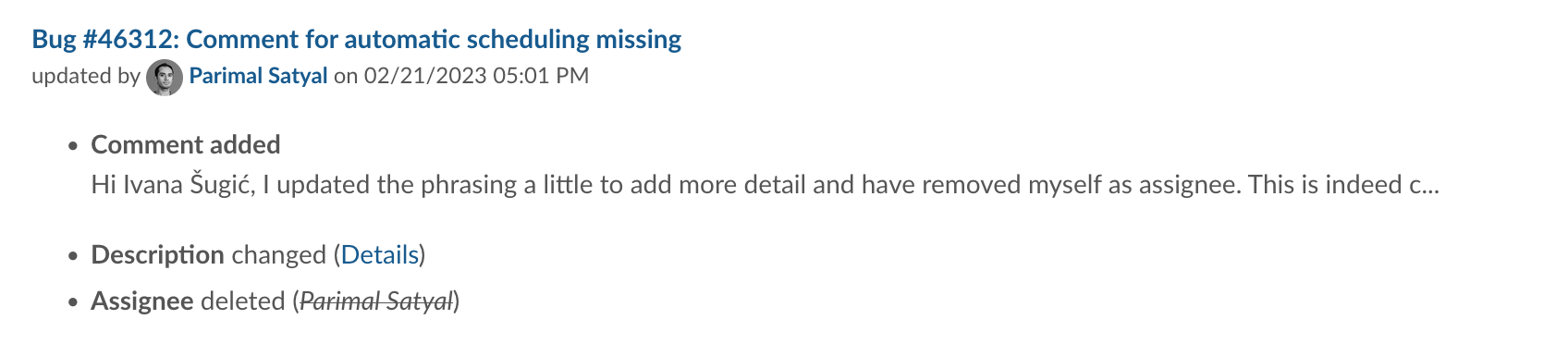
A partir de la versión 12.5, el módulo Actividad también enumera los cambios en los atributos del proyecto, incluidos los campos personalizados del proyecto. Para cada actualización, verá:
- el nombre del proyecto o subproyecto
- el usuario responsable del cambio
- la fecha y hora de los cambios (agregados)
- una lista de los atributos que se han modificado
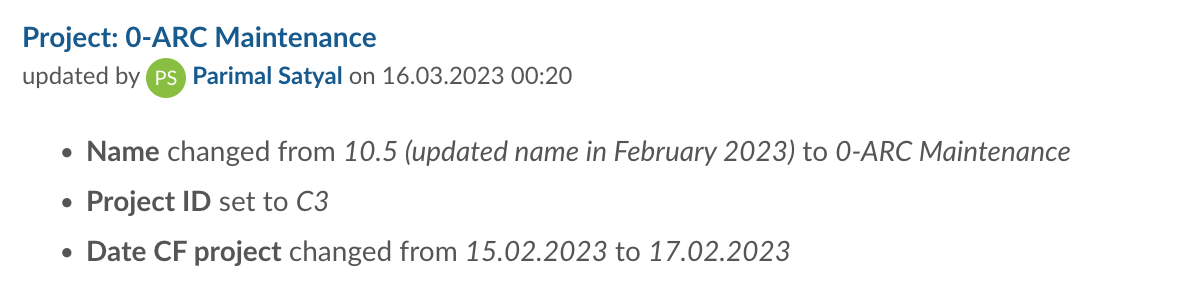
Filtrar la actividad del proyecto
Para filtrar la lista de actividades del proyecto, utilice los filtros de la barra lateral. Puede filtrar para mostrar solo uno o una combinación de los cambios concernientes:
- Presupuestos
- Noticias
- Tiempo empleado
- Ediciones wiki
- Paquetes de trabajo
- Atributos del proyecto
Además, puede optar por incluir o excluir las actualizaciones relativas a los subproyectos.
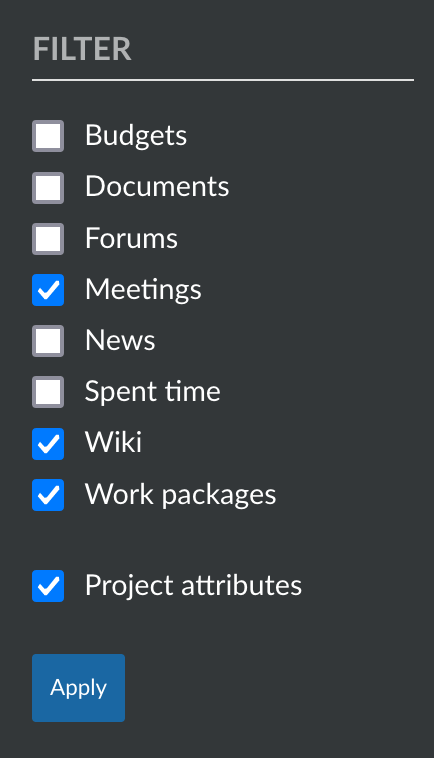
¿Cuánto tiempo atrás puedo rastrear las actividades del proyecto?
La retrospectiva para las actividades del proyecto no está limitada. Por lo tanto, puede rastrear todas las actividades del proyecto hasta el inicio del mismo. Puede configurar en los ajustes del administrador cuántos días se muestran en cada página de actividad. Por razones de rendimiento, los días mostrados deben fijarse en un nivel bajo (por ejemplo, 7 días).
Nota: La lista de actividades del proyecto está paginada. Puede hacer clic en los enlaces «Anterior» o «Siguiente» de la parte inferior de la página (cuando proceda) para navegar entre páginas.


