Recurring meetings management
With OpenProject 15.3, meetings were enhanced by introducing a clear distinction between one-time meetings and recurring meetings. This page covers the features and functionalities of recurring meetings. For information on one-time meetings, please refer to this page.
Recurring meetings are helpful to schedule and organize meetings that happen regularly and which have the same structure. They consist of individual occurrences that repeat with a defined frequency and interval, and are all based on a meeting template consisting of predefined sections, agenda items and participants.
Nota
The Meetings module needs to be activated in the Project settings to be able to create and edit meetings.
| Tema | Contenido |
|---|---|
| Create and edit recurring meetings | How to create and edit recurring meetings in OpenProject. |
| Edit recurring meetings template | How to edit a template for recurring meeting series. |
| Edit recurring meeting series | How to edit recurring meeting series in OpenProject. |
| Edit a recurring meeting occurrence | How to edit a single meeting within recurring meeting series. |
Create and edit recurring meetings
You can either create a recurring meeting from within a project or from the global Meetings module. For steps on creating a classic meetings please consult this page. For steps on setting up one-time meetings please consult this page.
To create a new recurring meeting, click the green + Meeting button in the upper right corner and select Recurring.
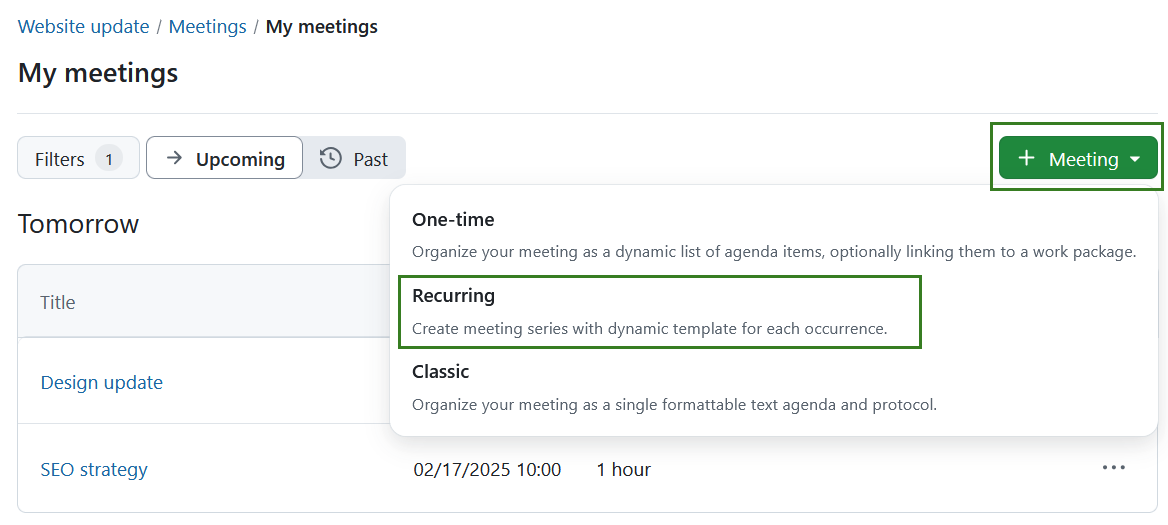
Enter your meeting’s title, location, start and end date and time, duration, frequency and interval. Note that if you are creating a meeting from a global module you will first need to select a project to which the meeting belongs.
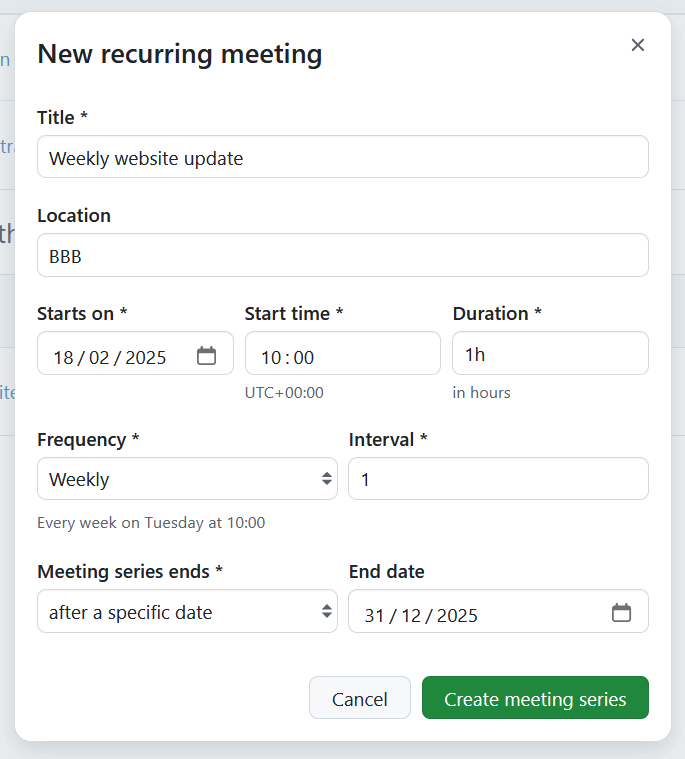
Consejo
Duration can be entered both in hours and minutes. For example for a meeting that should last for 1.5 hours, you can enter:
- 1.5h
- 90m
- 90min
- 1:30
Frequency offers following options:
- Every day
- Every working day
- Every week
Interval is a required integer field that defines the recurrence pattern of a meeting series. It specifies how often a meeting should repeat within the selected recurrence scheme. For example:
- Daily, Interval = 2 → The meeting occurs every two days.
- Weekly, Interval = 4 → The meeting occurs every four weeks.
Consejo
For working day-based recurrence, the Interval field is hidden and always set to 1, meaning the meeting occurs on every working day without customization.
Meeting series ends field is a select dropdown field that defines when a recurring meeting series should come to an end. The following options are possible:
- Never - the meeting series runs indefinitely
- After a specific date – lets you specify an end date (the meeting might end before or on this date, depending on the original start date and frequency)
- After a number of occurrences – lets you specify the number of individual occurrences after which the series will end
Click the Create meeting series button to save your changes. This will create the recurring meeting series and redirect you to the meeting template page.
Edit recurring meetings template
After creating a meeting series, you are redirected to the recurring meeting template. At this point, no meeting within the recurring meeting series has yet been set up. You need to first define a template that will be the basis of all upcoming meetings. In other words, all new iterations of meetings in the series will be a copy of this template.
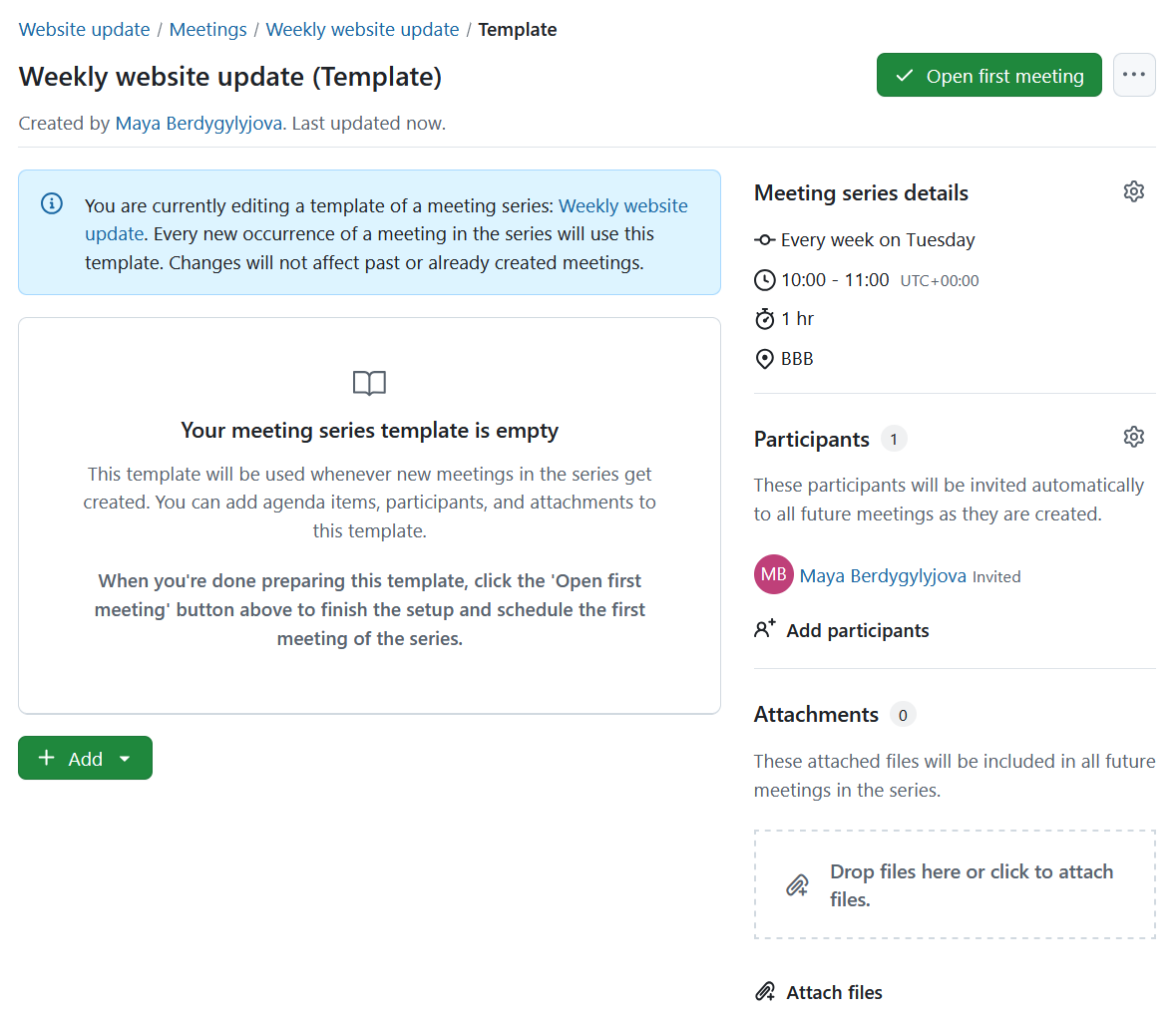
You can define the template the same way that you would a one-time meeting: you can add sections, agenda items, work packages and even a set of participants. Keep in mind that every new occurrence of a meeting in the series will use this template. After you are done editing the meeting template, you can create the first meeting by clicking Open first meeting button, which will direct you to the first open meeting occurrence in the new series.
You can always adjust the template at a later date by selecting the meeting series from the left hand menu and clicking Edit template on the meeting series index page. These changes will not affect past or already created (opened) meetings.
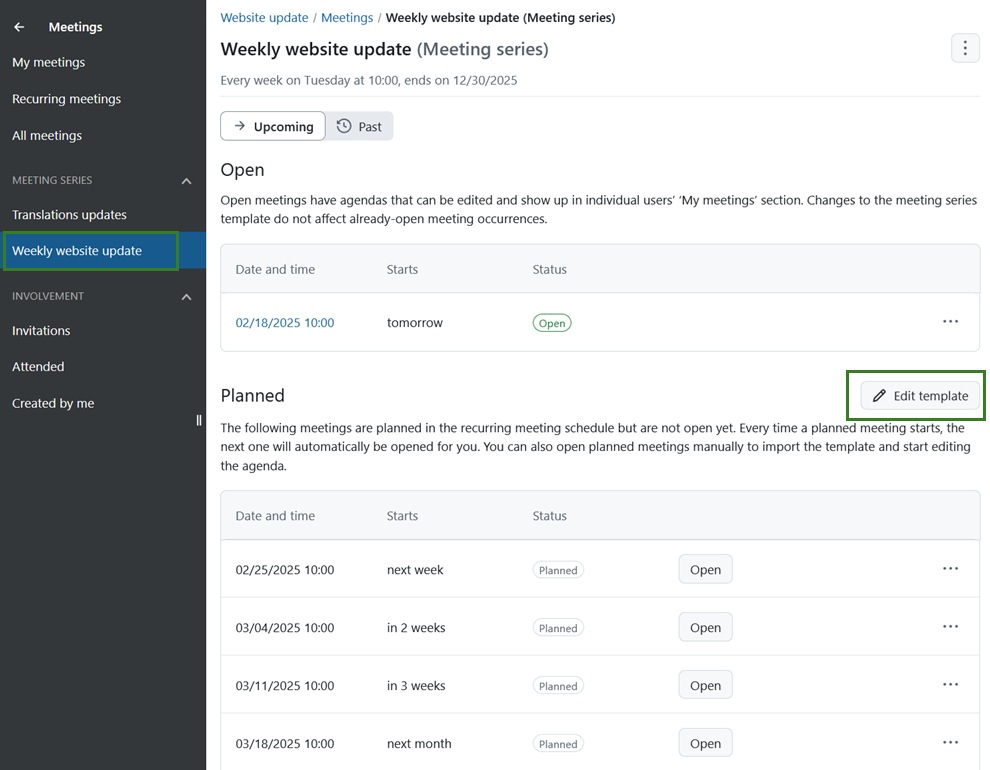
Edit recurring meetings
Edit recurring meeting series
The left side menu displays all existing meeting series. Click on one will open the index page for this particular series, displaying all meeting occurrences planned for this series, and are grouped into:
- Open: lists all meetings within the series that have been opened and can be edited. All open meetings will also be displayed under My Meetings section.
- Planned: lists all meetings within the selected meeting series that are scheduled, but not yet open. Every time a planned meeting starts, the next one will open automatically. You can also open any of the planned meetings manually to import the template and start editing the agenda.
Consejo
Once a meeting is open, changes to the template do not affect it.
To edit the meeting series, select the More (three dots) icon on the far right side of the meeting series name and select Edit meeting series.
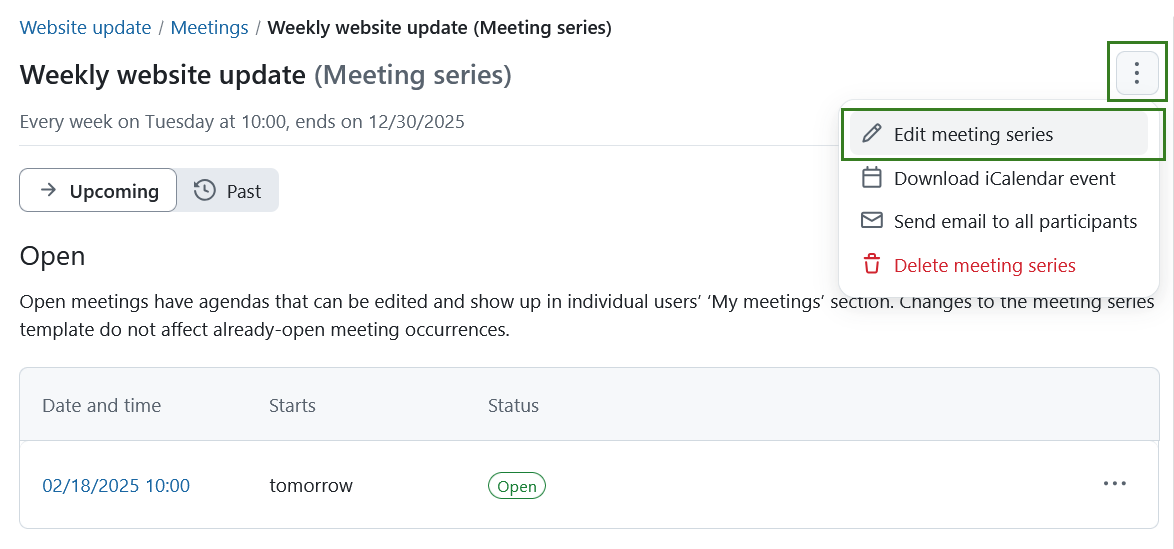
Within the same menu you also have the following options:
- Download meeting series as iCalendar event
- Enviar email a todos los participantes
- Delete meeting series
Edit a recurring meeting occurrence
To edit a single meeting within recurring meeting series you have to open it first by clicking the Open button next to the meeting. It will then be displayed under Open section on the recurring meeting index page, where you can click the meeting date and time.
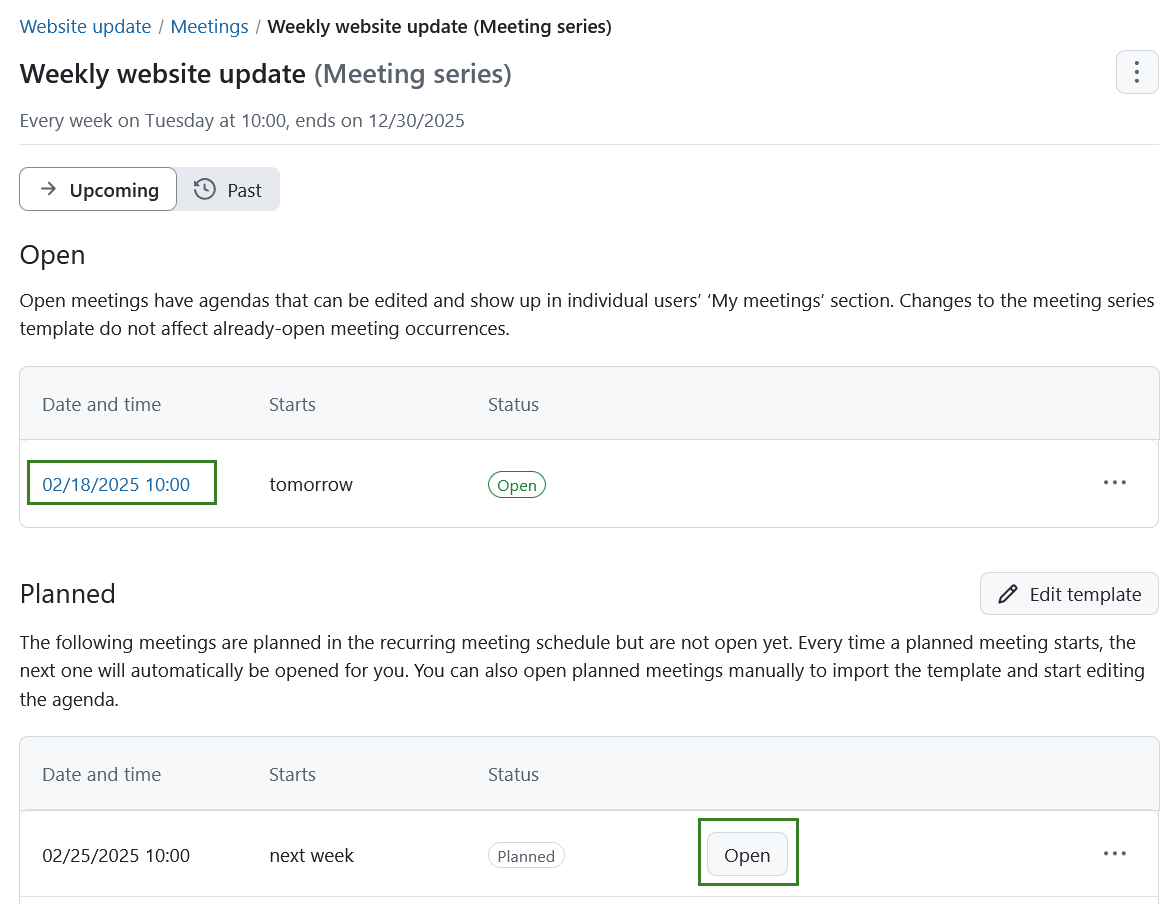
This will open the specific meeting page. You can then edit the meeting by using same functions as for editing one-time meetings, including adding sections and agenda points, inviting participants, and adding attachments.
Additionally you can copy a specific meeting series occurrence as a one-time meeting. To do that click the More (three dots) icon and select Copy as one-time meeting.
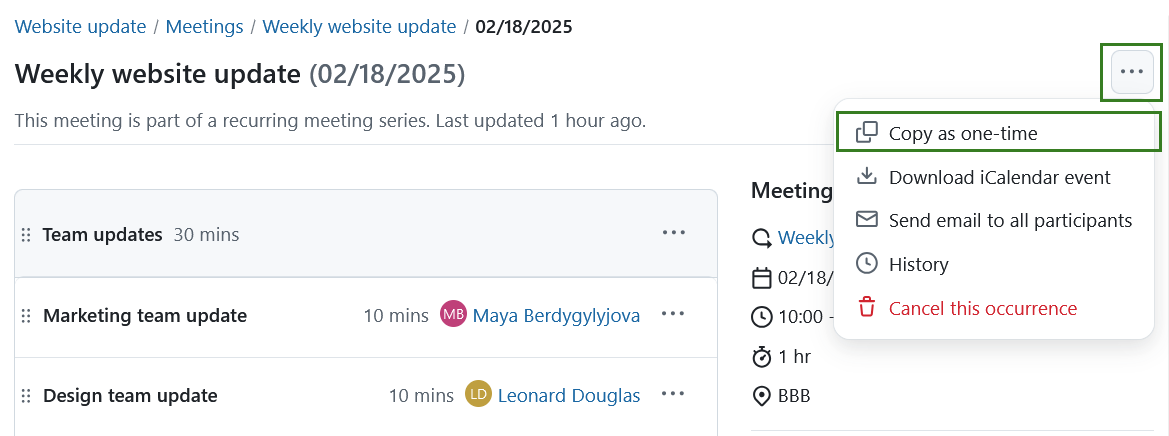
Within the same menu you also have the following options:
- Descargar evento iCalendar
- Enviar email a todos los participantes
- View history
- Cancel this occurrence


